Working with Docker Volumes: Creating an Nginx Container with Volumes
 Nweke Henry
Nweke Henry
When working with Docker, volumes plays a crucial role in managing data persistence. Docker volumes are essential for persistent data storage and sharing between containers and host systems. In this guide, I'll walk through creating a Dockerfile that uses Nginx as the base image with two volumes, perfect for a web development project.
Understanding Docker Volumes
Docker volumes are the preferred mechanism for persisting data generated by and used by Docker containers. Unlike bind mounts, volumes are completely managed by Docker and have several advantages:
Volumes are easier to back up or migrate
You can manage volumes using Docker CLI commands or the Docker API
Volumes work on both Linux and Windows containers
Volumes can be more safely shared among multiple container
Creating the Dockerfile
Note for our project we will use nginx as the base image.
First sign in as a rootuser: sudo su
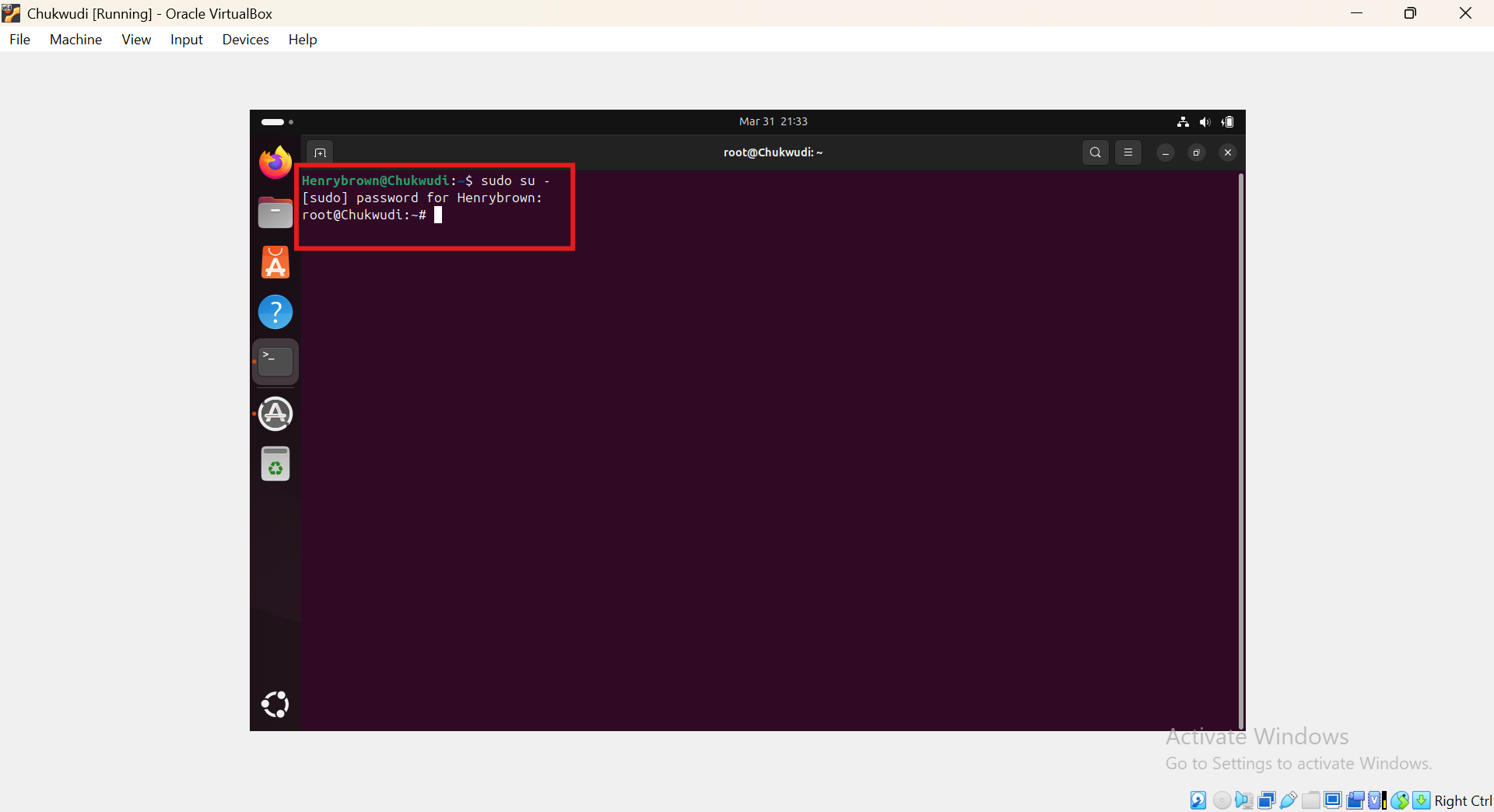
To create Dockerfile: vi Dockerfile
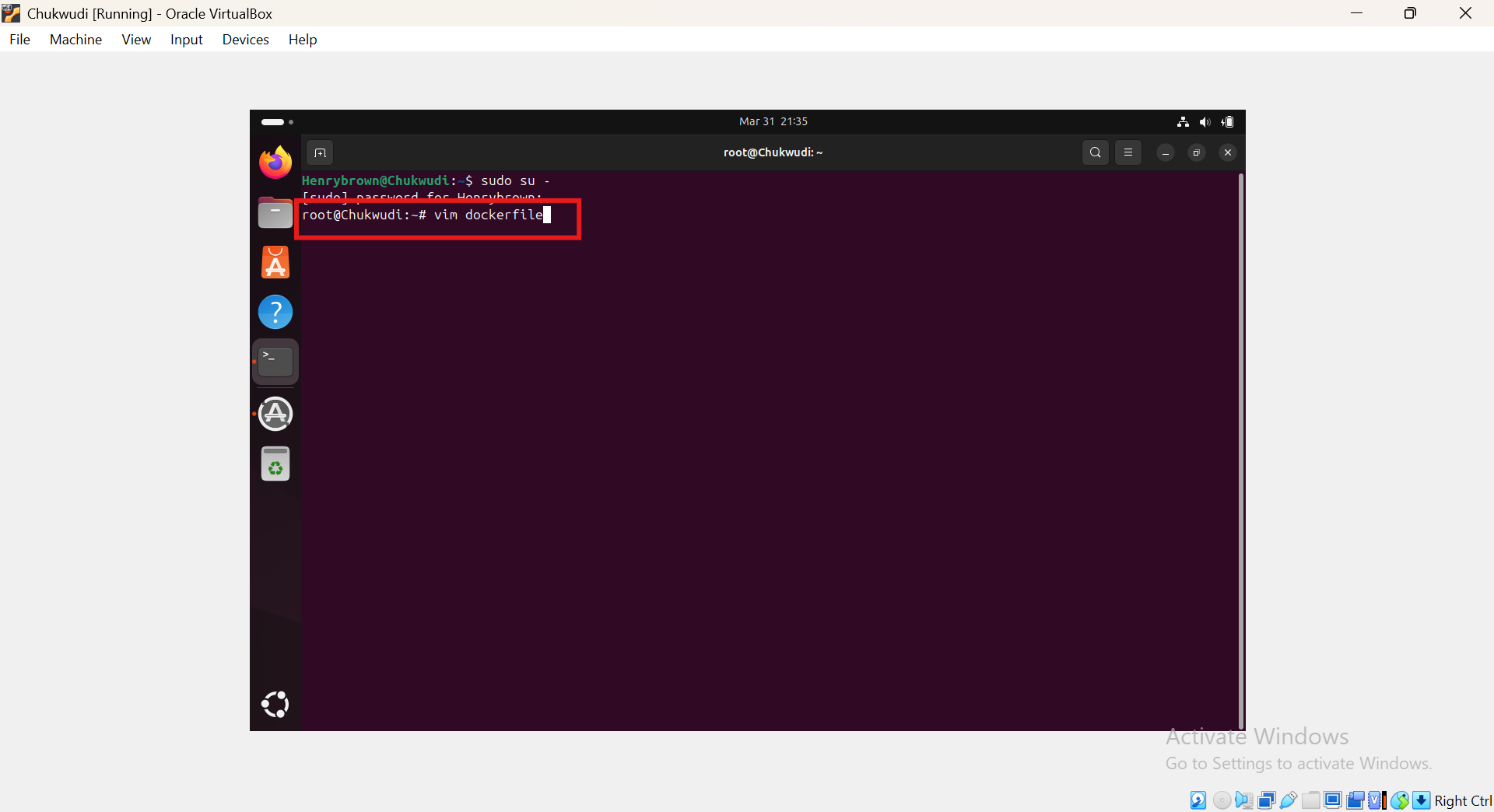
Enter the following: Note the following serve as instructions on which the docker image will be built on, also remember that we are supposed to create two volumes as well.
FROM nginx
VOLUME /usr/share/nginx/html
VOLUME /var/log/nginx
WORKDIR /usr/share/nginx/html
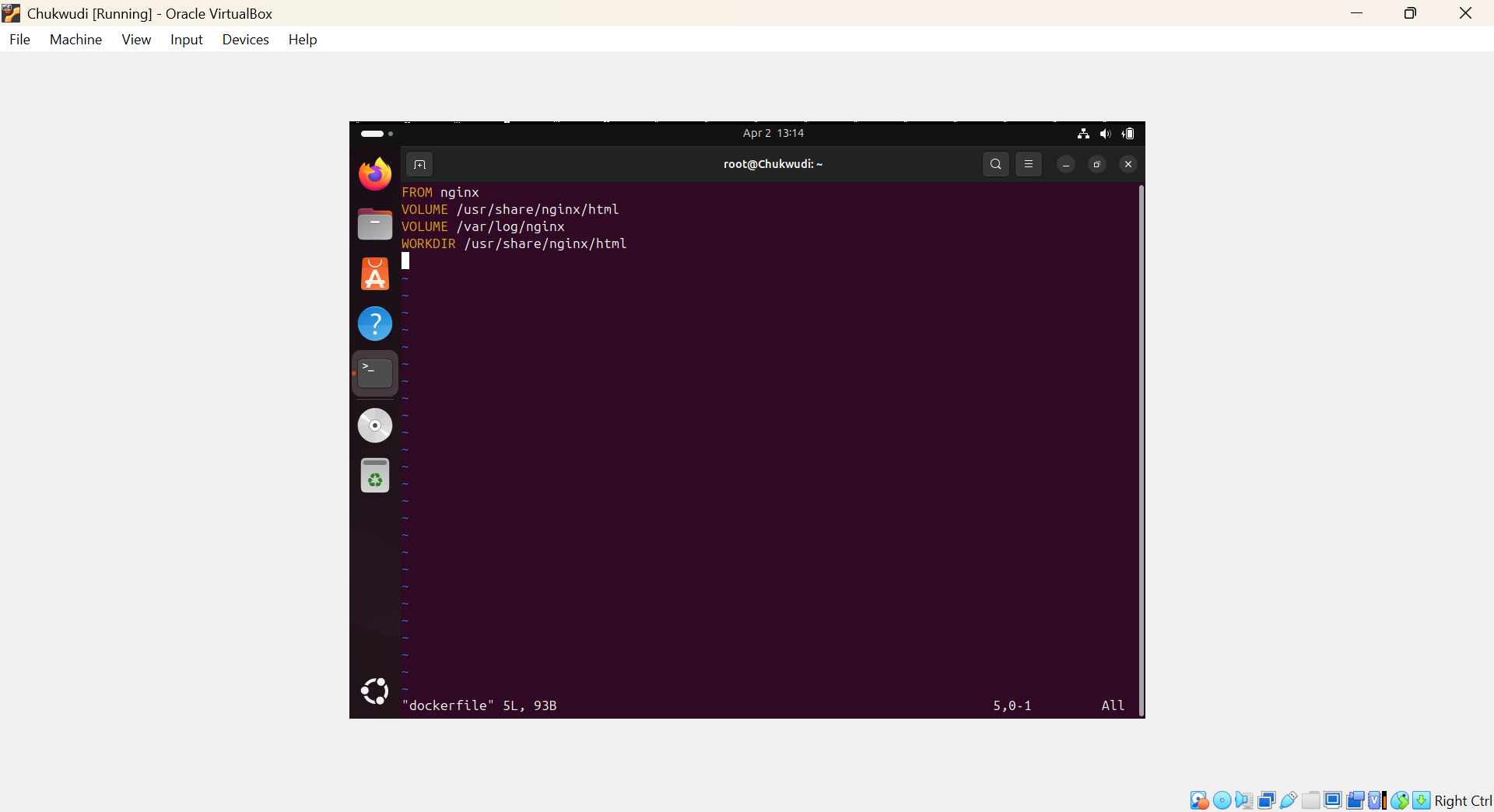
Save and exit the file.
Build the image: docker build -t la/nextgen:latest -f Dockerfile .
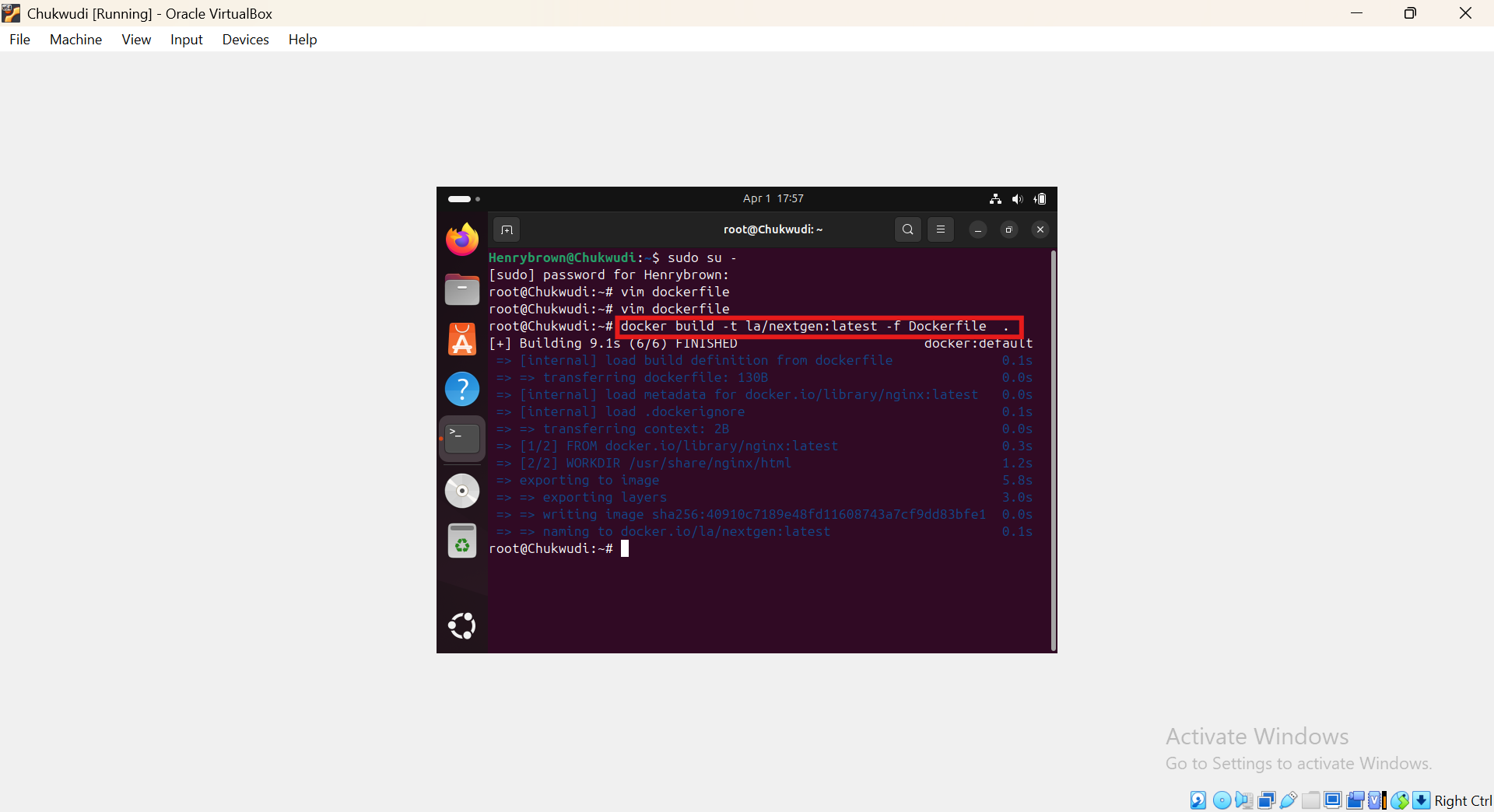
Next is to Create a Volume for the HTML Files
Lets name the volume nginx-code : run docker volume create nginx-code
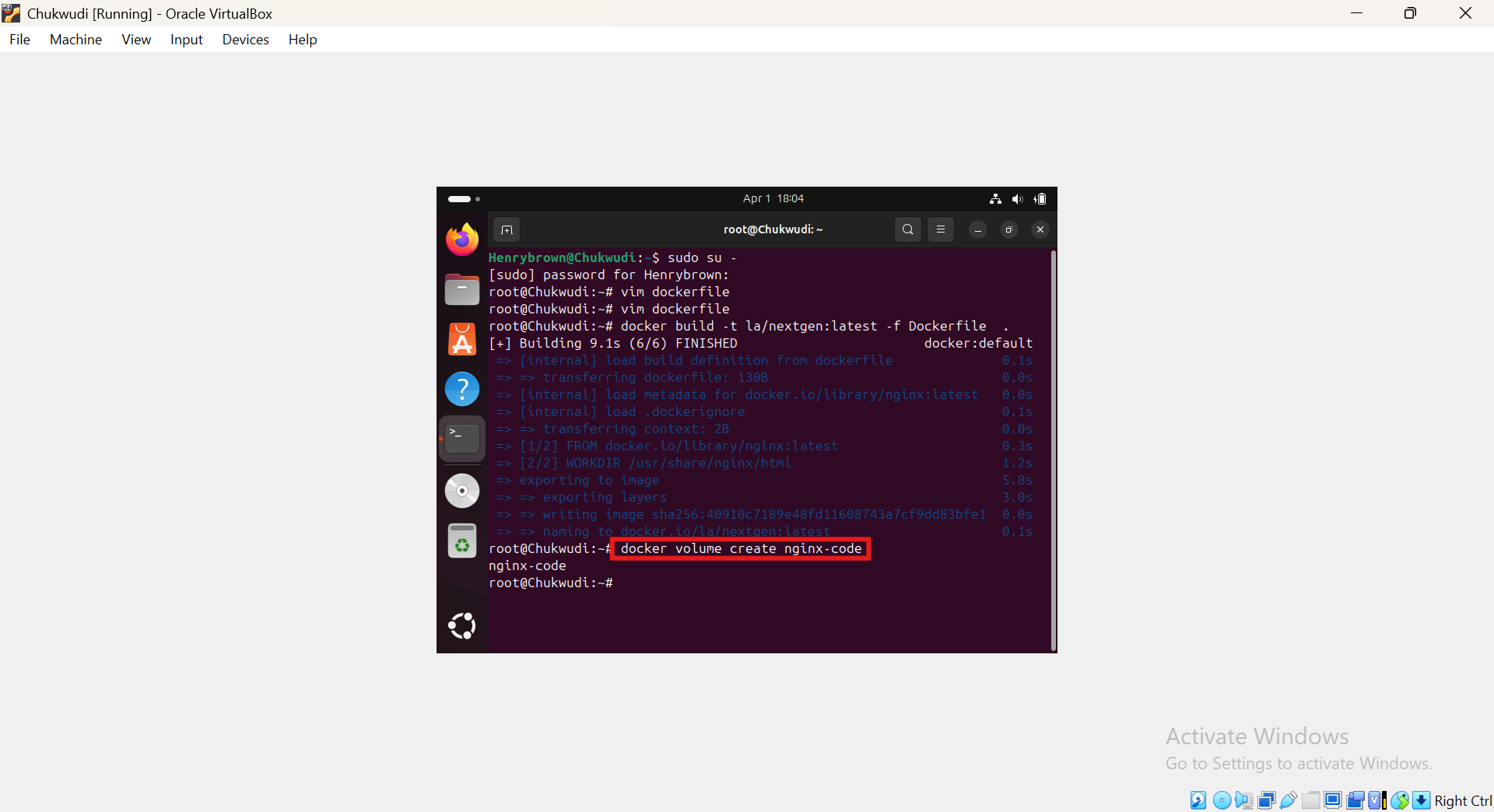
Create a second Volume for Nginx Logs
To Create a second volume called nginx-logs: run docker volume create nginx-logs
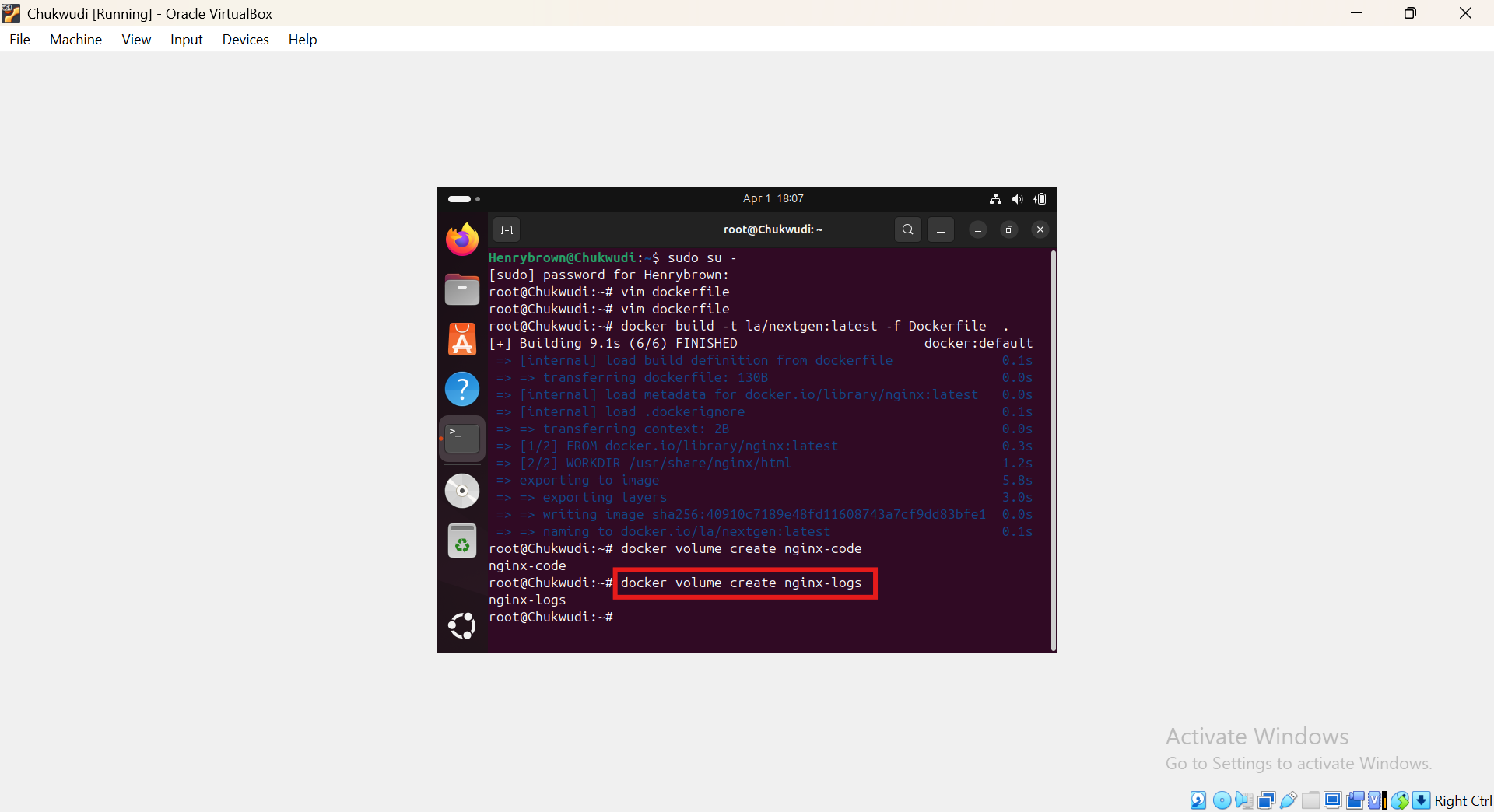
Next is to Create a Docker Container.
Create a container called nextgen-dev: run docker run -d --name=nextgen-dev -p 80:80 --mount source=nginx-code,target=/usr/share/nginx/html --mount source=nginx-logs,target=/var/log/nginx la/nextgen:latest
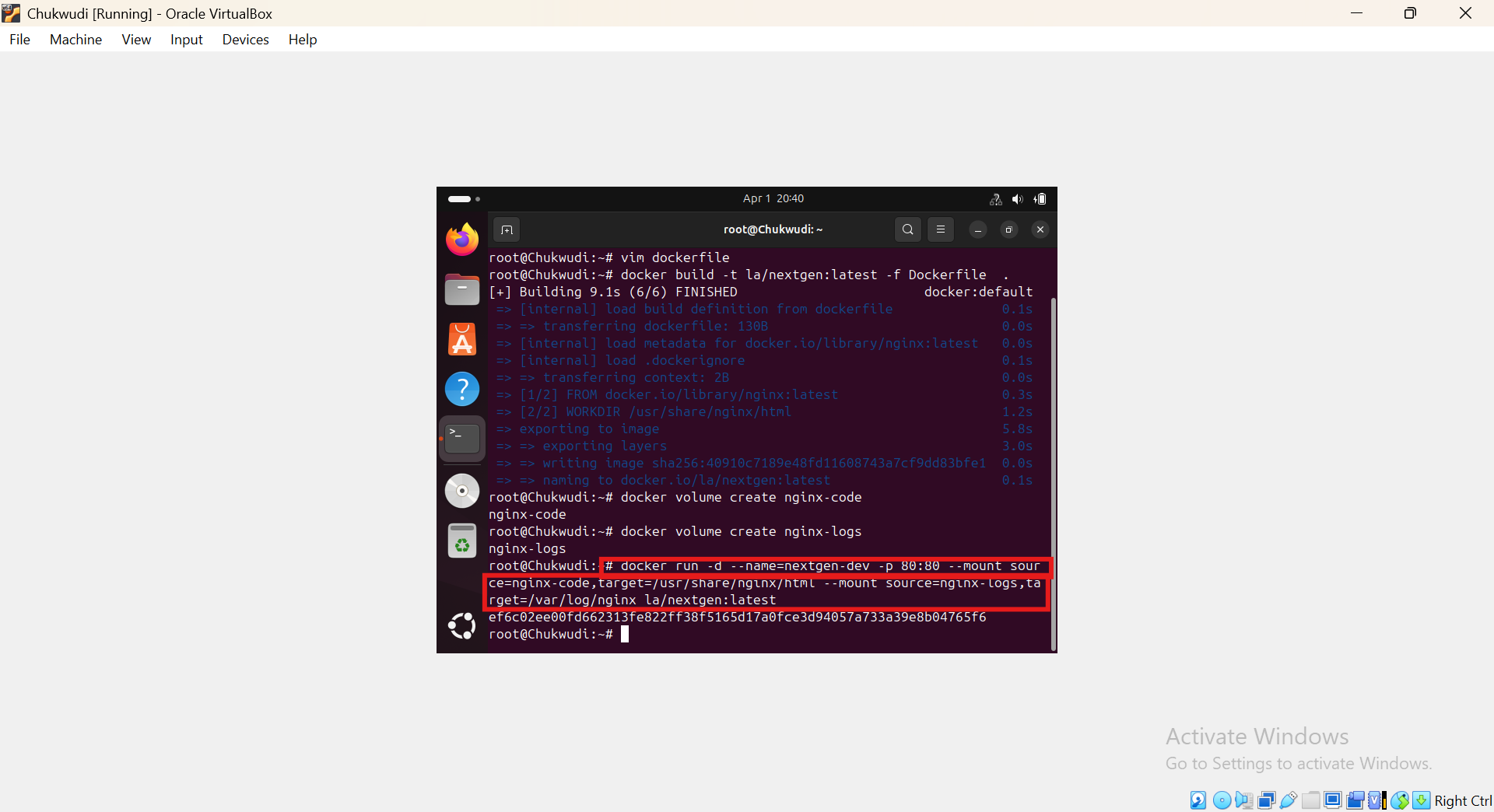
Check the container status: run docker ps
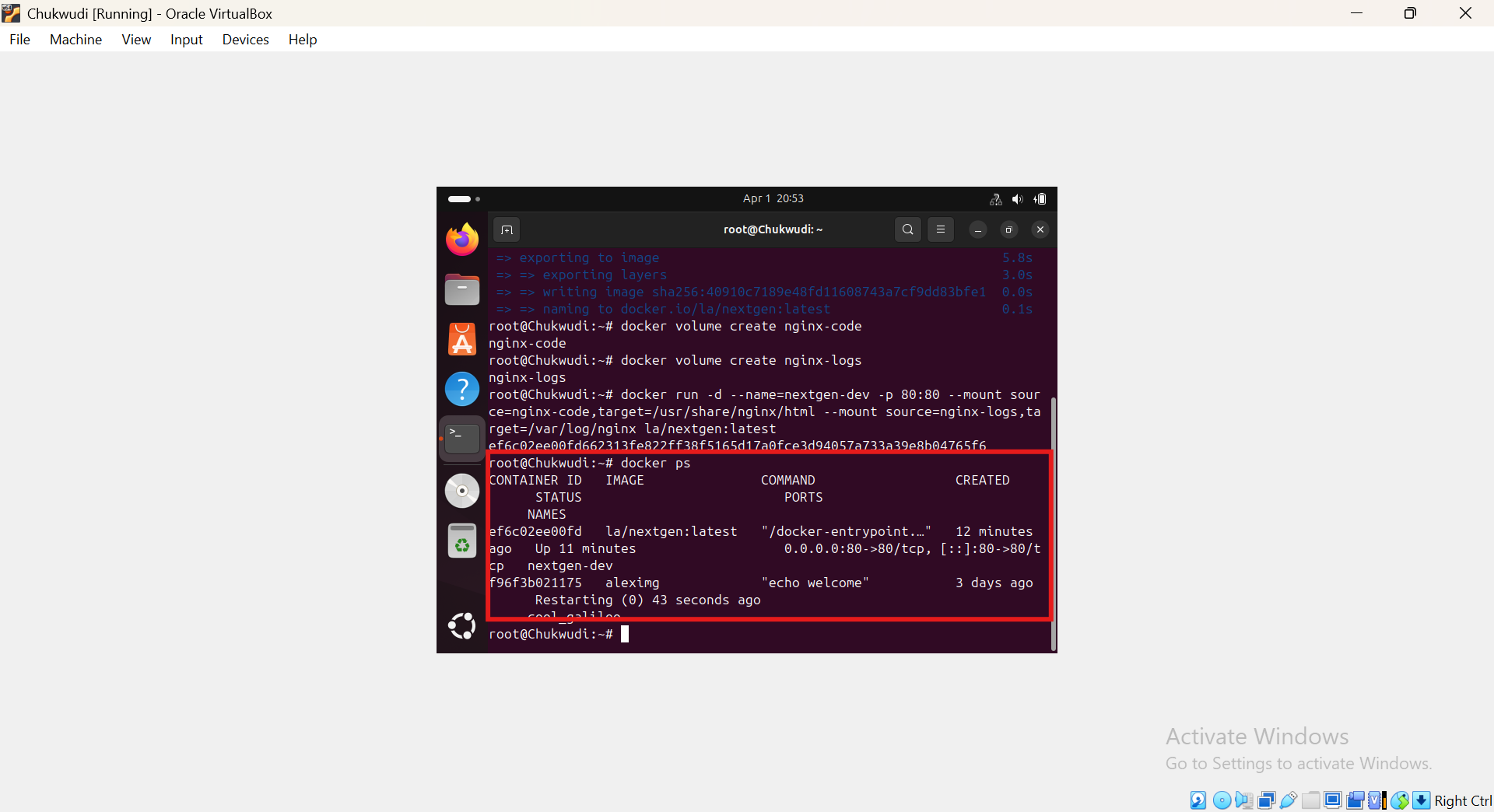
Check out the volume: run cd /var/lib/docker/volumes
ls
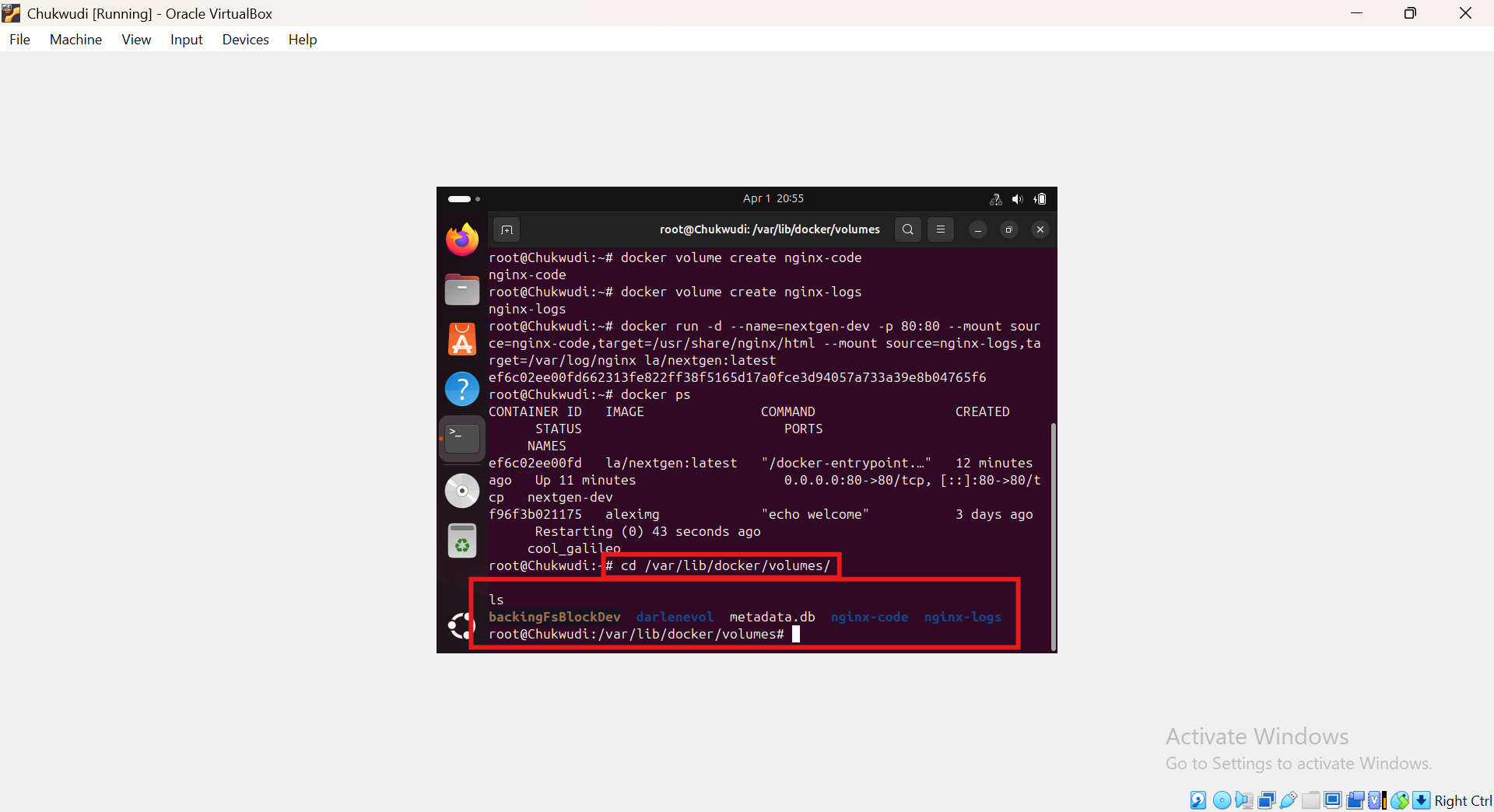
Change directory: run cd nginx-code/_data/
ls
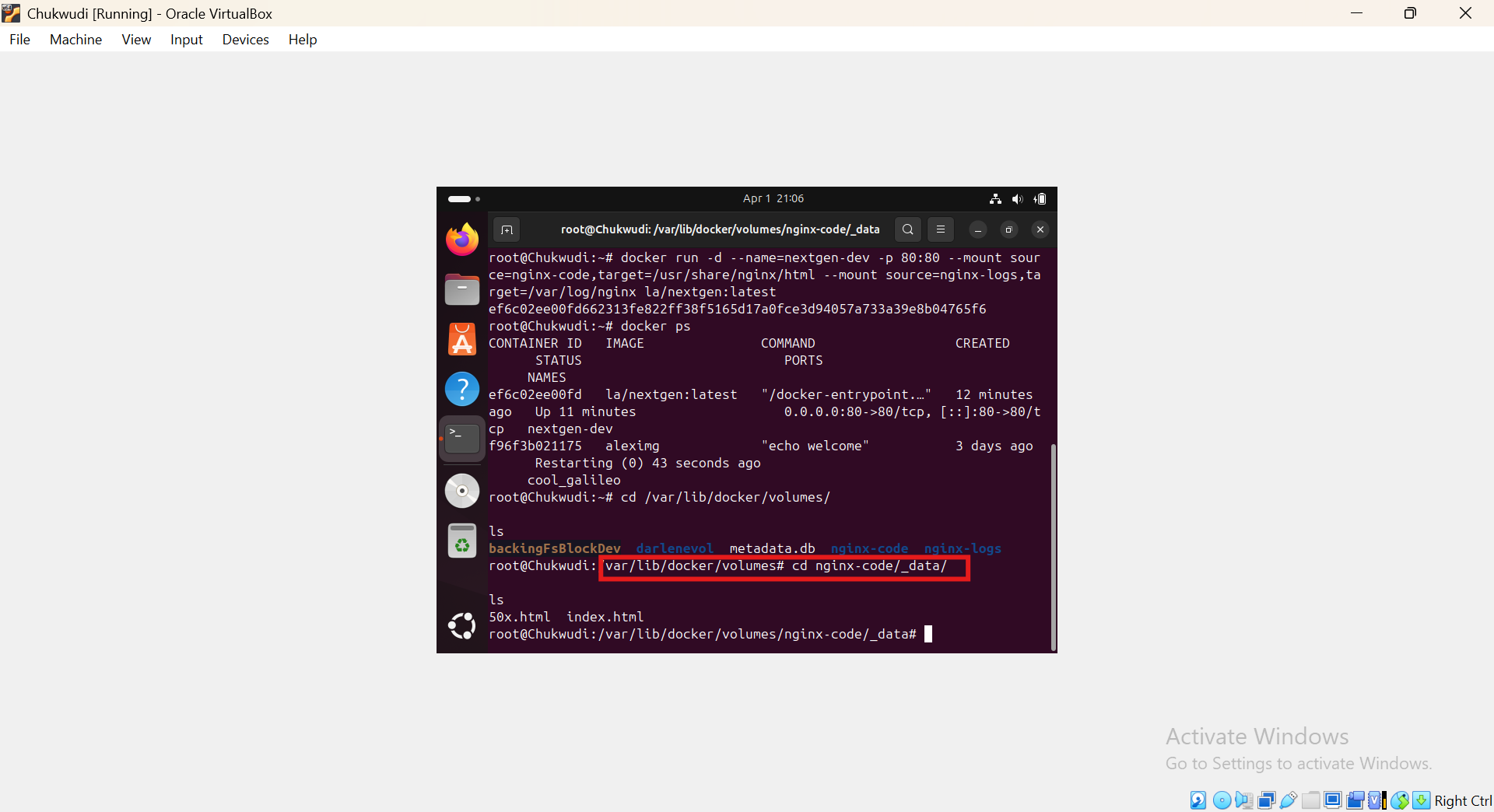
Modify the HTML file: run vi index.html
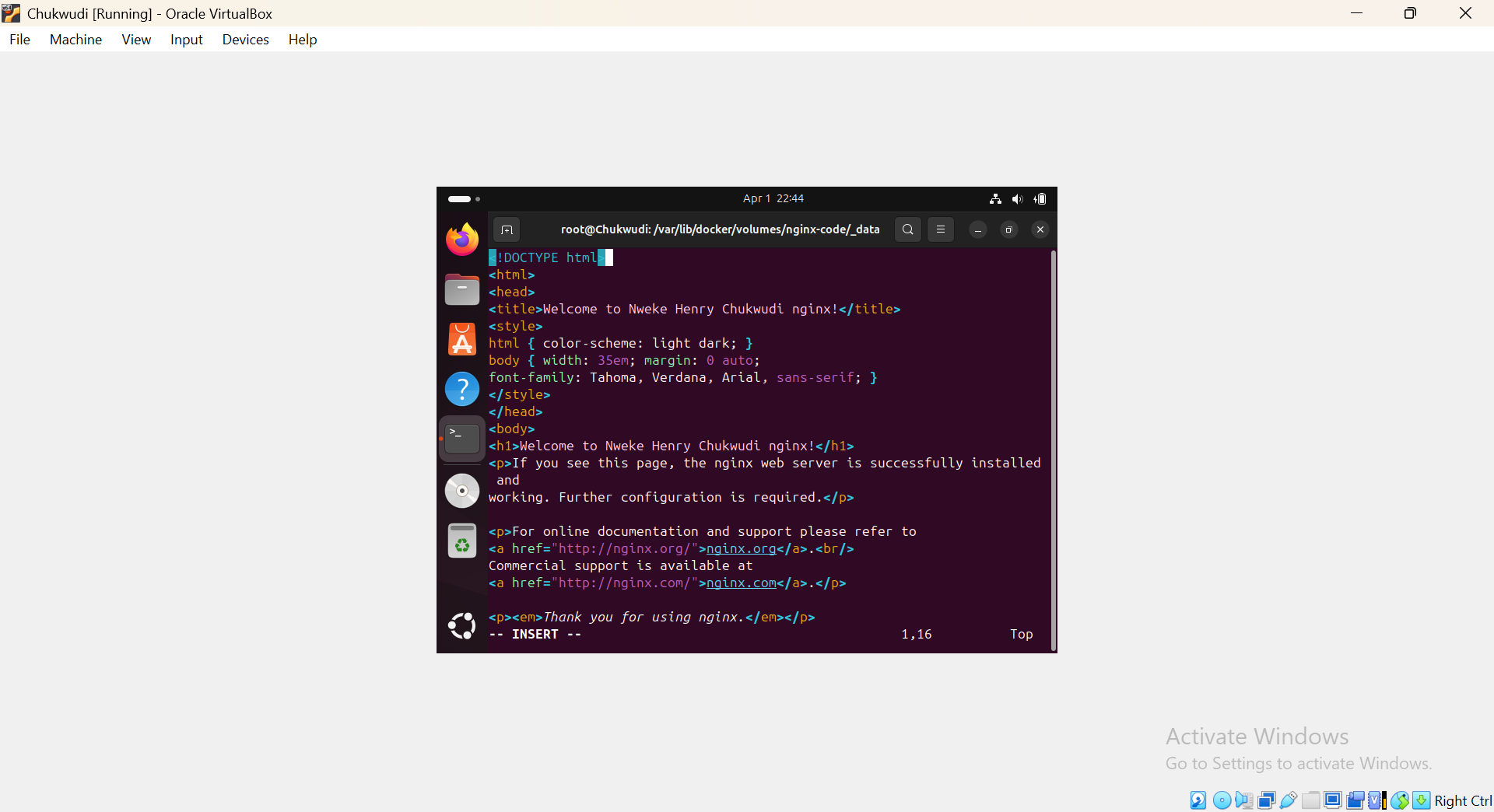
i was able to effect change to it by adding my name
Save and exit the file. run esc : wq
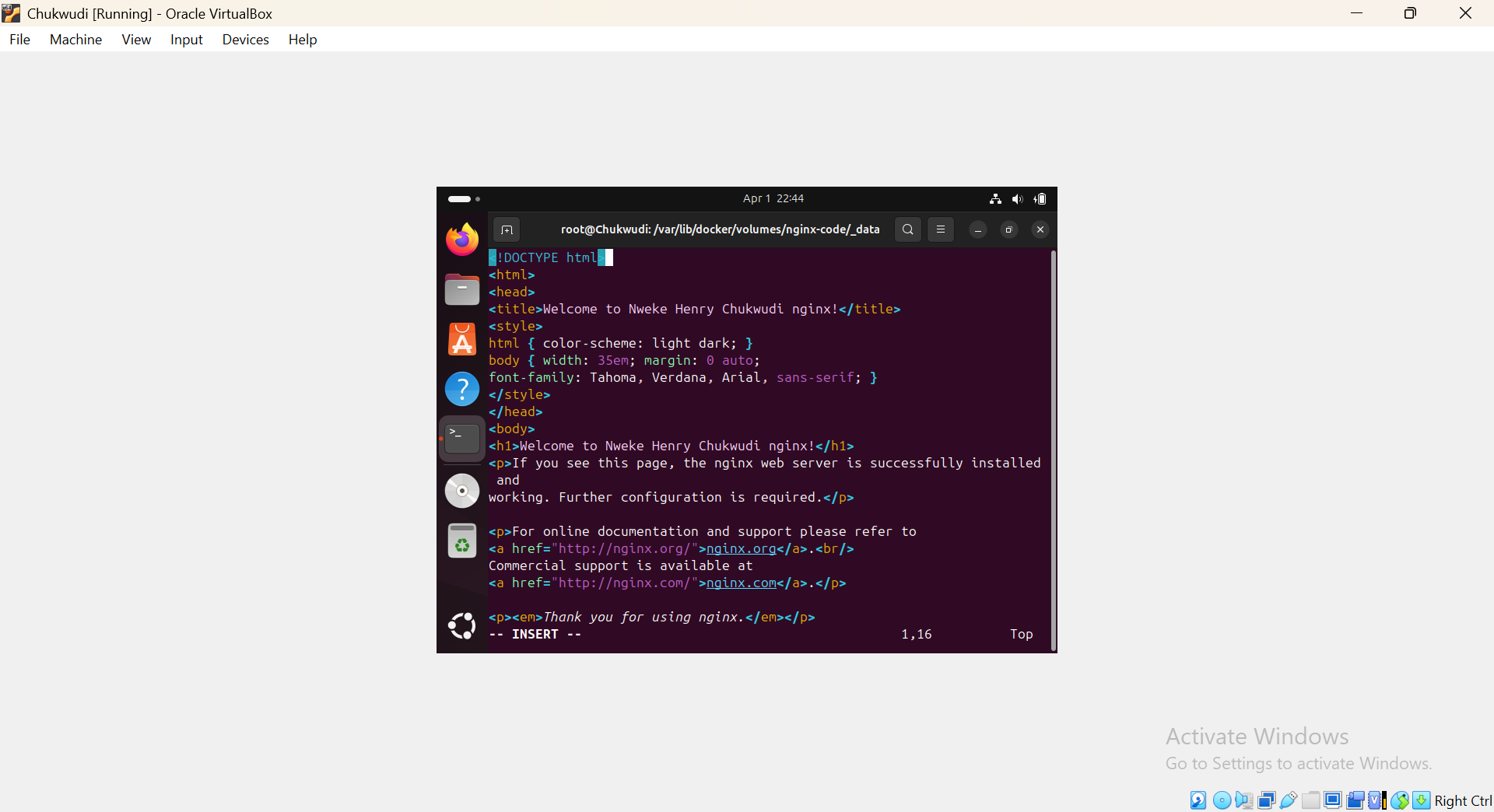
In a browser tab, paste in the public ip of your Local host. This should return the "Welcome to nginx!" web page.
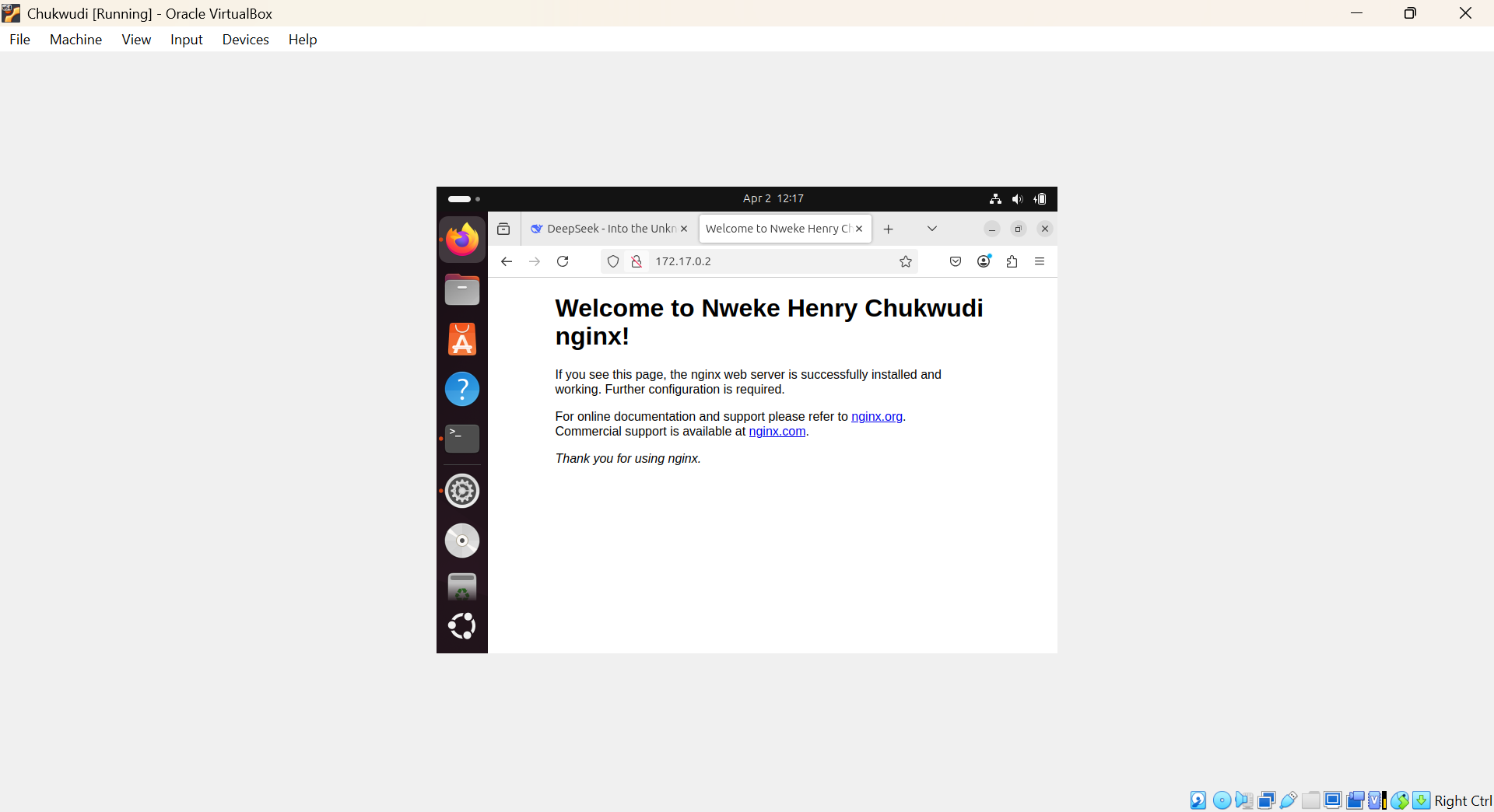
Docker volumes transformed our workflow by decoupling data from containers, enabling seamless collaboration, and ensuring consistency across environments. This project reinforced how powerful Docker can be when paired with thoughtful volume design whether for NGINX configurations, databases, or shared assets.
Subscribe to my newsletter
Read articles from Nweke Henry directly inside your inbox. Subscribe to the newsletter, and don't miss out.
Written by
