Step-by-Step Guide to Fixing NDK source.properties File Missing Error in Flutter
 Idris A Idris
Idris A Idris
Imagine you’re working on an exciting project, and everything seems to be working fine. Then you had a reason to update your Flutter environment and then you hit this annoying build error. You check your console or terminal and see something like this:

Frustrating, right? Don’t worry. In this article, I’ll explain the main reason this happens and walk you through, step-by-step, ways to fix it. By the end, you’ll have your Flutter project running smoothly like nothing happened.
Now that you know why we’re here, let us begin:
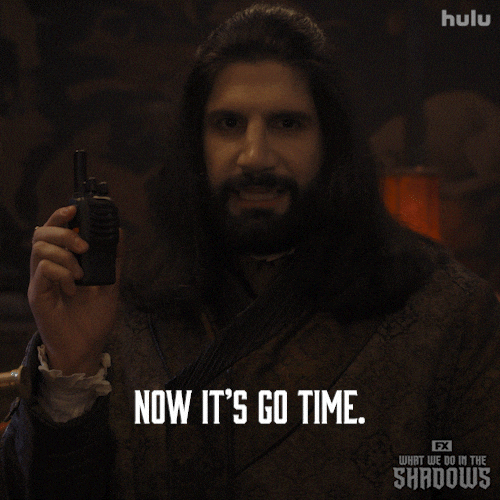
What could have caused this issue?
This issue might not have been apparent in Flutter versions below 3.29.0 but, it is more revealed from 3.29.0. I had the same issue when I updated Flutter to 3.29. Initially, I was convinced it was an issue from the Flutter team due to the change made from .gradle to .gradle.kts . I thought a new update would be made to resolve the issue, but, I was mistaken.
This error occurs because the Android NDK (Native Development Kit) installation is either incomplete, corrupted, or missing an essential file like source.properties. This can happen when:
there is an interrupted or failed NDK installation
you manually deleted or modified the NDK directory by mistake
you use an incompatible or unsupported DK version with your project.
To confirm, go into the ndk directory as shown in the error. When you open the ndk version folder, e.g the 26.3.11579264 folder, you’ll see that there’s no source.properties file.
Now, how would you resolve this?
1. Delete that folder (i.e. 26.3.xyz)
2. Open the project on Android Studio
3. In Android Studio, open the Settings from the top left corner
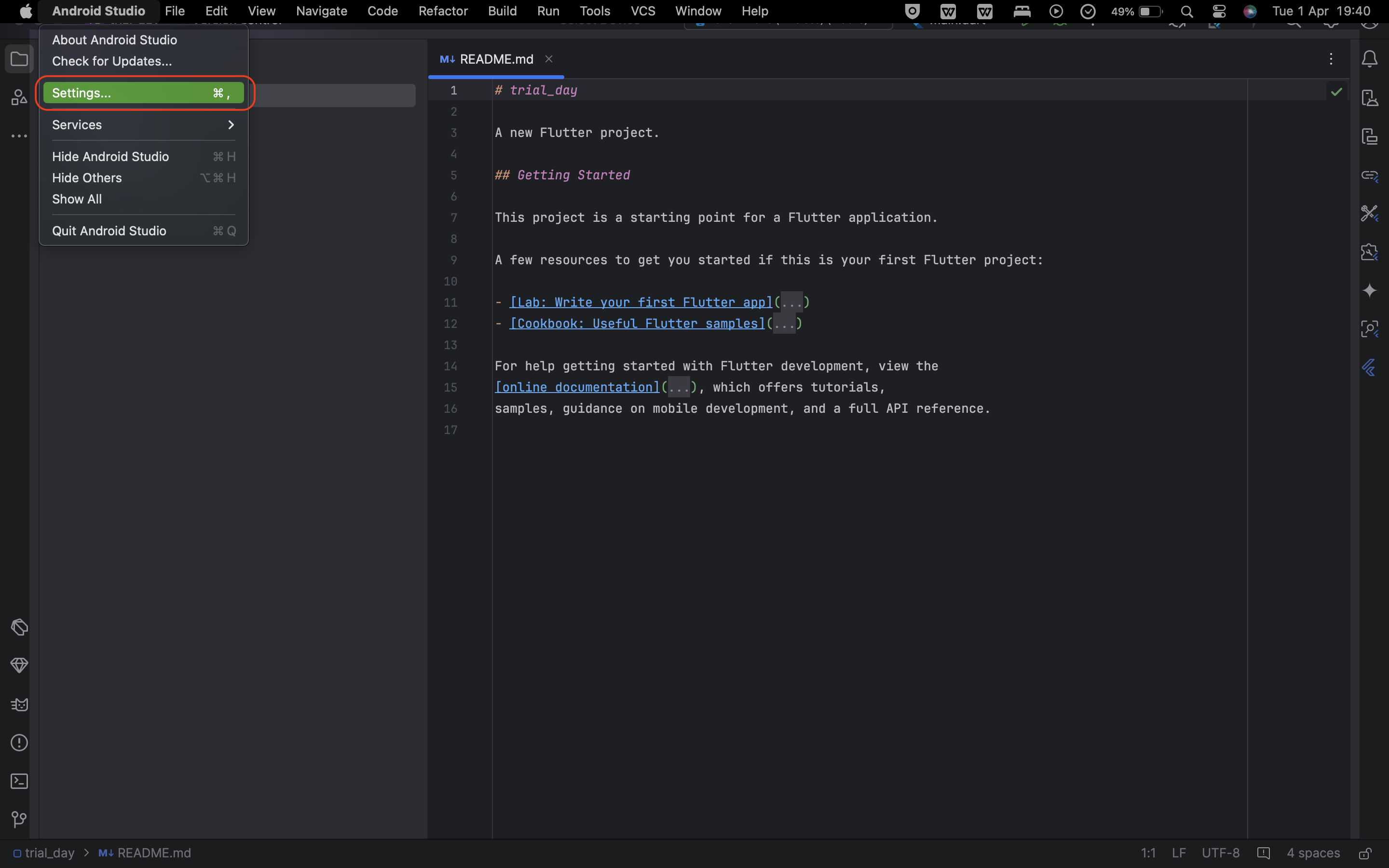
4. Search for “sdk” in the search box and click on Android SDK (under Languages & Frameworks)
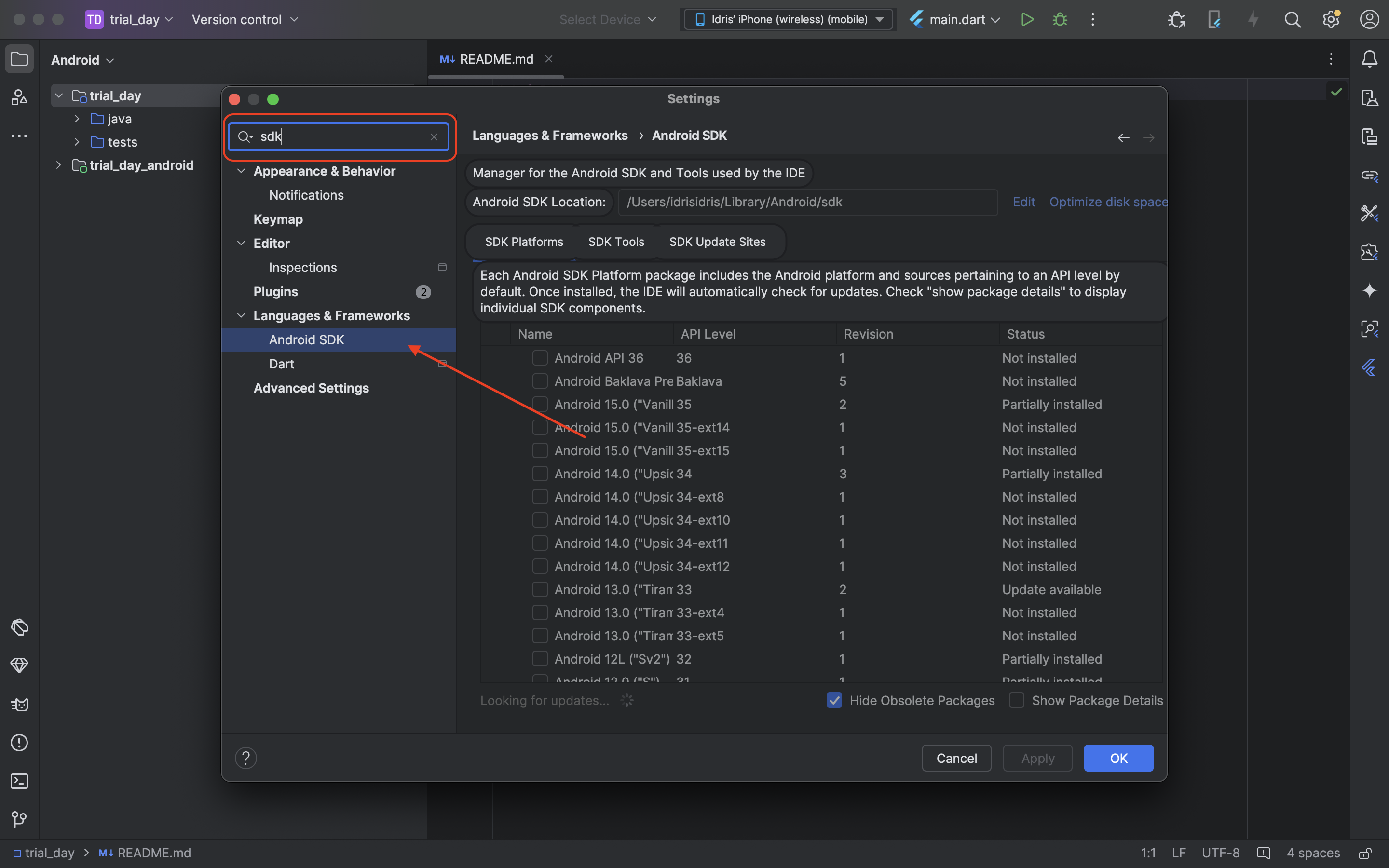
5. Now, under SDK Tools, you’ll see NDK - or NDK (Side by side) - with a list of available NDKs, search for the NDK causing issues, if it’s valid and it’s there, select the checkbox, and click on the download icon. Leave the rest for Android Studio to complete for you. When this is all complete, click on “OK” and “Apply” to complete the configuration process.
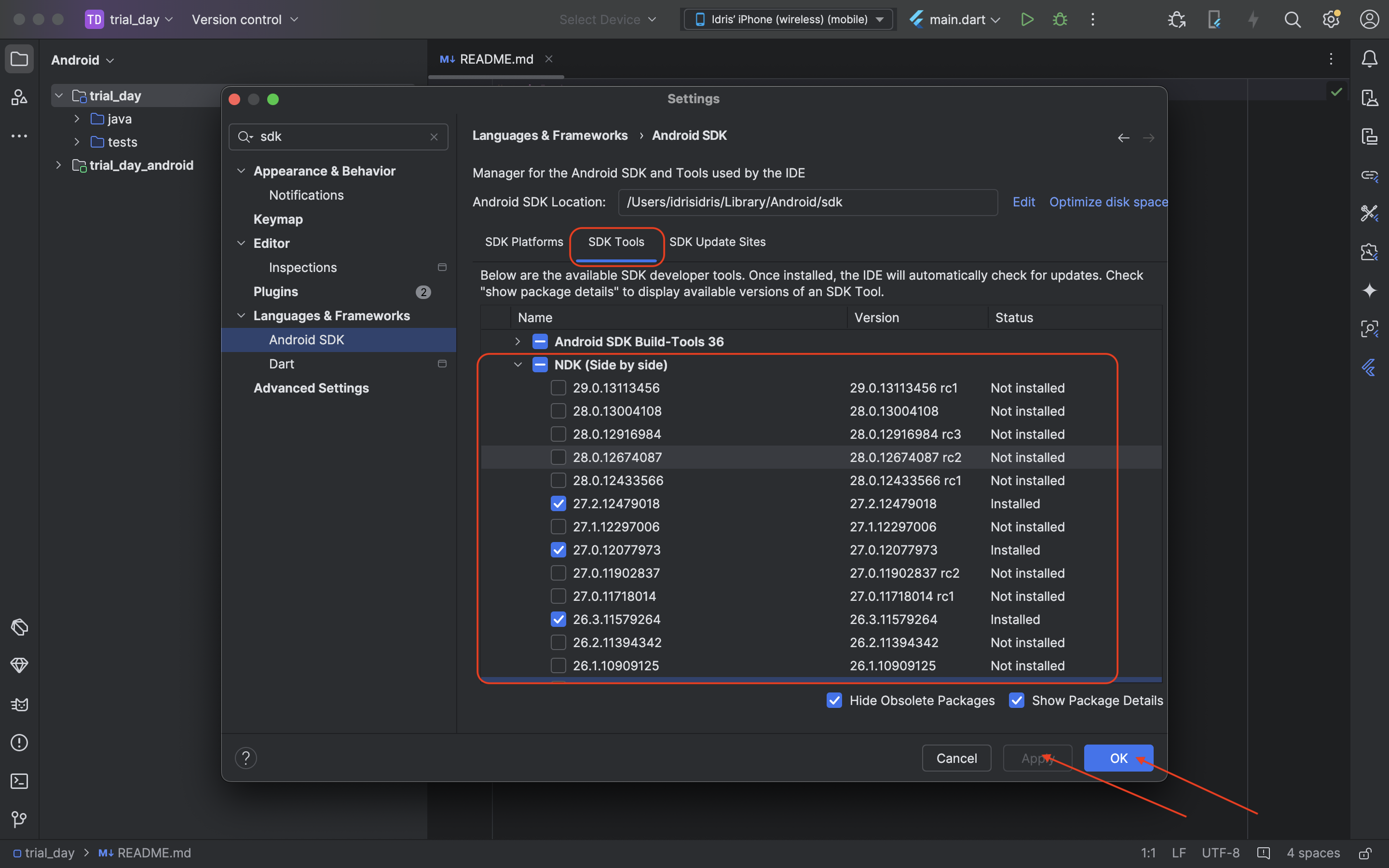
6. If the NDK is not available, download anyone close or just download the latest. (NB: You can download more than one)
7. If the case was 6. above, then you have to go into your project’s android/app/build.gradle.kts and in the android section, add something like - ndkVersion = "26.x.yz” where 26.x.yz is the version that you were able to download in Android studio.
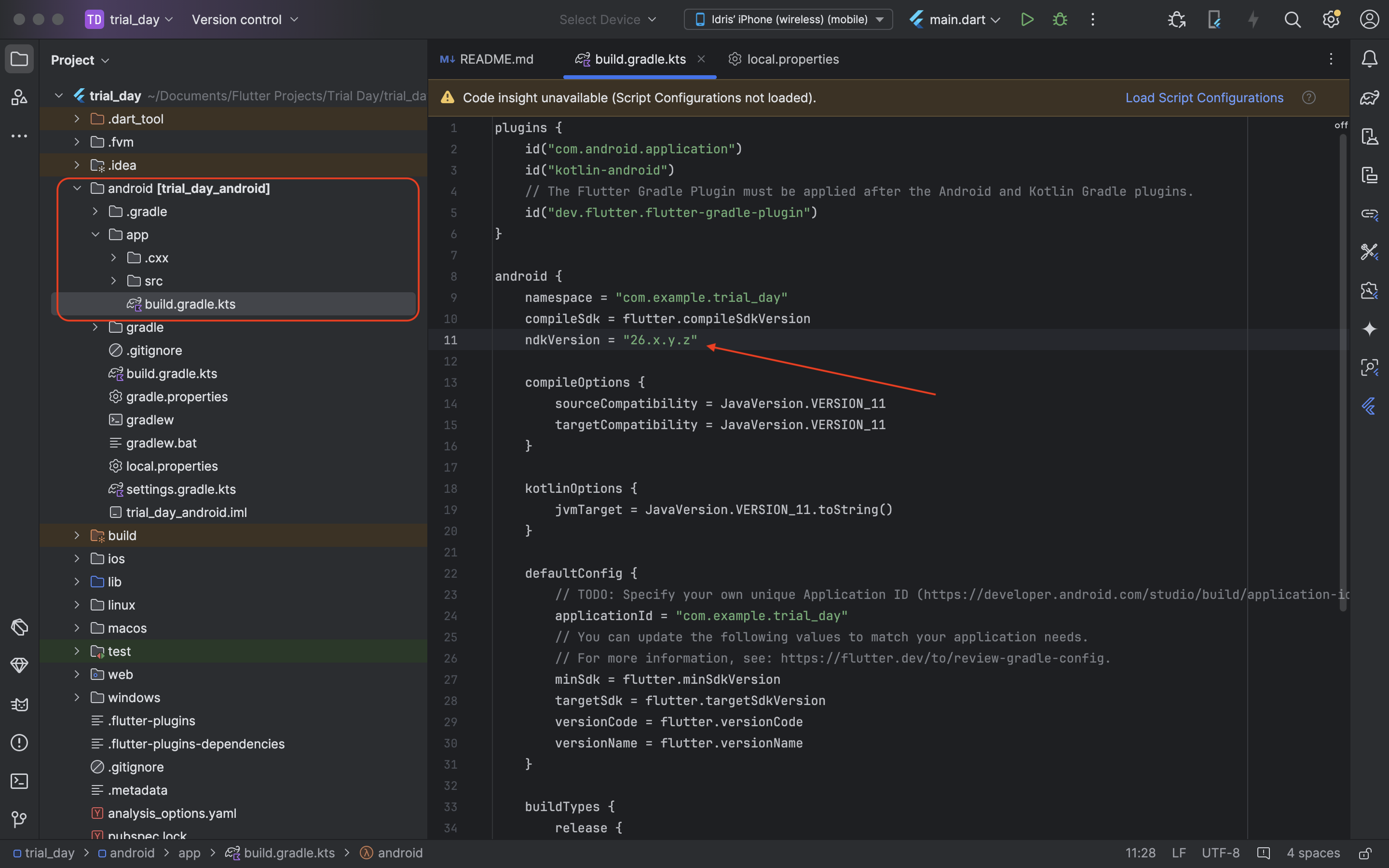
Finishing Steps
For the final step, you just have to clean and rebuild your project and voila! your project should be up and running again. You can run this in your project’s terminal or just simply click on the play in to debug from console.
flutter clean
flutter pub get
cd android && ./gradlew clean && cd ..
flutter run
And that’s all.
Conclusion
In this article, you have learnt, in a step-by-step format, how to easily resolve the common ndk source.properties file missing error. I hope you found this useful.
See you in my next blog post. 👋
Subscribe to my newsletter
Read articles from Idris A Idris directly inside your inbox. Subscribe to the newsletter, and don't miss out.
Written by
