Understanding Windows Server: A Simple Approach
 Tambadkar Rohit Yashwant
Tambadkar Rohit YashwantTable of contents
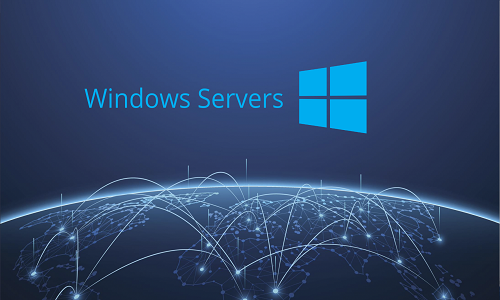
How to assign IP address ?
Open Control Panel > Network and Sharing Center.
Click on Change adapter settings.
Right-click your network connection and select Properties.
Select Internet Protocol Version 4 (TCP/IPv4) and click Properties.
Give IP address and enter
IP Address: Example -
192.168.1.100Subnet Mask:
255.255.255.0Default Gateway:
192.168.1.1
Click OK to save the settings.
Verifying Your IP Address ✅
After assigning an IP, check if it’s set correctly:
On Windows: Open Command Prompt and type:
# Batch script for Windows
ipconfig
🌐 How to Set Up a Domain in a Windows Machine 🖥️
Setting up a domain in Windows allows you to manage network resources efficiently, improve security, and centralize administration.
🛠️ Requirements :
A Windows Server machine (Windows Server 2012/2016/2019/2022 recommended) 🏢
A static IP address configured 📡
Administrative privileges 👨💻
Active Directory Domain Services (AD DS) installed ⚙️
I am practicing with Windows server 2012.
How to Install Active Directory Domain Services (AD DS) ?
Open Server Manager.
Click Add Roles and Features.
Before You Begin click Next.
Installation type select Role-based or feature-based installation and click Next.
Server selection click select a server from the server pool and click Next.
Server Roles select Active Directory Domain Services click Add Feature click Next.
Features click Next.
AD DS click Next.
Conformation Select Restart the destination server automatically if required click Yes click Install.
After installation
Promote Server to a Domain Controller
After installation, click Notification click Promote this server to a domain controller.
Deployment Configuration select Add a new forest and enter your domain name. (e.g. insys.com)
Domain Controller Option Set up a DSRM password click Next.
DNS options click next.
Additional Options click Next.
Paths (default) click Next.
Review Options click Next.
Prerequisites Check click Install.
Wait for the server to configure.
Restart the server when prompted.
🔗 How to Attach a Client Machine to a Domain 💻🌐
On client machine
I am using Windows 10 pro server as the client machine for practice.
Click File Explorer.
On This Pc Right click Properties.
Click on Properties.
Click Change Settings.
Click Change.
Click on Computer Name tab.
Click Change... button.
Under Member of, select Domain
Enter your domain name (e.g., insys.com).
Provide Domain Credentials 🔑
A prompt will appear asking for domain credentials
Enter Domain Admin username & password.
Click OK.
Restart Your Computer.
On the login screen, click Other User
Type User Name
Enter your password and log in.
Conclusion :
Setting up a domain and connecting a client machine to it is a game-changer for IT management. With a domain, you get a single place to control user access, security settings, and network resources—all in one place. once your domain is up and running, you can start adding client machines, managing users, and applying security policies with ease. If you run into any issues, double-check your DNS settings, firewall rules, and network configuration.
Subscribe to my newsletter
Read articles from Tambadkar Rohit Yashwant directly inside your inbox. Subscribe to the newsletter, and don't miss out.
Written by

Tambadkar Rohit Yashwant
Tambadkar Rohit Yashwant
Learning DevOps Engineer passionate about cloud computing, containerization, and automation. Currently exploring Docker, AWS, and CI/CD pipelines to build scalable and efficient workflows. Documenting my learning journey in blog. stay tuned with me for learning.