How to Redirect a Namecheap Domain to AWS
 Adedolapo Atiba
Adedolapo Atiba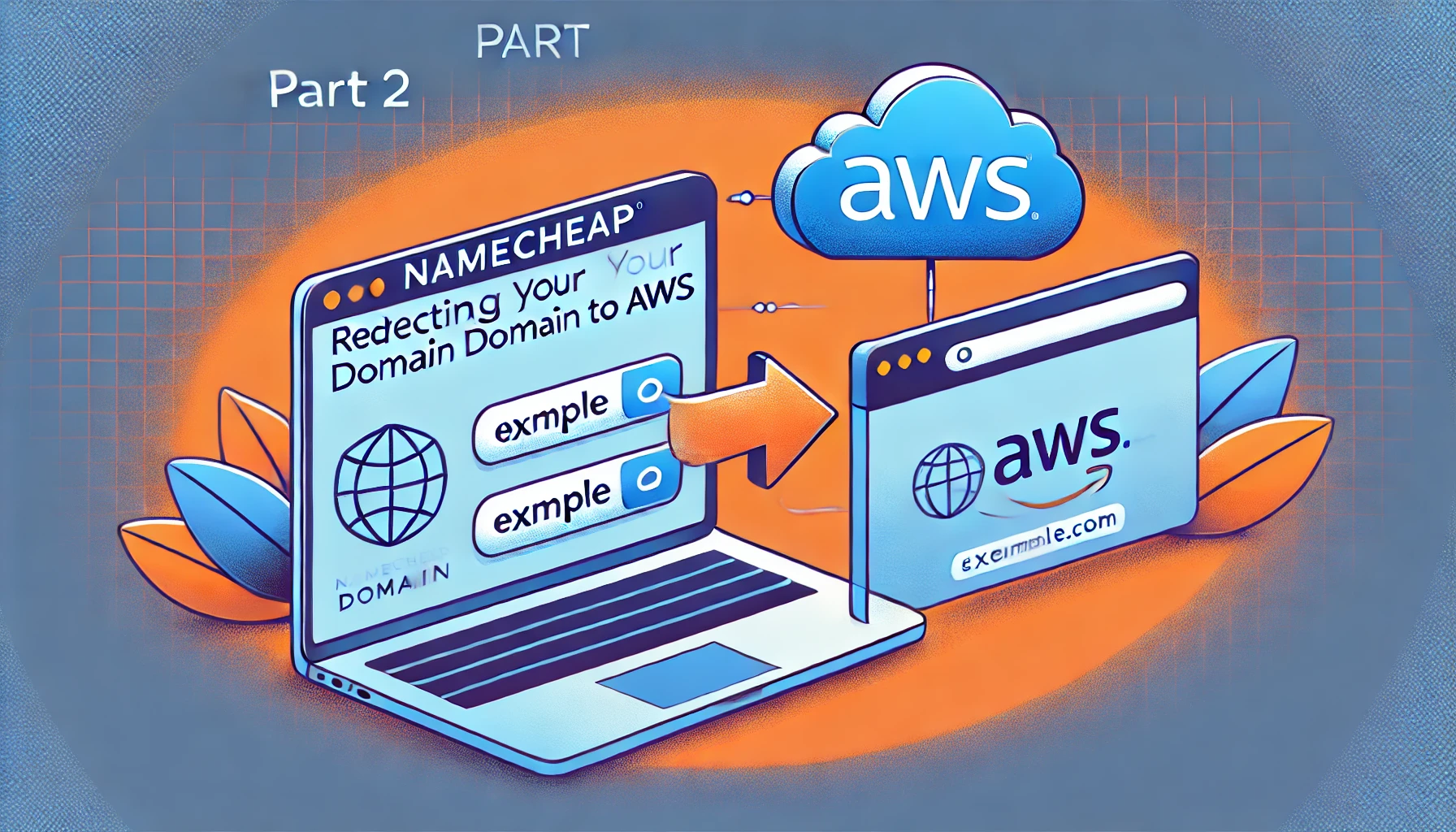
In my previous article, I discussed how to deploy your Django project on AWS smoothly. If you haven’t read that yet, I highly recommend doing so, as it serves as the main prerequisite for this article.
You can READ HERE
If you’re looking to redirect a Namecheap domain to your already deployed Django app on AWS, this guide will walk you through the process.
Prerequisites:
A deployed Django app on AWS (EC2).
A registered domain on Namecheap.
Access to your AWS EC2 instance.
Basic knowledge of Namecheap DNS settings (A records, CNAME, etc.).
Access to AWS Management Console and AWS Route 53.
STEP 1: GET YOUR AWS EC2 PUBLIC IP AND PUBLIC-IPv4-DNS
First, log into your AWS Management Console, navigate to the EC2 dashboard, and find your running instance. Copy the Public IPv4 Address and public IPv4 DNS assigned to your instance where you deployed your Django app.

STEP 2: CONFIGURE NAMECHEAP DNS
Log in to your Namecheap account and go to the “Domain List” section. Click “Manage” on the domain you want to point to AWS, then navigate to the “Advanced DNS” tab.
Under Host Records, update or add the following records:
A Record (For Root Domain, e.g., example.com)
Host:
@Value (IP Address): (Paste your AWS EC2 Public IP)
TTL:
Automatic
CNAME Record
Host:
wwwValue: (Paste your AWS Public-IPv4-DNS)
TTL:
Automatic

Save the changes and wait for DNS propagation.
STEP 3: CONFIGURE ROUTE 53 FOR DNS MANAGEMENT
Go to AWS Route 53 and create a Hosted Zone for your domain.

Next is to create a new record in the Hosted Zone:
Record Name: Leave it blank (this is for the root domain).
Record Type: A
Value: Your AWS EC2 Public IPv4 Address.
Leave the rest as default and save.
This ensures AWS properly routes your domain traffic to your EC2 instance.

STEP 4: CONFIGURE NGINX TO HANDLE DOMAIN REQUESTS
In the last part we used Nginx as a reverse proxy, update your configuration. Connect to your EC2 instance and open the Nginx config file.
sudo nano /etc/nginx/conf.d/<your-project-name>.conf
Replace <your-project-name> with your project name
Modify the server_name directive to include your domain name.
server {
listen 80;
server_name example.com www.example.com;
location / {
proxy_pass http://127.0.0.1:8000;
proxy_set_header Host $host;
proxy_set_header X-Real-IP $remote_addr;
proxy_set_header X-Forwarded-For $proxy_add_x_forwarded_for;
}
}
Replace example.com with your domain name.
Save and exit and then restart Nginx
sudo systemctl restart nginx
Now, visit your domain in a browser to check if it’s pointing to your Django app.
STEP 5: ADD YOUR DOMAIN TO YOUR DJANGO’S ALLOWED_HOSTS
If you get a “DisallowedHost at /” error, update your Django settings:
nano /path/to/your/project/settings.py
Modify the ALLOWED_HOSTS list:
ALLOWED_HOSTS = ["example.com", "www.example.com", "your-ec2-public-ip"]
Save the file and restart Nginx.
sudo systemctl restart nginx
Now, visit your domain (example.com) in a browser. Your Django app should load without issues!
CONCLUSION
In this guide, I explained how to connect a Namecheap domain to an AWS EC2 instance running your Django app. I covered:
Getting your AWS EC2 Public IP and Public IPv4 DNS.
Setting up Namecheap DNS to point your domain to AWS.
Using AWS Route 53 for better DNS control.
Updating Django’s
ALLOWED_HOSTSto avoid "DisallowedHost" errors.
By following these steps, your custom domain should now be linked to your Django app on AWS, making it easy for users to access. 🚀
If you have any problems, make sure DNS propagation is done, your Nginx setup is correct, and your Django app is running well. See you in the final part!
Subscribe to my newsletter
Read articles from Adedolapo Atiba directly inside your inbox. Subscribe to the newsletter, and don't miss out.
Written by

Adedolapo Atiba
Adedolapo Atiba
Passionate backend developer with expertise in building scalable solutions using Django and Python. Focused on creating innovative software with attention to detail with critical thinking and strong problem-solving skills.