🔧 How to Change Syntax Color in Visual Studio Code – A Step-by-Step Guide
 Pexl Keys
Pexl Keys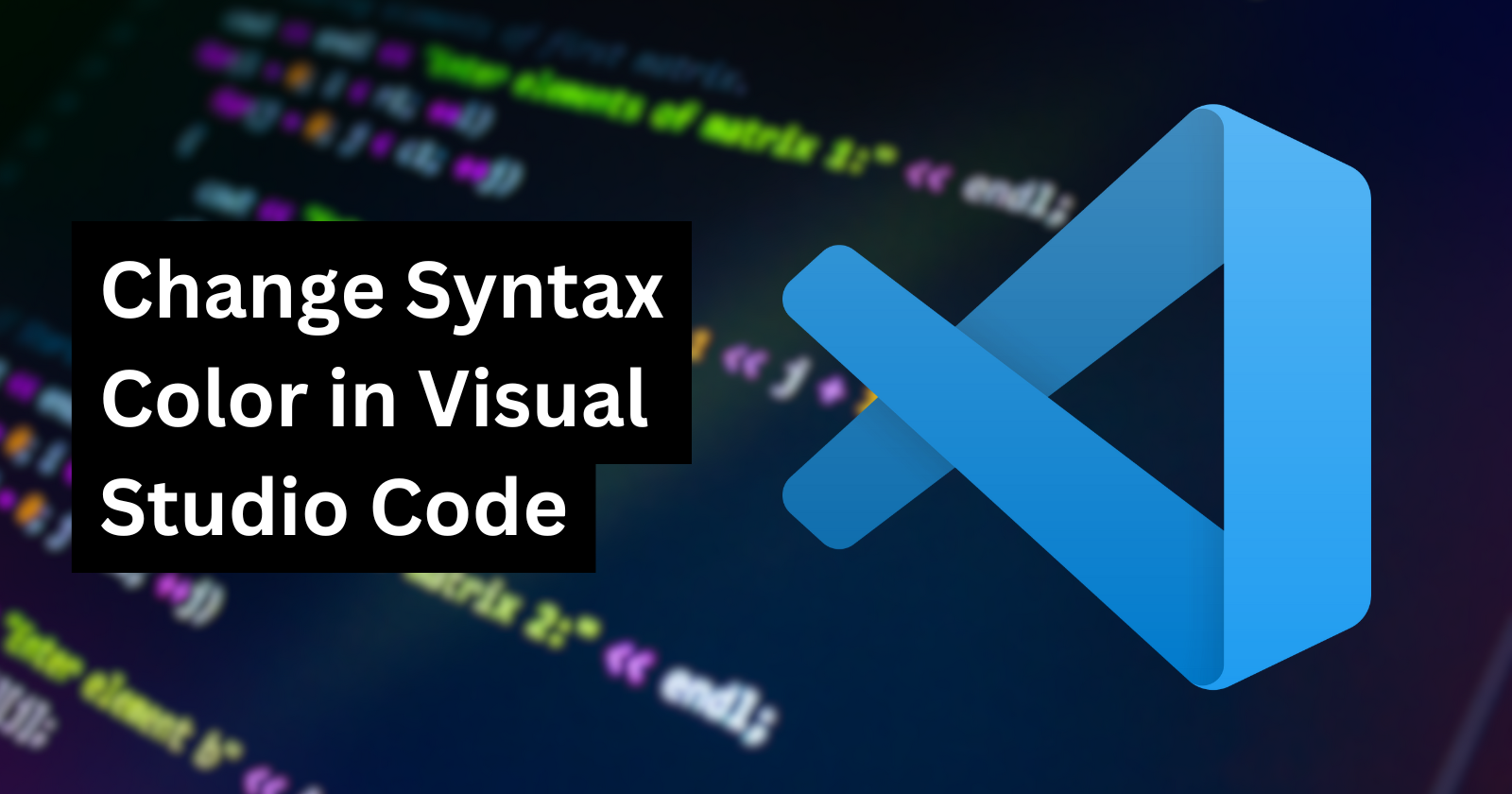
Visual Studio Code (VS Code) is one of the most powerful and customizable code editors out there. One of its standout features is the ability to change syntax highlighting to suit your personal preference or improve readability.
In this guide, you'll learn how to change syntax color in Visual Studio Code using built-in themes, extensions, and manual customizations.
🎨 Why Change Syntax Colors?
Improve code readability
Reduce eye strain during long coding sessions
Match your editor’s look with your personal style
Highlight important syntax elements for faster debugging
🔌 Method 1: Use Pre-Built Themes
Steps:
Press
Ctrl + Shift + P(orCmd + Shift + Pon Mac) to open the Command PaletteSearch and select:
Preferences: Color ThemeChoose from the available themes (like Dark+, Light+, Monokai, One Dark Pro, etc.)
To explore more themes:
Go to the Extensions Marketplace
Search for “Color Theme”
Install and try out different ones
🧑🎨 Method 2: Customize Syntax Colors Manually
If you want full control over syntax colors, you can edit your settings.json file.
Steps:
Open Command Palette →
Preferences: Open Settings (JSON)Add or modify the following configuration:
jsonCopyEdit"editor.tokenColorCustomizations": {
"textMateRules": [
{
"scope": "keyword",
"settings": {
"foreground": "#FF007F"
}
},
{
"scope": "string",
"settings": {
"foreground": "#00FF00"
}
}
]
}
This example changes keywords to pink and strings to green.
🧠 How to Identify Scopes
Not sure what to target?
Press
Ctrl + Shift + PSelect:
Developer: Inspect Editor Tokens and ScopesClick on any code element to view its scope name
Use this to create custom rules for specific language elements.
📦 Bonus: Customize Icons & Fonts
For a complete aesthetic makeover:
Use icon themes like Material Icon Theme
Try fonts like Fira Code for beautiful ligatures
✅ Final Thoughts
Customizing syntax colors in Visual Studio Code helps you code more comfortably and efficiently. Whether you're using a theme or creating your own color rules, VS Code gives you the tools to craft the perfect developer environment.
Subscribe to my newsletter
Read articles from Pexl Keys directly inside your inbox. Subscribe to the newsletter, and don't miss out.
Written by

Pexl Keys
Pexl Keys
pexlkeys.com - Premium Online Software Provider - I specialize in discussing and resolving issues that users may face when utilizing Microsoft products.