Create a basic Kanban board with Tailwind CSS and JavaScript
 Michael Andreuzza
Michael Andreuzza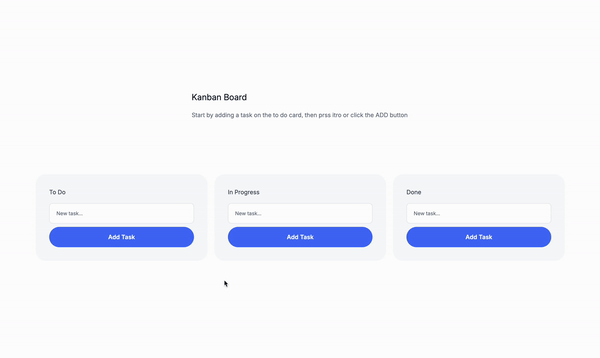
Create a basic Kanban board with Tailwind CSS and JavaScript
Let’s kick things off with a simple Kanban board. We’ll be using Tailwind CSS and JavaScript to build one with three columns: To Do, In Progress, and Done.
Originally posted on: https://lexingtonthemes.com/tutorials/how-to-create-a-basic-kanban-board-with-tailwind-css-and-javascript/
What are Kanban boards?
A Kanban board is a visual tool for managing tasks in a workflow. It breaks tasks into columns that represent different stages of progress. For example, a basic setup might include To Do, In Progress, and Done.
Each task is shown as a card that moves from one column to the next as work gets done. This makes it easy to see where everything stands at a glance.
Use cases
Kanban boards are used in many areas to streamline task management, including:
Software Development: Tracking features, bugs, and tasks from backlog to deployment.
Project Management: Managing tasks, deadlines, and progress for various team members.
Personal Productivity: Organizing personal goals and tasks, keeping focus on what’s important. and many more.
The markup
The markup for our Kanban board will consist of three columns: To Do, In Progress, and Done. Each column will contain a list of tasks, which will be represented by cards. The cards will have a title, description, and status and will move through the workflow as work progresses.
The wrapper
Id’s
id="kanban-board": This is the main container for the Kanban board. It will hold all the columns. We’ll use this id to select the container element in JavaScript.
<div id="kanban-board">
<!-- Columns -->
</div>
The to-do column
The to-do column will contain a list of tasks, which will be represented by cards.
The task container
Id’s
id="todo": This is the container for the to-do column. It will hold all the tasks. We’ll use this id to select the container element in JavaScript.
The task form
The form will allow users to add new tasks to the to-do column. It will have an input field for entering the task title and a submit button to add the task. Data attributes
data-column="todo": This is the data attribute that identifies the column the form belongs to.
<div>
<h2>To Do</h2>
<div id="todo"></div>
<form data-column="todo">
<input type="text" placeholder="New task..." />
<button type="submit">Add Task</button>
</form>
</div>
The in-progress column
The in-progress column will contain a list of tasks, which will be represented by cards.
The task container
Id’s
id="inProgress": This is the container for the in-progress column.
The task form
The form will allow users to add new tasks to the in-progress column. Data attributes
data-column="inProgress": This is the data attribute that identifies the column the form belongs to.
<div>
<h2>In Progress</h2>
<div id="inProgress"></div>
<form data-column="inProgress">
<input type="text" placeholder="New task..." />
<button type="submit">Add Task</button>
</form>
</div>
The done column
The done column will contain a list of tasks, which will be represented by cards. The cards will have a title, description, and status and will move through the workflow as work progresses.
The task container
Id’s
id="done": This is the container for the done column.
The task form
The form will allow users to add new tasks to the done column. Data attributes
data-column="done": This is the data attribute that identifies the column the form belongs to.
<div>
<h2>Done</h2>
<div id="done"></div>
<form data-column="done">
<input type="text" placeholder="New task..." />
<button type="submit">Add Task</button>
</form>
</div>
Classes are removed for brevity and clarity. Grab the full code from the button above
<div id="kanban-board">
<div>
<h2>To Do</h2>
<div id="todo"></div>
<form data-column="todo">
<input type="text" placeholder="New task..." />
<button type="submit">Add Task</button>
</form>
</div>
<div>
<h2>In Progress</h2>
<div id="inProgress"></div>
<form data-column="inProgress">
<input type="text" placeholder="New task..." />
<button type="submit">Add Task</button>
</form>
</div>
<div>
<h2>Done</h2>
<div id="done"></div>
<form data-column="done">
<input type="text" placeholder="New task..." />
<button type="submit">Add Task</button>
</form>
</div>
</div>
Now, let’s add some JavaScript to make it interactive!
The columns
We’ll use the columns array to store the column names. We’ll also use this array to loop through the columns and render the tasks.
const columns = ["todo", "inProgress", "done"];
let tasks = {
todo: [],
inProgress: [],
done: [],
};
Load tasks from localStorage
We’ll use the localStorage object to load tasks from localStorage. If tasks exist, we’ll parse them and store them in the tasks object. We’ll also use this object to save tasks to localStorage when the user adds a new task.
const savedTasks = localStorage.getItem("kanbanTasks");
if (savedTasks) {
tasks = JSON.parse(savedTasks);
}
Save tasks to localStorage
We’ll use the localStorage object to save tasks to localStorage when the user adds a new task. We’ll also use this object to load tasks from localStorage.
function saveTasks() {
localStorage.setItem("kanbanTasks", JSON.stringify(tasks));
}
The renderTasks function
We’ll use the renderTasks function to render the tasks in each column. This function will loop through each column and render the tasks in that column. We’ll also use this function to add event listeners to the task cards. When a user clicks on a task card, we’ll add the task to the corresponding column. When a user clicks on a move button, we’ll move the task from one column to another. When a user clicks on a delete button, we’ll delete the task from the column.
columns.forEach((column) => {: This is a loop that iterates over each column in thecolumnsarray.const columnElement = document.getElementById(column);: This is a line of code that selects the corresponding column element in the DOM based on the column name.columnElement.innerHTML = "";: This is a line of code that clears the content of the column element.tasks[column].forEach((task, index) => {: This is a loop that iterates over each task in the corresponding column.const taskElement = document.createElement("div");: This is a line of code that creates a newdivelement to represent the task.taskElement.className = "flex items-center justify-between p-2 bg-white rounded shadow";: This is a line of code that sets the class name of the task element.taskElement.innerHTML =: This is a line of code that sets the inner HTML of the task element.<p class="flex-grow">${task}</p>: This is a line of code that sets the task title.<div class="flex items-center space-x-1">: This is a line of code that sets the task container.${column !== "todo" ?.data-action=“move” data-from=”${column}” data-to=”${ columns[columns.indexOf(column) - 1] }” data-index=”${index}“: ""}: This is a line of code that adds a move button to the task container if the column is not the “To Do” column.${column !== "done" ?data-action=“move” data-from=”${column}” data-to=”${ columns[columns.indexOf(column) + 1] }” data-index=”${index}“: ""}: This is a line of code that adds a move button to the task container if the column is not the “Done” column.<button data-action="delete" data-column="${column}" data-index="${index}">⤬</button>: This is a line of code that adds a delete button to the task container.columnElement.appendChild(taskElement);: This is a line of code that appends the task element to the column element.
unction renderTasks() {
columns.forEach((column) => {
const columnElement = document.getElementById(column);
columnElement.innerHTML = "";
tasks[column].forEach((task, index) => {
const taskElement = document.createElement("div");
taskElement.className =
"flex items-center justify-between p-2 bg-white rounded shadow";
taskElement.innerHTML = `
<p class="flex-grow">${task}</p>
<div class="flex items-center space-x-1">
${
column !== "todo"
? `<button data-action="move" data-from="${column}" data-to="${
columns[columns.indexOf(column) - 1]
}" data-index="${index}" class="inline-flex items-center justify-center p-1 text-blue-500 rounded hover:text-blue-600">
←
</button>`
: ""
}
${
column !== "done"
? `<button data-action="move" data-from="${column}" data-to="${
columns[columns.indexOf(column) + 1]
}" data-index="${index}" class="inline-flex items-center justify-center p-1 text-green-500 hover:text-green-600">
→
</button>`
: ""
}
<button data-action="delete" data-column="${column}" data-index="${index}" class="inline-flex items-center justify-center p-1 text-red-500 hover:text-red-600">
⤬
</button>
</div>
`;
columnElement.appendChild(taskElement);
});
});
}
The addTask function
We’ll use the addTask function to add a new task to the corresponding column. This function will check if the task is empty and if so, it will do nothing.
if (task !== "") {: This is a conditional statement that checks if the task is empty.tasks[column].push(task);: This is a line of code that adds the task to the corresponding column.renderTasks();: This is a line of code that renders the tasks in the corresponding column.saveTasks();: This is a line of code that saves the tasks to localStorage.
function addTask(column, task) {
if (task !== "") {
tasks[column].push(task);
renderTasks();
saveTasks();
}
}
The moveTask function
We’ll use the moveTask function to move a task from one column to another. This function will check if the task is empty and if so, it will do nothing.
const task = tasks[fromColumn].splice(taskIndex, 1)[ 0];: This is a line of code that selects the task from thefromColumnand removes it from the array.tasks[toColumn].push(task);: This is a line of code that adds the task to thetoColumnarray.renderTasks();: This is a line of code that renders the tasks in the corresponding column.saveTasks();: This is a line of code that saves the tasks to localStorage.
function moveTask(fromColumn, toColumn, taskIndex) {
const task = tasks[fromColumn].splice(taskIndex, 1)[0];
tasks[toColumn].push(task);
renderTasks();
saveTasks();
}
The deleteTask function
We’ll use the deleteTask function to delete a task from the corresponding column. This function will check if the task is empty and if so, it will do nothing.
tasks[column].splice(taskIndex, 1);: This is a line of code that removes the task from the corresponding column.renderTasks();: This is a line of code that renders the tasks in the corresponding column.saveTasks();: This is a line of code that saves the tasks to localStorage.
function deleteTask(column, taskIndex) {
tasks[column].splice(taskIndex, 1);
renderTasks();
saveTasks();
}
Event delegation for move and delete buttons
We will use event delegation to add event listeners to the move and delete buttons. This will allow us to handle the events for all buttons in the document without having to add event listeners to each button individually.
document.addEventListener("click", (event) => {: This is a line of code that adds an event listener to the document.const button = event.target.closest("button[data-action]");: This is a line of code that selects the closest button element with thedata-actionattribute.if (button) {: This is a conditional statement that checks if the button element exists.const { action, from, to, column, index } = button.dataset;: This is a line of code that extracts the data attributes from the button element.if (action === "move") {: This is a conditional statement that checks if the action is “move”.moveTask(from, to, parseInt(index));: This is a line of code that calls themoveTaskfunction with thefrom,to, andindexparameters.} else if (action === "delete") {: This is a conditional statement that checks if the action is “delete”.deleteTask(column, parseInt(index));: This is a line of code that calls thedeleteTaskfunction with thecolumnandindexparameters.renderTasks();: This is a line of code that renders the tasks in the corresponding column.
document.addEventListener("click", (event) => {
const button = event.target.closest("button[data-action]");
if (button) {
const {
action,
from,
to,
column,
index
} = button.dataset;
if (action === "move") {
moveTask(from, to, parseInt(index));
} else if (action === "delete") {
deleteTask(column, parseInt(index));
}
}
});
// The initial render
renderTasks();
The full script
const columns = ["todo", "inProgress", "done"];
let tasks = {
todo: [],
inProgress: [],
done: [],
};
// Load tasks from localStorage
const savedTasks = localStorage.getItem("kanbanTasks");
if (savedTasks) {
tasks = JSON.parse(savedTasks);
}
function saveTasks() {
localStorage.setItem("kanbanTasks", JSON.stringify(tasks));
}
function renderTasks() {
columns.forEach((column) => {
const columnElement = document.getElementById(column);
columnElement.innerHTML = "";
tasks[column].forEach((task, index) => {
const taskElement = document.createElement("div");
taskElement.className =
"flex items-center justify-between p-2 bg-white rounded shadow";
taskElement.innerHTML = `
<p class="flex-grow">${task}</p>
<div class="flex items-center space-x-1">
${
column !== "todo"
? `<button data-action="move" data-from="${column}" data-to="${
columns[columns.indexOf(column) - 1]
}" data-index="${index}" class="inline-flex items-center justify-center p-1 text-blue-500 rounded hover:text-blue-600">
←
</button>`
: ""
}
${
column !== "done"
? `<button data-action="move" data-from="${column}" data-to="${
columns[columns.indexOf(column) + 1]
}" data-index="${index}" class="inline-flex items-center justify-center p-1 text-green-500 hover:text-green-600">
→
</button>`
: ""
}
<button data-action="delete" data-column="${column}" data-index="${index}" class="inline-flex items-center justify-center p-1 text-red-500 hover:text-red-600">
⤬
</button>
</div>
`;
columnElement.appendChild(taskElement);
});
});
}
function addTask(column, task) {
if (task !== "") {
tasks[column].push(task);
renderTasks();
saveTasks();
}
}
function moveTask(fromColumn, toColumn, taskIndex) {
const task = tasks[fromColumn].splice(taskIndex, 1)[0];
tasks[toColumn].push(task);
renderTasks();
saveTasks();
}
function deleteTask(column, taskIndex) {
tasks[column].splice(taskIndex, 1);
renderTasks();
saveTasks();
}
// Event delegation for form submissions
document.addEventListener("submit", (event) => {
if (event.target.tagName === "FORM") {
event.preventDefault();
const column = event.target.dataset.column;
const input = event.target.elements[0];
const task = input.value.trim();
addTask(column, task);
input.value = "";
}
});
// Event delegation for move and delete buttons
document.addEventListener("click", (event) => {
const button = event.target.closest("button[data-action]");
if (button) {
const {
action,
from,
to,
column,
index
} = button.dataset;
if (action === "move") {
moveTask(from, to, parseInt(index));
} else if (action === "delete") {
deleteTask(column, parseInt(index));
}
}
});
// Initial render
renderTasks();
Conclusion
This is a simple Kanban board example that demonstrates how to use Tailwind CSS and JavaScript to create a Kanban board with three columns: To Do, In Progress, and Done. It’s a great starting point for building more complex Kanban boards and task management tools.
Hope you enjoyed this tutorial and have a great day!
/Michael Andreuzza
Subscribe to my newsletter
Read articles from Michael Andreuzza directly inside your inbox. Subscribe to the newsletter, and don't miss out.
Written by

Michael Andreuzza
Michael Andreuzza
↳ Building: http://lexingtonthemes.com