Pinterest: A New Image Editor ?
 Ashika Arjun
Ashika Arjun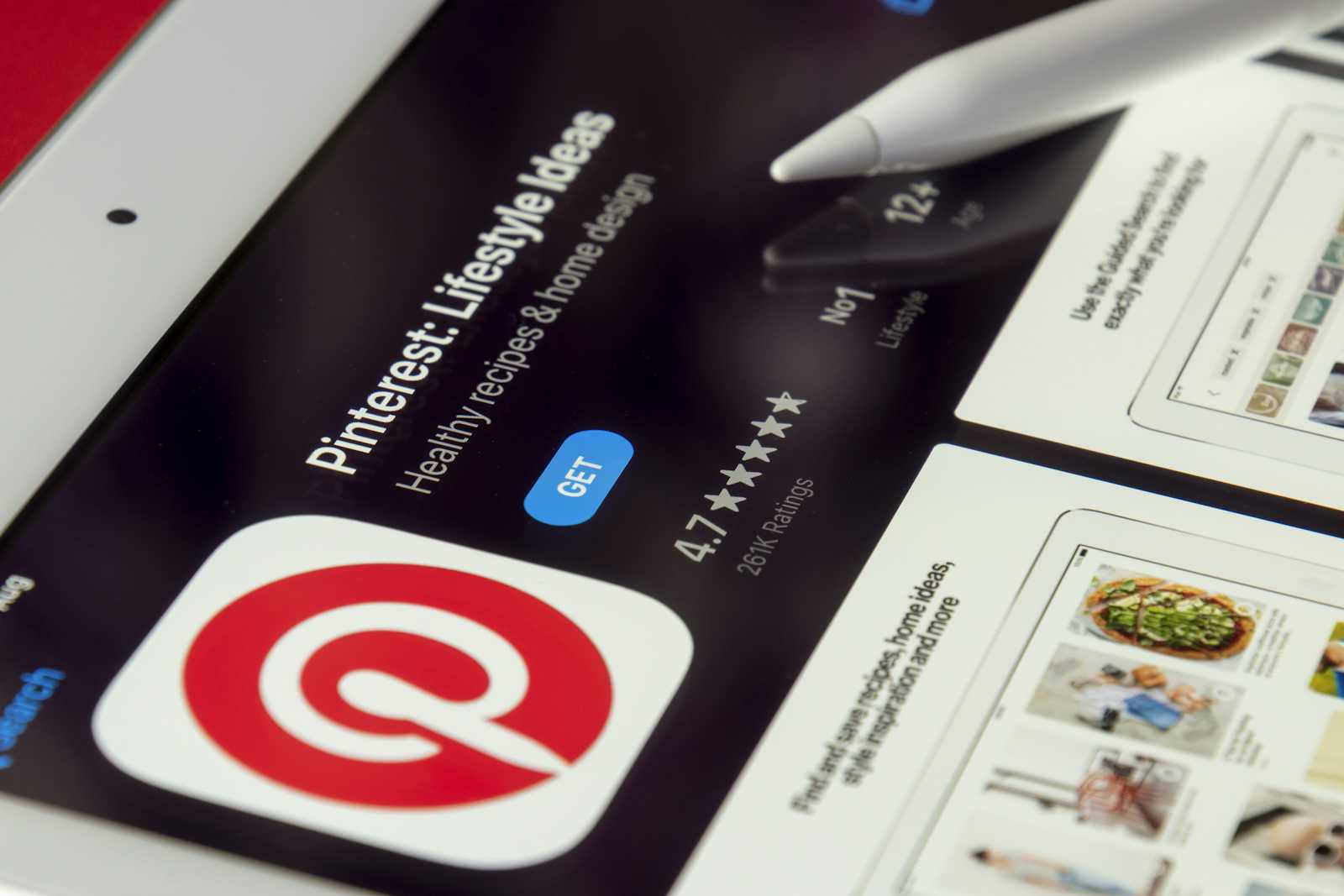
Pinterest has been a favorite platform for discovering and sharing inspiration in the form of images, videos, and ideas. Now, Pinterest is raising the bar even higher with the launch of a new Collage Icon and Image Editor that empower users to create more engaging and personalized Pins. Whether you’re a casual pinner, a business owner, or a content creator, these new tools are designed to help you craft visually appealing collages and refine your images with ease.
What's New? The Collage Icon
Pinterest has introduced a Collage Icon that makes it easier than ever to group multiple images together into one cohesive visual. This new feature is perfect for creators who want to combine multiple images in a creative way without relying on external photo editing software.
How It Works
When you go to create a Pin (+), you’ll notice a new Collage Icon in the image upload section. Instead of uploading a single image, you can now choose the collage option, which allows you to select multiple images and arrange them in a grid-like format. You can mix and match your favorite photos, graphics, and illustrations to make a stunning visual that tells a complete story.
Once you’ve selected your images, Pinterest automatically arranges them in a clean, organized grid. But the magic doesn’t stop there—you can easily drag and drop the images into the arrangement that best fits your vision.
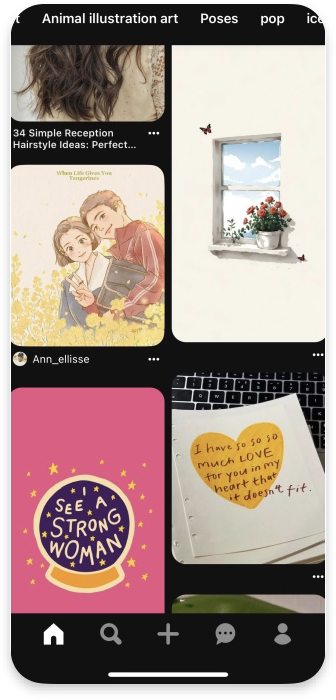
The New Image Editor: A Sleek, Powerful Tool
Pinterest’s new Image Editor is a major upgrade for creators who want to refine their photos or customize their collages further. Whether you’re looking to tweak the brightness, add text, or apply filters, this editor has everything you need.
Key Features of the Image Editor:
Crop & Resize: Perfect for adjusting the framing of your image or collage. You can now crop your photos to fit Pinterest’s ideal Pin dimensions, making sure your content looks great in any feed.
Filters: Pinterest’s image editor comes with a selection of easy-to-use filters that help enhance the mood of your images. Whether you want a warm, vintage look or a clean, modern aesthetic, there’s a filter for you.
Adjustments: Fine-tune your image by adjusting its brightness, contrast, and saturation. This is great for making sure your images pop, especially if you're posting photos taken in different lighting conditions.
Text Overlays: You can now add text directly onto your images or collages. This is perfect for creating Pins that include titles, quotes, or call-to-action messages.
Stickers & Icons: Pinterest has integrated a selection of fun stickers and icons that can be added to your images for extra flair. These could be anything from seasonal graphics to social media icons, perfect for promoting events or offers
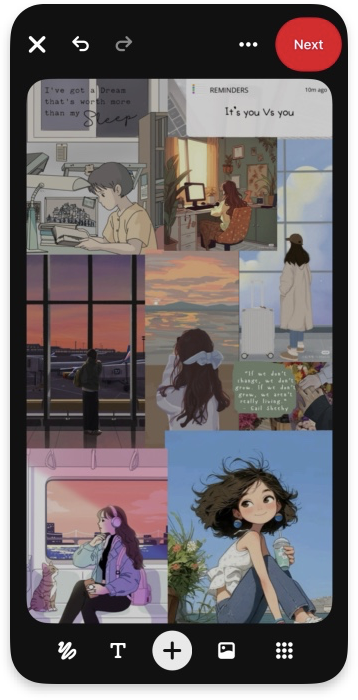
Why This Is a Game-Changer for Creators
1. Streamlined Content Creation
Previously, creators had to use third-party apps or tools to make collages and enhance their images before posting on Pinterest. With the new Collage Icon and Image Editor, Pinterest has simplified the process by providing everything in one place. This is especially useful for small businesses, bloggers, and influencers who need to create polished content quickly.
2. Increased Engagement
Visually compelling Pins attract more attention, and more attention means more engagement. With the ability to create high-quality collages and adjust images to perfection, creators can now produce Pins that stand out and drive more traffic to their profiles or websites.
3. Better Storytelling
The Collage Icon helps users tell a more complete story with a combination of images, while the Image Editor gives you the tools to make those images shine. This is perfect for lifestyle bloggers, photographers, and DIY enthusiasts who often use multiple images to share ideas, projects, or tutorials.
4. Enhanced Branding
For businesses and brands, these new features help in maintaining consistency across your Pinterest board. You can easily incorporate brand colors, fonts, and logos into your Pins with the text and adjustment tools, helping you stay on brand and increase recognition.
How to Use the Collage Icon & Image Editor
Using the Collage Icon and Image Editor is easy:
Create a Pin: Start by uploading an image as you normally would when creating a Pin.
Select the Collage Icon: When you go to upload your image, click on the new Collage Icon option. This will open a prompt where you can select multiple images to include in your collage.
Arrange Your Images: Drag and drop your images into the grid format. You can move them around until you find a layout you like.
Edit Your Collage: Once your collage is ready, click on the Image Editor to refine your images. Adjust filters, add text, and customize your collage to fit your vision.
Publish: After making any final adjustments, click Publish to share your creation with your followers.
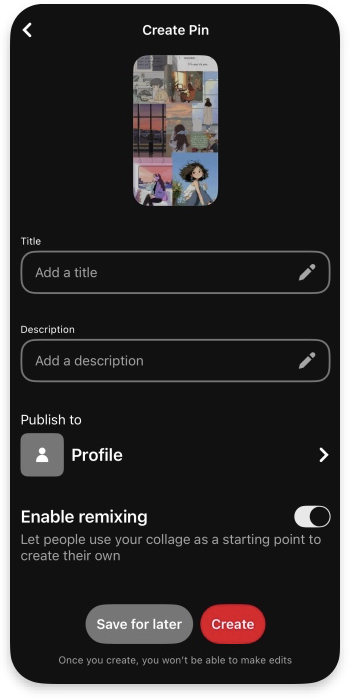
Good Day ッ
Thanks for sticking with me!
Subscribe to my newsletter
Read articles from Ashika Arjun directly inside your inbox. Subscribe to the newsletter, and don't miss out.
Written by
