CSS Selector vs XPath: Key Differences Best Practices & More
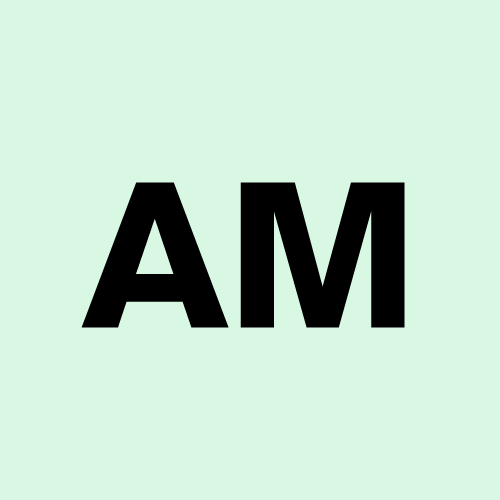 Alex Martin
Alex Martin
In web automation and testing, choosing the right locator strategy is essential for efficiency and accuracy. Two of the most widely used methods for locating elements on a webpage are CSS Selectors and XPath. While both serve the same fundamental purpose, they differ significantly in terms of syntax, performance, and capabilities.
Understanding these differences in the context of CSS Selector vs XPath is crucial for selecting the best approach for your specific project needs. In this blog, we’ll dive into the key differences between CSS Selectors and XPath, explore their strengths and weaknesses, and provide best practices to help you choose the right locator for your automation tasks.
In this blog, we’ll break down CSS Selectors vs XPath, their key differences, advantages, and best practices for selecting the right method based on your use case.
What Are CSS Selectors and XPath?
CSS Selectors
CSS Selectors are patterns used in web development to select HTML elements based on their types, classes, IDs, or other attributes. They are primarily known for applying styles but are widely utilized in testing and web scraping to locate and interact with web elements.
XPath
XPath (XML Path Language) is a query language for selecting elements within an XML or HTML document. It uses path expressions to navigate through elements and attributes in a document, making it highly versatile for locating nodes in structured data
When to Use CSS Selectors?
CSS Selectors are a better choice in scenarios where:
Example:
1/* Selecting an element by ID */
2 #loginButton
3 /* Selecting an element by class */
4 .buttonPrimary
5 /* Selecting an element by attribute */
6 input[type='text']
Simplicity and Readability:
CSS Selectors are concise and easier to understand, making them ideal for simple element selection.
Performance is Critical:
CSS Selectors are faster and more efficient, particularly in modern browsers like Chrome.
•Basic Attribute-Based Selection:
When your primary goal is to select elements using their tags, IDs, classes, or basic attributes, CSS Selectors are the best option.
When to Use XPath?
XPath is preferred in scenarios where:
Example:
1/* Selecting an element based on text */
2 '//button[text()='Submit']'
3 /* Selecting a parent element */
4 '//div[@id='content']/parent::body']
•Complex Traversal and Hierarchical Structures:
If you need to navigate between elements, such as selecting a parent or sibling, XPath is more powerful.
•Text-Based Selection:
XPath allows you to locate elements based on their text content, which is essential in many testing or scraping tasks.
Working with XML Documents:
XPath is versatile enough to handle both HTML and XML documents seamlessly.
Advantages and Disadvantages of CSS Selectors
Advantages:
•Fast and Lightweight:
Native browser support makes CSS Selectors faster and more efficient.
•Simple and Intuitive:
Easier to learn and implement due to its straightforward syntax.
•Better Browser Support:
CSS Selectors are widely supported across all modern browsers.
Disadvantages:
•Limited Flexibility:
CSS Selectors can only traverse from parent to child, limiting its versatility in navigating complex document structures.
•No Support for Text-Based Selection:
It cannot select elements based on visible text within nodes.
Advantages and Disadvantages of XPath
Advantages:
•Bidirectional Traversal:
XPath allows you to traverse both up and down the DOM tree.
•Text-Based Selection:
XPath can locate elements based on text content, which is not possible with CSS Selectors.
•Advanced Selection Capabilities:
Supports a range of functions like contains(), text(), and position() for complex selection tasks.
Disadvantages:
•Complex Syntax:
Writing and maintaining XPath expressions can be challenging, especially for beginners.
•Slower Performance:
XPath expressions can be slower due to their complexity and versatility.
How to Create CSS Selector
Here are a few examples of how to create CSS selectors for different situations:
1.Element Selector
This selector targets all elements of a specific type (e.g., all tags).
1.highlight {
2 background-color: blue;
3 /* Selects all <h1> elements */
Class Selector
This selector targets all elements with a specific class. For example, all elements with the class .highlight.
1.highlight {
2 background-color: yellow;
3 /* Selects all elements with the class 'highlight' */
ID Selector
This selector targets an element with a specific ID. Since IDs are unique, only one element should match.
1#main-header {
2 font-size: 24px;
3 /* Selects the element with ID 'main-header' */
Descendant Selector
This selector targets elements that are descendants of a specified element. For example, select all ‘p’ tags inside a ‘div’.
1div p{
2 color: green;
3 /* Selects all p elements inside 'div' elements */}
Child Selector
This selector targets elements that are direct children of a specified element
1div > p {
2 color: red;
3 /* Selects all <p> elements that are direct children of <div> */
Attribute Selector
This selector targets elements based on an attribute’s value. For example, selecting all input elements with type text
1input[type='text'] {
2 border: 1px solid black;
3 /* Selects all <input> elements with type='text' *
Pseudo-Class Selector
This selector targets elements in a specific state. For example, the :hover pseudo-class targets elements when they’re hovered over.
1button:hover {
2 background-color: lightblue;
3 /* Selects <button> elements when hovered
Pseudo-Element Selector
This selector inserts content before or after an element. For example, using ::before to add content before each paragraph
1p::before {
2 content: 'Note: ';
3 /* Adds 'Note: ' before every <p> element */
4 font-weight: bold
Combining Selectors
You can combine selectors for more complex targeting. For example, targeting an element with both a class and an ID.
1#main-content.highlight {
2 background-color: pink;
3 /* Selects elements with both ID 'main-content' and class 'highlight' */
Nth-child Selector
This selector selects elements based on their position within their parent. For example, selecting the second
1li:nth-child(2) {
2 font-weight: bold;
3 /* Selects the second <li> in any parent */
Adjacent Sibling Selector
This selector selects an element that is immediately preceded by another.
1h1 + p {
2 color: purple;
3 /* Selects the first <p> that immediately follows an <h1> */
How To Create an Xpath
Suppose we have the following HTML code, and we want to create an XPath to select a specific ‘button’ element that has the text ‘Submit’ on it.
Example HTML:
1<!DOCTYPE html>
2<html lang="en">
3<head>
4 <meta charset="UTF-8">
5 <meta name="viewport" content="width=device-width, initial-scale=1.0">
6 <title>XPath Example</title>
7</head>
8<body>
9
10 <div class="form">
11 <label for="name">Name:</label>
12 <input type="text" id="name" name="name">
14 <label for="email">Email:</label>
15 <input type="email" id="email" name="email">
16
17 <button type="submit">Submit</button>
18 </div>
20</body>
21</html>
XPath to Select the ‘Submit’ Button:
Now, if we want to create an XPath to select the button with the text ‘Submit’, we can use the following XPath expression:
Which One Should You Choose?
The choice between CSS Selectors and XPath ultimately depends on your project requirements:
Choose CSS Selectors
for straightforward, attribute-based selections, where speed and simplicity are priorities.
Choose XPath
when dealing with complex document structures, text-based selections, or XML data.
Best Practices for Using CSS Selectors and XPath
Use CSS Selectors for Performance:
When speed is a critical factor and the selection is simple, go with CSS Selectors for better efficiency.
Leverage XPath for Complex Structures:
If your project involves navigating up and down the DOM or selecting based on complex conditions, XPath is your best bet.
Avoid Absolute Paths:
In both CSS and XPath, avoid using absolute paths as changes in the DOM can easily break your selectors.
Use Browser DevTools:
Utilize browser developer tools like Chrome DevTools to generate and validate your selectors efficiently.
Conclusion
In the CSS Selector vs XPath debate, there is no one-size-fits-all answer. CSS Selectors are fast, simple, and great for basic tasks, while XPath is versatile and powerful for handling complex document structures. By understanding the strengths and limitations of both methods, you can make an informed decision that aligns with your project needs. Use these tools wisely to build more efficient and maintainable automated scripts.
Subscribe to my newsletter
Read articles from Alex Martin directly inside your inbox. Subscribe to the newsletter, and don't miss out.
Written by
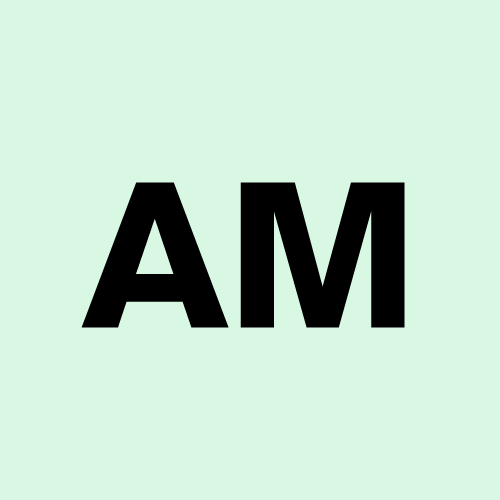
Alex Martin
Alex Martin
Passionate about optimizing software testing processes, exploring innovative tools and strategies to improve efficiency and accessibility in testing workflows.