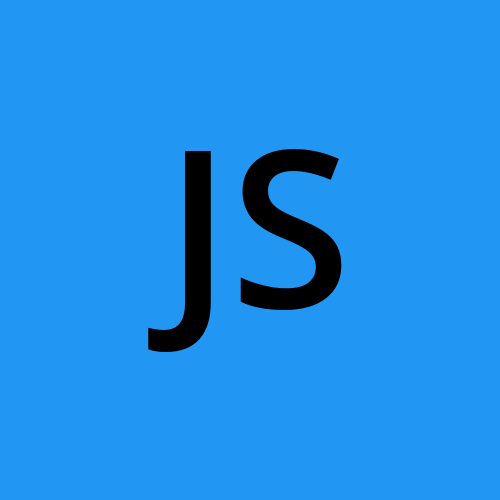How to Integrate ChatGPT in WordPress (2025 Guide)
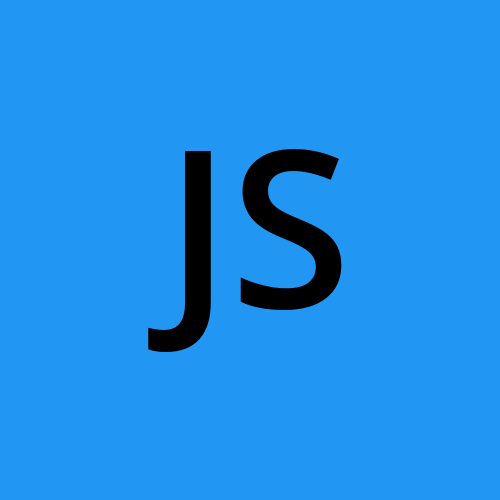 John Smith
John SmithAI is no longer a futuristic concept—it’s powering the present. And one of the most impactful AI tools available today is ChatGPT. From customer service to content generation, ChatGPT is transforming how websites interact with users. If you’re a WordPress site owner looking to integrate ChatGPT into your platform, this 2025 guide walks you through the step-by-step process—no advanced coding required.
Why Integrate ChatGPT with WordPress?
Integrating ChatGPT with your WordPress site can add massive value, whether you're running a blog, an eCommerce store, or a corporate portal. Here’s what ChatGPT can do:
- Offer 24/7 AI-powered customer support
- Generate on-demand content (FAQs, blog intros, product descriptions)
- Provide intelligent search and navigation
- Act as a virtual assistant for user queries
- Engage visitors with personalized conversations
Thanks to recent updates in the ChatGPT API and WordPress plugin ecosystem, integration is more seamless than ever in 2025.
Methods to Integrate ChatGPT into WordPress
There are two primary methods to bring ChatGPT to WordPress:
**Using WordPress Plugins (No Code)
**
**Custom Integration via OpenAI API (For Developers)
**
Let’s explore both options in detail.
Method 1: Using a WordPress Plugin (Beginner-Friendly)
This is the fastest and easiest way to get started—ideal if you don’t want to touch code.
Step 1: Choose a ChatGPT Plugin
As of 2025, these plugins are leading the pack:
- AI Engine by Jordy Meow Offers a customizable ChatGPT chatbot with shortcode and widget support.
- WP Chatbot for OpenAI Provides a chatbot UI, with adjustable prompts and GPT model selection.
- AI Power – Complete AI Pack Combines ChatGPT, DALL·E, and Whisper with multiple AI tools in one plugin.
Step 2: Install and Activate
Go to your WordPress dashboard:
Navigate to **Plugins → Add New
**
Search for your chosen plugin (e.g., "AI Engine")
Click Install Now and then **Activate
**
Step 3: Configure Your OpenAI API Key
To connect your site with ChatGPT:
Register or log in to OpenAI
Navigate to the API Keys section
- Generate and copy your secret API key
- Paste this into the plugin settings in WordPress
Step 4: Customize the Chatbot
Most plugins allow you to:
- Set chatbot name and personality
- Choose GPT-3.5 or GPT-4 models
- Define initial greetings and user instructions
- Embed chat widgets via shortcode or Gutenberg blocks
Step 5: Test the Integration
Visit the frontend of your site and interact with the chatbot. Adjust settings to refine its tone, speed, and functionality.
Method 2: Custom Integration via OpenAI API (For Developers)
For more control over design and behavior, go the custom route.
Step 1: Get the OpenAI API Key
Sign up at platform.openai.com
Get your API key from the API Keys dashboard
Step 2: Enqueue JavaScript or Use Ajax
You can build a chatbot frontend using JavaScript and handle API requests with Ajax.
// In your theme's functions.php
function enqueue_chatgpt_scripts() {
wp_enqueue_script('chatgpt-bot', get_template_directory_uri() . '/js/chatgpt.js', array('jquery'), null, true);
}
add_action('wp_enqueue_scripts', 'enqueue_chatgpt_scripts');
Step 3: Create the Frontend UI
Add a chatbot box in your theme’s footer or sidebar:
<div id="chatgpt-box">
<div id="chat-output"></div>
<input type="text" id="chat-input" placeholder="Ask me anything..." />
<button onclick="sendMessage()">Send</button>
</div>
Step 4: Send Requests to OpenAI
Use JavaScript to send a POST request to the ChatGPT API.
function sendMessage() {
const message = document.getElementById("chat-input").value;
fetch("https://api.openai.com/v1/chat/completions", {
method: "POST",
headers: {
"Content-Type": "application/json",
"Authorization": "Bearer YOUR_API_KEY"
},
body: JSON.stringify({
model: "gpt-4",
messages: [{ role: "user", content: message }]
})
})
.then(res => res.json())
.then(data => {
document.getElementById("chat-output").innerHTML += <p>${data.choices[0].message.content}</p>;
});
}
Security tip: Never expose your API key in frontend code. Use admin-ajax.php or a serverless function to proxy requests securely.
ChatGPT and WordPress SEO: A Bonus Advantage
While ChatGPT doesn’t directly boost SEO rankings, it enhances:
- User engagement (longer time on site)
- Content relevance through dynamic responses
- Bounce rate reduction by answering user queries instantly
Pair it with tools like Rank Math or Yoast to create an AI-powered SEO ecosystem.
Tips for Better ChatGPT Integration
**Train the bot with your brand’s tone and FAQs
**
**Use conditional logic to route complex queries to live support
**
**Monitor usage stats and user queries
**
**Avoid over-relying on AI—keep human support available
**
Final Thoughts
Integrating ChatGPT into WordPress is one of the smartest decisions you can make in 2025. Whether you're looking to enhance support, automate tasks, or engage users in real-time, ChatGPT delivers a powerful AI experience that scales with your business.
If you’re not confident doing it yourself, consider hiring a developer to help with custom integration, advanced styling, or API optimization. With the right setup, your WordPress site won’t just be smart—it’ll be future-ready.
Subscribe to my newsletter
Read articles from John Smith directly inside your inbox. Subscribe to the newsletter, and don't miss out.
Written by