Flutter Developers, Meet AI: Smart, Fast PDF Form Filling
 syncfusion
syncfusion
TL;DR: Automate PDF form completion using Flutter PDF Viewer and Google’s Generative AI. Simply copy text,and let AI map it to form fields with XFDF—no manual data entry needed. Achieve accurate, efficient form automation across industries like healthcare and finance. Boost productivity and simplify the handling of repetitive or complex documentation.
PDF forms have emerged as the standard for documentation across various sectors, including healthcare, finance, and education. Despite their widespread use, manual data entry into these forms remains a significant hurdle, often resulting in time-consuming processes and inefficiencies. This is particularly evident when users face multiple forms or repetitive entries requiring meticulous attention.
To address these challenges, integrating artificial intelligence (AI) with the Syncfusion® Flutter PDF Viewer has given rise to a transformative solution: AI-driven smart PDF form filling. By leveraging AI’s capabilities, this innovative approach aims to streamline the form-filling process, significantly reducing the time and effort required to complete PDFs. Through enhanced automation and intelligent data recognition, users can expect a more efficient and user-friendly experience, ultimately increasing productivity and accuracy in handling digital documentation.
How does smart PDF form filling work?
The smart PDF form-filling concept combines the PDF viewing capabilities of the Flutter PDF Viewer with AI-powered text analysis to streamline the process of completing PDF forms. Users begin by copying relevant text content or paragraphs from any source to their clipboard. The app then sends this copied text to an AI model (in this case, Google’s Generative AI) for analysis.
The AI interprets the text, extracting relevant information and intelligently mapping it to appropriate fields in the PDF form. This automation considerably reduces the need for manual data entry. After the AI populates the form, users can review and verify the information filled out within the app and make any necessary corrections. The extent of required adjustments may vary based on the form’s complexity, the nature of the supplied data, and the AI model’s accuracy.
This approach is particularly valuable for handling high volumes of forms or complex, detailed documents, ensuring both efficiency and accuracy in the form-filling process.
Prerequisites
To implement smart PDF form filling in a Flutter app, we’ll need the following:
Flutter SDK: Ensure you have the latest stable version of Flutter installed.
Syncfusion® Flutter PDF Viewer: This package is essential for displaying and interacting with PDF documents in your Flutter app.
Google Generative AI package: Required for integrating AI capabilities into your app.
Getting started
Here’s a step-by-step guide to implementing smart PDF form filling in your Flutter app, complete with relevant code examples:
Step 1: Set up the project dependencies
First, set up your Flutter project and add the necessary dependencies.
syncfusion_flutter_pdfviewer: This package allows you to display and interact with PDF documents in the app.
google_generative_ai: This package enables interaction with Google’s Generative AI models to fill out forms intelligently.
In the pubspec.yaml file, include the following dependencies. Replace XX.X.XX and X.X.X with the latest versions of these packages.
dependencies:
flutter:
sdk: flutter
syncfusion_flutter_pdfviewer: ^XX.X.XX
google_generative_ai: ^X.X.X
Step 2: Initialize the AI model
In this step, we’ll set up our AI assistant. A valid API key (similar to a special password) is needed to access Google’s advanced AI services. Once initialized, the AI model is ready to assist in understanding and filling out PDF forms.
late final GenerativeModel _model;
late final ChatSession _chat;
void _initAiServices(String apiKey) {
_model = GenerativeModel(model: 'gemini-1.5-flash-latest', apiKey: apiKey);
_chat = _model.startChat();
}
Step 3: Set up the Flutter PDF viewer
Then, set up the Flutter PDF Viewer to display and interact with PDF documents, including working with forms within the document. Once the PDF form is loaded, we ensure it is properly configured for the smart filling feature.
SfPdfViewer.asset(
'assets/smart-form.pdf',
controller: _pdfViewerController,
onDocumentLoaded: (details) {
details.document.form.exportEmptyFields = true;
setState(() => _isDocumentLoaded = true);
},
)
Step 4: Implement the smart fill functionality
This step involves exporting the current form of data, processing it with AI, and preparing it for import. Here is a detailed breakdown:
Exporting current form data
We use the exportFormData method to retrieve the current state of the form. This method exports all form field data in XFDF format, a standard XML-based format for PDF form data. The exported data can then be used to provide the AI with information about the form fields in the document.
String _getXFDFString() {
final List<int> xfdfBytes = _pdfViewerController.exportFormData(dataFormat: DataFormat.xfdf);
return utf8.decode(xfdfBytes);
}
Smart fill process
In this step, we retrieve the content from the clipboard, which contains the necessary information to fill out the form.
Next, we create a prompt for the AI model, asking it to merge the clipboard content with the existing form data. The AI processes this input and generates a response in XFDF format. The resulting XFDF is crucial, specifying exactly what information should be entered into each form field.
Refer to the following code example.
Future<void> _smartFill() async {
final clipboardData = await Clipboard.getData('text/plain');
if (clipboardData?.text == null) return;
final copiedTextContent = clipboardData!.text!;
final customValues = _getHintText();
final exportedFormData = _getXFDFString();
final prompt = '''
Merge the copied text content into the XFDF file content.
Copied text content: $copiedTextContent,
XFDF information: $exportedFormData.
Hint text: $customValues.
''';
final response = await _sendMessage(prompt);
if (response!= null && response.isNotEmpty) {
_fillPDF(response);
}
}
Step 5: Filling the PDF with the AI-generated data
This step involves taking the AI-generated XFDF data and applying it to the actual PDF form. For this, we can use the importFormData method of PdfViewerController, which can read the XFDF data and map it to the exact fields in the PDF. This method will then fill out the form accordingly.
void _fillPDF(String xfdfString) {
final List<int> xfdfBytes = utf8.encode(xfdfString);
_pdfViewerController.importFormData(xfdfBytes, DataFormat.xfdf);
}
That’s it! These code examples cover the essential parts of each step in the smart PDF form-filling process. By following these steps, we can use AI to automate form completion, ensuring accuracy and saving time.
GitHub reference
For more details, refer to the smart PDF form-filling in the Flutter PDF Viewer GitHub demo.
Note: In the project directory, locate the api_key.dart file. Replace the value API KEY with a valid API key to access Google’s advanced AI services.
Refer to the following output image.
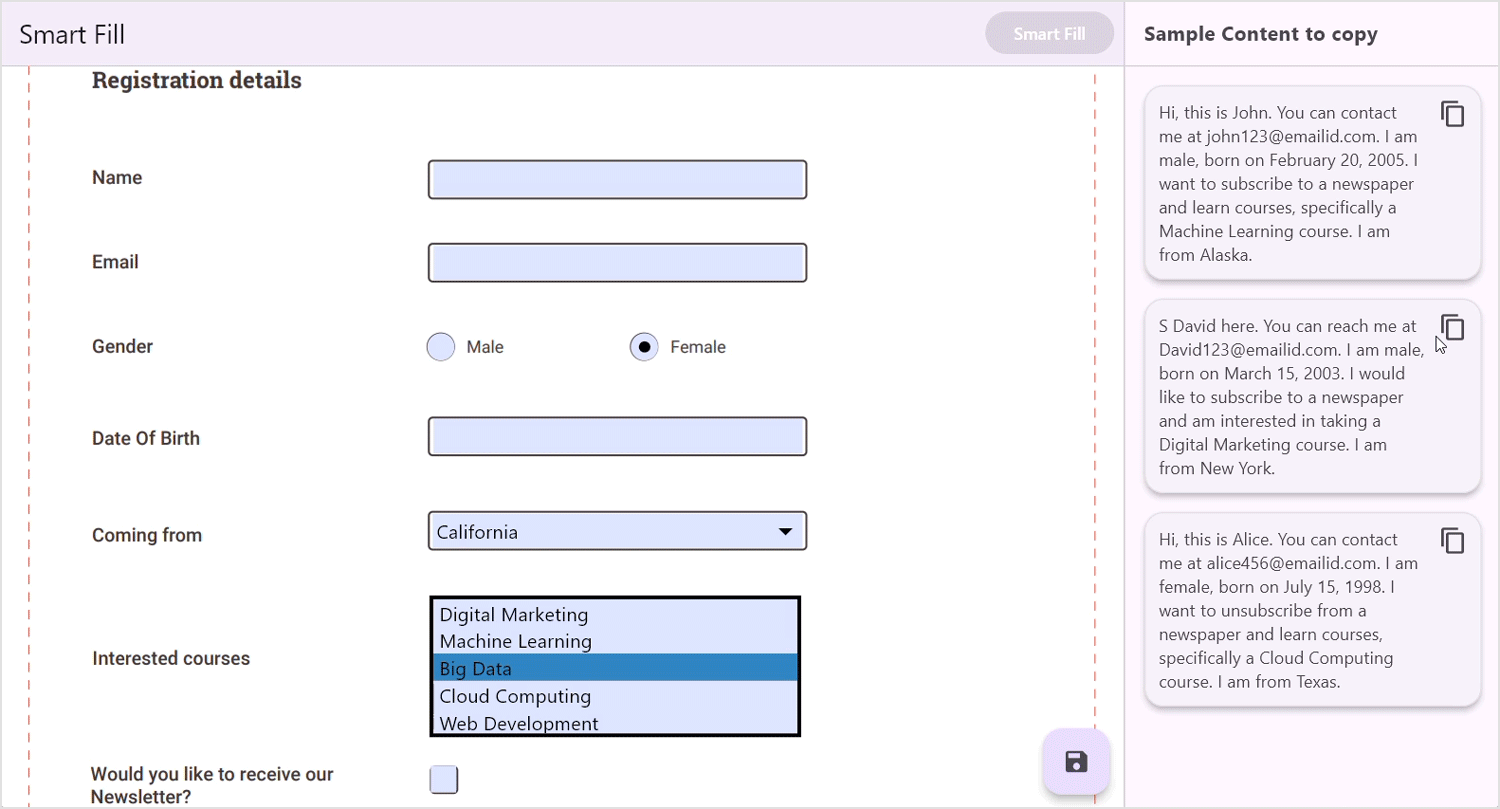
Implementing smart PDF form filling in Flutter PDF Viewer using AI
Conclusion
We appreciate you taking the time to explore our blog. In this article, we’ve delved into enhancing PDF form-filling efficiency using AI integrated with the Syncfusion® Flutter PDF Viewer. This innovative project signifies a major advancement in automating document processes, showcasing how modern frameworks and AI can effectively tackle real-world challenges. More than just a practical tool, this initiative serves as a blueprint for incorporating AI into everyday apps, paving the way for more advanced and user-friendly software solutions across diverse industries. We strongly encourage you to apply these techniques to achieve optimal results.
For existing users, the latest version of Essential Studio® can be downloaded directly from the License and Downloads page. If you’re new to Syncfusion, we invite you to use our 30-day free trial to explore these powerful features.
If you need any help, don’t hesitate to reach out through our support forum, support portal, or feedback portal. We’re always here to assist you!
Related Blogs
Subscribe to my newsletter
Read articles from syncfusion directly inside your inbox. Subscribe to the newsletter, and don't miss out.
Written by

syncfusion
syncfusion
Syncfusion provides third-party UI components for React, Vue, Angular, JavaScript, Blazor, .NET MAUI, ASP.NET MVC, Core, WinForms, WPF, UWP and Xamarin.