Step-by-Step SEO Guide for Migrating a WordPress Website
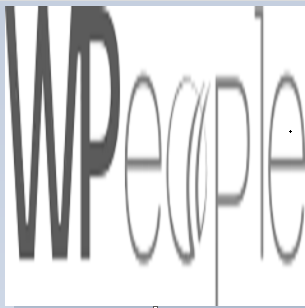 WPeopleOfficial
WPeopleOfficialWordPress Migrations are critical moments. Done right, they can set you up for a new level of growth. Done wrong, they can tank your hard-earned SEO rankings overnight.
If you're planning to migrate your WordPress site — whether changing your domain, hosting, design, or CMS — it's vital to approach it carefully, with SEO top of mind. In this comprehensive guide, we'll walk you through each step to ensure a seamless migration that preserves your search engine rankings and user experience.
Why SEO Matters During Migration
Site migrations often involve changes in URLs, structure, design, or platform — all things that search engines heavily rely on to index and rank your content. Without careful handling, you risk:
- Losing organic traffic
- Breaking backlinks
- Decreasing search engine visibility
- Poor user experience
The good news? With the right SEO checklist, you can migrate your WordPress site confidently without sacrificing your rankings.
Pre-Migration SEO Checklist
Preparation is everything. Here’s what you must do before migrating your WordPress site.
1. Set Clear Objectives
Define the purpose of the migration. Are you moving to a new domain? Switching hosts? Redesigning your website? Your objectives will influence your strategy and SEO precautions.
2. Conduct a Complete SEO Audit
Before moving anything, understand your current SEO performance. Use tools like:
- Google Search Console — for indexing and search performance
- Google Analytics — for traffic patterns
- Screaming Frog SEO Spider — for a full crawl of your existing website
Record key SEO metrics:
- Top-performing pages
- Keywords driving traffic
- Backlinks profile
- Current URL structure
3. Backup Everything
Always have a full backup — both your website files and database. You can use plugins like UpdraftPlus or services offered by your hosting provider.
4. Create a URL Mapping Plan
List out all your existing URLs and plan where they will point on the new site. This ensures that you can set up 301 redirects properly and preserve link equity.
Use a spreadsheet for this mapping — old URLs in one column, new URLs in another.
5. Build a Staging Site
Never migrate on your live site. Set up a staging environment where you can make changes safely without affecting users or search engines.
You can use services like WP Staging or your hosting provider’s staging features.
During Migration SEO Checklist
The move is happening. Stay sharp during this phase!
6. Keep the Same URL Structure (If Possible)
Unless absolutely necessary, keep your URL structure the same. Changes to slugs (the part of the URL after the domain) can cause SEO disruption.
If you must change URLs, ensure proper redirects are in place.
7. Implement 301 Redirects
This is critical. Set up 301 redirects from your old URLs to the corresponding new URLs. This tells search engines the page has permanently moved, and transfers SEO authority.
Plugins like Redirection can help, or you can do this manually via your .htaccess file.
Example:
Redirect 301 /old-page/ https://www.newdomain.com/new-page/
8. Update Internal Links
If any internal links on your site point to old URLs, update them to point to the new URLs. This helps users and search engines navigate smoothly.
Tools like Better Search Replace can make bulk updates easier.
9. Preserve On-Page SEO Elements
Ensure all your critical SEO elements are migrated:
- Meta titles and descriptions
- Header tags (H1, H2, etc.)
- Alt text for images
- Canonical tags
- Structured data (Schema)
If you're switching themes or redesigning, double-check that these SEO elements are properly transferred.
10. Noindex the Staging Site
You don't want search engines to index your staging environment! Add a noindex directive to your staging site either via your robots.txt or SEO plugin settings.
Example in robots.txt:
User-agent: *
Disallow: /
Post-Migration SEO Checklist
You’ve launched — congrats! But you're not done yet. Now it's time to verify everything.
11. Test 301 Redirects
Use tools like Redirect Checker or Screaming Frog to make sure all your 301 redirects are working correctly.
Fix any redirect loops, broken redirects, or missing redirects immediately.
12. Submit a New XML Sitemap
Generate a new sitemap (most SEO plugins like Yoast SEO do this automatically) and submit it to:
**Google Search Console
**
**Bing Webmaster Tools
**
This helps search engines quickly discover your new URLs.
13. Update Your Robots.txt and Canonical Tags
Ensure your robots.txt file is clean and allows crawling of the important parts of your site.
Double-check that canonical tags point to the correct versions of each URL — especially if you changed your domain or structure.
14. Monitor Performance Closely
For at least 2–3 months post-migration, closely watch:
- Organic traffic
- Search rankings
- Crawl errors
- Indexed pages
Use Google Search Console for issues and Google Analytics to track traffic shifts.
Some temporary drops in traffic are normal — but prolonged drops need investigation.
15. Update External Links
Where possible, reach out to partners, directories, or sites that link to your old URLs and ask them to update the links to your new URLs. This isn’t always possible, but even a few major updates can boost SEO.
Common WordPress Migration Mistakes to Avoid
- Skipping the SEO audit — You must know what you’re migrating.
- Missing redirects — Losing backlinks because of missing 301s kills SEO.
- Not testing before launch — Always dry-run the migration.
- Forgetting internal links — Broken internal links hurt user experience and SEO.
- Ignoring speed and mobile-friendliness — New designs must still be fast and mobile-optimized.
Conclusion
Migrating a WordPress website is a major project, but with a solid SEO plan, you can come out stronger than ever. Preparation, precision, and monitoring are the keys to a smooth move.
Follow this step-by-step SEO guide carefully, and you’ll not only retain your rankings — you might even improve them.
Remember: Migrations are an opportunity for growth, not just a risk. Treat it with care, and your website will thank you.
Subscribe to my newsletter
Read articles from WPeopleOfficial directly inside your inbox. Subscribe to the newsletter, and don't miss out.
Written by
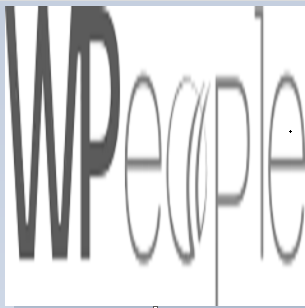
WPeopleOfficial
WPeopleOfficial
WPeople is a leading Custom WordPress Web Development Company across the globe, we specializes in creating tailored digital web solutions to help businesses thrive online. With a team of expert WordPress developers, designers, we are committed to delivering top-notch custom WordPress web development solutions that not only meet but exceed our clients' expectations. https://wpeople.net/