WordPress Performance Boost: Lazy Loading for Images and Videos
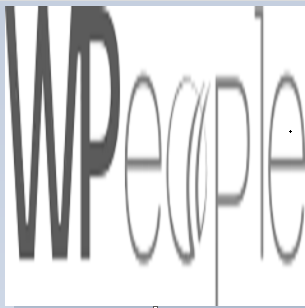 WPeopleOfficial
WPeopleOfficialWebsite performance isn't just a nice-to-have anymore; it's crucial. If your WordPress site loads slowly, you risk losing visitors, damaging SEO rankings, and hurting your brand reputation. One of the most effective yet often overlooked ways to supercharge your WordPress performance is by implementing lazy loading for images and videos.
In this blog post, we'll explore what lazy loading is, why it matters, how it impacts your WordPress site's performance, and how you can easily enable it without compromising user experience. Let’s get started!
What Is Lazy Loading?
Lazy loading is a design pattern that delays the loading of non-critical resources — like images and videos — at page load time. Instead of downloading everything immediately, lazy loading only fetches media files when they are about to appear in the user's viewport (the visible part of the web page).
In simple terms:
"If you don't see it, it doesn't load (yet)."
Imagine scrolling through a long article filled with images and embedded YouTube videos. Without lazy loading, all these assets are loaded at once, even if users never scroll down to see them. This slows down initial page load time. With lazy loading, the browser only loads the content when needed, significantly improving performance.
Why Lazy Loading Matters for WordPress
Here’s why lazy loading is a game-changer for WordPress site owners:
1. Faster Page Load Times
When your site has fewer resources to load initially, it becomes significantly faster. Speedy sites mean happier users and lower bounce rates.
2. SEO Benefits
Google now uses page speed as a ranking factor. Sites that load faster often enjoy better rankings in search results. Lazy loading improves your Core Web Vitals scores, especially the Largest Contentful Paint (LCP) and First Input Delay (FID) metrics.
3. Reduced Bandwidth Usage
For users on mobile networks or limited data plans, lazy loading saves precious bandwidth by only loading what’s necessary.
4. Improved User Experience
Faster, smoother sites lead to higher engagement, better conversions, and more satisfied users. No one enjoys watching a page struggle to load endless media.
How Lazy Loading Works in WordPress
In a WordPress environment, lazy loading can be handled natively, through plugins, or with a bit of custom code.
Native Lazy Loading in WordPress
Starting with WordPress 5.5, native lazy loading for images was introduced. This means WordPress automatically adds the loading="lazy" attribute to image tags without needing any extra effort from your side.
Example of a lazy-loaded image:
html
CopyEdit
<img src="example.jpg" loading="lazy" alt="Example Image">
However, native lazy loading has some limitations:
- It primarily applies to images, not iframes (like embedded YouTube videos).
- It may not be aggressive enough for sites heavily reliant on visuals.
Lazy Loading for Videos
WordPress does not natively lazy-load videos. To achieve this, you'll typically need to:
- Use plugins that support iframe lazy loading.
- Replace video embeds with thumbnail placeholders that load the actual video on click.
Best Plugins for Lazy Loading in WordPress
If you want full control over lazy loading images and videos, plugins are your best bet. Here are some top-rated options:
1. a3 Lazy Load
- Fully featured lazy loader for images, videos, and iframes.
- Supports responsive images.
- Easy to set up and highly customizable.
2. Smush
- Primarily an image optimization plugin but includes lazy loading features.
- Allows you to exclude specific images from lazy loading if needed.
3. Lazy Load by WP Rocket
- Lightweight and minimalistic.
- Handles images, iframes, and videos.
- Developed by the team behind the popular WP Rocket caching plugin.
4. Autoptimize
- Offers an array of optimization tools including lazy loading.
- Also aggregates scripts and styles to improve performance further.
Each of these plugins offers unique benefits, so the best choice depends on your site's needs and your preference for additional features.
Setting Up Lazy Loading: Step-by-Step
Let’s walk through a basic setup using a plugin like Lazy Load by WP Rocket:
Step 1: Install the Plugin
- Go to your WordPress Dashboard → Plugins → Add New.
- Search for "Lazy Load by WP Rocket."
- Install and activate it.
Step 2: Configure Settings
- Go to Settings → Lazy Load.
- Enable options for images, iframes, and videos.
- Optionally replace YouTube iframe embeds with preview thumbnails.
Step 3: Test Your Site
- Open your site in an incognito window or clear your cache.
- Scroll through your pages and inspect the source code to ensure images/videos have the loading="lazy" attribute.
- Use tools like Google PageSpeed Insights or GTmetrix to analyze the performance impact.
That’s it! No complex setup required.
Advanced Tips for Lazy Loading Success
Want to take your lazy loading game to the next level? Here are some pro tips:
1. Prioritize Above-the-Fold Content
While lazy loading everything sounds tempting, avoid lazy loading images that are immediately visible ("above the fold"). Doing so can create an annoying delay in rendering the first screen, hurting UX and SEO.
Most good lazy load plugins allow you to exclude specific images or videos.
2. Use a Placeholder Strategy
Rather than showing blank space, use low-resolution image placeholders or solid-color placeholders while the real image loads. It improves the perceived speed of your site.
Techniques like LQIP (Low-Quality Image Placeholders) can create a seamless loading experience.
3. Monitor Performance Regularly
Lazy loading can sometimes interfere with lazy-initiated scripts or third-party integrations. Always monitor your site after adding lazy load to ensure everything displays and functions correctly.
Use performance monitoring tools like:
- PageSpeed Insights
- WebPageTest
- Lighthouse
- GTmetrix
4. Combine Lazy Loading With Other Optimization Techniques
Lazy loading works best as part of a broader optimization strategy:
**Use a Content Delivery Network (CDN)
**
Compress images before uploading
Minify CSS, JavaScript, and HTML
Enable GZIP compression
Common Pitfalls to Avoid
While lazy loading is powerful, mistakes can backfire:
- Over-Lazy Loading: Applying lazy loading to icons, logos, or essential UI elements can hurt usability.
- SEO Mistakes: Search engines need access to your images for indexing. Native lazy loading handles this fine, but some JavaScript-based methods could hide content if not set up correctly.
- Plugin Conflicts: Some caching and optimization plugins may conflict with lazy load plugins. Always test thoroughly.
Conclusion: Speed Wins the Race
Implementing lazy loading for images and videos in WordPress is one of the easiest, most effective steps you can take to boost site speed, improve SEO rankings, and deliver a better experience to your users.
With WordPress now offering native lazy loading and powerful plugin options at your fingertips, there’s no excuse not to adopt this performance-boosting technique.
Take a few minutes today to enable lazy loading — your visitors (and your Google rankings) will thank you!
Subscribe to my newsletter
Read articles from WPeopleOfficial directly inside your inbox. Subscribe to the newsletter, and don't miss out.
Written by
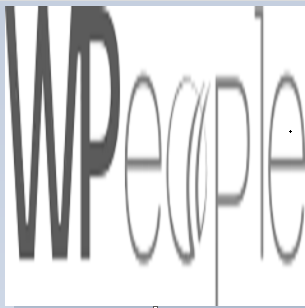
WPeopleOfficial
WPeopleOfficial
WPeople is a leading Custom WordPress Web Development Company across the globe, we specializes in creating tailored digital web solutions to help businesses thrive online. With a team of expert WordPress developers, designers, we are committed to delivering top-notch custom WordPress web development solutions that not only meet but exceed our clients' expectations. https://wpeople.net/