How to Analyze Supplier’s Wholesale Product Lists
 Veronika Grishkova
Veronika Grishkova
When Amazon sellers receive wholesale supplier lists, they contain thousands of products – but only a small fraction are actually profitable for resale. Picking the right ones can mean the difference between a thriving business and a stockpile of unsold inventory.
So, how do you efficiently analyze supplier’s wholesale product lists without manually checking each item? The answer lies in understanding key selection criteria and leveraging the right automation tools to streamline your sourcing process.
In this guide, we’ll discuss how to analyze supplier’s wholesale product lists effectively, identify high-margin opportunities, and use the best tools to make data-driven purchasing decisions. Whether you’re new to wholesale or looking to scale your Amazon FBA business, this article will help you source smarter and faster.
What Are Wholesale Product Lists?
.webp)
What Are Wholesale Product Lists?
Wholesale product lists are wholesale supplier sheets with product prices provided by brands or distributors that catalogs their products available for bulk purchase. These lists typically include key details such as Universal Product Codes (UPCs), European Article Numbers (EANs), wholesale pricing, minimum order quantities, case pack sizes, and other supplier-specific data.
When you start working with a supplier, they’ll provide you with a wholesale product list containing thousands of items. However, not all of them are worth reselling on Amazon. The key to success is knowing how to analyze supplier’s wholesale product lists effectively – identifying the most profitable products while filtering out low-margin or restricted items. By using data-driven sourcing strategies and automation tools, you can quickly pinpoint winning deals that align with your Amazon FBA business goals.
How Analyzing Supplier’s Wholesale Product Lists Works

How Analyzing Supplier’s Wholesale Product Lists Works
Analyzing supplier’s wholesale product lists is the process of evaluating a supplier’s price list to identify best-selling, high-profit, and low-risk products for resale on Amazon.
This involves:
Matching supplier products to Amazon ASINs to check if they already exist in Amazon’s catalog.
Assessing key metrics such as demand, competition, price trends, and sales velocity.
Checking eligibility and restrictions to ensure you’re allowed to sell the products.
Identifying potential risks like competition from Amazon, IP complaints, hazmat, meltable, and other flags.
Filtering products by demand, profitability, competition, and risks to choose best-sellers for your business.
Since manually checking thousands of products is impractical, wholesale sellers use automated scanning tools to scan supplier lists for profitable leads. These tools provide data-driven insights on profitability, sales potential, and hidden risks – allowing sellers to make smarter, faster sourcing decisions.
However, if an automated tool raises concerns or if a product seems questionable, further manual research is necessary to ensure it aligns with your FBA strategy before making a purchasing decision.
This analysis helps sellers filter out unprofitable or high-risk items and focus only on the best wholesale opportunities. But it also serves another critical purpose – determining whether a supplier is worth working with. A strong supplier is one where at least 1 out of 100 products meets your sourcing criteria. If their wholesale supplier sheet contains a significant number of high-potential products, you can confidently move forward with negotiations.
How to Choose Profitable Wholesale Deals
As said, to identify deals that are worth reselling on Amazon, wholesale sellers use automated wholesale price list scanner tools. Seller Assistant's Price List Analyzer is one of the best wholesale price list scanner tools designed for Amazon sellers.
Seller Assistant's Price List Analyzer automatically populates your wholesale spreadsheet with key product data and allows you to filter the products by your selling eligibility, profitability, sales performance, and risks, to identify best-selling high-ROI products.
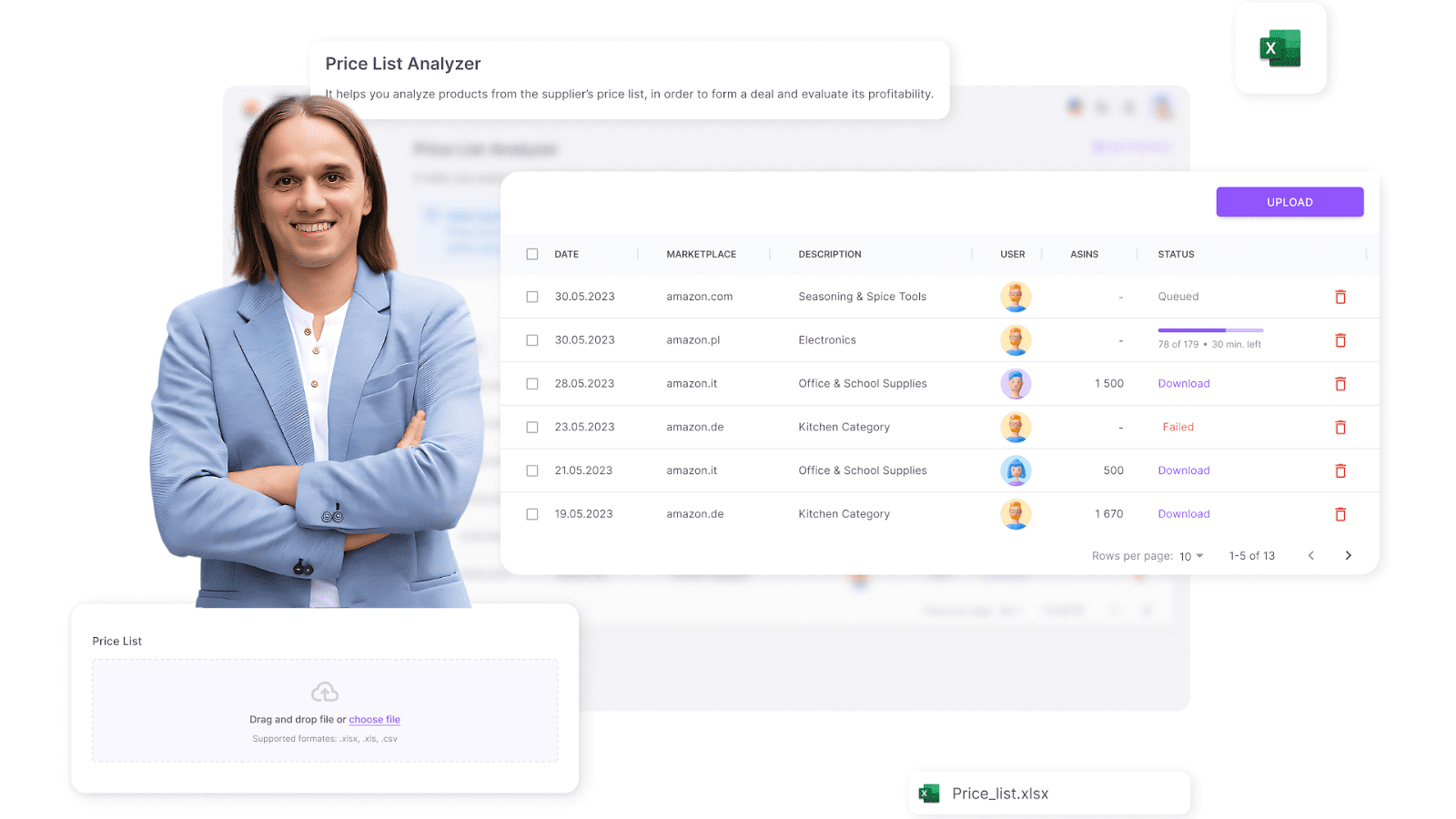
Seller Assistant's Price List Analyzer
The tool automatically matches your supplier products to Amazon, enriches your wholesale supplier sheet with valuable data, calculates profitability for each product, and shows other essential product information. You can filter the results by key metrics, product warnings, and flags, and see which deals are profitable, and which have hidden risks or alerts.
Note. Seller Assistant is all-in-one product-sourcing software offering 20+ tools that helps Amazon sellers quickly find profitable and low-risk deals. It provides you with effective solutions for bulk wholesale price list scanning and brand analysis alongside advanced product research extensions, tools, and features providing you with in-depth product research data.
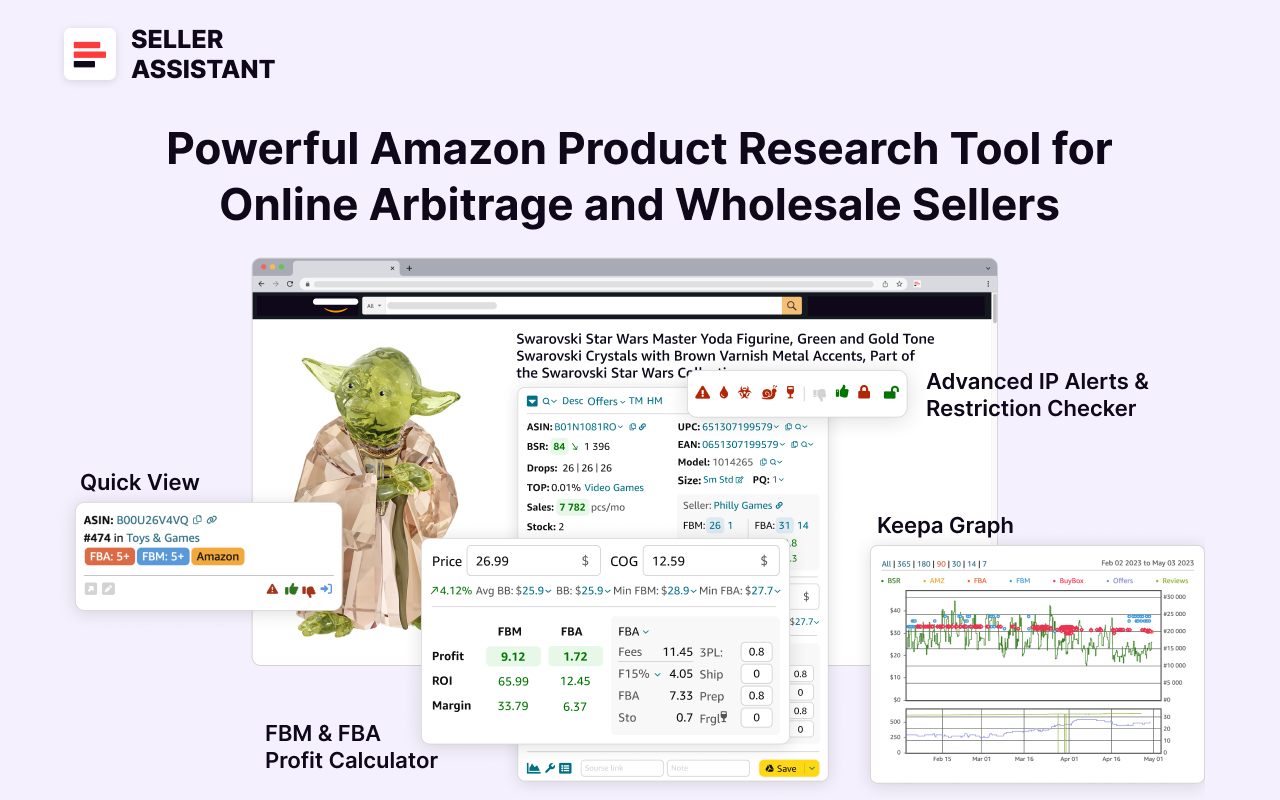
Seller Assistant
It combines three extensions: Seller Assistant Browser Extension, and IP-Alert Chrome Extension by Seller Assistant, and VPN by Seller Assistant, Amazon seller tools: Price List Analyzer, Brand Analyzer, Seller Spy, Bulk Restrictions Checker, and API integrations, and features: Side Panel View, Storefront Widget, Quick View, FBM&FBA Profit Calculator, Sales Estimator, Offers, Variation Viewer, Stock Checker, and offers secure and efficient solutions for teamwork.
Price List Analyzer: key features and functionality
- Automated matching to Amazon
The tool automatically matches supplier products to their corresponding Amazon ASINs
- Data enrichment for smarter sourcing
The tool enriches your wholesale supplier sheets with the essential metrics needed to pinpoint the best Amazon FBA deals.
- Bulk processing
Quickly process bulk supplier price lists and apply advanced data filters to refine searches, ensuring smarter bulk sourcing decisions.
- High-margin deal identification
Price List Analyzer calculates key profitability indicators, including profit, ROI, and margin for each product. It identifies high-margin products by providing profitability and ROI insights – saving sellers countless hours of manual work.
- Comprehensive performance insights
Get detailed analytics on each product, including potential profitability, sales volume, and velocity – allowing sellers to estimate demand and make data-driven sourcing decisions.
- Automated risk detection
The tool identifies hidden risks and provides alerts to help sellers avoid problematic inventory. It automatically detects and flags potential product issues, warning sellers about critical risk factors such as:
Your selling eligibility
Restricted or approval-required items
Heavy and bulky, hazmat, meltable, fragile products, etc.
Variations, sets, or bundles
- Important warnings and alerts
The system generates automated alerts to highlight potential sourcing risks, including:
"No FBA Fees" – Missing FBA fee data
"No Buy Box Price" – No active Buy Box offer
"No COGs" – Cost of Goods not provided
"ASIN Not Found" – Product missing from Amazon’s database
"Set or Bundle" – Indicates multi-item listings
"Approval Required" – Needs approval for selling
"Too Low/High FBA ROI" – Indicates unprofitable or volatile ROI
- Customizable filtering
Sellers can filter results based on key deal metrics, making it easy to separate profitable deals from risky or badly performing products. You can customize the filtering parameters and save them.
Automated wholesale product list analysis with Price List Analyzer
Price List Analyzer automates the evaluation of bulk wholesale price lists, enabling Amazon sellers to quickly identify profitable deals while avoiding risky investments. This tool matches supplier products to Amazon ASINs, calculates key profitability metrics, and flags critical warnings and alerts sellers should review before making purchasing decisions.
With customizable filters, sellers can refine search results based on essential product data, allowing them to focus on high-margin opportunities while filtering out low-profit, or high-risk items, ensuring smarter, more efficient sourcing.
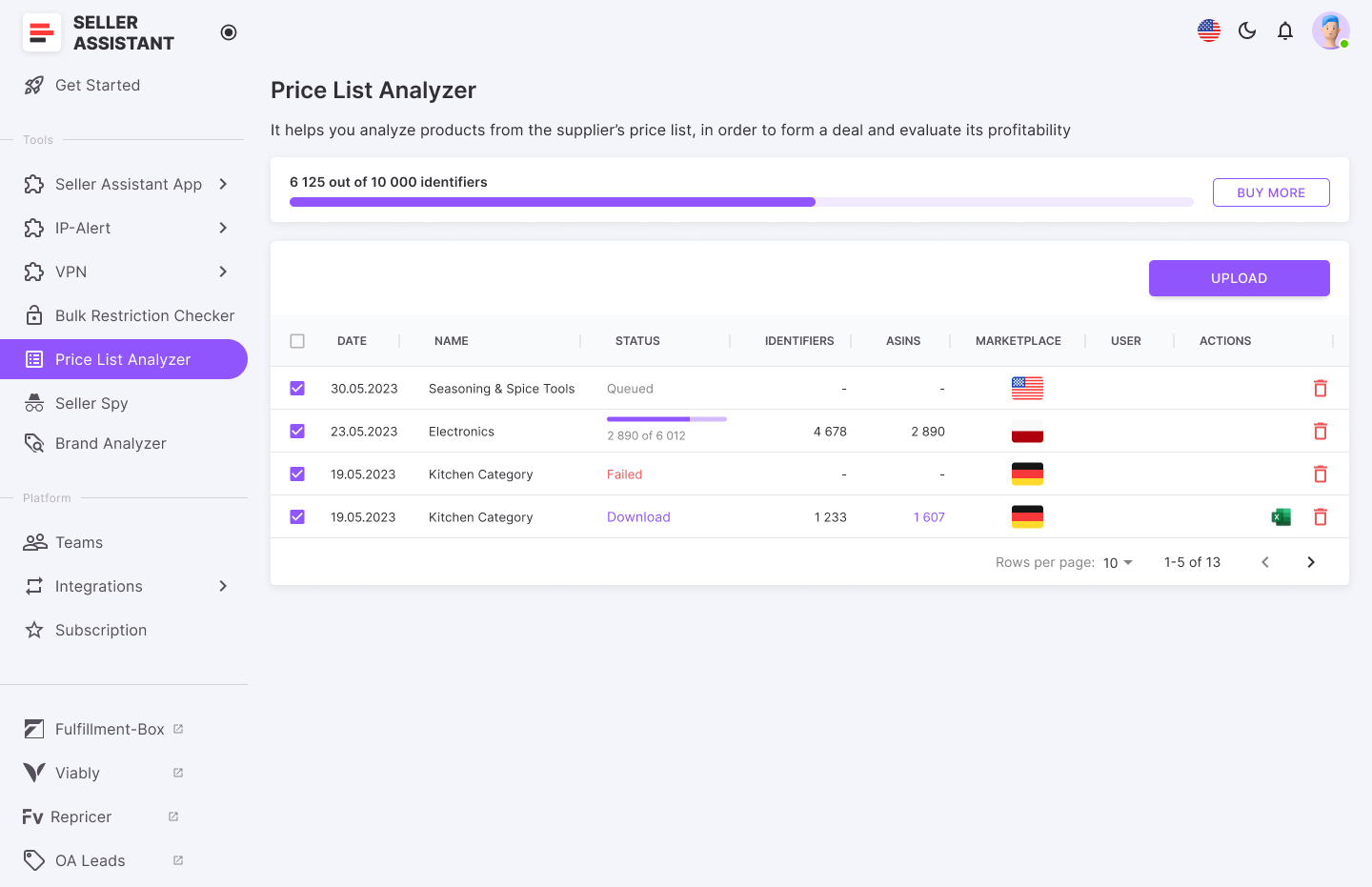
Get the Price List Analyzer results
To scan a wholesale price list with Price List Analyzer, upload it to Price List Analyzer, set it up for processing, and get a detailed report with all the essential data needed to assess each product. Apply filters to identify the best deals. You can download an .XLS file containing the report for further analysis.

Price List Analyzer data
Profitable wholesale deal criteria
To identify the best opportunities, evaluate products against the following key criteria.
Selling eligibility
- What to check
Verify if you can sell the product on your Amazon account. If you’re not eligible to sell a product, Amazon won’t allow you to list it – even after purchasing inventory.
- How it helps
Price List Analyzer shows if you can sell products on your account and if they require Amazon’s approval to sell. This ensures you don’t waste time or money on products you can’t list.
Sales performance
- What to check
Look at the product’s Best Sellers Rank (BSR) to gauge popularity and ensure it sells well within its category.
- How it helps
Price List Analyzer automatically provides BSR for each product, saving time and ensuring accuracy. It also shows the BSR trend to track sales performance over time, and BSR drops to indicate how frequently the product was sold over a given period. Additionally, it provides product sales velocity data to measure how quickly the product sells – a sales velocity greater than 1% indicates slow-moving products.
Competition level
- What to check
Avoid products with too many sellers (more than 15) or those sold directly by Amazon, as they can lead to slim margins.
- How it helps
The tool identifies the FBA and FBM seller count on a listing and flags items sold by Amazon.
Pricing and profitability
- What to check
Calculate the Cost of Goods Sold (COGS), FBA fees, and logistics costs to ensure the product meets your ROI and margin goals.
- How it helps
The tool calculates profit, ROI, margin, break-even point, Amazon fees, logistics costs, and sales tax or VAT (if applicable), providing precise financial metrics.
Product restrictions and IP complaints
- What to check
Verify that the product is unrestricted, free of IP complaints, and complies with Amazon policies.
- How it helps
Use Price List Analyzer alerts you if a product requires approval to sell or has IP complaints and Amazon policy violations, thus protecting your account health.
Customer feedback
- What to check
Focus on products with strong reviews (4–5 stars) and minimal negative feedback, indicating high customer satisfaction.
- How it helps
The tool displays average ratings and review counts for each item, simplifying evaluation.
Alerts and hidden risks
- What to check
Identify potential issues like heavy and bulky items, HazMat products, variations, or bundled products that may impact profitability or logistics.
- How it helps
The tool flags warnings such as “No FBA Fees,” “ASIN Not Found,” or “Approval Required,” helping you avoid costly mistakes.
How to Manually Verify Questionable Deals?
When scanning your wholesale price list with Price List Analyzer, the tool may flag certain products with warnings like "Too High ROI," "Too Low ROI," or other alerts. Additionally, some products may seem questionable due to unclear profitability or sales potential.
In such cases, further manual research is essential to ensure the deal aligns with your Amazon FBA strategy before making a purchasing decision. Here’s how you can manually verify questionable deals using Seller Assistant Extension to determine if they are worth investing in.
Verify your selling eligibility
Before considering a product, confirm that you are eligible to sell it. Amazon may restrict certain categories, brands, or individual products based on your seller account status.
How to check using Seller Assistant Extension
- Open the product page on Amazon to activate Seller Assistant Extension. It will appear automatically on your product page to show you all essential product data.

Seller Assistant Extension
In the top right panel, look at the Restriction Checker.
A green open lock means the product is unrestricted and can be sold.
A red closed lock means the product is restricted. Click the lock to check if you can request approval.

Seller Assistant's Restriction Checker shows a red closed lock if a product is restricted
Enter ASIN number, select the “new” condition
If you can’t sell a product on your Amazon account, you will be informed that your account does not qualify.
If Amazon will ask you to fill in the form or provide invoices or other documents to ungate a product, you will fill in the form or documents them when you add your offer to the listing.
Why this matters
Purchasing restricted products leads to wasted inventory and potential financial losses if you cannot list them.
Calculate product profitability
A product that sells well isn’t always profitable. Before committing to a purchase, ensure it meets your profitability goals by factoring in all costs.
Profitability formulas
Profit = Selling price – (COG + Amazon fees + logistics costs)
ROI (Return on Investment) = (Profit ÷ COG) × 100 (A good ROI is 15-30% or higher)
Margin = (Profit ÷ Selling price) × 100 (A strong margin is 15% or more)
How to check using Seller Assistant Extension
- Use FBM&FBA Profit Calculator to quickly compute profit, ROI, and margin.

FBM&FBA Profit Calculator
- Enter the Cost of Goods (COG) (supplier price).

Enter the Cost of Goods (COG) (supplier price).
- Choose between FBA (Amazon fulfillment) or FBM (seller fulfillment).

Choose between FBA (Amazon fulfillment) or FBM (seller fulfillment).
- Input logistics costs (prep, shipping fees, etc.).

Input logistics costs (prep, shipping fees, etc.).
- Check if ROI exceeds 15-30% range – the investment is profitable. If it's too high (e.g. more than 200%), verify the package quantity.
Why this matters
Ensures that each product meets profitability expectations before you invest.
Analyze sales performance
A profitable product should sell quickly to prevent slow-moving inventory and long-term storage fees.
How to check using Seller Assistant Extension
Best Sellers Rank (BSR):
BSR under 200,000 means good sales.
Lower BSR means more sales.

BSR trends:
A downward green arrow means sales are increasing.
An upward red arrow means demand is declining.

Our product has the currently increasing BSR (red arrow next to it points up), which is not good. But BSR changes instantly, therefore you must look at the average BSR over 90 days - it’s 6314. Average BSR is lower than current BSR. This means that the average sales trend is downward (the BSR figure is green), and product sales on average increase.
- BSR drops:
Indicate how many products were sold over a specific period.

This figure shows how many products were actually sold over a time period you choose, typically a month. You can see that actual sales were 12 units during 30 days, 253 units during 90 days, and 426 units during 180 days.
- Sales velocity:
If less than 1%, the product may be a slow mover.

It shows how fast the product sells (sales velocity). A good velocity is less than 0,5%/ Our product sells fast because Top is 0.09%
- Potential sales (Sales)
This is estimated sales based on BSR. It shows how many units you can potentially sell from a BSR perspective.

This is estimated sales based on BSR. Currently, your potential sales based on BSR is 324 units/month.
Why this matters
Even a profitable product can tie up your cash flow if it sells too slowly.
Assess competition
Too many sellers offering the same product can trigger price wars and reduce profitability.
How to check using Seller Assistant Extension
- Ideal seller count
3-15 sellers is considered healthy.

FBA and FBM offer count
Amazon as a seller
If Amazon is selling the product, it’s hard to compete.
Look for the red “A” icon in the top menu – this means Amazon is on the listing.

Red “A” icon (on the product pages) or Amazon on the orange background (on the search pages) means that Amazon sells this product as a seller and
- Avoid one-seller listings
These may indicate private label (trademarked) products, which you cannot resell. You can see all offers by clicking Offers.

You can see all offers by clicking Offers
Why this matters
Less competition improves your chances of winning sales and maintaining strong profit margins.
Evaluate Buy Box potential
Since 80% of Amazon sales happen through the Buy Box, it’s crucial to check if you can compete effectively.
How to check using Seller Assistant Extension
- Click on the Offers feature to check Buy Box shares.

Click on the Offers feature to check Buy Box shares.
- If one seller dominates, it may be difficult to win sales.
Why this matters
Winning a good Buy Box share ensures steady sales and better visibility.
Estimate monthly sales potential
Knowing how many units you can sell per month helps avoid overstocking and cash flow problems.
How to check using Seller Assistant Extension
Use the Sales Estimator to calculate potential monthly sales.

Seller Assistant Extension helps you estimate how many products you can sell if you become one more seller on the listing, with its Sales Estimator. The figure appears in the Est field.
Why this matters
Helps you determine the right inventory levels for a healthy cash flow.
Identify IP complaint risks
Some brands actively block resellers and file intellectual property (IP) complaints against sellers.
How to check using Seller Assistant Extension
- IP Alert: A red warning icon indicates a product has a history of complaints.

Seller Assistant’s advanced IP Alert feature shows the red triangle icon if a product has IP complaints and other Amazon policy violations.
- Hover over the red triangle icon to view complaint details.
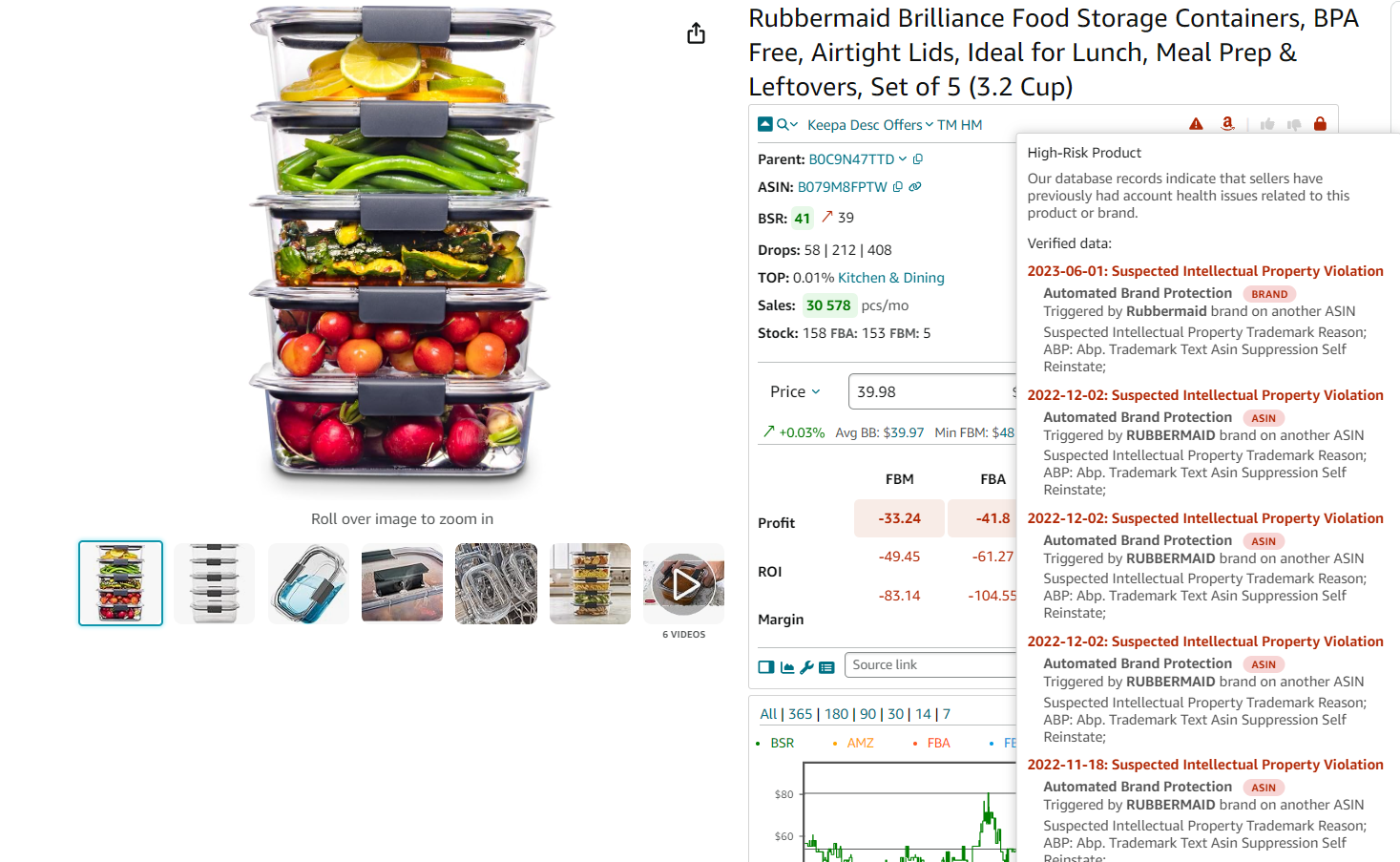
If you hover a mouse over the icon, you will see the type and date of the violation detected by Seller Assistant’s database
Why this matters
IP complaints can suspend your account or cause listing removals.
Watch for hidden risks
Certain products come with extra costs or fulfillment challenges.
Risk indicators in Seller Assistant Extension

Our product has one flag - it’s fragile.
Red “A” icon – Amazon is a seller.
Red box icon – Oversized product.
Red glass icon – Fragile item.
Red drop icon – Meltable product.
Red hazmat icon – Hazardous material.
Red 18+ icon – Adult category product.
Red GB icon – Generic brand (you can’t add offers to these listings).

Seller Assistant flags
Why this matters
Identifies unexpected costs and fulfillment challenges before purchasing.
Monitor Buy Box pricing trends
Frequent price fluctuations indicate fierce competition, which can impact profitability.
How to check using Seller Assistant Extension
Use the built-in Keepa chart to track Buy Box price changes.
Pink diamonds indicate pricing fluctuations.

You can see how much the price goes up and down over time on the built-in Keepa chart.
Why this matters
Helps avoid price wars that cut into profits.
Choose the best-selling variation
If a product has multiple variations (size, color, bundle), some sell better than others.
How to check using Seller Assistant Extension
Use Variation Viewer to compare ratings, attributes, and sales performance.
The highest rating share variation is the best-selling one.

The highest rating share variation is the best-selling one.
Why this matters
Choosing the most popular variation improves sales performance.
Confirm if the product is a bundle or multi-pack
Some listings include multiple units, which affects cost calculations.
How to check using Seller Assistant Extension
- Check the package quantity in the listing.

This product is not a set or package.
- Adjust profit calculations for multi-packs or bundles.
Why this matters
Ensures accurate pricing and profit calculations.
FAQ
How do I get a list of wholesalers?
You can find wholesale suppliers by searching online directories like Alibaba, SaleHoo, or ThomasNet, attending trade shows, or reaching out directly to brands and manufacturers. Additionally, joining wholesale groups and forums can help you connect with reputable suppliers.
What is a wholesale supplier?
A wholesale supplier is a business that sells products in bulk at discounted prices to retailers, resellers, or businesses. They source products directly from manufacturers or distributors, allowing buyers to purchase at lower costs and resell for a profit.
What is a list of suppliers?
A supplier list is a curated directory of businesses that provide products to retailers, resellers, or manufacturers. It typically includes contact details, product categories, pricing terms, and minimum order requirements.
How to find out about suppliers, manufacturers, or distributors?
To discover reliable suppliers, research through online directories, attend industry trade shows, or contact brands directly for their authorized distributor lists. You can also use government trade resources and check supplier credentials through business verification platforms.
How to research a potential supplier or vendor?
You can automate selecting a supplier (brand analysis) with Seller Assistant's Brand Analyzer. It provides you with all the necessary data to evaluate if a brand is resale-friendly and ensures that you focus on suppliers capable of delivering strong profit margins. By entering a brand’s name, you gain access to a summary of essential metrics, including brand’s product count, your potential revenue, competition, Amazon in-stock rate, pricing, customer feedback, and other data, helping you make informed decisions quickly.
Final Thoughts
Successfully sourcing profitable wholesale deals for Amazon requires thorough research, accurate profitability calculations, and risk assessment. While manually analyzing supplier price lists can be time-consuming, Seller Assistant's Price List Analyzer streamlines the process by automating product matching, profitability calculations, and risk detection, helping you quickly identify the best opportunities.
For further validation, Seller Assistant Extension provides real-time insights directly on Amazon product pages, allowing you to verify eligibility, analyze competition, assess sales performance, and detect potential risks. By combining powerful Seller Assistant's tools, you can make smarter sourcing decisions, maximize profits, and scale your Amazon wholesale business efficiently.
Seller Assistant is an all-in-one product sourcing software offering all the features vital for product sourcing. It combines three extensions: Seller Assistant Extension, IP Alert, and VPN by Seller Assistant, tools: Price List Analyzer, Seller Spy, Bulk Restrictions Checker, and API integrations, and features: Side Panel View, FBM&FBA Profit Calculator, Quick View, ASIN Grabber, UPC/EAN to ASIN converter, Stock Checker, and other features that help quickly find high-profit deals. Seller Assistant also offers integration with Zapier allowing to create custom product sourcing workflows.
Originally published at https://www.sellerassistant.app/blog/wholesale-product-list
Subscribe to my newsletter
Read articles from Veronika Grishkova directly inside your inbox. Subscribe to the newsletter, and don't miss out.
Written by
