10 Reasons Why People Fail With Amazon FBA Online Arbitrage
 Veronika Grishkova
Veronika Grishkova
Why do so many Amazon FBA sellers struggle – or worse, lose money – when diving into online arbitrage? Because there’s no one-size-fits-all formula. Your success depends on one critical skill: product choice.
It’s not just about finding “profitable” products. You need to uncover high-margin, fast-moving, low-risk deals – and that takes thorough product research, real data, and a clear understanding of how Amazon works. Miss any of those, and your profits could vanish overnight.
In this post, we break down the top 10 reasons sellers fail with online arbitrage – and exactly how you can avoid making those same costly mistakes.
Mistake 1. Inadequate Product Research Methods
To succeed with Amazon FBA online arbitrage, choosing the right product is everything. Your ideal product must sell fast, offer solid profit margins, and carry low risk – but finding such items is where most sellers trip up.
Many beginners rely on guesswork or follow trends blindly, hoping they’ve picked the best deal. But real product research goes deeper. It’s about evaluating cold, hard data – demand, profitability, competition, Buy Box dynamics, and risks – before you spend a dime on inventory.
When done right, product research answers a specific set of essential criteria. Here’s what you should be looking at when sourcing a product.

Amazon Product Research Criteria
Related: The Most Important Amazon Seller Metrics for FBA Businesses
13 Rules of OA Product Research Tested by Pain and Gain of Amazon Seller
Amazon product research criteria
You must be eligible to sell the product on Amazon.
The product should generate the expected profit after all costs.
It should sell consistently, with steady demand and low return rates.
The competition should be manageable, not a crowded race to the bottom.
You need to assess whether you can win a good share of the Buy Box, because you will always sell on a shared listing.
Check if the product is restricted (if you want to sell such products, you need to ungate them).
Ensure there are no intellectual property complaints tied to the listing.
Watch out for hidden risks, like meltable items, hazmat flags, etc.
Check which product variation sells best – don’t just guess.
Confirm if the product is sold as a single item or a set – and source accordingly.
Trying to track all this manually? That’s where most sellers give up – or guess wrong.
To streamline the research and minimize mistakes, use a product sourcing software that does the heavy lifting. The best tool out there? Seller Assistant – it pulls all the critical data points into one dashboard, so you make smarter buying decisions, every time.
Note. Seller Assistant is all-in-one product-sourcing software offering 20+ tools that helps Amazon sellers quickly find profitable and low-risk deals. It provides you with effective solutions for bulk wholesale price list scanning and brand analysis alongside advanced product research extensions, tools, and features providing you with in-depth product research data.
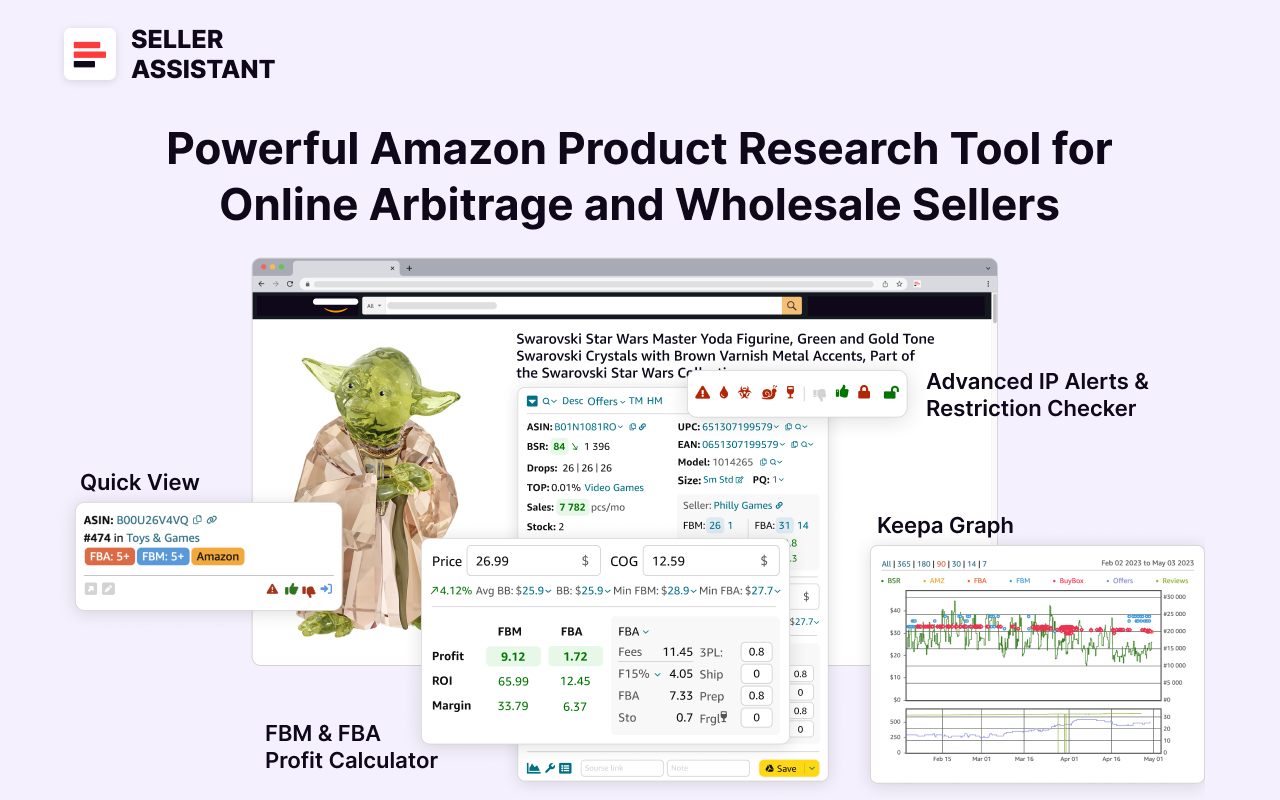
Seller Assistant
It combines three extensions: Seller Assistant Browser Extension, and IP-Alert Chrome Extension by Seller Assistant, and VPN by Seller Assistant, Amazon seller tools: Price List Analyzer, Brand Analyzer, Seller Spy, Bulk Restrictions Checker, and API integrations, and features: Side Panel View, Storefront Widget. Quick View, FBM&FBA Profit Calculator, Sales Estimator, Offers, Variation Viewer, Stock Checker, and offers secure and efficient solutions for teamwork.
Related: 5 Ways to Find Amazon Online Arbitrage Leads
5 Steps to Grow Your Amazon Online Arbitrage Business
Amazon Restricted Products – Complete Guide for Sellers
Mistake 2. Choosing a Product You Can’t Sell
Why this matters
One of the easiest ways to lose money with Amazon FBA online arbitrage is by sourcing products you’re not allowed to sell. It happens more often than you’d think – especially to new sellers.
Amazon has strict requirements on certain categories, brands, and product types. If your seller account doesn’t meet specific performance criteria or is too new, you could be gated – meaning you’re blocked from listing those products. Buying these items without checking your eligibility first means you’re stuck with inventory you can’t list or profit from.
That’s why checking before you buy is non-negotiable.
How to check it
You don’t need to guess or dig through Amazon’s backend menus. Use Seller Assistant’s Restriction Checker to instantly know if you’re allowed to sell a product.
Seller Assistant shows comprehensive product data on the Amazon product pages (Seller Assistant Browser Extension), Amazon search pages (Quick View), and on your supplier website (Side Panel View), when you do product research. You can also research your Amazon competitor storefronts with Storefront Widget.

Seller Assistant Extension
Related: Amazon Product Hunting Tips in 2025
Checking selling eligibility with Seller Assistant
Step 1. Look at the lock icon when viewing a product:
A green open lock = You’re eligible to sell.
A red closed lock = You’re restricted from selling.

Seller Assistant's Restriction Checker shows a red closed lock if a product is restricted
Step 2. If the lock is red, click it to open Amazon’s approval request page:
Enter the product’s ASIN.
Select the “New” condition.
Click “Apply to sell.”

If the lock is red, click it to check whether you can ungate the product.
Step 3. Amazon will respond in one of two ways:
If you’re not eligible, it’ll say: “Your account doesn’t qualify.”
If ungating is possible, Amazon will guide you through the steps (these vary by category or brand).
This quick check helps you avoid one of the most common traps in online arbitrage – wasting time and money on products you can’t sell.
.webp)
Types of Amazon Restricted Categories
Related: Amazon Product Policy Compliance - Guide For Sellers
Amazon Seller Compliance Documents
Mistake 3. Miscalculation of Product Profitability and Margins
Why this matters
Thinking a product is profitable doesn’t make it so. One of the most damaging mistakes in Amazon FBA online arbitrage is miscalculating profit potential – and it happens all the time.
To know if a product will actually bring in the profit you expect, you must factor in every cost involved, not just the supplier price and the Amazon sale price. That includes Amazon referral fees, fulfillment fees (FBA or FBM), shipping, storage, 3PL costs, and even sales tax or VAT.
.webp)
Amazon Profit Formula
Understanding and calculating key metrics – Profit, ROI, and Margin – is non-negotiable.
.webp)
Margin Formula
Profit = Your take-home money after subtracting all fees and costs from your selling price.
ROI (Return on Investment) = How much money you earn back compared to what you spent. A strong Amazon ROI is 15–30%+.
Margin = The percentage of your sale price that turns into profit. Healthy margins are 15% or higher.
.webp)
ROI formula
Relying on ballpark guesses or skipping these calculations altogether can leave you with razor-thin margins – or worse, losses.
How to check it
To accurately calculate product profitability, use the FBA&FBM Profit Calculator inside Seller Assistant. It crunches all the numbers for you in real time.
Calculating profitability with Seller Assistant
- Step 1. Enter the Cost of Goods (COG)
This is your supplier’s price for the product.
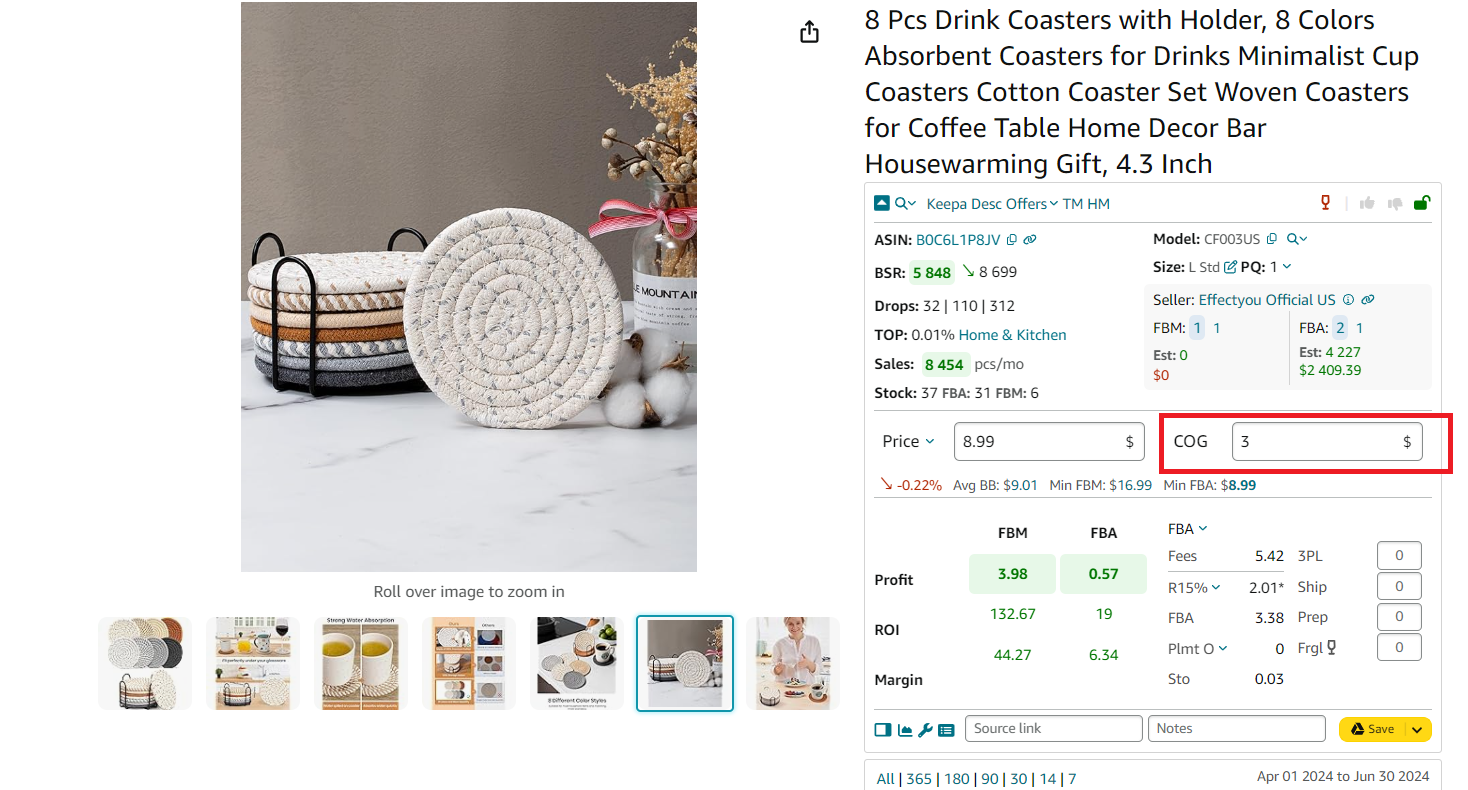
To calculate profitability, you must enter COG (product price at the supplier) in the COG field
- Step 2. Choose between FBA and FBM
The calculator displays total Amazon fees for each method, including:
Referral fees
FBA/FBM fees
Inbound Placement Service Fees (Plmt)
Monthly storage fees (Sto)

The calculator displays total Amazon fees for each method
Step 3. Add your logistics costs
- For FBM sellers, include 3Pl and logistics costs.
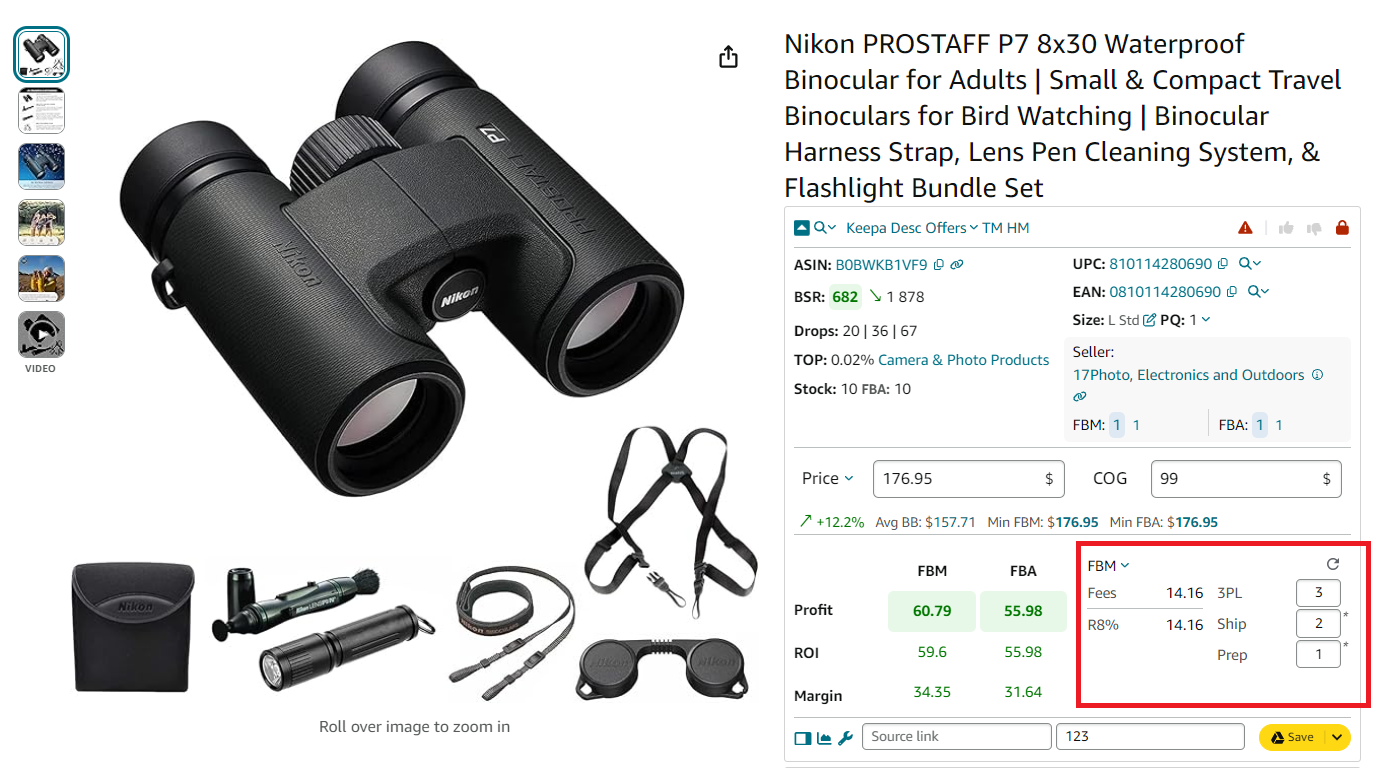
For FBM sellers, include 3Pl and logistics costs.
- For FBA, add prep and fragile packaging (if applicable) (Ship + Prep + Frgl) and shipping to Amazon’s warehouse.

For FBA, add prep and fragile packaging (if applicable) (Ship + Prep + Frgl) and shipping to Amazon’s warehouse
- Step 4. Configure sales tax if needed
Enable the “Sales Tax” toggle and adjust in your Seller Assistant account.
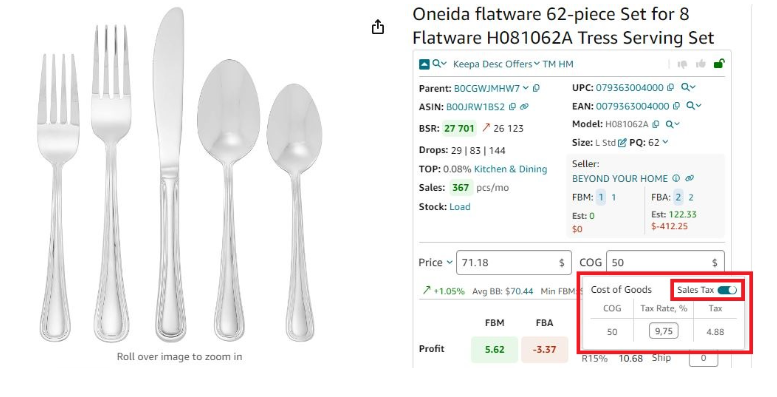
To calculate sales tax, enter COG, click it, and switch the “Tax” toggle in the pop-up. Seller Assistant will calculate your tax
- Step 5. Calculate VAT for international sales
Choose your marketplace and activate the “VAT” toggle to include accurate tax in your profit analysis.
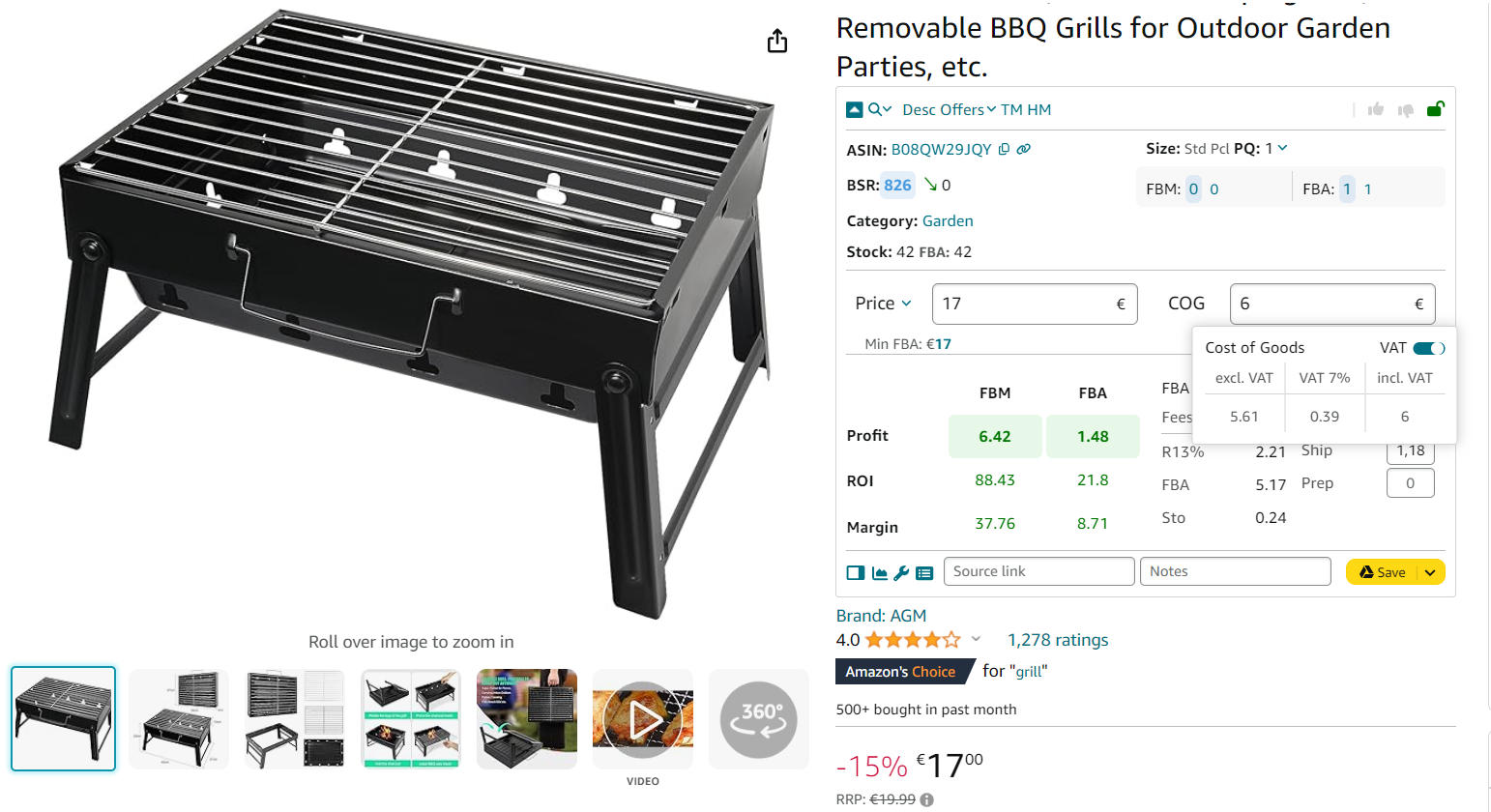
To calculate VAT, select your target marketplace in Seller Assistant personal account, enter COG, click it, and switch the “VAT” toggle in the pop-up
With this data, you’ll be able to instantly compare FBA vs. FBM profitability, understand whether a product meets your profit goals, and confidently source only winning items.
Related: Amazon Account Health: A Guide for FBA Sellers
How to Sell on Amazon for Beginners - Complete Guide
Mistake 4. Overestimating Product Sales Potential
Why this matters
A product might look like a winner – but if it doesn’t sell fast, you could be stuck with stale inventory and mounting storage fees. One of the most common pitfalls in Amazon FBA online arbitrage is overestimating how well a product actually sells.
Many new and intermediate sellers rely only on a product’s current Best Sellers Rank (BSR) without checking deeper trends or actual sales velocity. But a single data point doesn’t tell the full story. If a product sells too slowly, it can tie up your cash flow, trigger long-term FBA storage fees, and ultimately eat into your profits.
To make informed sourcing decisions, you need to assess a product’s sales performance from multiple angles – BSR, BSR trend, BSR drops, and sales velocity.
.webp)
Amazon Best Seller Rank
How to check it
Here’s how to evaluate a product’s sales performance using Seller Assistant.
- BSR (Best Sellers Rank)
This is the product’s current rank in its category. A BSR between 1 and 200,000 usually indicates solid sales.

This is the product's sales rank in its category, it must be between 1 and 200,000, with 1 being the best; in this product BSR is 23010, which is good.
- BSR Trend
Don’t rely on the current BSR alone – it changes constantly. Instead, check the average BSR over 90 days. BSR is trending is shown by green and red arrows. You can also see statistics over 30, 90. And 180 days.

Our product has the currently increasing BSR (red arrow next to it points up), which is not good. But BSR changes instantly, therefore you must look at the average BSR over 90 days - it’s 6314. Average BSR is lower than current BSR. This means that the average sales trend is downward (the BSR figure is green), and product sales on average increase.
- BSR Drops
This metric shows how many times the product’s BSR dropped – essentially how many units sold – over different time periods.

This figure shows how many products were actually sold over a time period you choose, typically a month. You can see that actual sales were 12 units during 30 days, 253 units during 90 days, and 426 units during 180 days.
- Top (Sales Velocity)
This measures how fast the product is selling. Lower is better. A Top value under 0.5% means high velocity. Top over 1% indicates slow-movers.

It shows how fast the product sells (sales velocity). A good velocity is less than 0,5%/ Our product sells fast because Top is 0.09%
- Sales Estimate
Based on BSR, Seller Assistant provides a monthly sales estimate.

This is estimated sales based on BSR. Currently, your potential sales based on BSR is 324 units/month.
Evaluating these metrics together helps you avoid overhyped products that don’t move and ensures your investments go into fast-selling, in-demand inventory.
Related: 13 Ways to Make Money on Amazon
Amazon Business Models: How to Choose the Right One?
Mistake 5. Underestimating Competition
Why this matters
You could find a product that sells well and looks profitable – until you realize you’re stepping into a Buy Box war with 30 other sellers. One of the biggest risks in Amazon FBA online arbitrage is underestimating how fierce the competition really is.
Too many sellers on one listing can lead to price dumping, where everyone races to the bottom just to win the Buy Box. That kills your margins and can leave you stuck selling at a loss. It gets worse if Amazon itself is selling the product – competing against Amazon is rarely worth the fight.
Knowing how many sellers are on the listing – and what kind of sellers they are – helps you avoid high-risk, low-margin inventory.
.webp)
How Does the Price War Work?
The ideal range of FBA and FBM offer count is between 3 and 15 sellers.
Fewer than 3? It could be a private label product – trademarked and not open for resale.
More than 15? The competition is likely too intense to be profitable.
How to check it
Use Seller Assistant to assess competition strength before you source a product. Seller Assistant shows how many sellers offer the product in “New” condition.
Offer breakdown display
- In the offer field, two numbers are shown:
The blue box shows the total number of offers.
- The white number next to it shows how many of those are within +5% of the Buy Box price (your real competition).

FBA and FBM offer count
- Amazon as a Seller
If Amazon is one of the sellers, Seller Assistant shows a red “A” icon in the top menu. Competing with Amazon is tough – they almost always win the Buy Box. If the icon doesn’t appear, you’re in safer territory.

Red “A” icon (on the product pages) or Amazon on the orange background (on the search pages) means that Amazon sells this product as a seller and
You can also see all offers by clicking Offers.

You can also see all offers by clicking Offers.
This quick competition scan lets you pick your battles wisely – and avoid listings where profit margins vanish overnight due to high seller count or Amazon’s presence.
Related: Amazon Seller Central: Complete Guide
Is Online Arbitrage Dead for New Sellers?
Mistake 6. Misunderstanding Your Buy Box Chances
Why this matters
No matter how great your product is, if you can’t win the Buy Box (now called the Featured Offer), you’re unlikely to make many sales. Roughly 80% of Amazon purchases go through the Buy Box – so if you’re not in it, you’re basically invisible.
Many sellers overlook this part of product research and assume they'll be competitive. But if one seller dominates the Buy Box, or Amazon holds it, your chances of securing a share are slim. On the other hand, if the Buy Box is shared evenly among multiple sellers, that product may be a smart reselling opportunity.
Understanding your Buy Box win potential before sourcing a product is essential to avoid inventory that doesn’t move.
.webp)
What is Buy Box?
How to check it
Use Seller Assistant’s Offers feature to see Buy Box % data and quickly assess how Buy Box ownership is distributed.
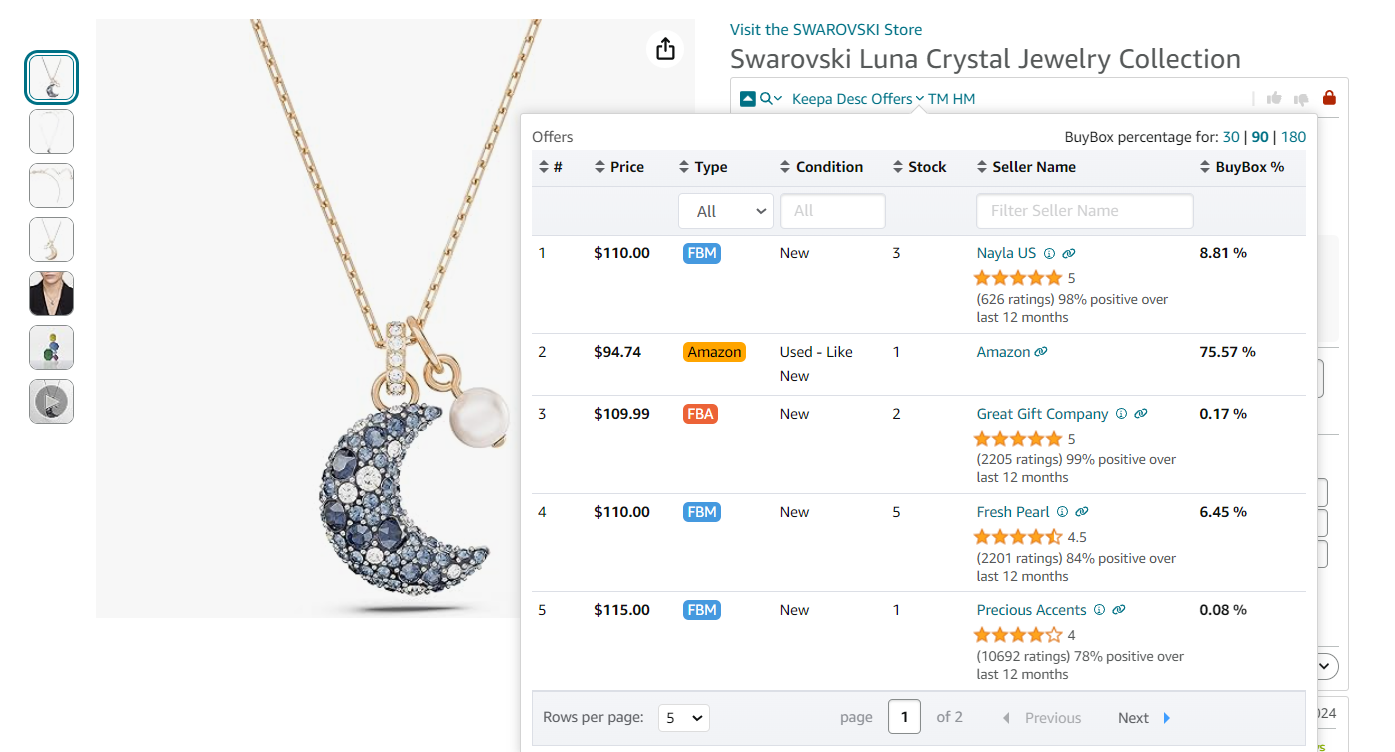
Use Seller Assistant’s Offers feature to see Buy Box % data and quickly assess how Buy Box ownership is distributed.
Buy Box % Share
Seller Assistant displays what percentage of the Buy Box time each seller holds. If shares are evenly split, that’s a good sign.
If one seller holds 80%+ of the Buy Box, your chances are significantly lower.
Amazon as Buy Box Owner
If Amazon is winning the Buy Box, it becomes much harder to compete – they often undercut other sellers and dominate Buy Box ownership.
This quick analysis helps you pick listings where you can actually win the sale – not just be another offer buried below the fold.
Related: How to Find Profitable Products for Amazon Online Arbitrage
Amazon Online Arbitrage: How to Make Money
5 Strategies To Increase Amazon FBA Sales
Mistake 7. Overlooking IP Complaints and Amazon Policy Violations
Why this matters
Selling a product that triggers an intellectual property (IP) complaint is a fast track to losing your listing – and possibly your Amazon account. Many online arbitrage sellers make the mistake of reselling branded products without realizing they’re not authorized to do so.
Some brands are fine with resellers. Others will file a complaint with Amazon the moment they spot their product being sold by an unauthorized seller. If that happens and you can’t provide a valid invoice or purchase order, Amazon will suspend your offer or deactivate your account – meaning lost revenue, wasted inventory, and possible account penalties.
Skipping this check is a serious risk. Always verify a product’s IP status before sourcing.
How to check it
With Seller Assistant, identifying risky listings is quick and clear thanks to its IP Alert system. Seller Assistant’s IP Alert feature is backed by a live, auto-updating database of Amazon policy violations – so you’re always working with the latest intel.
- IP Alert Icon
A red triangle icon appears on the product listing if there are known IP complaints or other Amazon policy violations related to that product or brand. If the product has no red triangle, you’re in the clear. But if it does, and you’re not an authorized seller, it’s safest to move on and choose a lower-risk product.

A red triangle icon appears on the product listing if there are known IP complaints or other Amazon policy violations related to that product or brand. If the product has no red triangle, you’re in the clear.
- Hover for Details
Move your cursor over the red triangle to see the type of violation and the date the complaint was filed. This gives you context and helps you avoid repeat offenders.
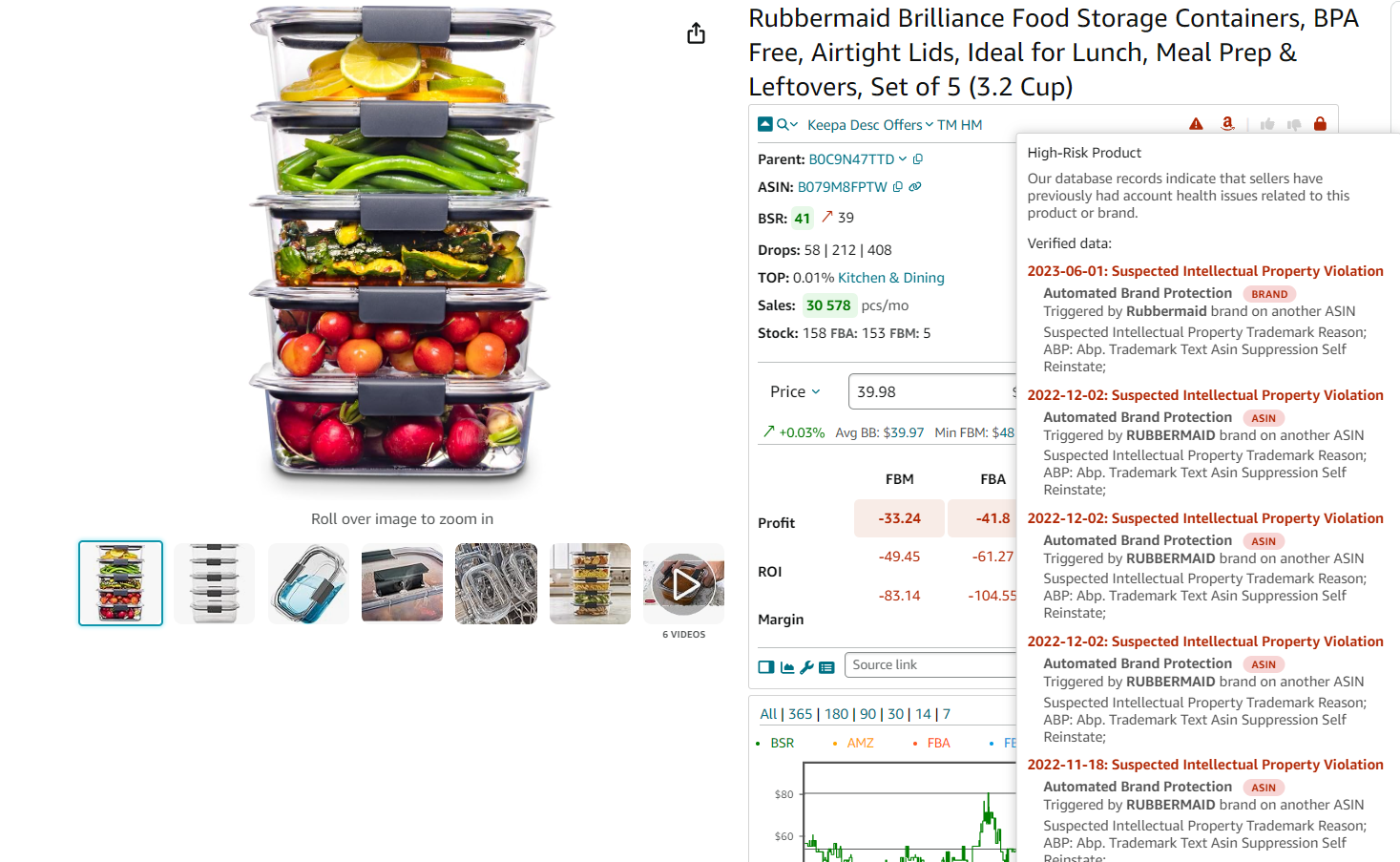
If you hover a mouse over the icon, you will see the type and date of the violation detected by Seller Assistant’s database
This quick check helps protect your Amazon account – and your bottom line.
Mistake 8. Not Considering Product Risks
Why this matters
Not all risks show up in your profit calculator. Some products come with hidden issues that can quietly drain your profits – or worse, get you into trouble with Amazon. From meltable goods and fragile items to hazmat and adult products, overlooking these red flags can result in unexpected costs, storage restrictions, increased return rates, or account violations.
For example, meltable items like chocolate can only be stored in Amazon FBA warehouses between October 16 and April 14. Fragile products need special packaging and are more prone to returns. Heavy and oversized items rack up extra fulfillment fees. Hazmat and adult categories require special approval, and generic brands can block you from listing altogether.
If you don’t spot these issues early, you risk investing in inventory that’s either unprofitable or outright unsellable.
How to check it
Seller Assistant’s Alerts and Flags feature makes it easy to identify risky products before you buy.

Seller Assistant’s Alerts and Flags
Amazon as seller
- A red “A” icon or orange Amazon label means Amazon is actively selling the product – often a signal to avoid the listing.
Oversized products
- Flagged with a red box icon. These items can trigger higher FBA fees and slower fulfillment.
Fragile items
- Marked with a red glass icon. You’ll need to budget for extra packaging materials and consider a higher return rate.
Meltable products
- Identified by a red drop icon. These are FBA-restricted during warmer months.
Hazmat (dangerous goods)
- Flagged with a red hazmat icon. Includes items like batteries and perfumes. Requires special approval to sell.
Adult products
- Display a red “18+” icon. These come with strict packaging rules and advertising restrictions.
Generic brand
- Indicated with a red GB icon. You can’t add their offers to such listings.

Seller Assistant flags
Related: Online Arbitrage vs Dropshipping: Which Business Model Is Best For You?
Online Arbitrage vs Wholesale on Amazon. What is the difference?
Do You Need a Business License to Sell on Amazon?
Mistake 9. Staking on Poorly Selling Variations
Why this matters
On Amazon, a single product listing can include multiple variations – different sizes, colors, styles, or other attributes. But here's the trap: not all variations sell equally well. If you guess wrong and invest in a slow-moving variation, you could end up with inventory that just sits there, tying up your cash and increasing storage fees.
The problem? Amazon’s BSR (Best Sellers Rank) applies to the entire variation family, not individual versions. So even if the overall listing looks like it’s selling fast, your specific variation might not be moving at all.
To make the right buy, you need to identify which variation is the actual best-seller – and avoid those with low demand or high return rates.
How to check it
Use Seller Assistant’s Variation Viewer to evaluate each variation and find the top performers.
Look for the variation with the highest percentage of ratings – this is usually the one generating the most sales. For example, if one variation has 70% of the total reviews, it’s likely the main driver of listing performance.

Use Seller Assistant’s Variation Viewer to evaluate each variation and find the top performers.
Related: Amazon Inventory Management
Amazon Private Label vs Online Arbitrage: What is the difference?
Variation Viewer data
ASIN
Image
Price
Attributes (e.g., size, color, pack size)
Total rating count for the variation
Percentage of ratings per variation
Out-of-stock variations.
By analyzing variations before you buy, you can focus only on top-performing ones to maximize your ROI and minimize the risk of getting stuck with dead inventory.
Mistake 10. Overlooking Sets and Multipack Listings
Why this matters
Misunderstanding whether a product is sold individually or as part of a set or multipack can completely throw off your profitability math. If a product listing actually refers to a 2-pack or 3-pack, but you calculate profit based on just one unit, your margins will be off – and your costs could double or triple without you realizing it.
Even worse, if you buy single units for a multipack listing, you’ll need to reorder to complete the sets, which can lead to inventory mismatches, delays, and unnecessary costs. Always confirm the package quantity before purchasing and adjust your calculations accordingly.
How to check it
With Seller Assistant, verifying whether a product is a single unit or part of a set is simple.
Checking for sets and multipacks with Seller Assistant
- Check the package quantity (PQ)
Look at the product listing details under “Package Quantity.” If it says “1,” it’s a single unit. If it says “2,” “3,” or more, the listing is for a set.

This product is not a set or package.
- Review the product title and description
Often, the listing will clearly state terms like “pack of 2,” “set of 3,” or similar keywords. If nothing is mentioned, that’s another indicator that it’s a single product.
- Adjust Your Profit Calculations
If the product is a multipack, multiply the Cost of Goods Sold (COG) by the number of units in the set before calculating profit, ROI, and margin.
Related: How to Sell on Amazon as an Individual Seller - Complete Guide
FAQ
What is the most common reason sellers fail with Amazon FBA online arbitrage?
The most common reason is poor product research – sellers buy inventory without verifying demand, competition, restrictions, or profitability. This leads to slow sales, low margins, or inventory they can’t even list.
How do I know if I’m allowed to sell a product on Amazon?
Use Seller Assistant's Restriction Checker to see instantly if a product is gated on your account. A red lock means restricted, while a green one means you’re good to go.
Can I compete if Amazon is also selling the product?
It’s very difficult. Amazon usually wins the Buy Box due to better pricing, logistics, and customer trust – most sellers are better off avoiding those listings.
What’s the difference between ROI and profit margin on Amazon?
ROI (Return on Investment) shows how much you earn compared to what you spent, while profit margin shows how much of your sale price is actual profit. Both are key metrics to judge if a product is worth reselling.
Why should I care about product variations before buying?
Not all variations of a product sell equally – some barely move. You need to check the rating share per variation to identify which ones are top sellers.
Final Thoughts
Success with Amazon FBA online arbitrage isn’t about luck – it’s about strategy. By avoiding these 10 common mistakes, you’ll protect your profit, minimize risk, and make smarter sourcing decisions.
The right tools make all the difference. Use Seller Assistant to analyze products accurately, avoid restricted or risky listings, and ensure every deal you pursue is backed by real data. It’s your edge in building a sustainable, profitable Amazon business.
Seller Assistant is an all-in-one product sourcing software offering all the features vital for product sourcing. It combines three extensions: Seller Assistant Extension, IP Alert, and VPN by Seller Assistant, tools: Price List Analyzer, Seller Spy, Bulk Restrictions Checker, and API integrations, and features: Side Panel View, FBM&FBA Profit Calculator, Quick View, ASIN Grabber, UPC/EAN to ASIN converter, Stock Checker, and other features that help quickly find high-profit deals. Seller Assistant also offers integration with Zapier allowing to create custom product sourcing workflows.
Originally published at https://www.sellerassistant.app/blog/10-reasons-why-people-fail-with-amazon-fba-online-arbitrage
Subscribe to my newsletter
Read articles from Veronika Grishkova directly inside your inbox. Subscribe to the newsletter, and don't miss out.
Written by
