Figma vs the World: Top Alternative Tools Compared
 Hemant SEO
Hemant SEOFigma has quickly become one of the most popular design tools for UI/UX designers, developers, and product teams. Its cloud-based features, easy-to-use interface, and real-time collaboration tools make it a favorite for individuals and design teams all over the world.
But Figma is not the only option. Many designers are looking for alternatives because of cost, performance, or personal preferences. Whether you're just starting out in design or you're part of a large design team, it’s good to know what other tools are available and how they compare to Figma.
This blog will help you explore the top Figma alternatives and understand how they perform in real-life design workflows.
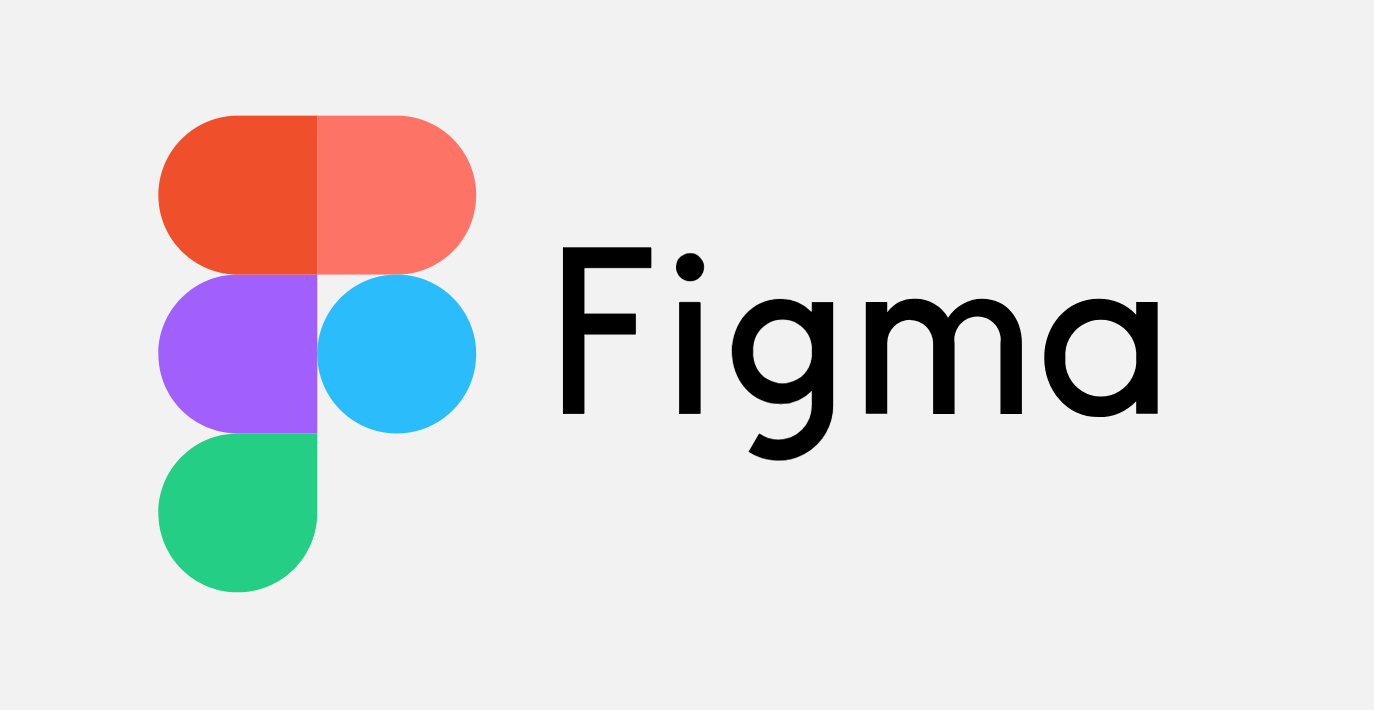
Why Figma Is the Gold Standard (for Now)
Figma offers a powerful design experience right inside your browser. You don't need to install any software. You can collaborate in real time with your team, leave comments, and share designs with developers instantly. Let’s take a quick look at what makes Figma stand out:
Key Features of Figma
Web-based and works on all platforms (Windows, Mac, Linux)
Real-time collaboration
Built-in prototyping
Developer handoff tools (like code and design specs)
Massive plugin and template community
Pros of Figma
No need to download software
Easy to learn for beginners
Great for teams and remote work
Regular updates and new features
Cons of Figma
Needs internet connection to access full features
Can be expensive for larger teams
Performance issues with very large files
What to Look for in a Figma Alternative
Before we look at the other tools, let’s understand what you should be looking for in a Figma alternative:
Important Features to Compare
Real-time collaboration: Can multiple people work together on the same file?
Prototyping tools: Can you make interactive designs?
Design to development handoff: Can developers easily get code or assets?
Cross-platform support: Does the tool work on Windows, Mac, or web?
Pricing: Is there a free version or free trial?
Performance: Is it fast and reliable, even for big projects?
Now that we know what to compare, let’s look at the top Figma alternatives.
Figma vs Adobe XD
About Adobe XD
Adobe XD is a design and prototyping tool created by Adobe. It is built for UI/UX design and works well with other Adobe tools like Photoshop and Illustrator.
Key Differences
Figma is cloud-based; Adobe XD needs to be installed
Adobe XD offers stronger animation features
Figma is better for collaboration
Pricing
Adobe XD is part of the Adobe Creative Cloud, which means you may need a subscription to access all features.
Best For
Designers who already use Adobe products and want stronger animation tools.
Figma vs Sketch
About Sketch
Sketch is one of the earliest UI/UX design tools. It is simple, fast, and has a loyal user base.
Key Differences
Sketch is Mac-only; Figma works on all platforms
Figma supports live collaboration; Sketch does not (except via Sketch for Teams)
Both tools have a strong plugin ecosystem
Pricing
Sketch offers a one-time purchase or a subscription model. No free version is available.
Best For
Mac users who prefer offline design tools and want full control over their files.
Figma vs Canva
About Canva
Canva is a drag-and-drop design tool made for non-designers. It’s easy to use and perfect for creating quick visuals like social media posts, presentations, and simple wireframes.
Key Differences
Canva is not meant for complex UI/UX work
Figma has more advanced features
Canva is easier for beginners
Pricing
Canva has a free version and an affordable Pro version with more features.
Best For
Beginners, social media managers, and marketers who need quick designs.
Figma vs Penpot
About Penpot
Penpot is an open-source design tool that runs in the browser. It is made for designers and developers and focuses on privacy and flexibility.
Key Differences
Both are browser-based, but Penpot is open-source
Penpot is newer and has fewer plugins
Strong focus on team collaboration and code integration
Pricing
Completely free and open-source.
Best For
Teams that care about privacy, open-source software, and working closely with developers.
Figma vs UXPin
About UXPin
UXPin is a design tool that focuses on building interactive prototypes. It allows you to use logic and conditions, similar to real apps.
Key Differences
UXPin has advanced interactivity features
Figma is easier for basic designs and collaboration
UXPin has a steeper learning curve
Pricing
UXPin offers a free trial but can be costly depending on the plan.
Best For
Designers working on complex UX workflows and high-fidelity prototypes.
Figma vs Lunacy by Icons8
About Lunacy
Lunacy is a free design tool by Icons8. It works offline and is available on Windows, Mac, and Linux.
Key Differences
Lunacy works offline; Figma is web-based
Lunacy has built-in assets like icons and illustrations
Figma offers better team features
Pricing
100% free to use.
Best For
Freelancers and designers who want an offline tool with lots of built-in content.
Figma vs InVision Studio
About InVision Studio
InVision Studio was created to work alongside other InVision tools like Boards and DSM (Design System Manager).
Key Differences
InVision Studio has great animation tools
Figma is better for real-time work and team projects
InVision as a company is focusing more on their collaboration platform than the design tool
Pricing
InVision offers limited access to Studio; pricing varies for full team features.
Best For
Teams already using InVision's suite of products.
Quick Comparison Table
Tool | Real-time Collab | Platforms | Prototyping | Free Tier | Best For |
Figma | ✅ Yes | Web, Mac, Windows | ✅ Strong | ✅ | Most UX/UI teams |
Adobe XD | ⚠️ Limited | Mac, Windows | ✅ Moderate | ⚠️ Trial | Adobe users |
Sketch | ❌ Native Only | Mac only | ✅ Basic | ❌ | Mac designers |
Canva | ✅ Yes | Web, Mobile | ⚠️ Light | ✅ | Beginners & marketers |
Penpot | ✅ Yes | Web | ✅ Good | ✅ | Open-source users |
UXPin | ✅ Yes | Web | ✅ Advanced | ⚠️ Trial | Complex UX work |
Lunacy | ❌ No Live Collab | Win, Mac, Linux | ✅ Basic | ✅ | Offline designers |
InVision | ⚠️ Limited | Mac, Windows | ✅ OK | ⚠️ Trial | Existing InVision users |
How to Choose the Right Tool for Your Team
Consider Your Team Size
If you're working solo, you may not need all the collaboration tools Figma offers. A simple, offline tool like Lunacy or Sketch might work better.
Look at Your Budget
Open-source tools like Penpot or free ones like Lunacy are great for startups. Larger teams may prefer paying for more robust features in Figma or Adobe XD.
Check Platform Compatibility
Figma and Penpot are great if your team uses different operating systems. Sketch is only for Mac users.
Think About Features You Really Need
Do you need advanced animations? Go for UXPin or Adobe XD. Want quick and easy designs? Try Canva. Need deep developer integration? Figma or Penpot might be better.
Don’t Forget Performance
If your internet is slow or unreliable, offline tools like Lunacy or Sketch are a safer choice than Figma.
Conclusion
Figma has earned its place as a top design tool, but it’s not the only option. Depending on your needs, budget, and team setup, there are many great alternatives worth exploring.
Whether you care about open-source tools like Penpot, need the deep features of UXPin, or want a quick-and-easy platform like Canva, there's something out there for everyone.
Take time to try a few of these tools. Most offer free trials or versions, so you can see what works best for your design workflow.
Subscribe to my newsletter
Read articles from Hemant SEO directly inside your inbox. Subscribe to the newsletter, and don't miss out.
Written by
