How to Add Custom Search to Angular Pivot Table Using Label Filtering
 syncfusion
syncfusion
TL;DR: This guide walks you through adding a custom search box to the Syncfusion® Angular Pivot Table in an Angular 18 project. It starts with built-in label filtering as a base, then explains how to set up the environment, integrate sample data, and dynamically filter fields using user input. To improve performance, it also demonstrates how to implement RxJS debouncing for efficient updates.
Data visualization is a key part of modern web apps, helping users make sense of complex datasets with ease. The Syncfusion® Angular Pivot Table is a powerful tool for summarizing and analyzing relational data, equipped with features like filtering, sorting, and aggregation.
In this guide, you’ll enhance its functionality by building a custom search feature using the filterSettings property with label filtering. We’ll use Angular 18’s standalone components and walk through each step from setting up the project to integrating the Pivot Table, binding sample data, and implementing a responsive search interface.
Understanding the existing filtering functionality in the Pivot Table
Before diving into customizations, let’s first explore the built-in filtering options available in the Pivot Table. These features form the foundation for our custom search implementation:
Member filtering: Enabled via allowMemberFilter property in dataSourceSettings, this option lets users include or exclude specific items from a field such as selecting specific countries. It’s accessible through the UI’s filter dialog, which includes a search bar for quickly locating members.
Label filtering: This filters data based on text patterns in row or column headers. For example, you can display only items with labels that contain United. It’s enabled by setting allowLabelFilter to true and configured via filterSettings property. This is the start of our custom search today.
Value filtering: Enabled with allowValueFilter, this filters data based on aggregated values such as totals that exceed a certain threshold. While powerful, it is not the focus of this guide.
These filtering options are typically configured through the Pivot Table’s interactive UI. However, the filterSettings property allows programmatic control, perfect for a custom search feature that filters data dynamically based on user input.
Why custom search with label filtering?
The default filter dialog is ideal for ad-hoc filtering, but a custom search offers a streamlined user experience. By using label filtering, we can predefine or dynamically set text-based criteria such as Contains, or Begin With to display only matching data.
This guide will demonstrate how to implement a search input to the Pivot Table, filtering the Country field in real-time using standard Angular techniques.
Setting up the Angular 18 environment
Angular 18 uses standalone components by default, so we’ll skip the traditional NgModule setup. Here’s how to get started.
1.Install Angular CLI.
npm install -g @angular/cli
2.Create a new Angular 18 project.
ng new syncfusion-pivot-search --standalone --skip-tests
cd syncfusion-pivot-search
3.Install the Syncfusion® PivotView package.
npm install @syncfusion/ej2-angular-pivotview –save
Since we’re using standalone components, we’ll import the Syncfusion® modules directly into the component.
Implementing custom search with label filtering
Step 1: Prepare sample data
Create a data.ts file in src/app directory and add the following sample data to populate the Pivot Table.
data.ts
export const pivotData = [
{ Sold: 31, Amount: 52824, Country: 'France', Products: 'Mountain Bikes', Year: 'FY 2015', Quarter: 'Q1' },
{ Sold: 51, Amount: 86904, Country: 'France', Products: 'Road Bikes', Year: 'FY 2015', Quarter: 'Q2' },
{ Sold: 90, Amount: 153360, Country: 'United States', Products: 'Touring Bikes', Year: 'FY 2016', Quarter: 'Q3' },
{ Sold: 25, Amount: 42600, Country: 'United Kingdom', Products: 'Mountain Bikes', Year: 'FY 2016', Quarter: 'Q4' },
{ Sold: 27, Amount: 46008, Country: 'United States', Products: 'Road Bikes', Year: 'FY 2017', Quarter: 'Q1' }
];
This dataset reflects a typical structure used in real-world scenarios, with fields like Country, Products, and Year to configure the Pivot Table.
If you’re new to setting up the Syncfusion® Pivot Table, the user guide document is an excellent resource. It walks you through integrating the Pivot Table into an Angular project, including how to bind data, configure rows, columns, and values, and enable features like filtering.
For this guide, we’ve simplified the dataset to focus specifically on label filtering. However, the user guide document also provides deeper insights into data source options such as binding to JSON, remote data, or OLAP cubes and additional configuration settings that you can explore later.
Step 2: Update the Standalone component
We will replace the contents of app.component.ts with the following.
import { Component, ViewChild } from '@angular/core';
import {
PivotViewComponent,
IDataOptions,
PivotViewAllModule,
PivotFieldListAllModule,
Operators
} from '@syncfusion/ej2-angular-pivotview';
import { FormsModule } from '@angular/forms'; // Required for ngModel
import { pivotData } from './data';
@Component({
selector: 'app-root',
standalone: true,
imports: [PivotViewAllModule, PivotFieldListAllModule, FormsModule],
templateUrl: './app.component.html',
styleUrls: ['./app.component.css']
})
export class AppComponent {
@ViewChild('pivotview') pivotview!: PivotViewComponent;
public selectedField: string = 'Country';
public condition: Operators = 'Contains';
public searchTerm: string = '';
public dataSourceSettings: IDataOptions = {
dataSource: pivotData,
expandAll: false,
allowLabelFilter: true,
columns: [
{ name: 'Year', caption: 'Production Year' },
{ name: 'Quarter' }
],
rows: [
{ name: 'Country' },
{ name: 'Products' }
],
values: [
{ name: 'Sold', caption: 'Units Sold' },
{ name: 'Amount', caption: 'Sold Amount' }
],
filters: [],
filterSettings: []
};
// Apply search filter directly to the Pivot Table's dataSourceSettings
applySearch(): void {
if (this.searchTerm.trim()) {
this.pivotview.dataSourceSettings.filterSettings = [{
name: this.selectedField,
type: 'Label',
condition: this.condition,
value1: this.searchTerm
}];
} else {
this.pivotview.dataSourceSettings.filterSettings = [];
}
}
}
Note: We’ve added FormsModule to the imports array to support [(ngModel)], as it is not included by default in standalone components. The applySearch method updates the Pivot Table’s dataSourceSettings directly via the pivotview reference, ensuring efficient label-based filtering.
Step 3: Design the UI
Update app.component.html to include a reference for the element.
<div style="padding: 20px;">
<h2>Custom Search in Syncfusion Pivot Table</h2>
<!-- Search Input -->
<div style="margin-bottom: 20px;">
<input
type="text"
[(ngModel)]="searchTerm"
(input)="applySearch()"
placeholder="Search by Country (e.g., United)"
style="padding: 8px; width: 300px;"
/>
</div>
<!-- Pivot Table -->
<ejs-pivotview
#pivotview
[dataSourceSettings]="dataSourceSettings"
height="350"
width="100%">
</ejs-pivotview>
</div>
Step 4: Add basic styling
In this section, we’ll apply some simple styling to enhance the visual appearance of our application. These styles will enhance readability and create a more user-friendly interface.
CSS Styling
Create or update the app.component.css file with the following styles:
h2 {
font-family: Arial, sans-serif;
color: #333;
}
input {
border: 1px solid #ccc;
border-radius: 4px;
font-size: 14px;
}
Step 5: Reference Pivot Table styles
To ensure the Pivot Table renders with its intended look and feel, you need to include the Syncfusion® Essential JS2 styles. These CSS files provide layout, typography, and interactive elements like the filter dialog.
As recommended in the user guide, you can add a pre-built theme by importing it into your project. For this example, we’ll use the Material theme.
Install the EJ2 styles package:
npm install @syncfusion/ej2 --save
Then, update angular.json to include the Material theme CSS in the styles array under architect.build.options.
"styles": [
"node_modules/@syncfusion/ej2/material.css",
"src/styles.css"
],
Alternatively, you can import the styles directly in styles.css or styles.scss if you’re using SCSS:
@import '@syncfusion/ej2/material.css';
The Material theme provides a clean, modern appearance, but Syncfusion® offers other options like Bootstrap, Fabric, or Tailwind CSS. For more theme details, refer to the user guide document’s adding styles section.
Step 6: Test the implementation
To run the app, use the following command.
ng serve
Then, open your browser and navigate to http://localhost:4200. Type United into the search box. The Pivot Table will filter the data to display only rows where Country field contains the text United for example United States, United Kingdom. Clearing the input will reset the filter and all data reappears. If you’ve implemented debouncing, see Enhancing the Custom Search below. The filtering will delay slightly as you type, improving performance by reducing unnecessary updates.
Visual demonstration
For a better understanding of how this feature works, refer to the following image. It demonstrates the search functionality in action within the Pivot Table.
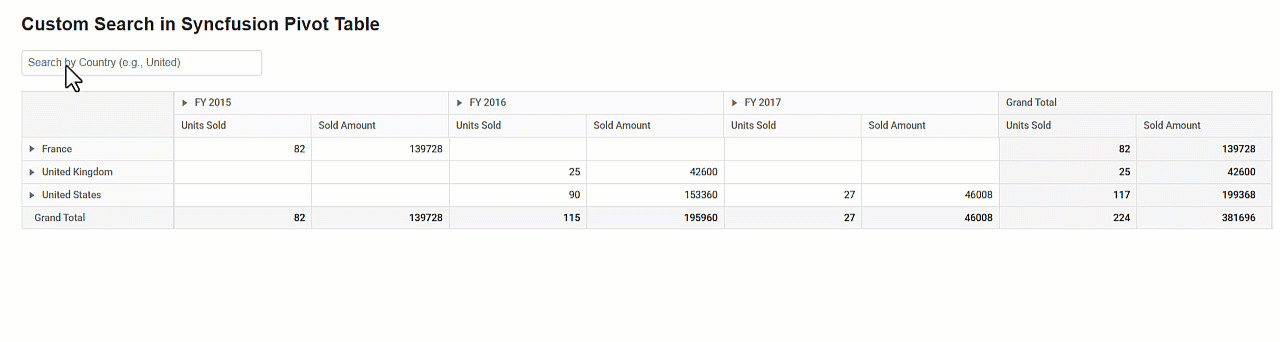
Custom search functionality in Angular Pivot Table
Enhancing the custom search
Here are some ways to extend the custom search implementation:
- _ Dynamic fields _: Incorporate a dropdown using the Angular DropDown List component, allowing users to select which field to filter (e.g., Country or Products ). Utilize the change event of the DropDown List component to capture the selected field name and update the name property in filterSettings accordingly.
app.component.html
<!-- Search Input and Field Dropdown -->
<div style="display: flex; align-items: center; margin-bottom: 20px;">
<label for="fields" style="margin-right: 10px;">Fields:</label>
<ejs-dropdownlist id='fields' #fieldsddl [dataSource]='fields' index="0" width='150px'
(change)='changeFieldsddl($event)'></ejs-dropdownlist>
</div>
app.component.ts
import { ChangeEventArgs, DropDownListModule } from '@syncfusion/ej2-angular-dropdowns';
@Component({
selector: 'app-root',
standalone: true,
imports: [PivotViewAllModule, PivotFieldListAllModule, FormsModule, DropDownListModule],
templateUrl: './app.component.html',
styleUrls: ['./app.component.css']
})
export class AppComponent {
@ViewChild('pivotview') pivotview!: PivotViewComponent;
public fields: string[] = ['Country', 'Products', 'Year'];
public searchTerm: string = '';
public selectedField: string = 'Country';
public condition: Operators = 'Contains';
// Apply search filter directly to the Pivot Table's dataSourceSettings
applySearch(): void {
if (this.searchTerm.trim()) {
this.pivotview.dataSourceSettings.filterSettings = [{
name: this.selectedField,
type: 'Label',
condition: this.condition,
value1: this.searchTerm
}];
} else {
this.pivotview.dataSourceSettings.filterSettings = [];
}
}
changeFieldsddl(args: ChangeEventArgs) {
this.selectedField = args.value.toString();
}
}
- Filter conditions:_ Introduce a dropdown similar to the previous step for filter conditions such as Equals, StartsWith, EndsWith, and more, modifying the condition property in filterSettings.
app.component.html
<div style="display: flex; align-items: center; margin-bottom: 20px;">
<label for="operatorddl" style="margin-right: 10px;">Condition:</label>
<div class="conditionscls" style="margin-right: 20px;">
<ejs-dropdownlist
id='operatorddl'
#operatorddl
[dataSource]='operators'
(change)='changeOperatorddl($event)'
value="Contains"></ejs-dropdownlist>
</div>
</div>
app.component.ts
import { Operators } from '@syncfusion/ej2-angular-pivotview';
export class AppComponent {
public operators: string[] = [
'Contains',
'DoesNotEquals',
'BeginWith',
'DoesNotBeginWith',
'EndsWith',
'DoesNotEndsWith',
'DoesNotContains',
'GreaterThan',
'GreaterThanOrEqualTo',
'LessThan',
'LessThanOrEqualTo',
'Between',
'NotBetween',
'Equals'
];
public condition: Operators = 'Contains';
applySearch(): void {
if (this.searchTerm.trim()) {
this.pivotview.dataSourceSettings.filterSettings = [{
name: this.selectedField,
type: 'Label',
condition: this.condition,
value1: this.searchTerm
}];
} else {
this.pivotview.dataSourceSettings.filterSettings = [];
}
}
changeOperatorddl(args: ChangeEventArgs) {
this.condition = args.value as Operators;
}
}
- Debouncing with RxJS _: For improved performance, especially with frequent typing, debounce the input event to reduce how often applySearch() runs. Debouncing waits until the user pauses typing before applying the filter, preventing excessive re-renders of the Pivot Table. Here’s how to implement it:
Step 1: Ensure RxJS is installed
RxJS is included with Angular by default. If needed, confirm with npm install rxjs
Step 2: Add a @ViewChild reference to the element in app.component.ts and import RxJS utilities:
app.component.ts
import { fromEvent } from 'rxjs';
import { debounceTime } from 'rxjs/operators';
export class AppComponent {
@ViewChild('pivotview') pivotview!: PivotViewComponent;
@ViewChild('searchInput') searchInput: any; // Reference to the input element
}
Step 3: Import the AfterViewInit lifecycle interface into app.component.ts and implement it in the AppComponent class. Use the ngAfterViewInit lifecycle hook to set up debouncing after the view is initialized.
import { Component, ViewChild, AfterViewInit } from '@angular/core';
export class AppComponent implements AfterViewInit {
@ViewChild('searchInput') searchInput: any; // Reference to the input element
ngAfterViewInit(): void {
// Debounce the input event to optimize performance
fromEvent(this.searchInput.nativeElement, 'input')
.pipe(debounceTime(300))
.subscribe(() => this.applySearch());
}
}
Step 4: Update the in app.component.html to include the #searchInput reference.
app.component.html
<!-- Search Input -->
<div style="margin-bottom: 20px;">
<input
#searchInput
type="text"
[(ngModel)]="searchTerm"
(input)="applySearch()"
placeholder="Search by Country (e.g., United)"
style="padding: 8px; width: 300px;"
/>
</div>
How it works
The fromEvent function creates an observable from the element’s input events, which fire on every keystroke. The debounceTime operator delays emission until 300 milliseconds have passed without a new event. When the user stops typing for 300ms, applySearch() is called, updating the Pivot Table with the latest searchTerm. This reduces the number of filter applications such as typing United quickly triggers one call instead of seven.
Why 300ms?
It’s a common debounce duration, balancing responsiveness, short enough to feel instant and performance, long enough to batch rapid inputs. Adjust it to 200ms or 500ms based on your app’s needs, shorter for snappier feedback or longer for heavier datasets.
Placement details
The ngAfterViewInit lifecycle hook is ideal because it runs after the component’s view, including the and pivotview, when fully rendered. This ensures this.searchInput.nativeElement is available. Adding it in ngOnInit would fail since the DOM isn’t ready yet. The subscription lives with the component’s lifecycle, automatically cleaning up when the component is destroyed, avoiding memory leaks.
GitHub reference
For more details, refer to the sample application available in the GitHub demo.
Conclusion
By combining Syncfusion®’s robust Pivot Table component with Angular 18’s modern features, you can create a smooth, real-time search experience using label filters. From setting up the environment to implementing user-friendly filtering logic and optimizing with RxJS debouncing, this approach offers both performance and flexibility. Want to take it further? Try adding dynamic field selection or integrating more advanced filter types to make your app even more interactive.
Happy coding!
Our Pivot Table is available in our Blazor, ASP.NET (Core, MVC, Web Forms), JavaScript, Angular, React, and Vue component suites. Use it to organize and summarize business data elegantly in any application!
For existing customers, the newest version of Essential Studio is available for download from the license and downloads page. If you are not yet a Syncfusion® customer, you can try our 30-day free trial to check out the available features.
For questions, you can contact us through our support forum, support portal, or feedback portal. We are always happy to assist you!
Related Blogs
Subscribe to my newsletter
Read articles from syncfusion directly inside your inbox. Subscribe to the newsletter, and don't miss out.
Written by

syncfusion
syncfusion
Syncfusion provides third-party UI components for React, Vue, Angular, JavaScript, Blazor, .NET MAUI, ASP.NET MVC, Core, WinForms, WPF, UWP and Xamarin.