BoldSign: Discover the April 2025 Updates and Features
 BoldSign
BoldSign
What’s New in the BoldSign® April 2025 Updates?
April brought a wave of powerful updates to BoldSign®, designed to enhance flexibility, streamline team workflows, and provide a more customized eSignature experience. These new features give users greater control over document management, signer interactions, and communication channels.
In this blog post, we’ll explore these enhancements and demonstrate how they can optimize your document signing process.
Send Signature Requests via WhatsApp
BoldSign® now supports sending signature requests and notifications directly through WhatsApp. Recipients receive a secure signing link, enabling them to review and sign documents conveniently from their mobile devices.
How to Enable and Use WhatsApp Delivery:
Step 1: Activate WhatsApp Delivery:
a. Go to the Settings menu and choose Integration on your dashboard.
b. Select the WhatsApp card and Enable it.
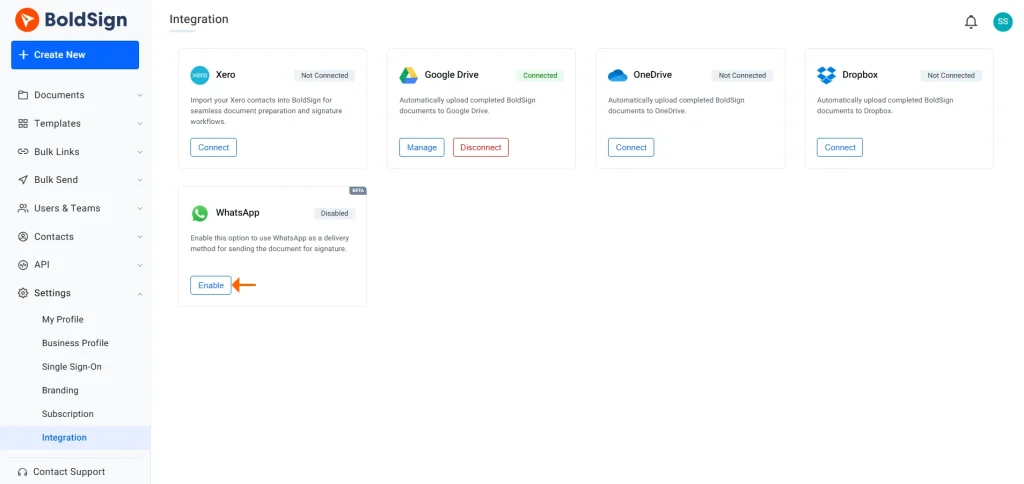
Enable WhatsApp
c. If you’re on a free or lower-tier plan, follow the prompt to upgrade to a Business or higher plan, and then enable WhatsApp delivery.
Step 2: Send Your First WhatsApp Signature Request:
a. Click Create New and choose Create New Document.
b. On the Prepare document for signing page, under Delivery Options, choose WhatsApp.
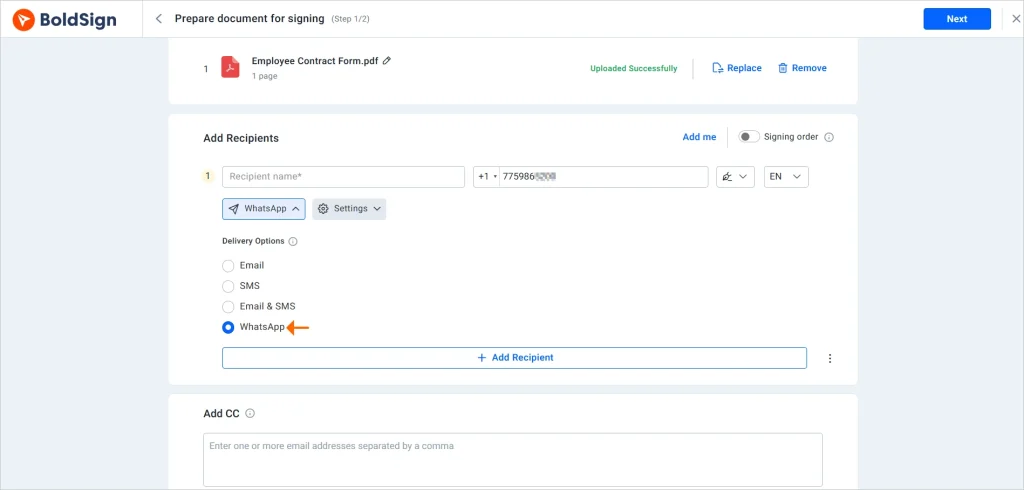
WhatsApp delivery option
c. Enter the recipient’s name and phone number with the country code.
d. Select the signer’s preferred language.
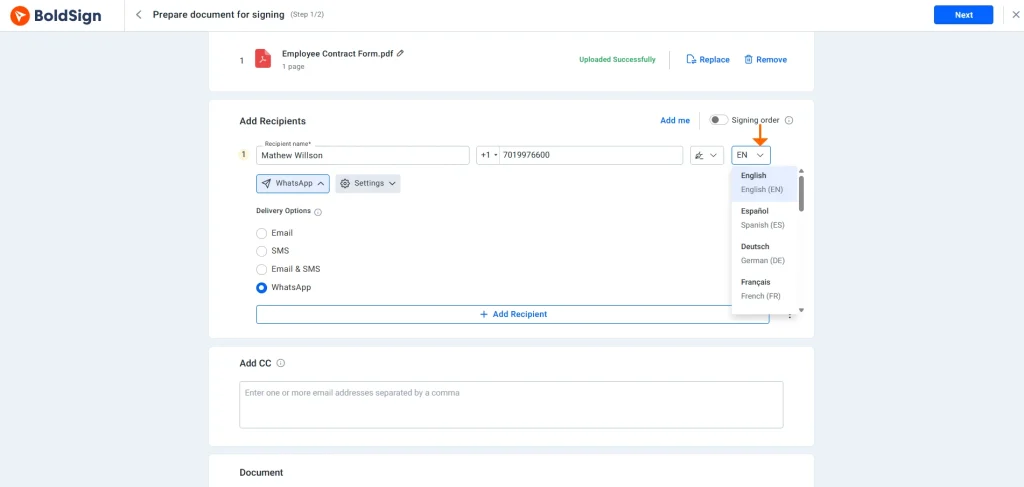
Enter signers details
e. Add the required fields, review everything, and click Send.
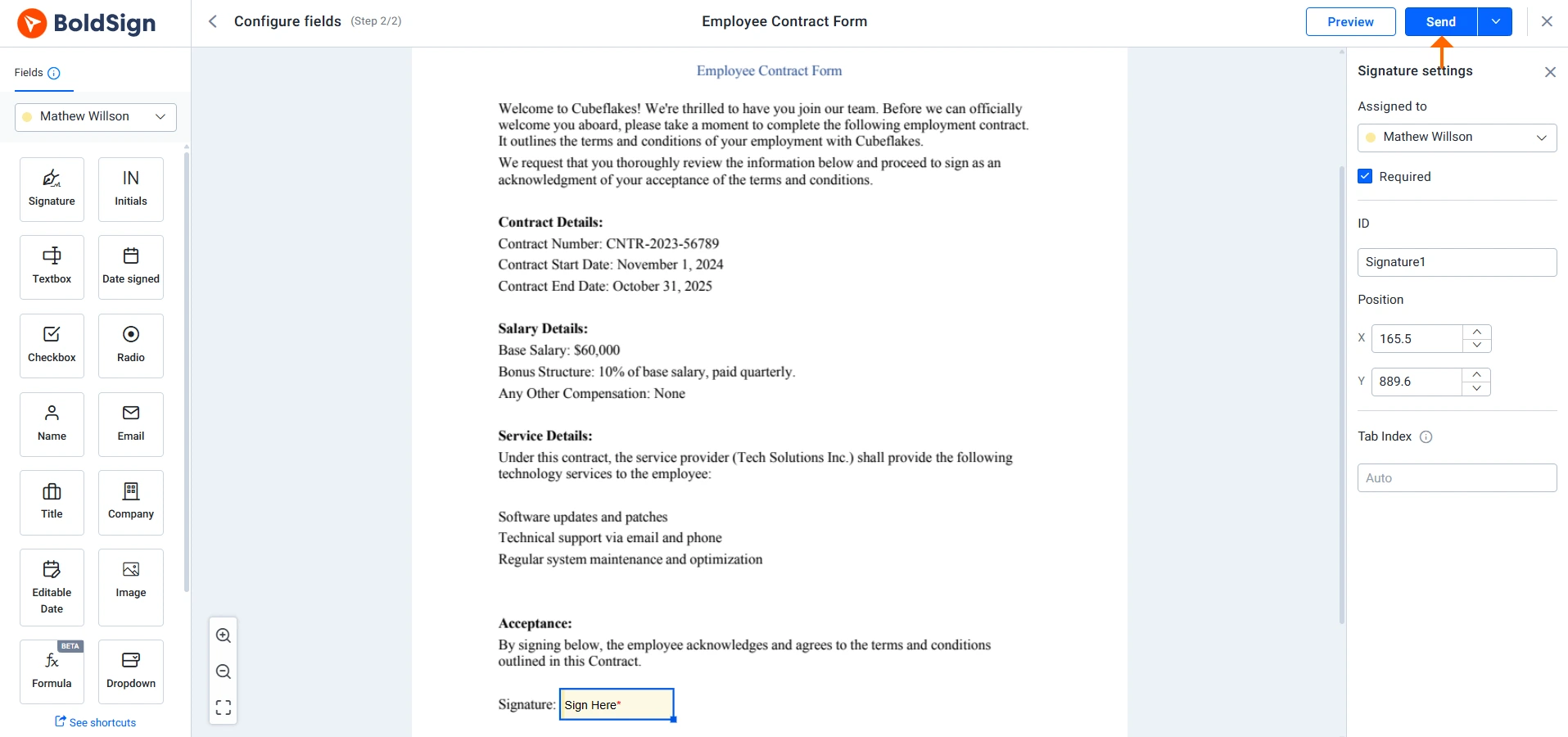
Send button
The recipient will receive a WhatsApp message with a secure signing link.
We have published a blog illustrating how to use WhatsApp and the benefits it brings. You can also refer to the How to send signature requests via WhatsApp KB article to learn more about sending signature requests via WhatsApp.
Customize Email Content for Recipients
BoldSign® now lets you customize the subject and body of emails sent to recipients, tailored by recipient type and language. Customize templates for signature requests, document completion, reminders, and more to align with your brand voice or workflow preferences.
Benefits:
Brand Consistency: Show your brand in all email communications.
Improved Engagement: Craft messages that resonate with specific audiences.
Multilingual Support: Customize emails for recipients in different languages.
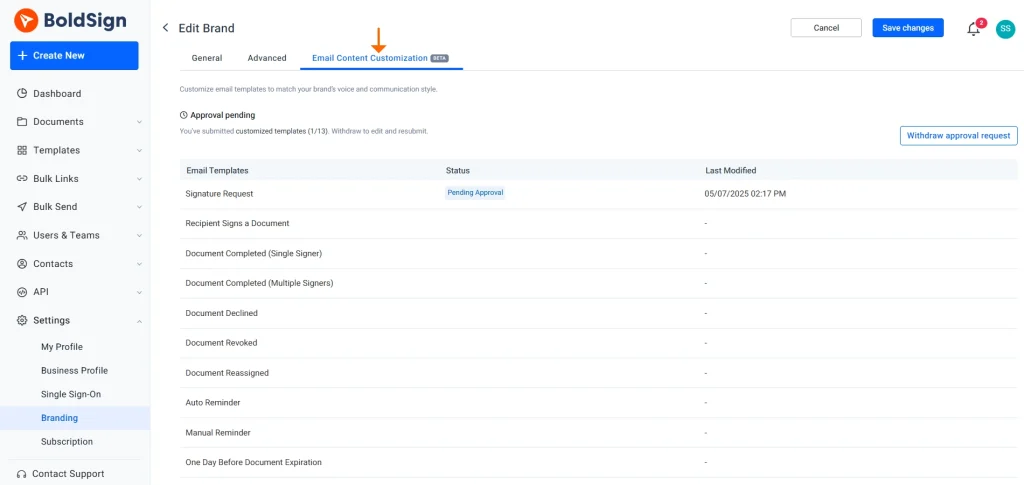
Email content Customization
Please note that Business, Premium, and Enterprise plans are required to access this feature. For more details, please refer to the pricing page.
Learn more about the steps and requirements for customizing email content for recipients.
Control Signer Flow with Field Navigation Settings
New field navigation settings allow you to customize how signers move through form fields during the signing process. Choose from four navigation modes: all blank required fields, all required fields, all blank fields, or all fields, tailoring the experience to your document’s needs.
Field Navigation Settings :
Navigate All Fields: The signer moves through all fields in the document, including optional, filled, and required fields.
Navigate All Required Fields: The signer moves through all required fields, whether they are already filled or still empty.
Navigate Blank Fields: The signer moves through only the fields that are currently blank, whether required or optional.
Navigate Blank Required Fields: The signer moves through only the required fields that are still blank. If a required field has already been filled, it is skipped.
To Configure Field Navigation :
1. Go to Business Profile Settings.
2. Under Field Navigation Settings, select the desired navigation mode and save your settings.
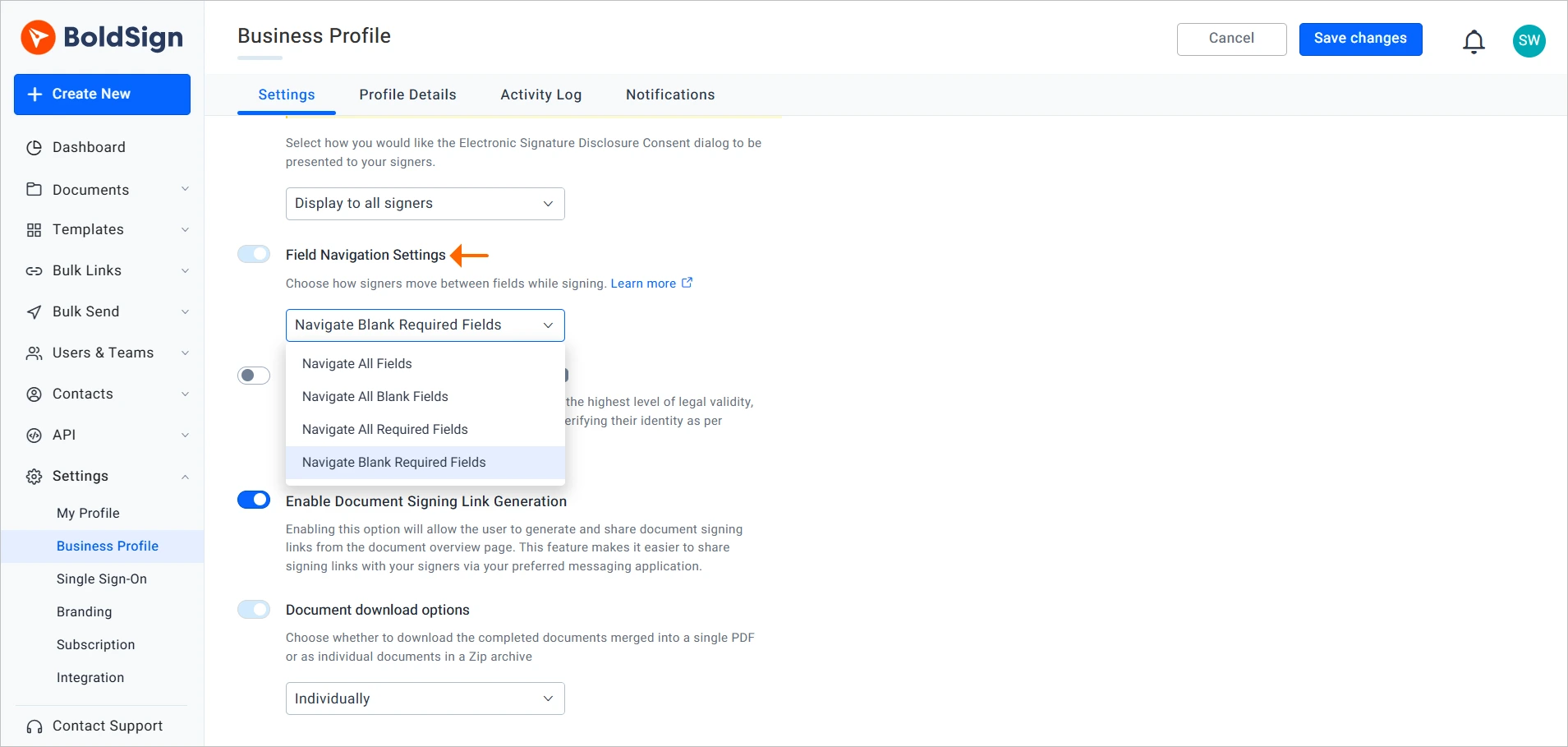
Field Navigation settings
Learn more about controlling signer flow with field navigation settings.
Filter Documents by Expiration Date
BoldSign® now has advanced, expiration-based filtering options. You can view documents set to expire today, tomorrow, within the next 7 or 30 days, or within a custom date range. Only in-progress documents are displayed.
Benefits:
Stay on Top of Deadlines: Easily identify documents nearing expiration.
Customizable Views: Filter by specific timeframes to suit your needs.
Focused Workflow: Concentrate on documents that require immediate attention.
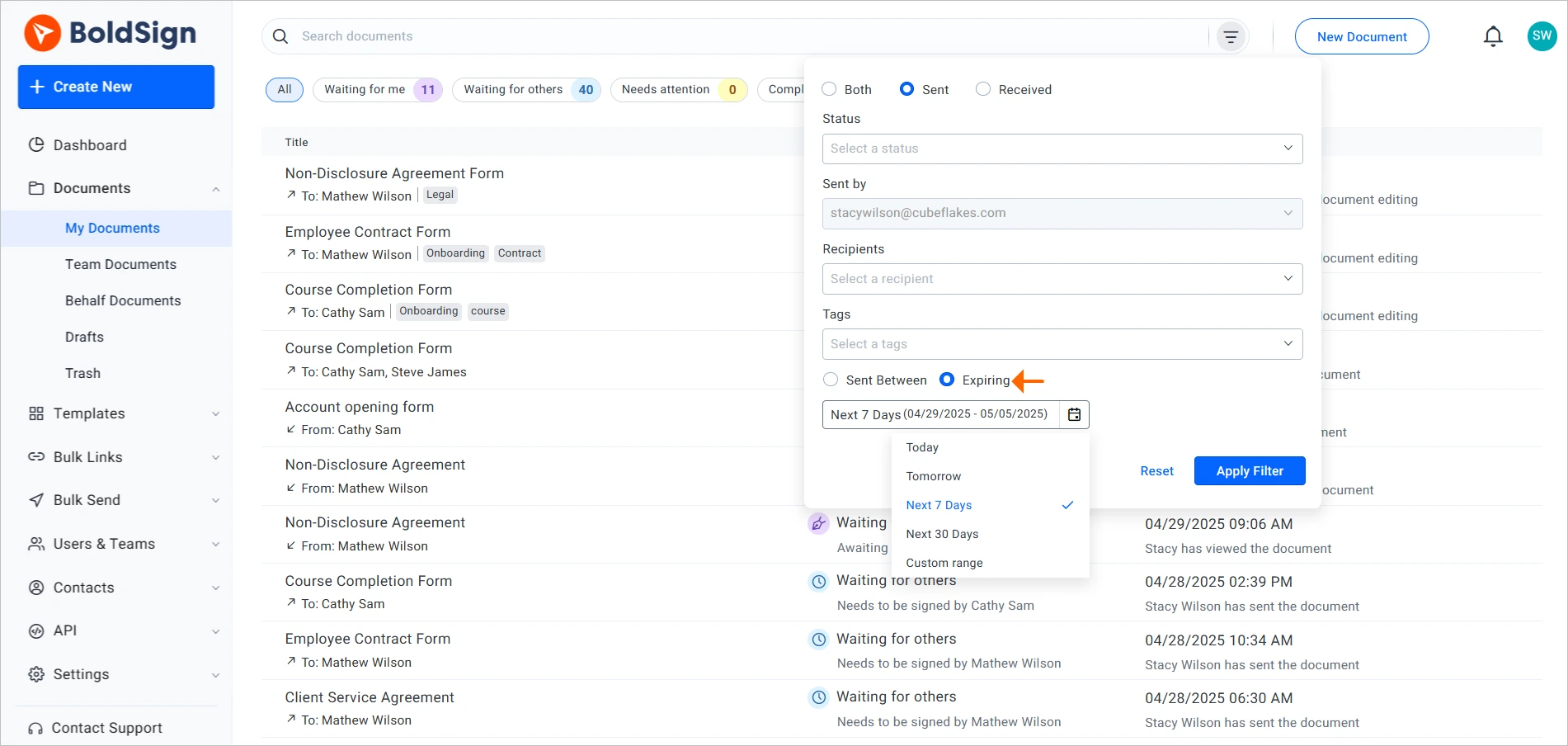
Filter by expiration date
Filter Team Documents with Clickable Tags
Filtering team documents is now faster and more intuitive with clickable tags. Instead of manually applying filters, you can click a tag to instantly view all related documents.
Benefits:
Time Savings: Access tagged documents with a single click.
Enhanced Organization: Keep team documents neatly categorized.
Customizable Dashboards: Pin filtered results for instant access to frequently used documents.
To filter documents based on their tags, simply click on a tag. To further narrow down the results, click another tag from the initial filter result, and only the documents with both tags will appear.

Clickable tags
For added convenience, pin filtered results to your dashboard.
Edit In-Progress On-Behalf Documents
Previously, if an error was found in a document after it was sent out for signature on behalf of another person, senders and sender identity accounts had to revoke the document and recreate a new signature request from scratch. BoldSign developers have simplified the process of making changes to in-progress documents.
Senders and sender identity accounts can now modify documents that are in progress by adding or replacing attachments, form fields, signers, and more. This feature enables you to make necessary updates without starting over. Once changes are saved, signers are automatically notified of the updates.
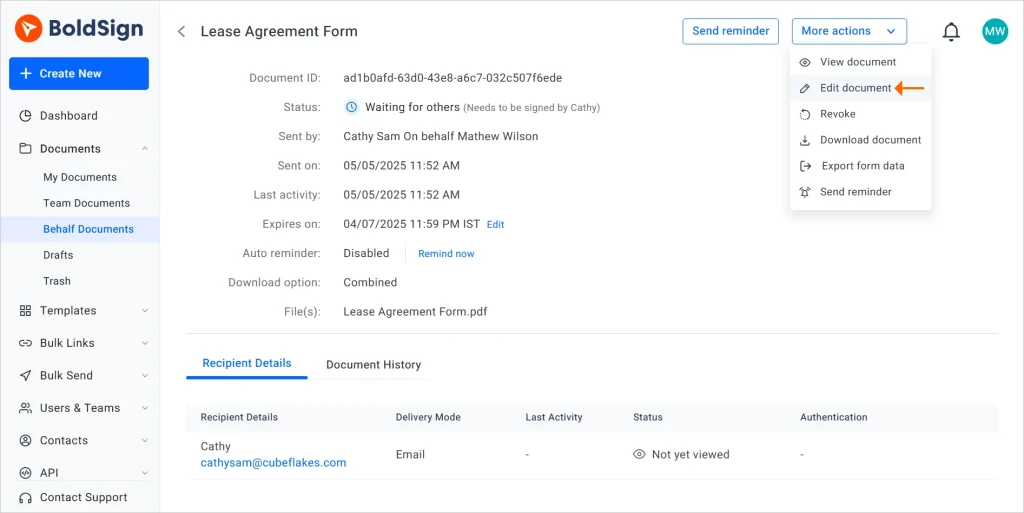
Edit document
Restrictions to In-Progress Editing
The document title and brand cannot be changed when editing an in-progress document.
Documents with completed, declined, revoked, or expired statuses cannot be edited.
If a document has multiple recipients and some have already signed, changes will only apply to those who have not yet signed.
Label and hyperlink form fields cannot be used if any recipients have completed signing.
Learn more about editing in-progress on-behalf documents.
Scan and Upload Documents in the Mobile App
Previously, mobile users only had the options to browse documents and use templates while creating a document. The BoldSign® mobile app now lets users scan documents.
Using your device’s camera, you can take pictures of physical documents and upload them directly to the app. There’s no need to have a soft copy of the document to create a signature request—just scan the hard copy.
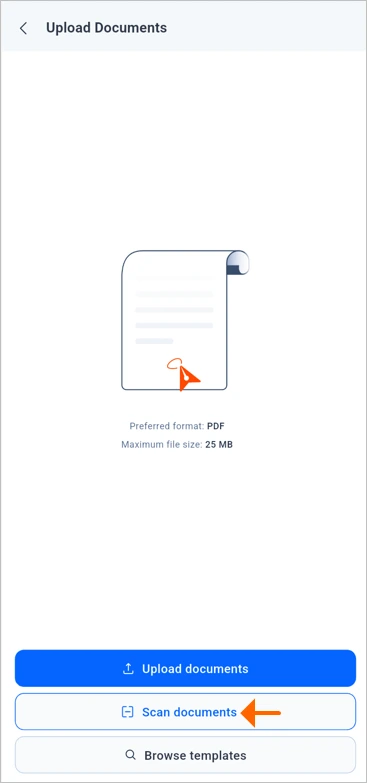
Scan document option
Try Out the BoldSign® April 2025 Updates
Thank you for exploring the latest BoldSign® updates! From WhatsApp integration to customizable email templates, these enhancements are designed to make your eSignature process more flexible, efficient, and user-friendly.
If you’re not yet a BoldSign® user, sign up for a free trial to experience these features firsthand.
We value your feedback. Share your thoughts in the comments or reach out to our support team through our support portal. To learn more, schedule a demo today!
Related blogs
BoldSign March 2025: Discover the Latest Updates and Features
BoldSign 2024 Updates: Enhanced eSignature Workflows and Greater Efficiency
BoldSign December 2024: Discover the Latest Updates and Features
Note: This blog was originally published at boldsign.com
Subscribe to my newsletter
Read articles from BoldSign directly inside your inbox. Subscribe to the newsletter, and don't miss out.
Written by

BoldSign
BoldSign
BoldSign is a secure, legally compliant e-signature solution for businesses and individuals. It simplifies document signing with a user-friendly platform and powerful API & SDK for easy integration. Send, sign, and manage contracts effortlessly.