Boost WordPress Performance: Why Disabling Services Manager Plugin Helps
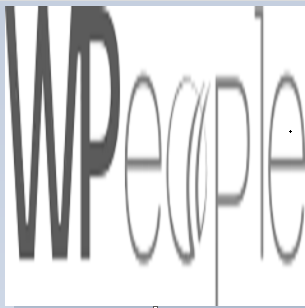 WPeopleOfficial
WPeopleOfficialWhen it comes to optimizing your WordPress website for performance, security, and privacy, one often overlooked solution is to Disable Services Manager Plugin. Many site owners install plugins without realizing the potential overhead they can add to loading times, server resources, and even security vulnerabilities.
In this guide, we’ll break down what the Services Manager plugin is, why disabling it could be beneficial, and how to do it the right way without breaking your site.
What Is the Services Manager Plugin?
The Services Manager plugin in WordPress acts as a centralized module that controls and manages external and internal services. This includes anything from API calls, data sharing modules, and sometimes even telemetry or third-party integration services.
While its purpose is to streamline service management, not every WordPress site actually needs this plugin. In fact, it can become a performance bottleneck, especially if you’re running a lightweight site or one with a custom setup.
Why You Should Disable Services Manager Plugin
Let’s take a closer look at why you might want to Disable Services Manager Plugin to enhance your WordPress site’s performance:
1. Improve Website Speed
Every plugin you activate adds to your site’s backend and frontend processing. The Services Manager plugin often makes background calls and service checks that can slow down page loading times. By disabling it, you can remove unnecessary resource consumption and reduce the time it takes for your website to render.
Example: If your Services Manager plugin is connecting to third-party APIs or collecting data, these background operations can delay page generation, particularly on shared hosting environments.
2. Strengthen Security
One of the critical aspects of maintaining a secure WordPress website is minimizing your attack surface. Each plugin represents a potential entry point for hackers, especially if it’s not frequently updated or widely used.
The Services Manager plugin, depending on its configuration, may open external communication channels, making your site vulnerable to external exploits.
3. Enhance Privacy Compliance
With growing concerns around GDPR, CCPA, and other privacy laws, it’s vital to control what data your site is collecting or sending to third parties. If the Services Manager plugin facilitates background tracking or telemetry, it could put your site at risk of non-compliance.
Disabling the plugin helps in maintaining full control over data flow and user privacy.
4. Reduce Plugin Bloat
WordPress sites thrive on simplicity. The more plugins you have, the harder it is to maintain your website. If you’re not actively using the Services Manager plugin for essential tasks, it’s just digital clutter.
By choosing to Disable Services Manager Plugin, you streamline your site’s backend and reduce conflicts between plugins.
Signs You Should Disable the Services Manager Plugin
Not sure if this plugin is causing issues? Here are a few tell-tale signs:
- Sluggish site speed even after caching and optimization.
- Increased server load or high CPU usage without clear reason.
- Unnecessary outbound API calls you didn’t configure.
- Privacy or compliance red flags from audits or legal tools.
- Errors in your error_log file pointing to the services manager.
How to Disable Services Manager Plugin Safely
Disabling a plugin might sound simple, but it’s important to do it the right way to prevent any disruptions on your website.
Step 1: Backup Your Website
Before making any changes, always take a full backup of your site. Use plugins like UpdraftPlus, Jetpack, or manually back up using your hosting cPanel or FTP.
Step 2: Identify Dependencies
Some themes or plugins might rely on the Services Manager plugin. Check if anything else is dependent on it by reviewing plugin documentation or developer notes.
Step 3: Disable the Plugin
- Login to your WordPress admin dashboard.
- Navigate to Plugins > Installed Plugins.
- Locate Services Manager and click Deactivate.
- If no issues arise after deactivation, click Delete to remove it.
Step 4: Test Your Website
After deactivation, visit the front-end and check if:
- All key features work properly.
- No unexpected layout changes or errors occur.
- Website speed improves (use GTmetrix or PageSpeed Insights to compare).
Alternatives to Services Manager Plugin
If you still need to manage services or integrations but want a more optimized solution, consider lightweight or modular plugins. Here are some recommendations:
- WP Crontrol: Manage and monitor scheduled tasks with precision.
- Code Snippets: Add service-related code snippets without needing a full plugin.
- REST API Toolbox: Control how your site interacts with external services via REST.
These tools are more streamlined and offer targeted functionalities, which avoids unnecessary bloat.
Real-World Case Study
A tech blog using the Services Manager plugin noticed increasing bounce rates due to slow page load times. After a performance audit, the plugin was identified as making frequent third-party API checks, even for unused integrations.
Upon choosing to Disable Services Manager Plugin, the website saw:
- 35% faster load times.
- 20% reduced server resource usage.
- Improved Core Web Vitals scores in Google Search Console.
- Increased user engagement and time on page.
SEO and Performance Gains from Disabling the Plugin
WordPress SEO is heavily tied to speed and user experience. When Google indexes your site, it evaluates performance metrics like loading time, interactivity, and content stability.
Here’s how disabling the plugin can give you an SEO edge:
- Faster Load Times = Higher Rankings: Speed is a confirmed ranking factor.
- Fewer JS Calls = Better Mobile Usability: Services Manager may inject scripts you don’t need.
- Improved Crawl Budget: Googlebot can crawl more pages in less time on a leaner site.
Common Questions About Disabling Services Manager Plugin
Q1. Will disabling the plugin break my website?
Only if other plugins or themes are dependent on it. Perform a compatibility test first.
Q2. Can I disable it temporarily?
Yes. You can deactivate it and observe your site behavior. If nothing breaks, it's safe to delete it permanently.
Q3. Is there any risk to SEO?
Not if the plugin isn’t providing core SEO features. In fact, your SEO may improve due to better speed and performance.
Final Thoughts: Should You Disable Services Manager Plugin?
If your WordPress site doesn’t rely on the Services Manager for critical operations, it’s often a good idea to disable it. Doing so can lead to better speed, tighter security, and cleaner code—all of which are essential for a modern, optimized WordPress site.
To get a complete walkthrough and more reasons why you should Disable Services Manager Plugin, check out our detailed guide.
By making smart choices around plugins and only keeping what you truly need, you’re setting your site up for long-term success.
Subscribe to my newsletter
Read articles from WPeopleOfficial directly inside your inbox. Subscribe to the newsletter, and don't miss out.
Written by
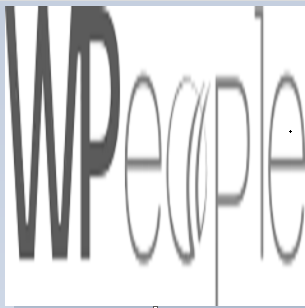
WPeopleOfficial
WPeopleOfficial
WPeople is a leading Custom WordPress Web Development Company across the globe, we specializes in creating tailored digital web solutions to help businesses thrive online. With a team of expert WordPress developers, designers, we are committed to delivering top-notch custom WordPress web development solutions that not only meet but exceed our clients' expectations. https://wpeople.net/