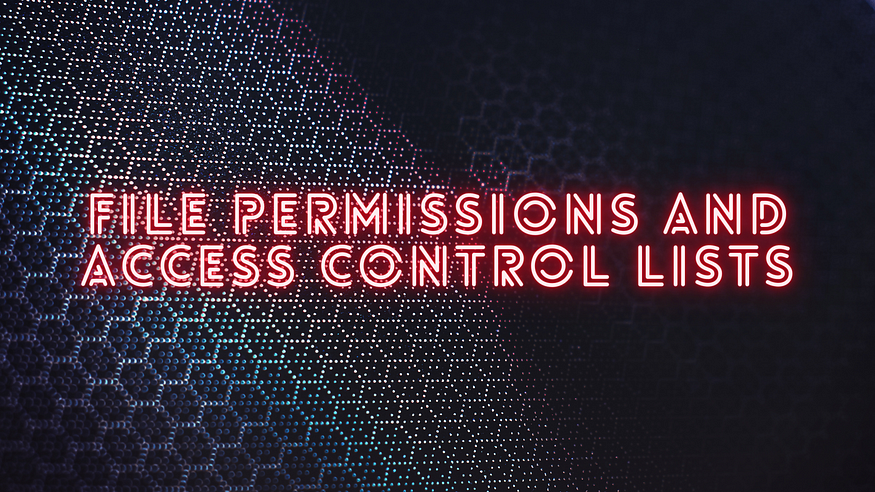How to Avoid Accidental Data Loss in Jira?
 Rajni Rethesh
Rajni Rethesh
Jira is a cornerstone of project management and issue tracking for thousands of teams worldwide. But as critical as it is to operations, it's also vulnerable, particularly to accidental data loss. Whether caused by user mistakes, misconfigured permissions, or insufficient backups, the loss of Jira data can grind your workflows to a halt.
As a Jira admin, it’s your responsibility to prevent these scenarios. In this article, we’ll explore practical, actionable strategies to protect your Jira instance and avoid irreversible data loss.
Why Jira Data Loss Happens?

Understanding the causes of data loss is the first step to prevention. Here are common culprits:
Human error: Accidental deletions or overwrites by user
Misconfigured permissions: Unauthorized users accessing sensitive projects
Failed backups: Incomplete or corrupted data restores
Malicious activity: Insider threats or cyberattacks
Software glitches: Bugs or unexpected Jira behavior during updates or migrations
Prevention requires a multi-layered approach that combines training, technology, and ongoing vigilance.
Also read: Building a Security-First Engineering Culture
How to Avoid Accidental Data Loss in Jira?
1. Establish a Solid Backup Strategy
A well-defined backup strategy is the foundation of data protection.
Key tips:
Use automated backup tools: Jira Cloud does not back up data frequently by default. Use apps like Revyz, GitProtect.io, or Rewind for automatic daily backups.
Follow the 3-2-1 rule:
Keep 3 copies of your data
Store it on 2 different media types
Store 1 copy offsite (or in a separate cloud environment)
Test your restores regularly—backups are useless if they can’t be restored properly.
Backups should include project data, workflows, configuration settings, user permissions, and attachments.
2. Strengthen Permissions and Access Control
One of the most overlooked causes of data loss is misconfigured access.
Best practices:
Use Project Roles and Permission Schemes to control who can delete, move, or edit issues.
Apply the principle of least privilege—users should have the minimum access needed to do their jobs.
Create admin-only zones in Jira where configuration changes are monitored and controlled.
Audit these settings quarterly to ensure they align with your team’s current structure.
3. Implement Role-Based Training
Technology alone can’t prevent data loss. You must train your team on safe usage.
Action steps:
Host regular training sessions for new and existing users
Teach the importance of issue history, proper transitions, and when not to delete tickets
Create a user guide for your organization’s Jira best practices
You can also use Jira’s issue security levels to limit visibility for sensitive data, further protecting your projects from accidental exposure.
4. Use Marketplace Apps to Enhance Protection
Jira’s native backup capabilities are limited, especially in Jira Cloud. Third-party apps offer advanced features such as:
Granular restore options
Automated backup scheduling
Compliance support (e.g., SOC 2, ISO 27001)
Recommended tools include:
Revyz Data Manager for Jira
GitProtect.io
Rewind Backups
Projectrak (for tracking changes)
Choose apps that allow point-in-time recovery, so you don’t have to roll back an entire project to fix one mistake.
5. Monitor Changes and Log Activities
You can't protect what you can't see. Monitoring is essential for both security and diagnostics.
To do:
Enable and review Jira audit logs
Use automation rules to log or alert admins about key events (e.g., when a project is deleted)
Integrate with SIEM tools or third-party monitoring platforms for enterprise-scale oversight
Early detection of errors or suspicious activity can help you act before data is permanently lost.
6. Regularly Test Your Disaster Recovery Plan
Even with the best systems in place, things can go wrong. That’s why you need a robust disaster recovery (DR) plan.
Include:
Clear Recovery Time Objectives (RTO) and Recovery Point Objectives (RPO)
Documented recovery steps
Designated roles for team members during an incident
A recurring DR drill schedule
This ensures everyone knows what to do and reduces panic if disaster strikes.
7. Maintain Detailed Documentation

Keep an up-to-date record of:
Project configurations
Automation rules and workflows
User roles and responsibilities
Backup procedures and storage locations
Documentation saves time during recovery and makes it easier to onboard new admins without risking accidental changes.
Also read: Top 10 Incident Response Management Tools for 2025
Conclusion: Data Loss Prevention in Jira Starts with Admin Awareness
Data loss prevention in Jira isn’t just a technical necessity—it’s a strategic responsibility. Accidental data loss can halt workflows, disrupt teams, and compromise your organization’s productivity. But with a proactive approach, these risks can be significantly reduced.
As a Jira admin, your role is critical. Implementing reliable backup systems, setting strict permission schemes, providing regular user training, and actively monitoring system activity are all core components of an effective data loss prevention strategy.
Make data loss prevention a permanent fixture in your Jira administration plan. Your Jira data holds the pulse of your projects, tasks, and team communication. Protecting that data is not just good practice—it’s essential.
Stay vigilant. Stay prepared. And make data protection a priority every day.
Take the Next Step: Strengthen Jira with a Middleware Plugin
Looking to enhance your data loss prevention measures in Jira?
Install a trusted Jira backup or security plugin today to protect your data and stay compliant.
Don’t wait for data loss to become a problem—prevent it before it happens.
For teams looking to further enhance their Jira experience, consider exploring the Middleware Jira Plugin. This plugin offers advanced integration capabilities, enabling seamless data flow between Jira and other enterprise systems, thereby streamlining workflows and enhancing reporting accuracy.
By adopting a strategic approach to visual reporting and bug tracking, technical project managers can ensure that their teams stay informed, aligned, and poised for success.
FAQs
1. How to mitigate the risk of data loss in Jira?
To mitigate the risk of data loss in Jira:
Set up automated backups using a trusted middleware plugin or third-party app.
Restrict user permissions to minimize accidental deletions or changes.
Enable audit logs to monitor activity and detect suspicious behavior.
Train your users on safe data handling and usage best practices.
Test restore procedures regularly to ensure backup reliability.
Combining these efforts forms a strong data loss prevention strategy.
2. How do I restrict access to issues in Jira?
You can restrict access to issues in Jira using:
Issue Security Levels: Control who can view specific issues within a project.
Permission Schemes: Assign roles (e.g., Developer, Project Admin, Viewer) and define what actions each role can perform.
Project Roles: Customize access at the project level for more granular control.
Custom Fields + Automation: Use automation to tag and route sensitive issues appropriately.
These tools help enforce confidentiality and prevent unauthorized access.
3. What are the precautions to be taken while migrating Jira?
Before migrating Jira (Server to Cloud, Cloud to Cloud, etc.), follow these precautions:
Take a full backup of your Jira instance, including configurations and attachments.
Review and document your workflows, permission schemes, and custom fields.Use a staging environment to test the migration process.
Communicate with your users about expected downtimes or changes.
Double-check compatibility of third-party apps or middleware plugins.
Careful planning and testing are essential to avoid data loss during migration.
4. How do I manage storage in Jira?
Managing storage in Jira involves:
Archiving inactive projects or issues reduces clutter and saves space.
Monitoring attachment usage and setting limits where needed.
Using external storage solutions or cloud integrations for large files.
Regularly reviewing logs and cleanup tasks to free up system resources.
Installing a storage optimization plugin from the Atlassian Marketplace.
Proper storage management not only improves performance but also supports data loss prevention by ensuring critical data isn’t accidentally purged.
Subscribe to my newsletter
Read articles from Rajni Rethesh directly inside your inbox. Subscribe to the newsletter, and don't miss out.
Written by

Rajni Rethesh
Rajni Rethesh
I'm a senior technical content writer with a knack for writing just about anything, but right now, I'm all about technical writing. I've been cranking out IT articles for the past decade, so I know my stuff. When I'm not geeking out over tech, you can catch me turning everyday folks into fictional characters or getting lost in a good book in my little fantasy bubble.