Insights on Installing Qubes OS in an External USB SSD Drive
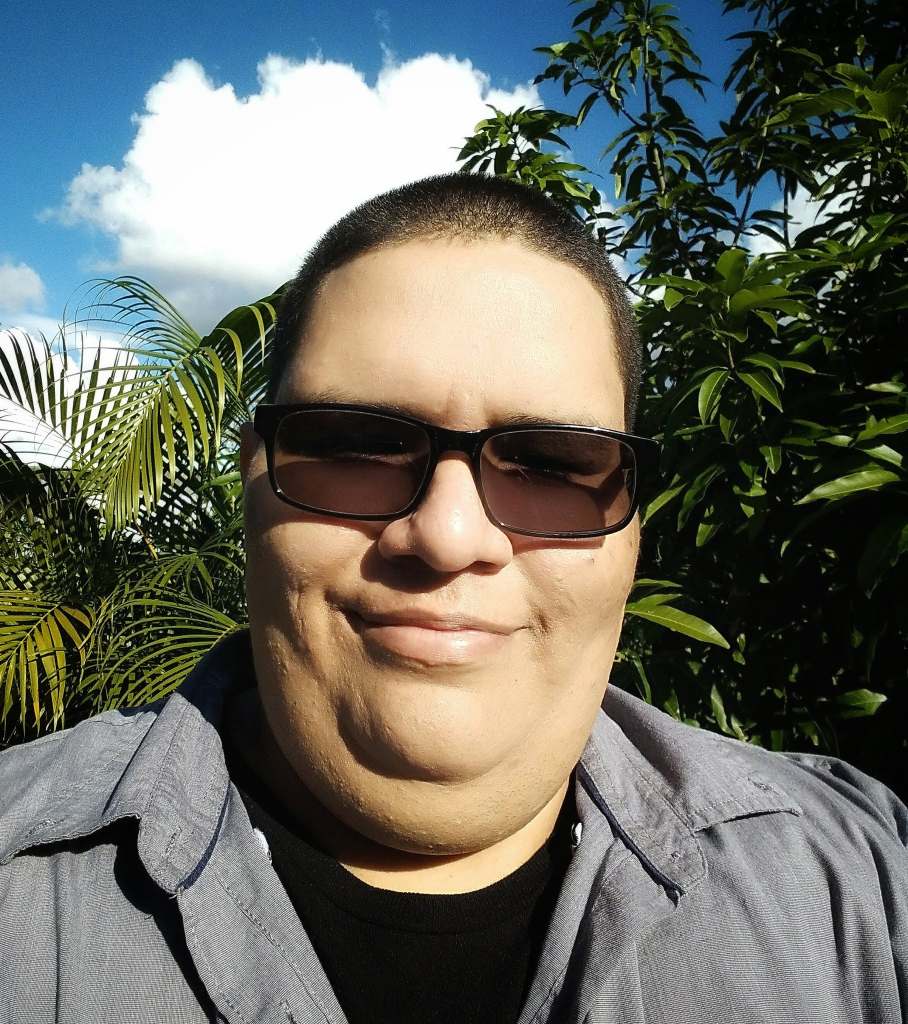 Victor O. Alvarez
Victor O. Alvarez
These are a series of insights that may help you determine if a Qubes OS installation on USB SDD Drive is convenient for you. These are personal thoughts and insights and are not facts in any way whatsoever.
Installing Qubes OS in an external USB SDD drive is as easy as installing it in an internal drive. You just choose the external drive on the installation GUI.
On an USB Installation, there's no USB Qube. This means that you may find it hard to attach external devices or storage drives. USB Input devices work, but in my experience, it is only possible to mount individual drive partitions of external drives but not the whole external drive. I also found it impossible to attach USB Network Interfaces, and as my laptop has no internal Ethernet port, I could only connect to the Internet through Wi-Fi.
I recommend at least a 128GB drive.
Be sure to encrypt your Qubes Installation in case you lose your USB SSD.
Choose an USB SSD over a USB Flash Drive. USB Flash Drives are too slow for booting Qubes OS.
Keeping both an Internal and External Qubes OS installations is a great way to further compartmentalize your digital life.
Keeping an External Qubes OS installation can help you use Qubes even while owning a single Intel PC device you must keep with another traditional Operating System for professional work.
Keeping an External Qubes OS installation is a great alternative to dual-booting. In my case I prefer to have a single OS per machine and use external drives as an alternative to dual-booting.
An external Qubes OS installation is not a good substitute for Tails OS. Tails OS helps you boot into an ephemeral live system and it helps you obfuscate network settings in a convenient way.
Subscribe to my newsletter
Read articles from Victor O. Alvarez directly inside your inbox. Subscribe to the newsletter, and don't miss out.
Written by
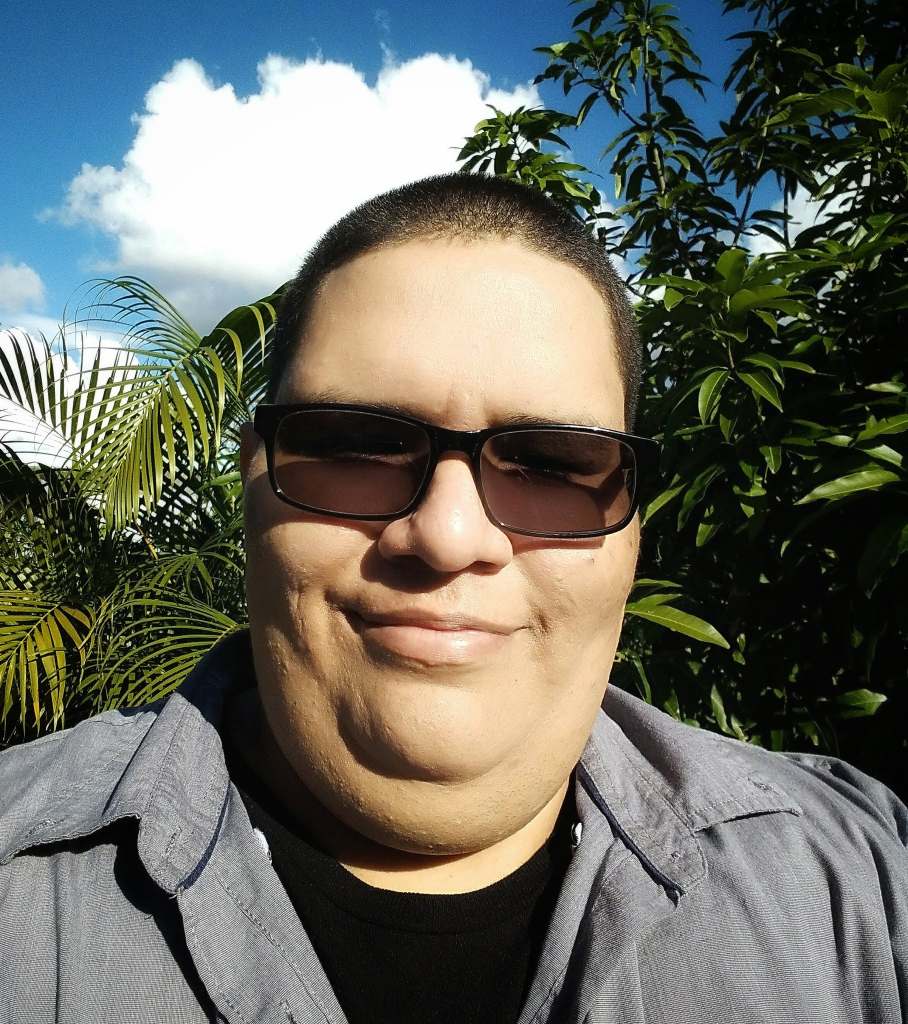
Victor O. Alvarez
Victor O. Alvarez
Software Developer