WordPress Migration Made Easy: Move Your Site Without Downtime
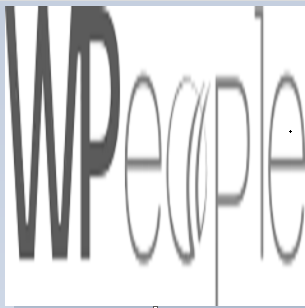 WPeopleOfficial
WPeopleOfficialMigrating a WordPress website can be intimidating — especially when you're worried about downtime, lost data, or broken layouts. Whether you're switching hosts, upgrading servers, or moving from a staging environment to live, one wrong step can lead to serious issues.
But here’s the good news: you can migrate your WordPress site seamlessly without any downtime — if you do it the right way.
In this ultimate guide, we’ll walk you through the step-by-step process to safely migrate your WordPress website, using proven tools and best practices.
Why Migrate a WordPress Website?
There are many reasons you might need to migrate your site:
- Switching to a faster or more reliable hosting provider
- Moving from a local or staging environment to production
- Redesigning your website on a different domain or subdomain
- Consolidating multiple WordPress installations
- Upgrading from shared hosting to VPS or dedicated servers
Whatever your reason, the goal is the same: zero downtime, no broken links, and a smooth transition for users and search engines.
Pre-Migration Checklist
Before touching any files or settings, make sure you’ve covered the basics:
✅ Choose the Right Time: Schedule the migration during low-traffic hours to minimize risk.
✅ Backup Everything: Use a plugin like UpdraftPlus or manually backup your files and database.
✅ Check PHP and WordPress Versions: Ensure compatibility between your old and new environments.
✅ Disable Caching and Security Plugins: These can interfere with migration tools.
✅ Inform Stakeholders: Let your team or client know about the migration window.
Method 1: Migrate Using a Plugin (No Technical Knowledge Needed)
This is the easiest and safest method for non-developers.
Recommended Plugin: All-in-One WP Migration
Step 1: Install the Plugin Install and activate the All-in-One WP Migration plugin on your current site.
Step 2: Export Your Site Go to All-in-One WP Migration > Export, and export your website as a .wpress file.
Step 3: Set Up Your New Host Install a fresh WordPress instance on your new host or domain.
Step 4: Install the Same Plugin on the New Site Install All-in-One WP Migration on the new WordPress site.
Step 5: Import the File Go to All-in-One WP Migration > Import and upload the .wpress file you exported earlier.
Step 6: Update Permalinks After the import is complete, go to Settings > Permalinks and save to refresh your URL structure.
✅ Pros:
- Beginner-friendly
- No manual file editing
- Supports full site migration
⚠️ Cons:
- File size limits (free version is limited to 512MB unless extended)
- Might not work well on some hosts with limited resources
Method 2: Manual Migration (For Developers)
This method gives you full control and is ideal for large websites or complex hosting environments.
Step 1: Backup the Old Site
- Files: Use FTP or cPanel to download all files in the /public_html/ or root directory.
- Database: Use phpMyAdmin to export the MySQL database as a .sql file.
Step 2: Upload Files to New Host
- Use FTP (FileZilla) or cPanel’s File Manager to upload your WordPress files to the new server.
Step 3: Create a New Database
- On your new host, create a new MySQL database and user.
- Assign the user to the database with ALL PRIVILEGES.
Step 4: Import the Database
- Use phpMyAdmin on the new host to import your .sql file into the new database.
Step 5: Update wp-config.php
Edit your wp-config.php file with the new database credentials:
php
CopyEdit
define('DB_NAME', 'new_database_name');
define('DB_USER', 'new_database_user');
define('DB_PASSWORD', 'new_database_password');
define('DB_HOST', 'localhost');
Step 6: Update URLs (If Domain Changed)
If you're changing domains or subdomains, update the site URL using one of these methods:
Option A: Update via phpMyAdmin
Run the following SQL queries:
sql
CopyEdit
UPDATE wp_options SET option_value = 'https://newdomain.com' WHERE option_name = 'siteurl';
UPDATE wp_options SET option_value = 'https://newdomain.com' WHERE option_name = 'home';
Option B: Use a Plugin
Install the Better Search Replace plugin to update all instances of the old URL in the database.
Step 7: Test Everything
- Test your homepage, blog, contact forms, and custom features.
- Check mobile responsiveness and load speed.
- Monitor console errors and fix broken links.
Ensuring Zero Downtime
Even a few minutes of downtime can affect SEO and user trust. Here’s how to avoid it:
Use a Temporary Domain or Staging URL
- Set up the new site on a temporary URL (e.g., new.yoursite.com) and test everything.
- Once confirmed, point your DNS to the new server.
Lower TTL Settings in Advance
Lower your domain's TTL (Time to Live) value 24–48 hours before the move. This allows DNS changes to propagate faster when switching hosts.
Maintain Email Functionality
If your email is tied to your domain (e.g., via cPanel), ensure you update your MX records properly when migrating DNS.
Set Up 301 Redirects (If Needed)
If URLs are changing, use 301 redirects in .htaccess or via a redirection plugin to maintain SEO.
Post-Migration Best Practices
1. Test Everything Thoroughly
- Check all pages, posts, and menus.
- Submit forms and test eCommerce checkouts (if applicable).
- Review functionality of sliders, plugins, and widgets.
2. Check for Broken Links
Use tools like Broken Link Checker or Screaming Frog to detect and fix any dead URLs.
3. Update Your Sitemap and Robots.txt
If URLs or the domain have changed, regenerate your sitemap and ensure it's submitted to Google Search Console.
4. Monitor Performance
Use tools like GTmetrix, Pingdom, or PageSpeed Insights to benchmark speed and performance post-migration.
5. Re-enable Security and Caching Plugins
Reactivate plugins like Wordfence, Sucuri, or WP Rocket once you’ve verified that the site is working perfectly.
Common Migration Issues (and How to Fix Them)
Issue | Fix |
White screen or PHP errors | Enable WP_DEBUG in wp-config.php to diagnose issues |
URLs still pointing to old domain | Use Better Search Replace to update URLs |
Broken images | Clear cache or check file paths and media URLs |
Permalinks not working | Go to Settings > Permalinks and click “Save Changes” |
SSL certificate errors | Install a valid SSL certificate and force HTTPS |
Final Thoughts
Migrating a WordPress site doesn’t have to be stressful. With the right preparation, tools, and attention to detail, you can move your website without downtime, data loss, or broken links.
Whether you're a beginner using a plugin or a developer going manual, the key is to back everything up, test before going live, and plan ahead.
Still unsure? Consider working with a managed WordPress hosting provider that offers free site migrations to take the burden off your shoulders.
Subscribe to my newsletter
Read articles from WPeopleOfficial directly inside your inbox. Subscribe to the newsletter, and don't miss out.
Written by
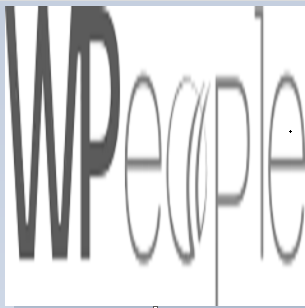
WPeopleOfficial
WPeopleOfficial
WPeople is a leading Custom WordPress Web Development Company across the globe, we specializes in creating tailored digital web solutions to help businesses thrive online. With a team of expert WordPress developers, designers, we are committed to delivering top-notch custom WordPress web development solutions that not only meet but exceed our clients' expectations. https://wpeople.net/