Step-by-Step Guide to Resolve QBPOS Log Issues
 Justin Walker
Justin Walker
QuickBooks POS is a comprehensive point-of-sale solution designed for retail businesses. However, there may be instances where an error message, such as "Error Initializing QBPOS Application Log," could occur. With QuickBooks POS, users can effortlessly input sales data into the client's bookkeeping software.
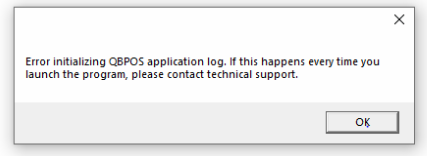
In addition, QBPOS offers a range of other features such as scanner tag filtering, charge card processing, price inquiries, receipt notes, and more. This article will guide you through troubleshooting QuickBooks POS Application Log Error and provide you with the steps to resolve it.
Causes of QuickBooks Point of Sale Application Log Error
·QuickBooks software is outdated and needs to be updated.
·There could be a problem with the QBPOS shell folder, which is causing the "Error Initializing QBPOS Application Log".
·Improper installation of the QuickBooks application.
·Make sure that you are logged in as the admin user when using QBPOS.
Methods to fix QuickBooks Point of Sale Application Log Error
Following are the DIY methods in order to rectify the QuickBooks POS Error Initializing QBPOS Application Log problem:
Method 1: Solving the Point-of-Sale Application Log Error due to QBPOSShell folder
·Press CTRL + ALT + DEL keys together and open Task Manager.
·Choose the Processes tab and right-click on QBPOSShell and select End Process.
·Open Windows File Explorer by pressing Windows + E keys together.
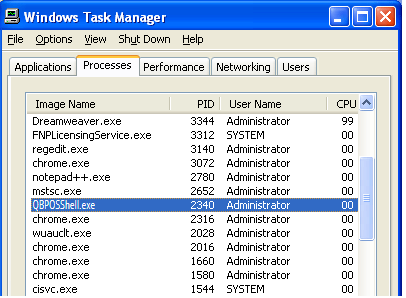
·Ensure that Windows is displaying Hidden Files and Folders. Follow these steps to do so:
·Open Windows File Manager.
·Click on Organize from the top right corner and select Folder and Search Options.
·Choose the View tab and select Show Hidden Files.
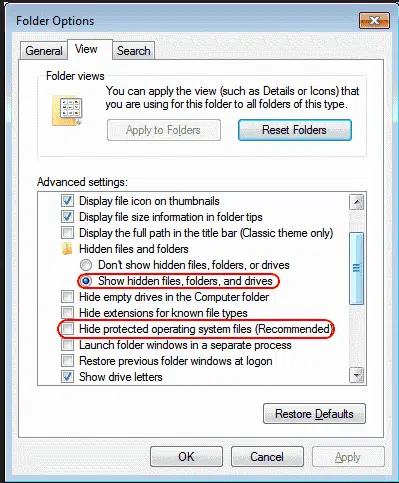
·Click Apply and then OK.
·Go to C:\ Users\ [User Name]\ AppData\ Local.
·Click on the Intuit tab on the screen.
·Find QBPOS Shell with .exe extension.
·Locate and right-click on the config file.
·Rename it as configold.
·Close all open windows and restart the PC.
·Open QBPOS to see if the "Error Initializing QBPOS Application Log" has been resolved.
Method 2: Creating a new user account
·For users of Windows 8, 8.1, and 10, locate the Start button in the lower-left corner of your desktop and do a right-click.
·From the menu that displays, select the Control Panel.
·Select "User Accounts" under "User Accounts and Family Safety".
·In the "Manage Accounts" area, click "Add a New User".
·Select "Sign in without a Microsoft Account" after clicking "Add a User".
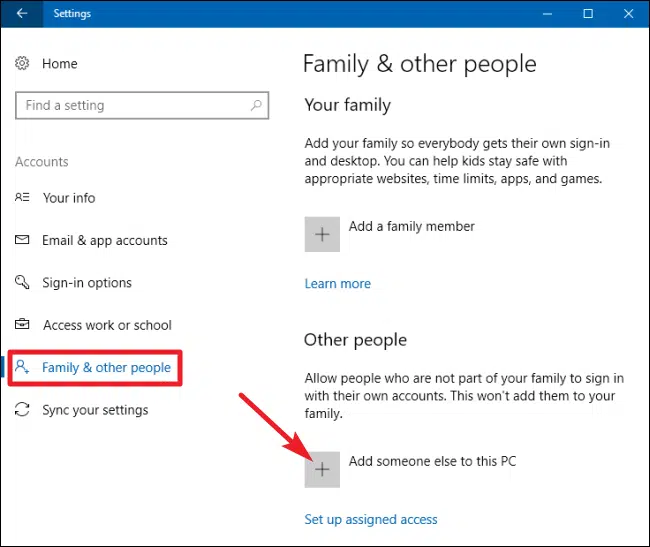
·Select "Local Account" and type your user name; omit your password.
·Then "Finish" after selecting "Next".
·Restart your computer, then log in with your new account.
·If the error still exists, open QBPOS and check.
Windows 7
·Select the Control Panel by clicking the Windows Start button.
·Choose User Accounts from the menu.
·Select Create a new Account after clicking Manage Another Account.
·Give the new account a name, then choose Administrator.
·Simply select Create Account.
·Open QuickBooks Point of Sale after restarting the PC and logging in with the new administrator account.
Window XP
·To open the Run window, click on the Windows Start button and simultaneously press the Windows + R keys.
·Type Control Panel into the text box, then click OK.
·Click User Accounts twice.
·Click To establish a new user account with administrator rights, select establish a New Account and then adhere to the on-screen instructions.
·Restart the computer and sign into Windows using the new administrator.
·Run QuickBooks Point of Sale to see if the problem with QBPOS initialization has been fixed.
Summing Up!
The steps listed above assist you in getting beyond the QBPOS Application Log Initialization Error. However, you can call our QuickBooks desktop error support at 1-888-368-8874. if you still require assistance in order to fix the POS Application Log Error.
Subscribe to my newsletter
Read articles from Justin Walker directly inside your inbox. Subscribe to the newsletter, and don't miss out.
Written by

Justin Walker
Justin Walker
Hi, My Name is Justin Walker. I am currently working as a technical support expert and Microsoft certified technician with Axpertadvisors Support from the Past 5 years.