How to Use Contact Form to Any API to Automate Your Lead Capture Process
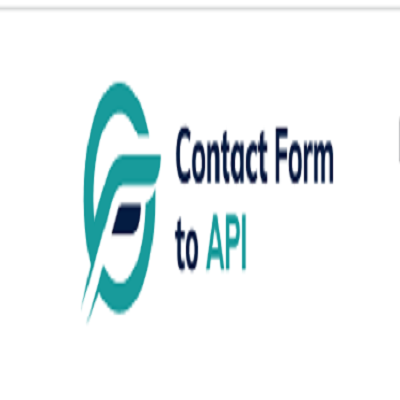 Contact Form To Any API
Contact Form To Any APIIn the modern digital landscape, capturing and managing leads efficiently is key to business growth. Whether you’re using a WordPress site, Webflow, or any custom-built landing page, the first interaction often begins with a simple contact form. But what happens after a visitor hits submit?
If your answer involves checking emails or manually copying data to your CRM or database — it’s time for an upgrade.
With Contact Form to Any API, you can instantly send form submissions to any endpoint — CRMs, Slack, Notion, Airtable, Google Sheets, or custom-built APIs — without writing any code. This blog will walk you through exactly how to automate your lead capture process with Contact Form to Any API, save time, and avoid costly lead leaks.
🚀 Why Automate Your Lead Capture?
Before diving into the how-to, let’s talk about the why.
Manual lead collection:
- Increases the risk of human error
- Delays follow-ups (hurting conversions)
- Becomes unsustainable at scale
Automating your form-to-API workflow means:
- Instant data delivery to your CRM or app
- No missed leads, ever
- Centralized tracking, so your marketing and sales teams can work faster
🔧 What Is Contact Form to Any API?
Contact Form to Any API is a lightweight, code-free solution that acts as a bridge between your website's contact form and any external REST API.
It works by:
**Capturing the form submission
**
**Mapping fields to your target API’s structure
**
**Sending the data in real-time using POST/PUT requests
**
**Optionally adding headers (for authentication or custom needs)
**
Unlike complex platforms like Zapier or Make, it’s built for developers and marketers who just need to send data — fast, simply, and affordably.
✅ Key Benefits
- No code needed – works with WordPress, Webflow, HTML forms, and more
- Supports any REST API – including custom ones
- Customizable payloads – full control over JSON structure
- Flexible headers & auth – works with Bearer tokens, API keys, etc.
- Lightweight and fast – no bloat, no middlemen
📝 Step-by-Step Guide: Automating Your Lead Capture
Let’s walk through how to set up your automation using Contact Form to Any API.
Step 1: Create Your API Endpoint
Decide where your leads should go. This could be:
- A CRM like HubSpot, Salesforce, or Zoho
- Google Sheets via Apps Script
- A Notion database
- Your own backend or marketing automation platform
Each of these tools provides a public API endpoint to accept data.
👉 Example:
bash
CopyEdit
https://api.examplecrm.com/v1/leads
Make sure you understand the required format and authorization method.
Step 2: Set Up Contact Form to Any API
- Go to ContactFormToAPI.com and sign up.
- Create a new endpoint integration.
- Paste the API endpoint you want to send data to.
- Choose the HTTP method (usually POST).
- Add any required headers (Authorization: Bearer, Content-Type: application/json).
- Define the request body using field variables from your form.
Example JSON Body:
json
CopyEdit
{
"name": "{{name}}",
"email": "{{email}}",
"message": "{{message}}"
}
The {{name}}, {{email}}, etc., are dynamic tags from your form fields.
Step 3: Connect Your Frontend Form
Now you need to make sure your contact form sends data to the Contact Form to Any API endpoint.
✅ For HTML Forms:
Use the provided action URL from the dashboard:
html
CopyEdit
<form action="https://contactformtoapi.com/your-endpoint-url" method="POST">
<input name="name" required>
<input name="email" type="email" required>
<textarea name="message"></textarea>
<button type="submit">Send</button>
</form>
✅ For WordPress:
Use any form plugin (Contact Form 7, WPForms, Gravity Forms) and set the action to Contact Form to Any API using a webhook or redirect logic.
✅ For Webflow:
Use the built-in Webflow form and update the form action URL in the embed code or via HTML override.
Step 4: Test and Verify the Integration
Submit a test form to ensure:
- Data is being captured and sent
- The API endpoint is responding successfully (e.g., 200 OK)
- The fields are mapped correctly
- You receive leads instantly in your destination app
You can use browser tools (Network tab) or your Contact Form to Any API dashboard logs to troubleshoot issues.
Step 5: Add Conditional Logic or Field Formatting (Optional)
Contact Form to Any API allows you to:
- Add custom rules (e.g., only send data if email contains @company.com)
- Format fields (e.g., convert names to Title Case)
- Set default values for missing fields
These options help you clean and qualify data before it hits your backend.
🔄 Bonus: Multi-Destination Lead Sync
Need to send leads to multiple destinations?
For example:
- CRM
- Slack notification
- Google Sheet backup
Contact Form to Any API lets you create multiple integrations from the same form — just duplicate your endpoint and route the data where you need it.
💡 Real-World Examples
1. Send Leads to HubSpot
- Use HubSpot’s API endpoint /crm/v3/objects/contacts
- Add a Bearer token in the header
- Map form fields to HubSpot fields like firstname, email, phone
2. Send Leads to Slack
- Use the Slack Incoming Webhook URL
- Format the payload like:
json
CopyEdit
{
"text": "New Lead: {{name}}, {{email}}, {{message}}"
}
3. Send Leads to Notion
- Use the Notion API to create a new page in a database
- Authenticate with a Bearer token
- Convert form fields to the Notion schema format
🔐 Security Best Practices
- Use HTTPS for all endpoints
- Validate fields (email, phone) before sending to API
- Add CAPTCHA to your contact form to prevent spam
- Monitor error logs and webhook failures
📈 What Happens Next?
Once your form is integrated with Contact Form to Any API, you can:
- Track and store every submission
- Build automations on top of your CRM (email sequences, sales tasks)
- Analyze lead sources using UTM fields
- Respond faster and close deals quicker
🏁 Conclusion
In today’s fast-moving digital world, speed and automation win. Manually processing leads slows you down, increases error rates, and leads to lost revenue.
With Contact Form to Any API, you can connect any form to any system — instantly and reliably. Whether you’re a solopreneur, agency, or SaaS team, this tool helps you create a seamless lead capture flow that scales with your growth.
Subscribe to my newsletter
Read articles from Contact Form To Any API directly inside your inbox. Subscribe to the newsletter, and don't miss out.
Written by
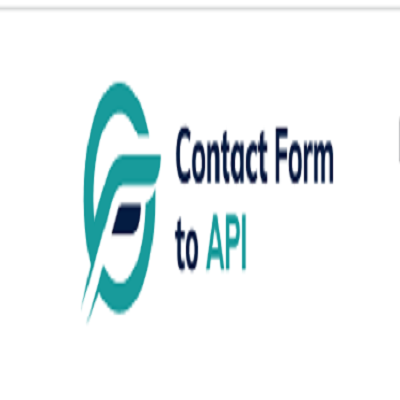
Contact Form To Any API
Contact Form To Any API
Contact Form to Any API is a powerful WordPress plugin that allows you to easily integrate contact forms on your website with almost any APIs. Here are some best features of Contact Form to Any API that provide a high level of customization. Contact Form to Any API is the most powerful plugin to send WordPress contact form data to any third party services https://www.contactformtoapi.com/