How To Sync Etsy Listings With Facebook And Instagram Shops Seamlessly
 The Lean Ecommerce
The Lean Ecommerce
Introduction
In the era of digital transformation, ensuring that your incredible Etsy creations reach the most extensive audience possible is essential. The bridge connecting Etsy to social powerhouses like Facebook and Instagram can elevate your shop by bringing your products directly to users' digital doorsteps. This guide will explore how to seamlessly sync your Etsy listings with Facebook and Instagram shops using the efficient Catalog Generator for Etsy.
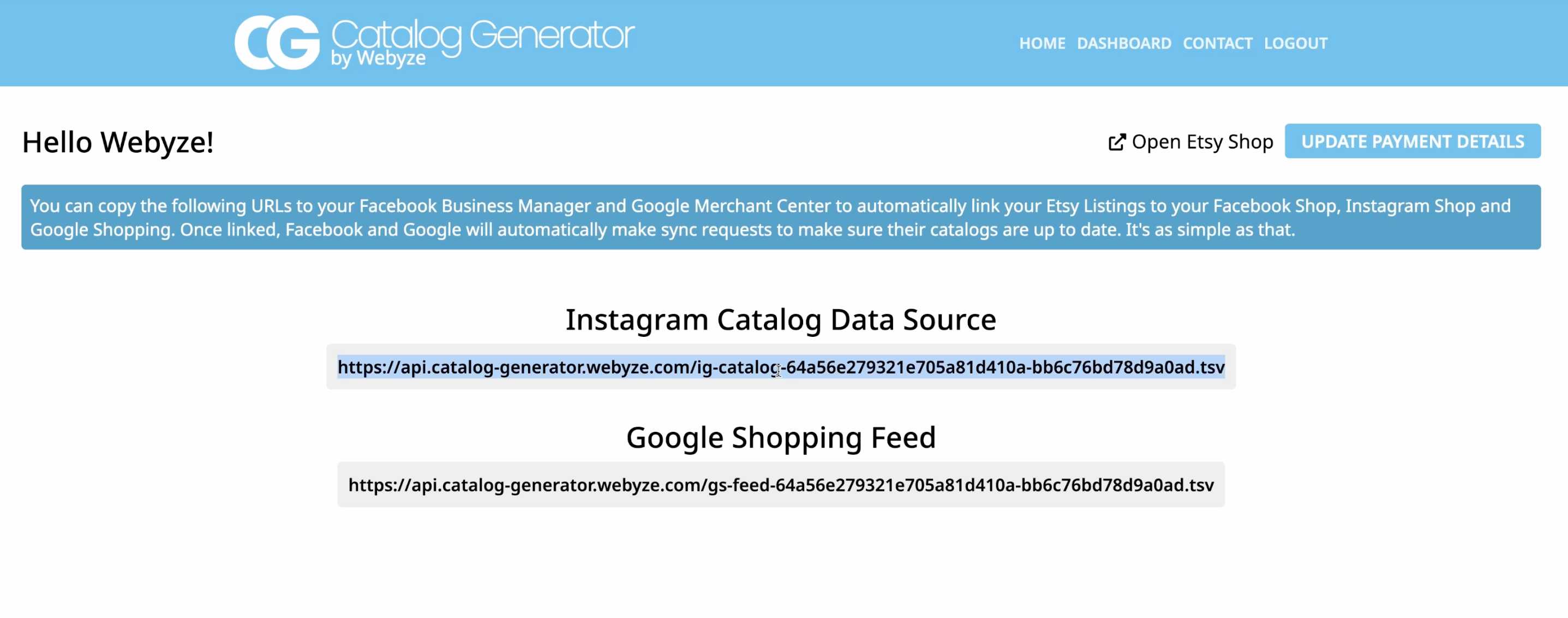
Why Syncing Etsy Listings Boosts Your Shop
Syncing your Etsy products with Facebook and Instagram allows you to integrate social commerce into your sales strategy effortlessly. By doing so, you provide potential customers a direct and interactive shopping experience on popular platforms, effectively increasing visibility, traffic, and ultimately, conversions.
- Increased Visibility: Syncing helps showcase products on platforms with millions of daily users.
- Streamlined Experience: Potential customers can see, interact, and purchase without leaving their preferred social app.
- Efficient Management: Automated syncing eliminates the hassle of manual updates, saving precious time.
Setting Up Your Sync With Catalog Generator
The Catalog Generator app is designed specifically for Etsy sellers looking to expand their reach to Instagram and Facebook. Below is a step-by-step guide to get you started.
Step 1: Create a Facebook Business Account
First, head over to business.facebook.com to create or log into your Facebook Business account. Ensure your Instagram account and Facebook page are connected.
Step 2: Verifying Your Etsy Domain
In your Facebook Business settings, verify your Etsy domain to gain the ability to link it directly. This is done by copying a Meta tag into your Etsy shop settings.
Step 3: Install the Catalog Generator
Download and install the Catalog Generator app from catalog-generator.webyze.com and connect your Etsy shop to it. This connection allows you to generate a dynamic data feed URL for your listings.
Step 4: Creating a Data Source in Commerce Manager
Access the Commerce Manager in Facebook, navigate to the Catalog section, and add a new data source by selecting ‘Data Feed’. Insert the dynamic URL provided by the Catalog Generator.

Step 5: Syncing and Scheduling Updates
Decide on a syncing schedule to ensure your product listings are up-to-date. This keeps your social shop aligned with new inventory or changes.
Leveraging The Power Of Social Media
Utilizing Instagram Stories and Facebook posts where products are seamlessly linked back to your Etsy store can enhance engagement and sales. The process becomes a passive part of your routine, requiring minimal manual intervention thanks to automatic syncing.
Benefits of Using Catalog Generator
- Automation: Eliminates manual uploads with continuous syncing.
- User-friendly: Efficient setup process with an intuitive interface.
- Cost-Effective: For just $5 a month, you gain invaluable automation with a free 7-day trial to explore its benefits.
Watch a detailed setup tutorial!

Conclusion
By following these steps to sync your Etsy listings with Facebook and Instagram, you're tapping into a more extensive network of interested buyers, streamlining your operations, and giving your products the limelight they deserve.
Start your free trial with the Catalog Generator app today and explore the endless possibilities of integrated social commerce for your Etsy business.
Some images in this article were generated via AI tools and the article itself was proof-read with AI.
Subscribe to my newsletter
Read articles from The Lean Ecommerce directly inside your inbox. Subscribe to the newsletter, and don't miss out.
Written by
