How You Can Take Advantage of the BoldSign Free Trial
 BoldSign
BoldSign
The BoldSign free trial gives individuals or businesses the opportunity to explore and experience the features and functionalities of our eSignature application without financially committing first. During the 30-day free trial period, users can access all the features available in the paid version of BoldSign. Once the trial period expires, users are required to subscribe to a paid plan if they wish to continue using the service.
In this guide, we’ll walk you through the BoldSign eSignature free trial, providing tips to make the most of this opportunity.
What you get with the BoldSign Trial plan
Access to the complete set of features in the paid plans.
You can add up to 25 users to your account and send a maximum of 250 documents.
Users can create unlimited templates.
Access to most features such as creating teams, templates, brands, and custom permissions.
The trial plan has no specific limitations.
How to create a free trial account
Access the BoldSign application website. On the home page, click Free Trial in the top-right corner or just past the general description near the top. You will be redirected to the BoldSign Signup page.
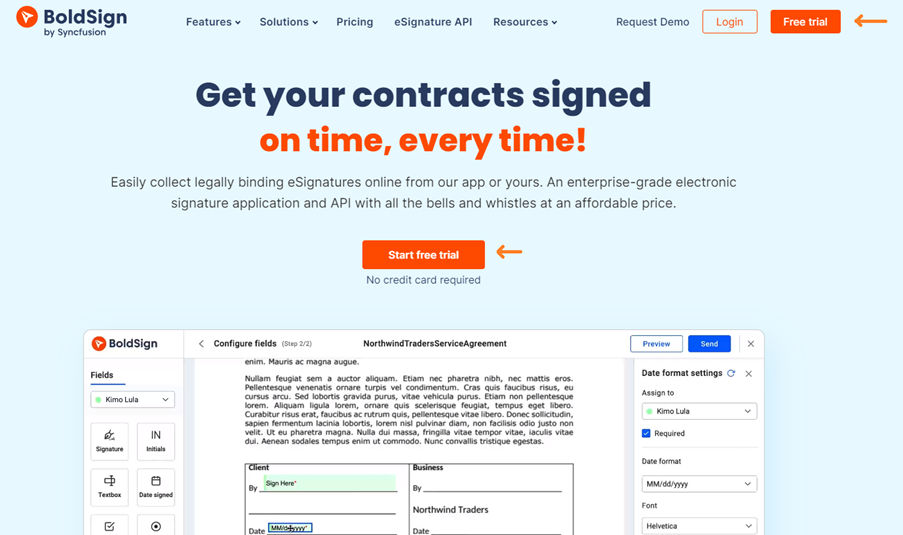
BoldSign dashboard with free trial option
You can sign up through your Google account, Microsoft account, or using an email address. Choose your preferred method. If you sign up using your email address, you’ll need to provide a valid email address and create a password.
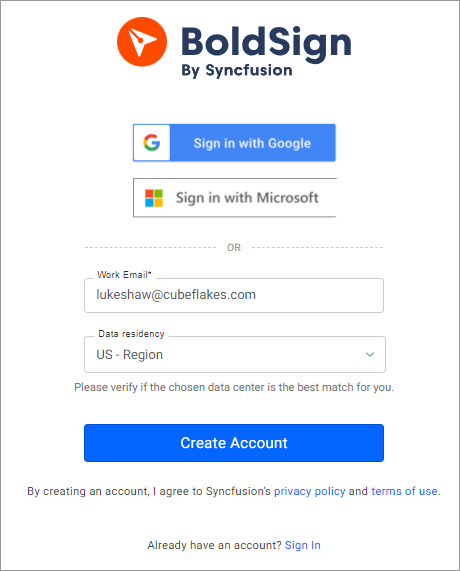
Create a new account for signup
Once you sign up, you will be directed to the Select Plan page, which shows our different subscription options: the Essentials, Growth, and Business plans.
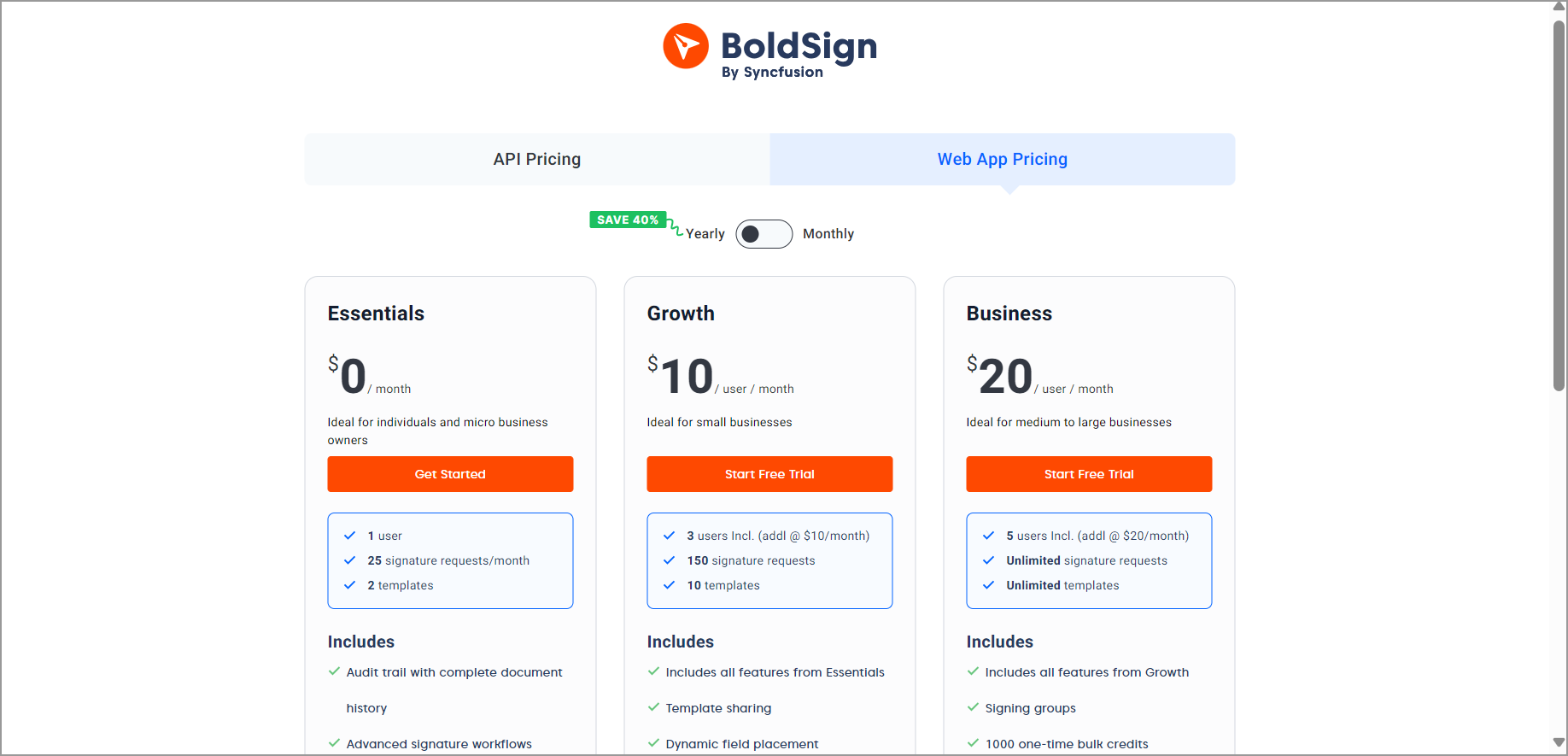
Select an eSignature subscription
The Essentials plan is free with limited feature access, whereas the Growth and Business plans are paid options. Before committing to a subscription, you can try out all the features available in the paid plans by using the free trial.
To initiate your free trial, click Start Free Trial. You will be redirected to the Dashboard page, where you can start exploring all the BoldSign features without any immediate financial commitment. The free trial can be obtained only once.
Getting Started with a BoldSign Trial Plan
Here’s how to get started and make the most of your BoldSign trial experience.
Explore the Dashboard
Upon logging in, you will be greeted by the BoldSign dashboard. This is your command center. Take a moment to familiarize yourself with the intuitive layout. Here, you can quickly access your documents, monitor signing progress, and set up new templates.
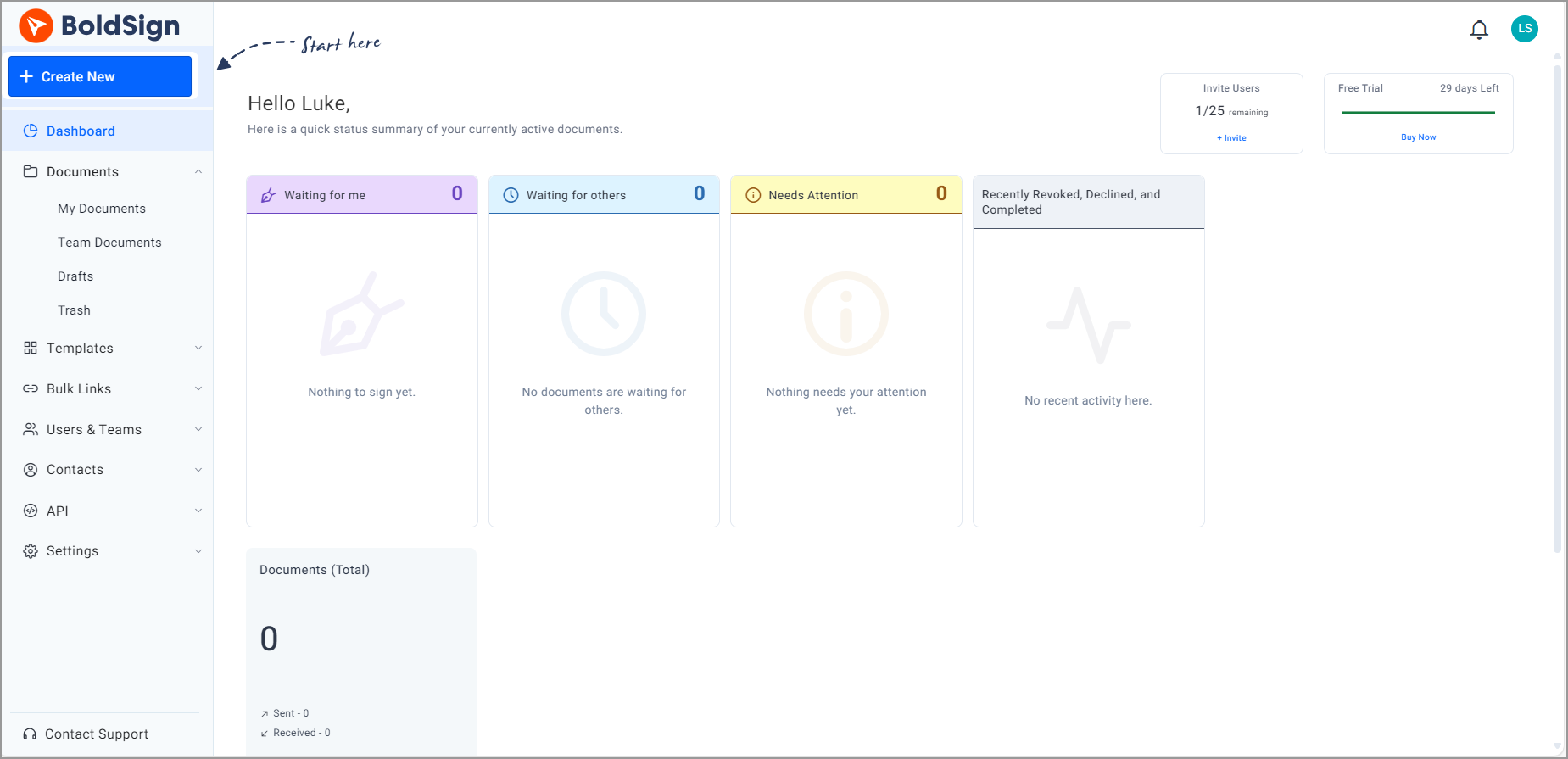
Dashboard overview
Create a new document and send it out for signature!
The easiest way to send your first document for signature is first to upload an existing file. Then, you just configure the required signature fields, fill in the recipient, and send it. For more details, you can refer to the BoldSign help articles or video tutorials, which provide a more comprehensive guide.
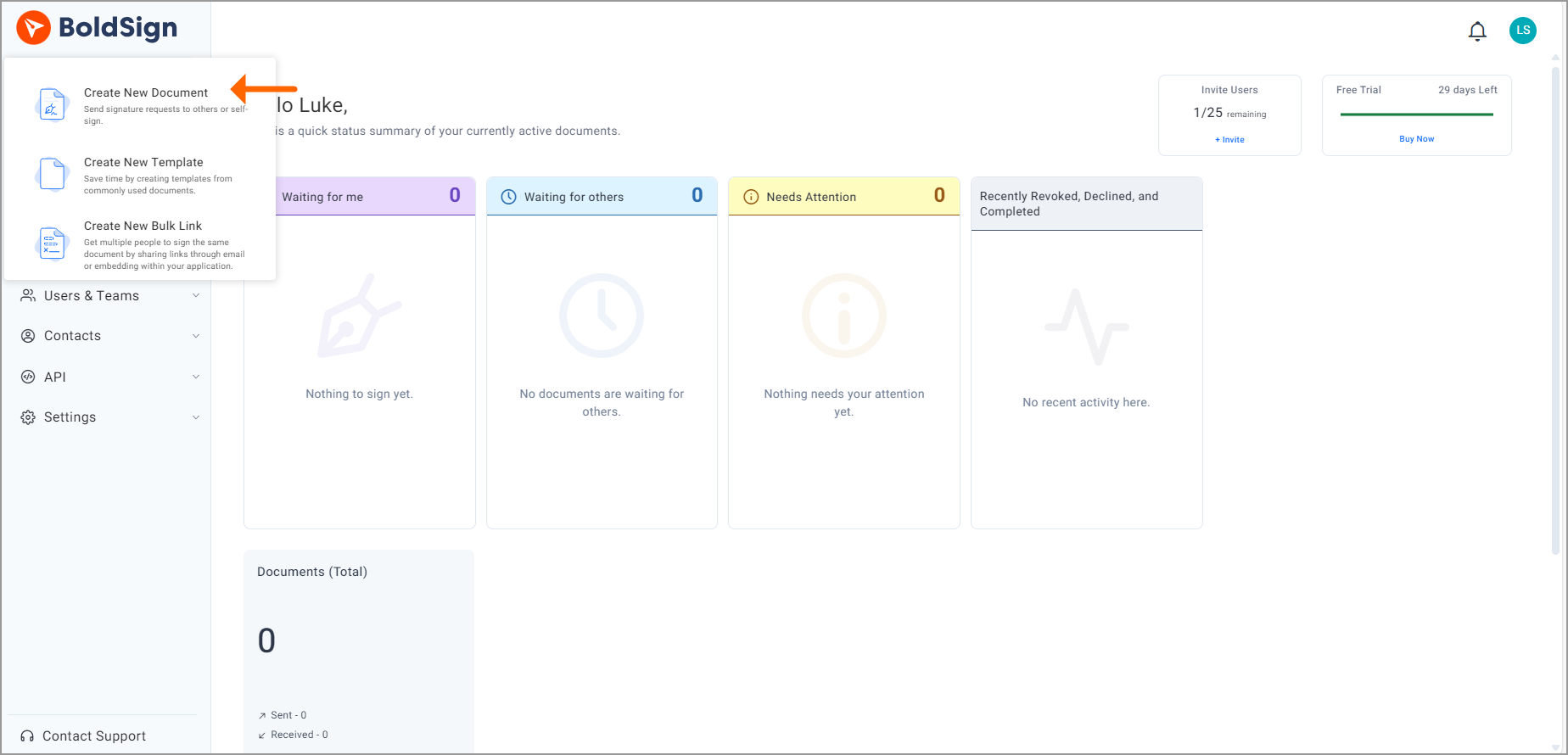
Send your first document out for eSignature
Create and use Templates
You can create templates for the documents which you often use repeatedly. The templates are created in the same way as regular documents, but instead of associating signature fields with people, we simply associate fields with roles. Using templates ensures that frequently used documents can be quickly prepared for signing, simplifying and expediting the signature process. You can refer to this blog for how to use the templates to save time and effort.

Use eSignature Templates
Explore All Features
The above mentioned features serves as a starting point for reference. For a comprehensive understanding of all our features, please refer to this page.
How to upgrade when the trial is over ?
Once your trial period ends, you can upgrade to either the Growth or Business plan, both of which are paid options. Simply click on the “Upgrade” button, enter your payment details, and click “Buy now”. Your payment will be processed, and your chosen plan will be activated immediately. For more details on upgrading to a paid plan after the trial, refer to our documentation on changing your current plan.
What happens when the trial period is over ?
Once the trial period expires, you will no longer be able to send documents, and both the documents and account data will be automatically deleted after 6 months. To avoid this, you can subscribe to a paid plan or switch to the Essentials plan.
Frequently Asked Questions
1. What is the duration of the BoldSign trial plan?
The BoldSign trial plan lasts 30 days after which the user will be required to subscribe to a paid plan or switch to the Essentials plan which is free.
2. Is there a limit to the number of documents I can send and sign during the trial period?
Yes, there is a limit of 250 documents during the trial period. Also, you can only send maximum of 70 documents per day.
3. Can I cancel my BoldSign trial plan at any time, and will I be charged?
Yes, users can cancel the BoldSign Trial plan at any time without incurring any charges.
4. What happens to my documents and account data if I don’t upgrade to a paid plan after the trial ends?
Documents and account data will be automatically deleted after 6 months if you don’t upgrade to a paid plan after the trial ends. To ensure the security of your account and prevent data deletion, you can subscribe to a free plan.
5. Can I collaborate with others and request signatures from multiple parties during the trial period?
Certainly, during the trial period, you can request signatures from multiple parties.
6. Is customer support available to assist me during my BoldSign Trial?
Yes, we provide extensive customer support regardless of whether you’re on a purchased plan, a trial, or using the free plan.
7. Can I use the BoldSign trial plan for personal use, or is it intended for business purposes only?
Yes, you can use the Trial plan for personal use. It is not intended exclusively for business purposes.
8. Are there any specific system requirements or compatibility issues I should be aware of before signing up for the trial?
There are no specific system requirements or compatibility issues. Any modern browser is sufficient to access the BoldSign app.
9. Can I upgrade from the BoldSign Trial plan to a paid subscription before the trial period ends, and if so, how?
Yes, you can upgrade to a paid subscription before the trial period ends. To upgrade, first log in to your BoldSign account. On the Dashboard page, expand the Settings menu and select Subscription. This will direct you to the subscription page.

Subscription page
On the page, select the Upgrade option. You will be redirected to the Change plan page. On this page, you can upgrade to your desired plan.
Conclusion
Thanks for taking the time to explore the BoldSign eSignature free trial guide. Your interest and engagement are truly appreciated. If you need any help or want to learn more about our services, feel free to schedule a demo or get in touch with our dedicated support team through our support portal.
Related Blogs:
Subscribe to my newsletter
Read articles from BoldSign directly inside your inbox. Subscribe to the newsletter, and don't miss out.
Written by

BoldSign
BoldSign
BoldSign is a secure, legally compliant e-signature solution for businesses and individuals. It simplifies document signing with a user-friendly platform and powerful API & SDK for easy integration. Send, sign, and manage contracts effortlessly.