How to clone documents with form fields in BoldSign
 BoldSign
BoldSign
Managing repetitive tasks like onboarding or contract renewals can be time-consuming. Document cloning in BoldSign transforms this process by allowing you to duplicate existing documents, including prefilled form field values. This not only ensures accuracy but also saves valuable time by reducing manual effort. Whether you’re handling routine tasks or trying to maintain consistency across documents, this feature is designed to streamline your workflow.
In this blog, we’ll show you how to use the document cloning feature effectively.
Clone documents with form fields in BoldSign
In BoldSign, cloning a document with form field values is a straightforward process. Follow these steps to clone a document and retain the prefilled data in the form fields:
1. Log in to your BoldSign account or create a new one if you don’t have an account yet.
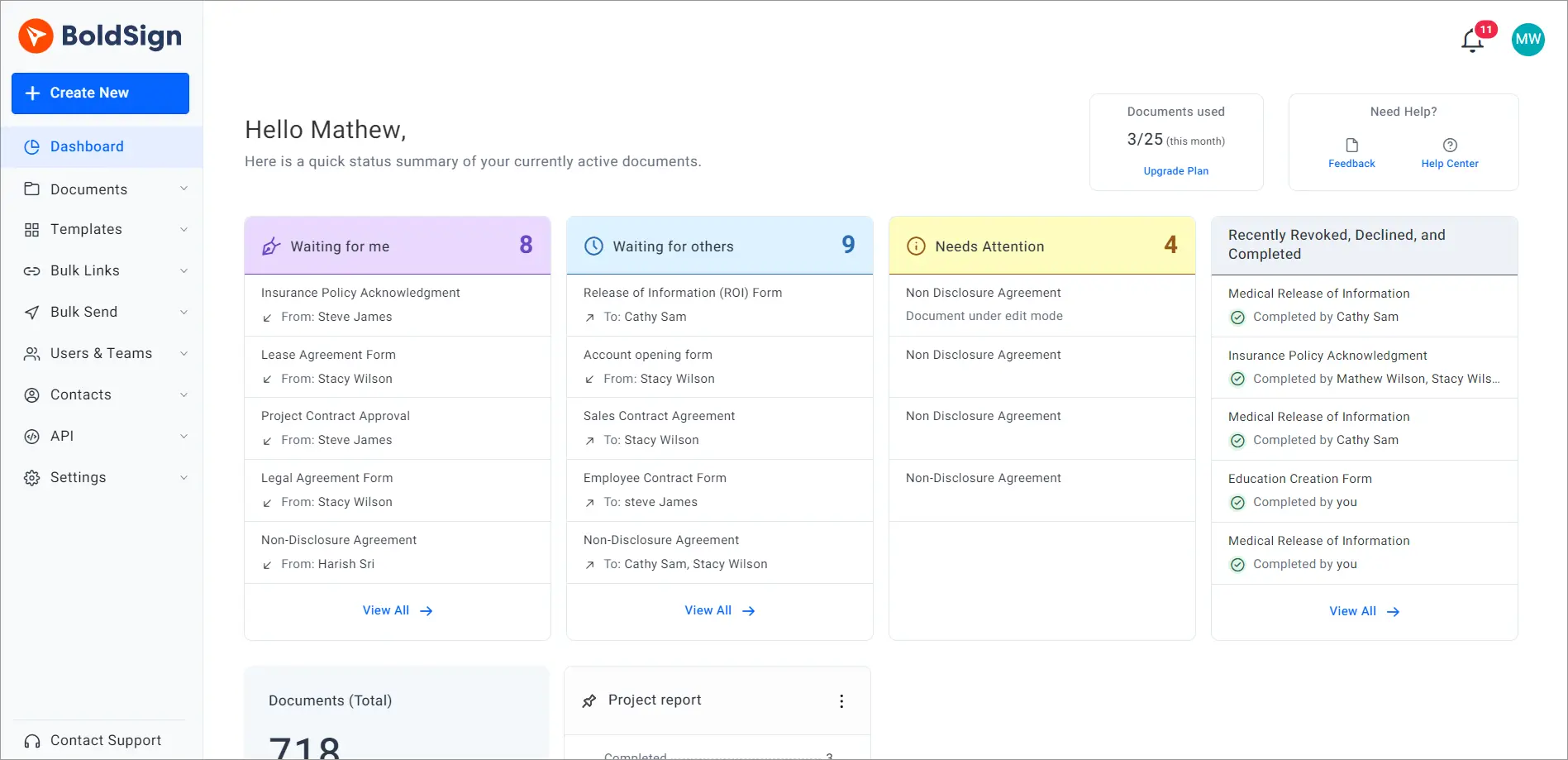
BoldSign application page
2. Expand the Documents menu and choose My Documents to view a list of all your documents.
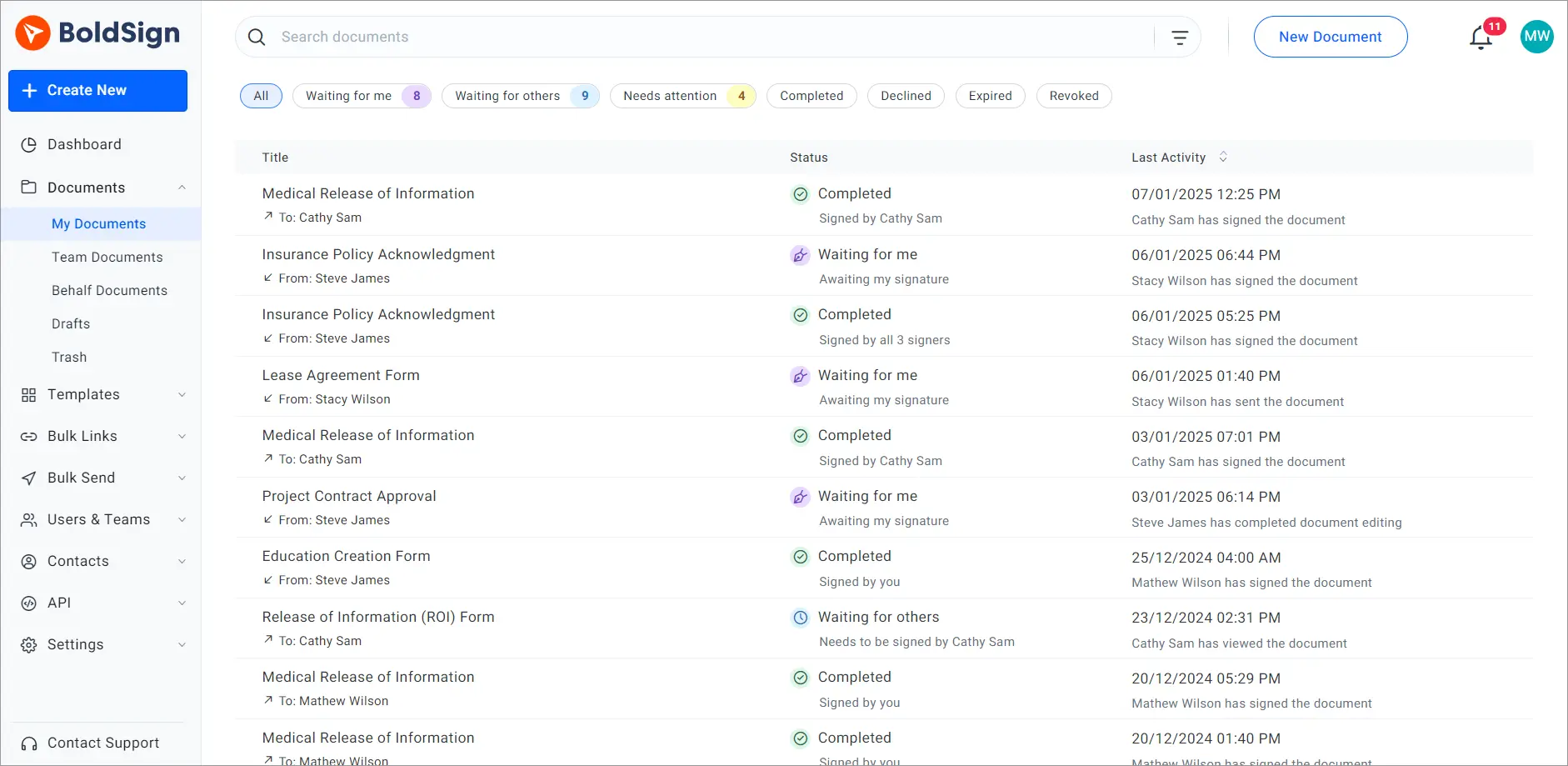
Documents overview page
3. Locate the document with form fields values you wish to clone and click on the context menu (three dots) next to the document. From the options, select Clone document.
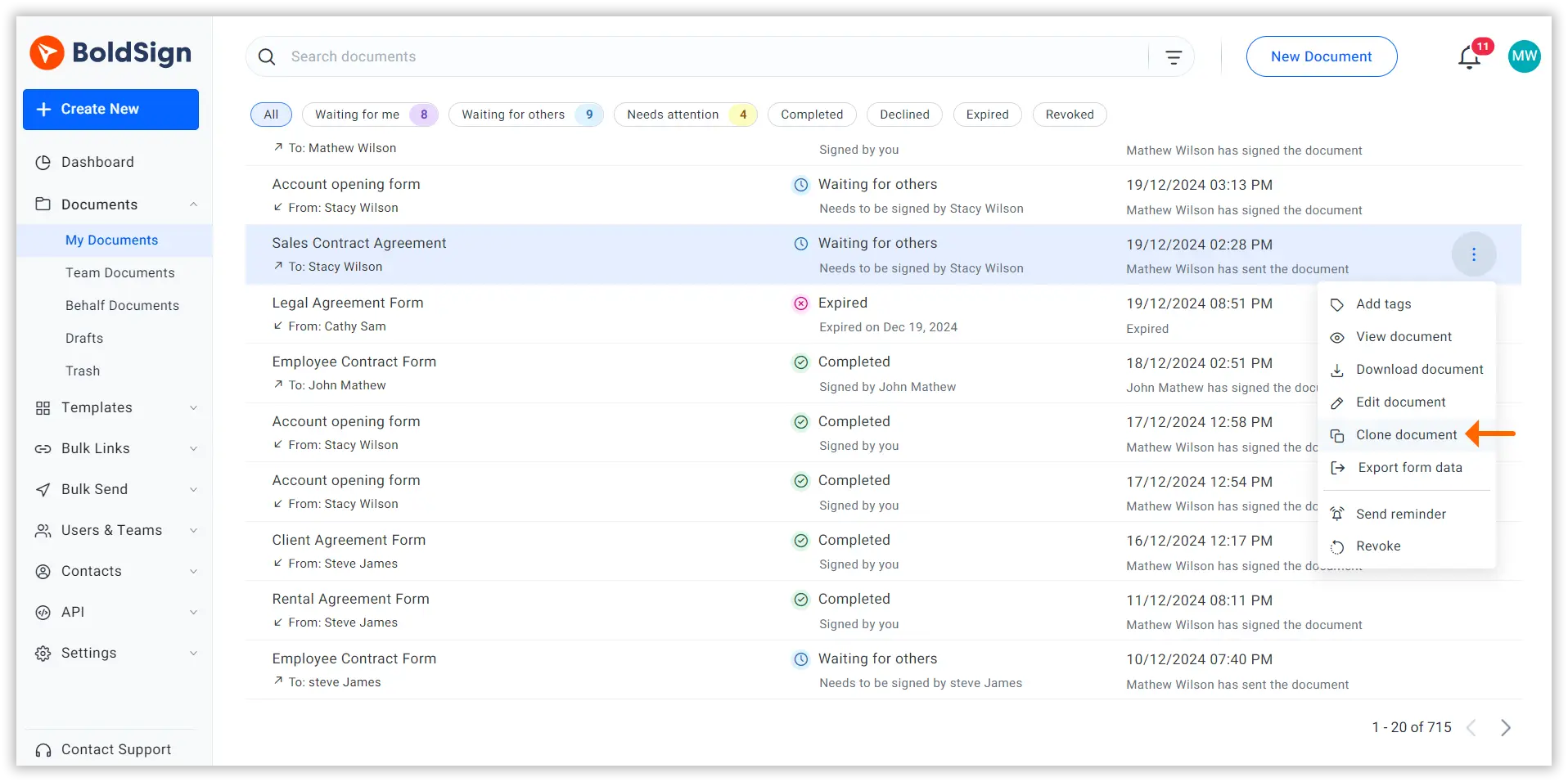
Select clone documents
Alternatively, you can access the cloning option by clicking on the document to navigate to its Overview Page. Then, click More actions and select Clone document.
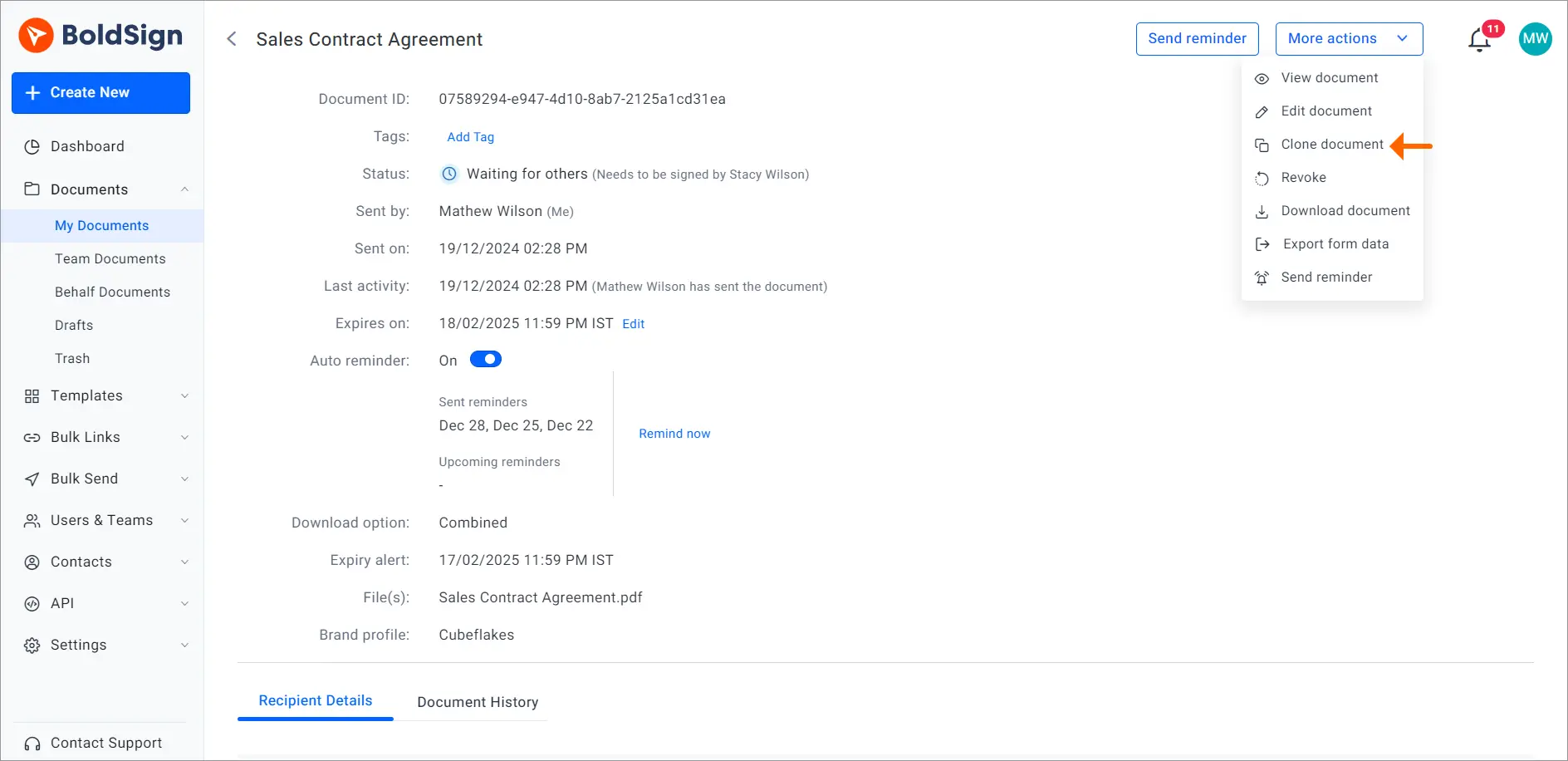
Clone document option
4. The Clone Document dialog box will open, showing the available options for cloning the document:
Selecting the Without form field values option will clone the document with form fields but without any default values.
The With form field values option will retain the original document’s default values in the form fields.
The following fields will be displayed after cloning, but their values will not be retained:
Signature
Initial
Image
Attachment
Company
Title
Check our help article on supported form fields when cloning documents for more details on supported form fields.
Select the With form field values option and then click Clone.
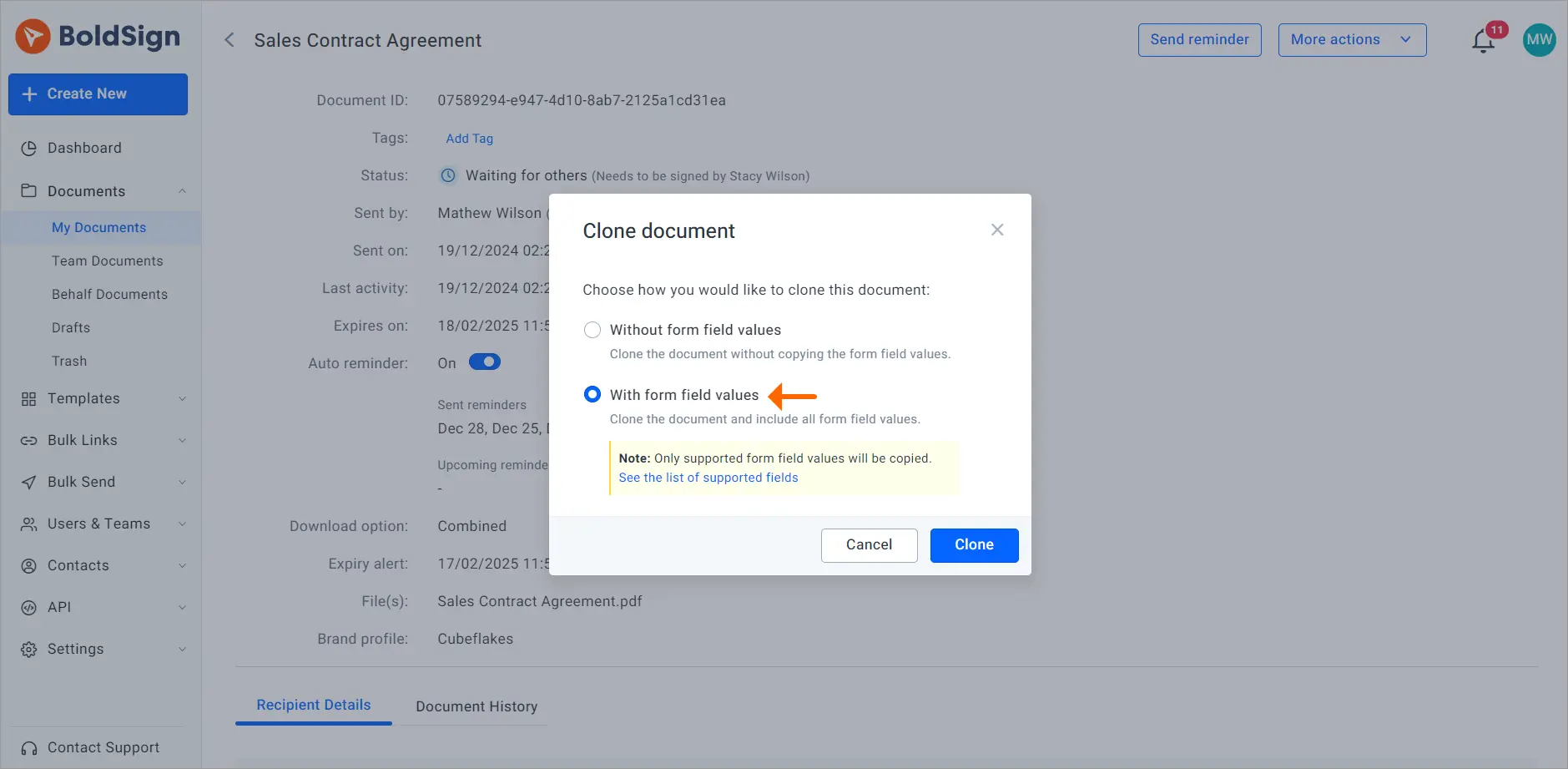
Clone with form field values option
5. Click the Clone button and a copy of the document is created.
6. Once completed, you will be navigated to the Prepare document for signing page. On this page, all customizations made to the initial document will be displayed, and you can modify them if needed.
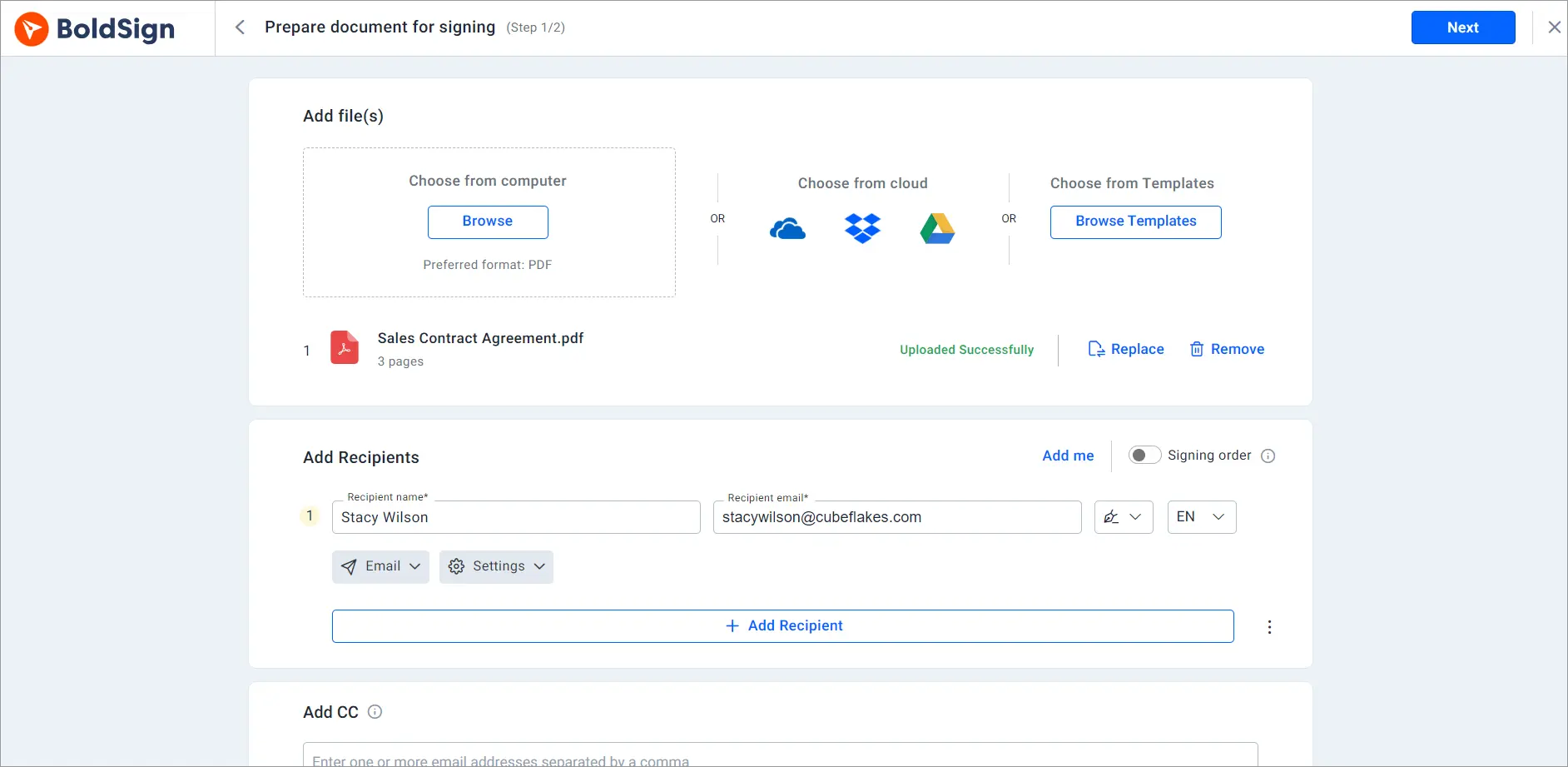
Prepare document for signing page
7. Click Next to proceed to the Configure fields page. On this page, the form fields from the original contract document will be displayed, along with all customizations. The default values for the form fields will be retained. You can remove or add form fields as necessary.
8. Once ready, click Send. The document will be sent successfully.
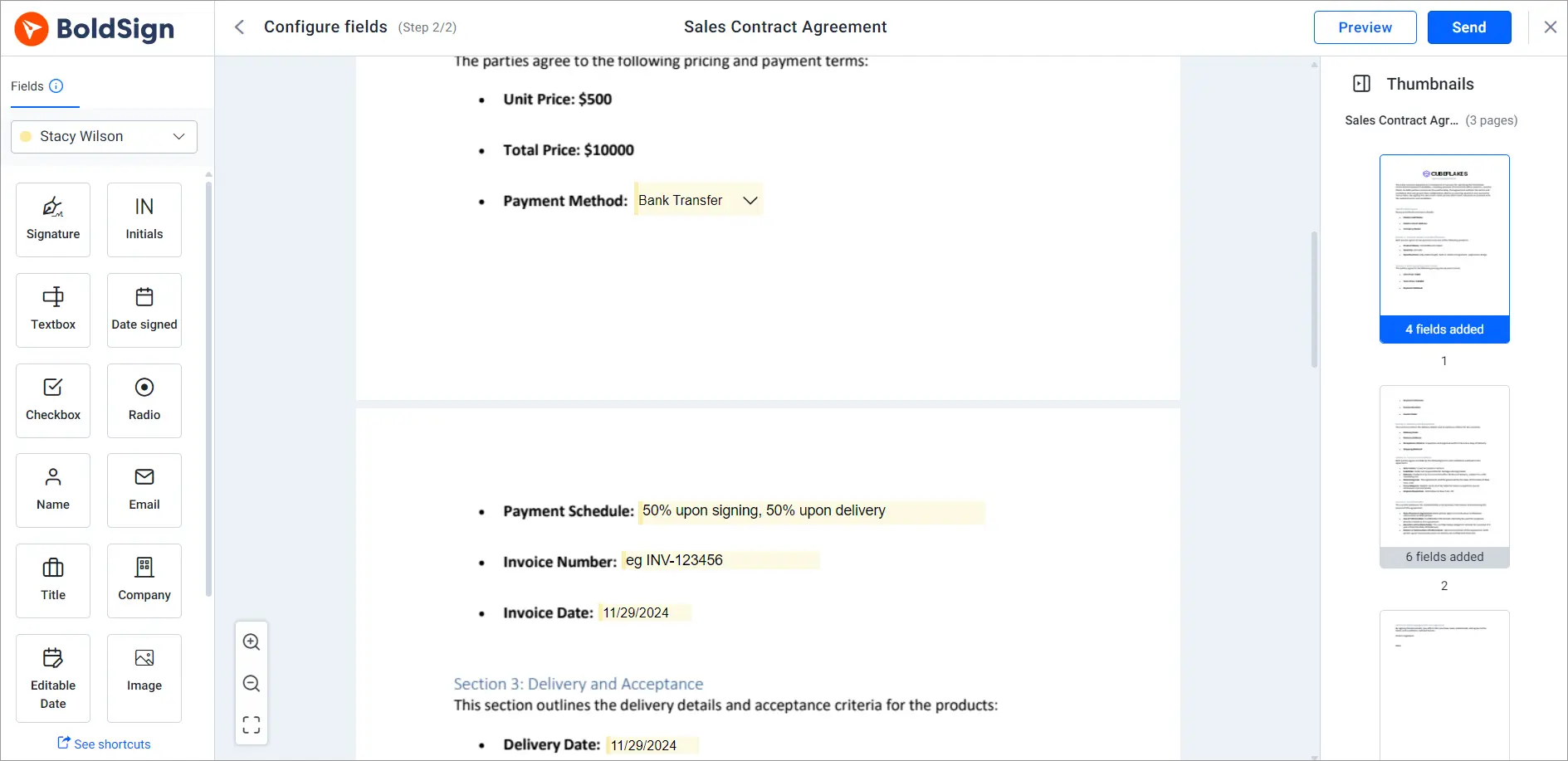
Configure fields page
Conclusion
The cloning feature in BoldSign helps you save time and maintain consistency by letting you reuse documents with prefilled form fields. If you’re new to BoldSign, start your journey with a 30-day free trial to explore its powerful features and streamline your document signing workflows. For step-by-step guidance on cloning documents or using other tools, check out our video tutorials.
We value your input, so feel free to share your questions or suggestions in the comments below. Need more help? Reach out through our support portal or schedule a personalized demo with our team.
Related Blogs:
How to Streamline Document Signing with Group Checkbox Fields in the BoldSign API
Automate Calculations in eSignature Documents with Formula Fields
Note: This blog was originally published at boldsign.com
Subscribe to my newsletter
Read articles from BoldSign directly inside your inbox. Subscribe to the newsletter, and don't miss out.
Written by

BoldSign
BoldSign
BoldSign is a secure, legally compliant e-signature solution for businesses and individuals. It simplifies document signing with a user-friendly platform and powerful API & SDK for easy integration. Send, sign, and manage contracts effortlessly.