How to collect user feedback using Hotjar in Power Pages
 Calum Harrison
Calum Harrison
Wondering how to get user feedback in Power Pages ? Hotjar is a SAAS product that provides a feature to capture feedback easily without writing any custom code.
[!IMPORTANT] Not all of Hotjar's features are free so please review the pricing plans before choosing this tool for a commercial project.
Getting started with Hotjar
Visit Hotjar and register an account.
1: Add a new site.
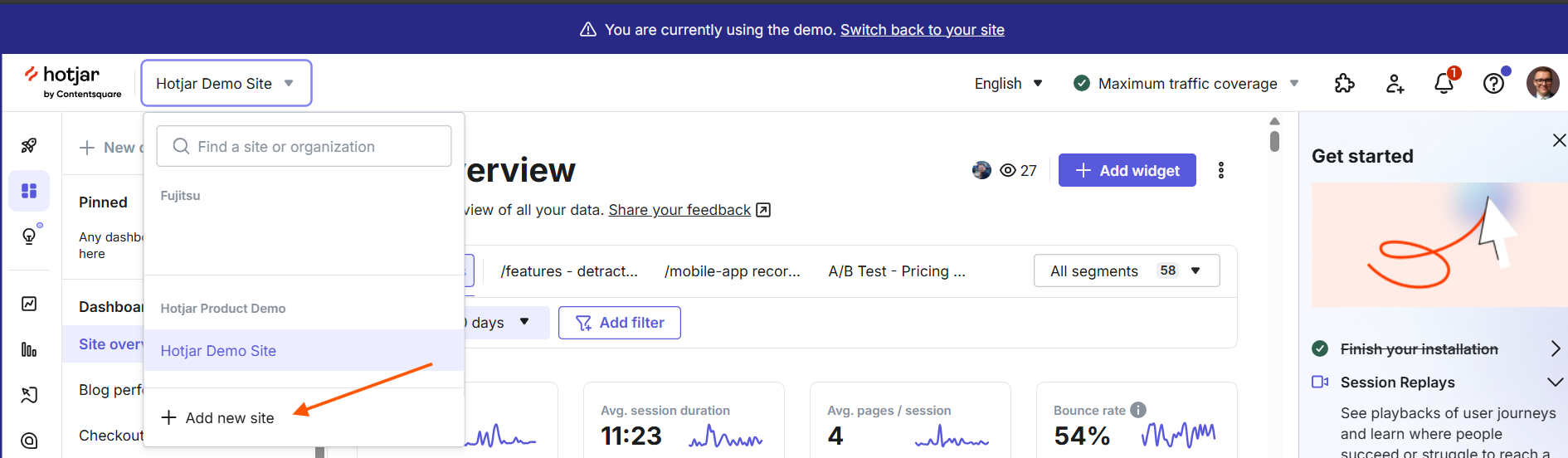
[!NOTE] You will likely need to create an organisation for which the website will belong too.
2: Fill in the site creation form.
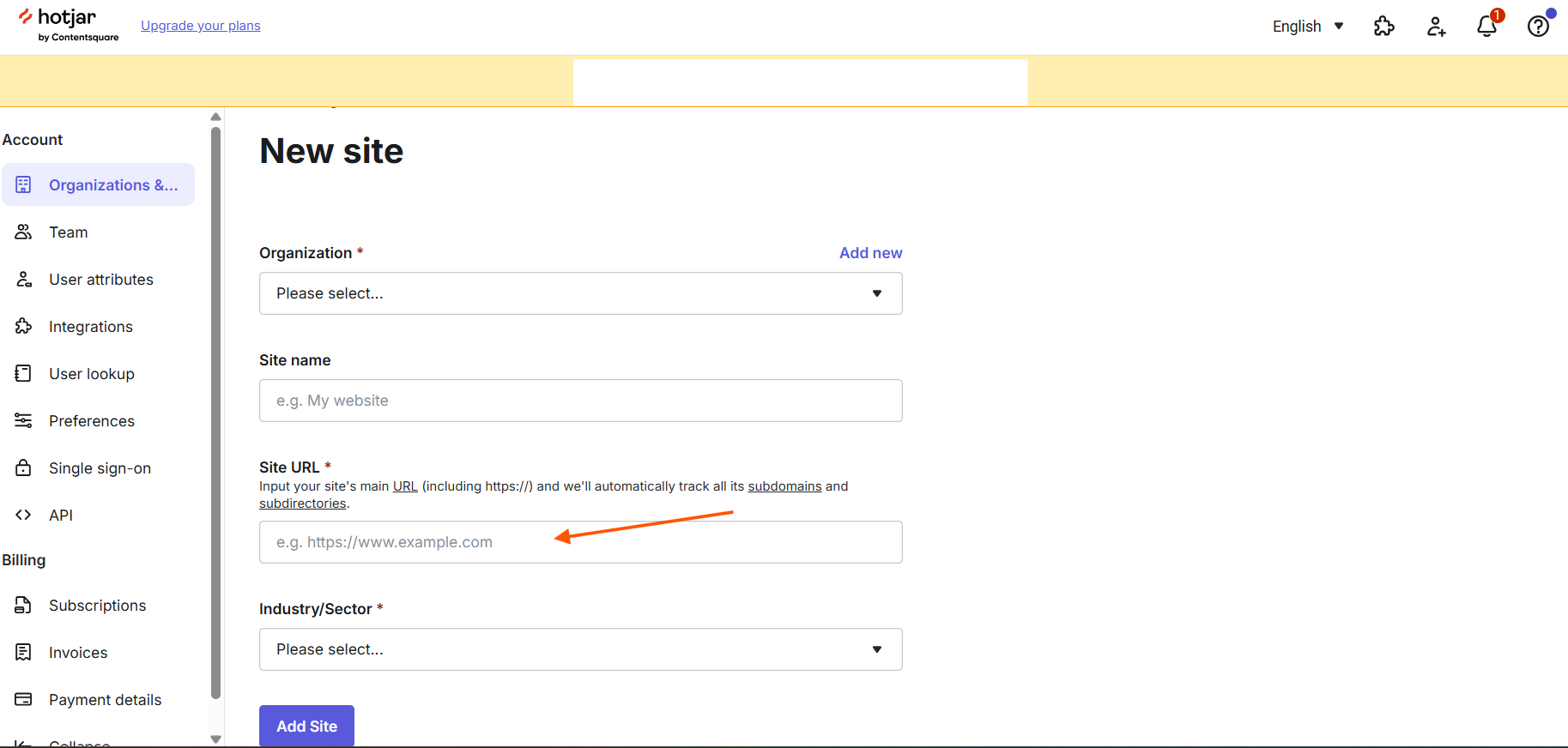
Example of the Power Pages URL could be https://travel-site-99.powerappsportals.com/
3: Copy the tracking code.
![]()
How to add Hotjar to Power Pages
Make sure that in the system settings within CRM it's not blocking the JS file extension. Also, the portal site visibility is set to Public.
4: Open the portal management app and create a content snippet with the following values to store the Hotjar tracking code.
![]()
5: Go to the "Header" web template and include the content snippet we have just created.
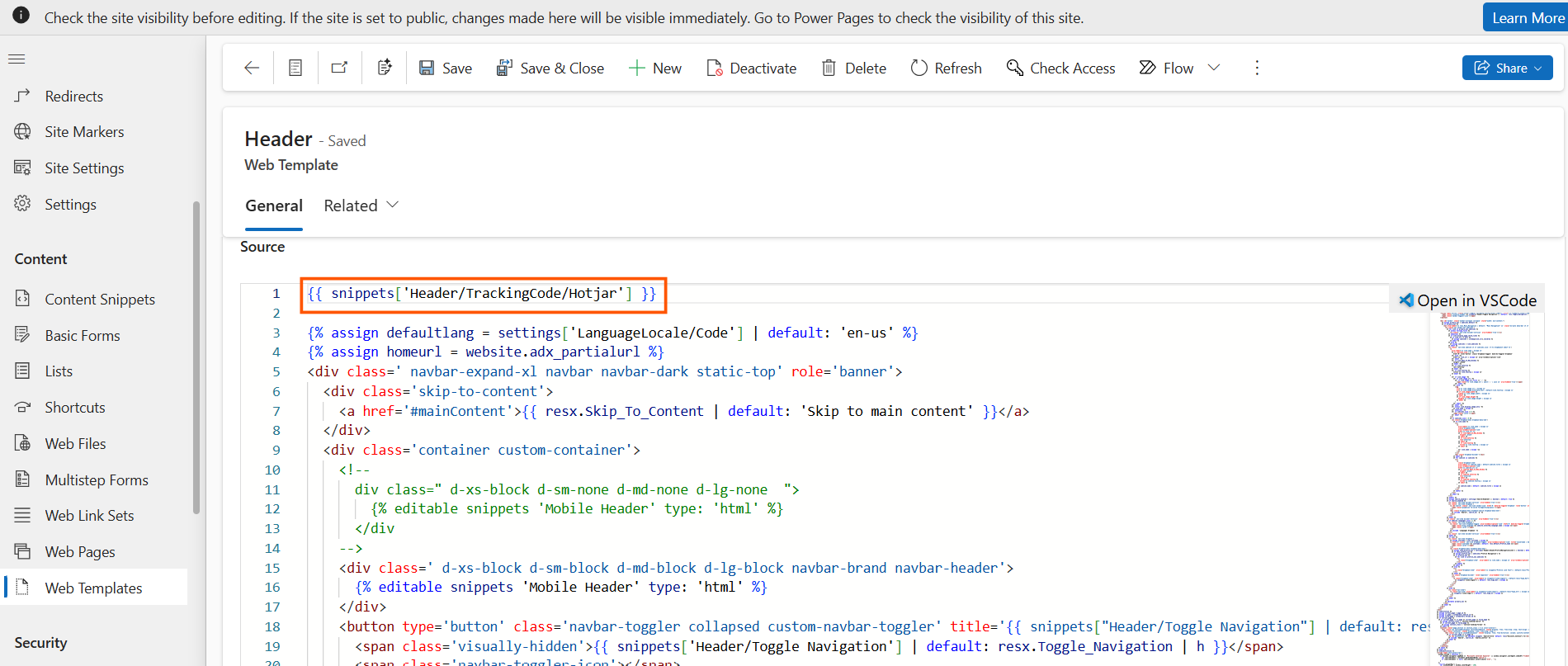
Hotjar installation final steps
6: Go back to Hotjar and verify the installation.
![]()
7: Create a survey form
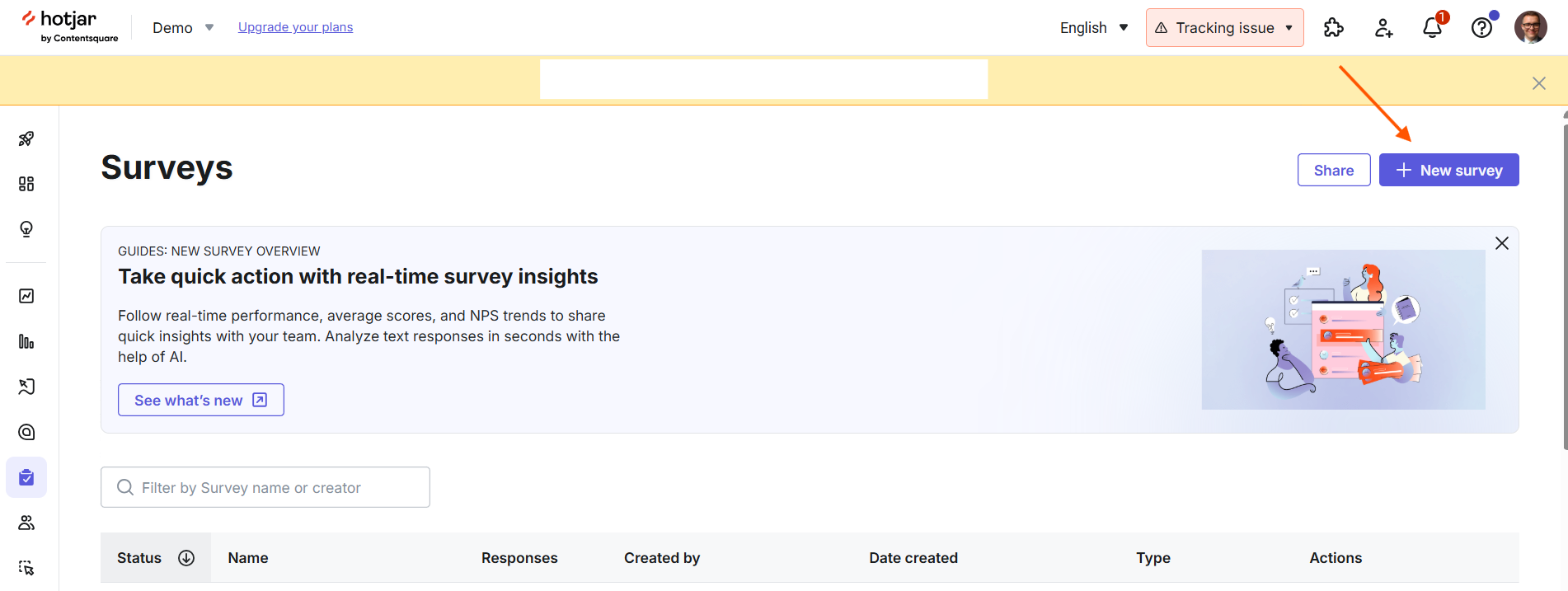
It's alive!
8: Give yourself some great feedback
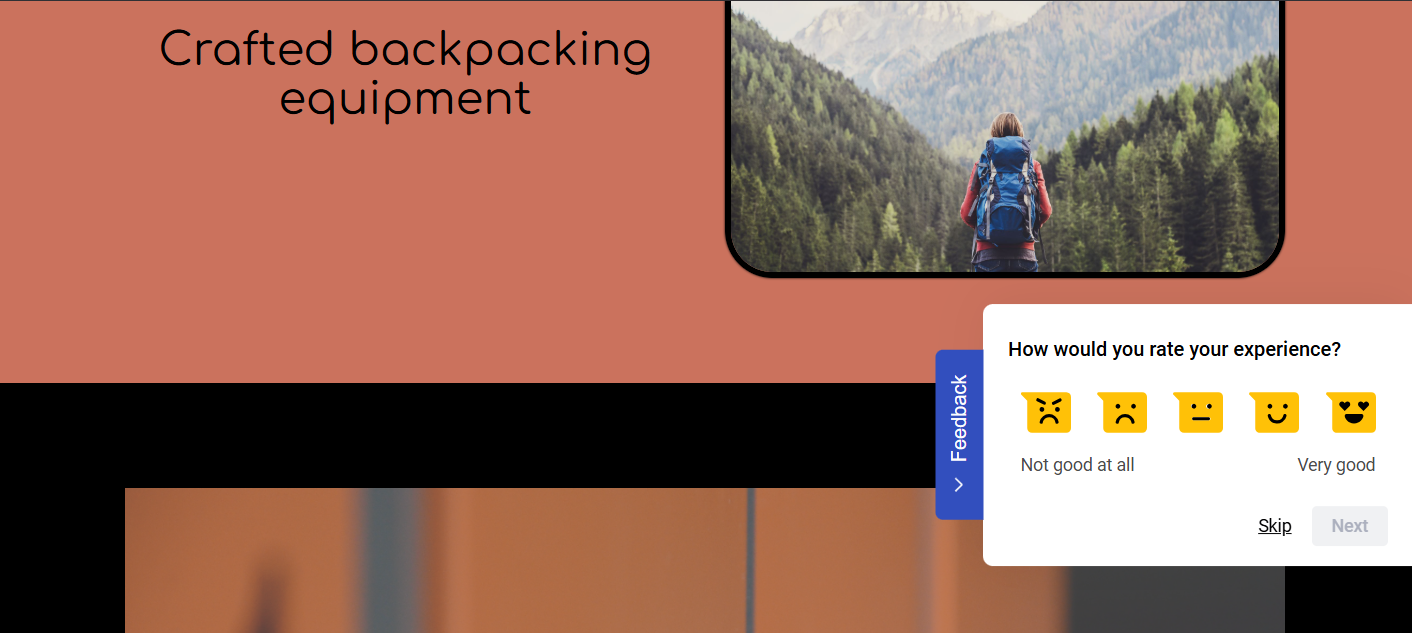
Conclusion
Collecting feedback has never been so easy thanks to tools like Hotjar. It's worth adding a way to collect feedback for your future Power Pages projects so they are built with the end-user in mind.
As always, thanks for reading and take it easy!
👋 If you liked this then please sign up to my newsletter that will notify you once a new blog comes out.
Subscribe to my newsletter
Read articles from Calum Harrison directly inside your inbox. Subscribe to the newsletter, and don't miss out.
Written by
