How to Translate Document & Keep the Formatting
 Elena Hartmann
Elena Hartmann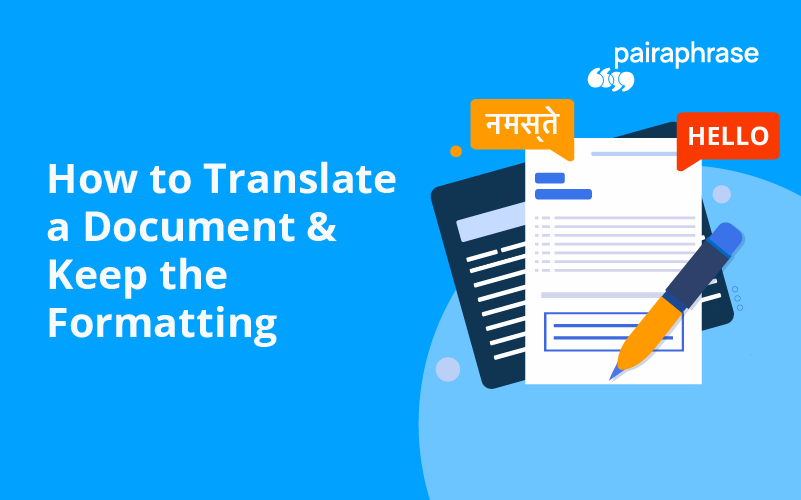
Need to translate a document and keep the formatting / layout in place for your company or organization? You’re not alone. One of the most tedious tasks involved in enterprise translation production is file formatting.
How Can I Translate a File, Keep the Formatting?
In order to translate a document or PDF and keep formatting, layout, images, etc. (a good portion of it), the language translation software you are using must encode the file. These files need to be in a deliverable format matching the original source file. However, many translation tools don’t have the functionality in place to save you hours of time on re-formatting your translated document.
Consequently, you get displaced images, lost font properties and wacky paragraph breaks — or a lack thereof. This becomes especially problematic when you’re tasked with translating documents or PDF’s on behalf of a business.
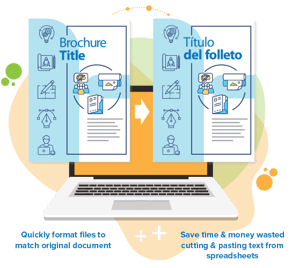
Pairaphrase for Translation & Automatic File Formatting
When you need to translate a document and keep the formatting, we suggest you use Pairaphrase. A few of the reasons you should use Pairaphrase to translate Word document files, PDF’s (and more) are listed below.
1. Translate & Preserve Much of the Layout for 20+ Types of Documents
Pairaphrase gives you the power to translate any of 20+ compatible file types online and preserve most of the formatting — including the images. This means that whether you’re translating a PDF, InDesign file, PowerPoint slideshow or Excel spreadsheet, your formatting doesn’t change significantly.
Maybe today you’re tasked with translating a Word Document, but next week a branded PowerPoint might arrive in your inbox with 40 slides full of images, charts and specific font properties. This is why you should choose Pairaphrase.
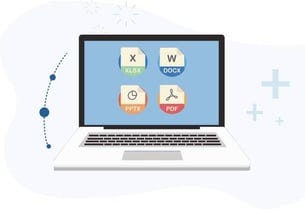
For frequent translation projects, Pairaphrase is your best option because it’s compatible with many different file types. This means you can always count on Pairaphrase to translate the type of file you’re working with and preserve the formatting for much of the presentation.
2. Never Translate the Same Phrase Twice
When you translate a file using Pairaphrase, it uses machine translation and Translation Memory to produce a first draft translation of your file.
If you edit that first draft within Pairaphrase’s Translation Editor, it will save your words and phrases in your translation memories. This enables you reuse your human-translated words and phrases for future translation projects.
This not only improves the quality of your translations over time, but it also makes the human translation process faster and easier. In summary, using Pairaphrase to translate a file and keep the formatting will save you even more time.
3. Protect Your Company’s Data
You don’t only want your software to translate a file and keep the formatting — you also want it to protect your data. When you translate business documents, it’s easy to forget that the information contained within the file might be confidential or sensitive.
Any time you upload a business document to a translation tool, you should make sure that tool will protect your data. Unfortunately, this isn’t the case with most translation software or tools. Some of them even reserve the right to use your data in any way they wish.
When you use Pairaphrase, you benefit from the following security technology:
SHA-2 and 4096-bit encryption
256-bit SSL certification
Encrypted file storage in transit, in use and at rest via AWS
“No Return” to machine translation providers
PCI-compliant payment processing via Stripe
HIPAA, SOC1 and ISO27001 compliant datacenters
Multi-Factor Authentication
TLS 1.2 (Transport Layer Security)
Last login date and time display in footer
Automatic session logoff if idle for more than 30 minutes
Password expires after one year
Auto-lock after 4 failed password attempts
Device Authentication
Compliant with GDPR & HIPAA
Single Sign-On
Supports secure browsers; Chrome, Firefox, Edge & Safari
Third-party security audit & assessment records
Subscribe to my newsletter
Read articles from Elena Hartmann directly inside your inbox. Subscribe to the newsletter, and don't miss out.
Written by
