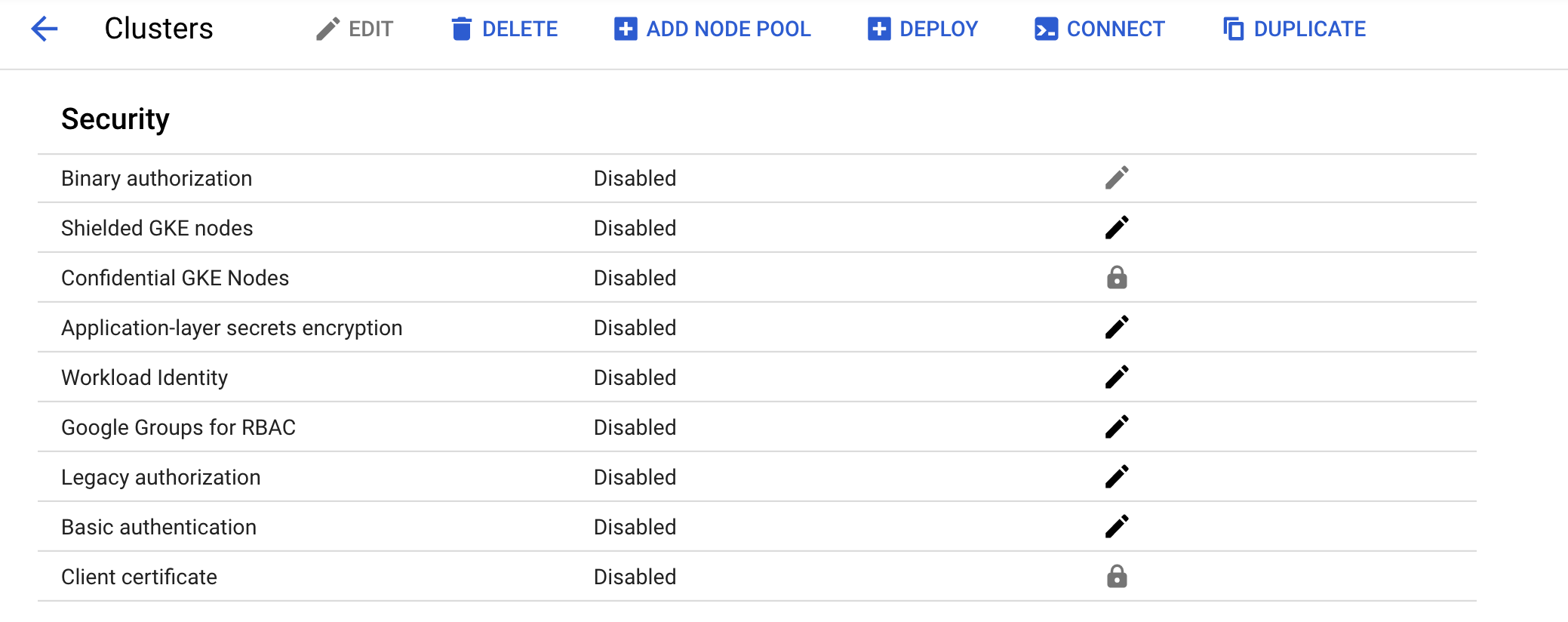Using Role-based Access Control in Kubernetes Engine - GSP493
 David Nguyen
David Nguyen
Overview
This lab covers the usage and debugging of role-based access control (RBAC) in a Kubernetes Engine cluster.
While RBAC resource definitions are standard across all Kubernetes platforms, their interaction with underlying authentication and authorization providers needs to be understood when building on any cloud provider.
RBAC is a powerful security mechanism that provides great flexibility in how you restrict operations within a cluster. This lab will cover two use cases for RBAC:
Assigning different permissions to user personas, namely owners and auditors.
Granting limited API access to an application running within your cluster.
Since RBAC's flexibility can occasionally result in complex rules, common steps for troubleshooting RBAC are included as part of scenario 2.
Architecture
This lab focuses on the use of RBAC within a Kubernetes Engine cluster. It demonstrates how varying levels of cluster privilege can be granted to different user personas. You will provision two service accounts to represent user personas and three namespaces: dev, test, and prod. The "owner" persona will have read-write access to all three namespaces, while the "auditor" persona will have read-only access and be restricted to the dev namespace.
This lab was created by GKE Helmsman engineers to help you grasp a better understanding of Using role-based access controls in GKE. You can view this demo on Github. We encourage any and all to contribute to our assets!
Setup and requirements
Before you click the Start Lab button
Read these instructions. Labs are timed and you cannot pause them. The timer, which starts when you click Start Lab, shows how long Google Cloud resources are made available to you.
This hands-on lab lets you do the lab activities in a real cloud environment, not in a simulation or demo environment. It does so by giving you new, temporary credentials you use to sign in and access Google Cloud for the duration of the lab.
To complete this lab, you need:
- Access to a standard internet browser (Chrome browser recommended).
Note: Use an Incognito (recommended) or private browser window to run this lab. This prevents conflicts between your personal account and the student account, which may cause extra charges incurred to your personal account.
- Time to complete the lab—remember, once you start, you cannot pause a lab.
Note: Use only the student account for this lab. If you use a different Google Cloud account, you may incur charges to that account.
How to start your lab and sign in to the Google Cloud console
Click the Start Lab button. If you need to pay for the lab, a dialog opens for you to select your payment method. On the left is the Lab Details pane with the following:
The Open Google Cloud console button
Time remaining
The temporary credentials that you must use for this lab
Other information, if needed, to step through this lab
Click Open Google Cloud console (or right-click and select Open Link in Incognito Window if you are running the Chrome browser).
The lab spins up resources, and then opens another tab that shows the Sign in page.
Tip: Arrange the tabs in separate windows, side-by-side.
Note: If you see the Choose an account dialog, click Use Another Account.
If necessary, copy the Username below and paste it into the Sign in dialog.
"Username"You can also find the Username in the Lab Details pane.
Click Next.
Copy the Password below and paste it into the Welcome dialog.
"Password"You can also find the Password in the Lab Details pane.
Click Next.
Important: You must use the credentials the lab provides you. Do not use your Google Cloud account credentials.
Note: Using your own Google Cloud account for this lab may incur extra charges.
Click through the subsequent pages:
Accept the terms and conditions.
Do not add recovery options or two-factor authentication (because this is a temporary account).
Do not sign up for free trials.
After a few moments, the Google Cloud console opens in this tab.
Note: To access Google Cloud products and services, click the Navigation menu or type the service or product name in the Search field.
Activate Cloud Shell
Cloud Shell is a virtual machine that is loaded with development tools. It offers a persistent 5GB home directory and runs on the Google Cloud. Cloud Shell provides command-line access to your Google Cloud resources.
Click Activate Cloud Shell at the top of the Google Cloud console.
Click through the following windows:
Continue through the Cloud Shell information window.
Authorize Cloud Shell to use your credentials to make Google Cloud API calls.
When you are connected, you are already authenticated, and the project is set to your Project_ID, PROJECT_ID. The output contains a line that declares the Project_ID for this session:
Your Cloud Platform project in this session is set to "PROJECT_ID"
gcloud is the command-line tool for Google Cloud. It comes pre-installed on Cloud Shell and supports tab-completion.
- (Optional) You can list the active account name with this command:
gcloud auth list
- Click Authorize.
Output:
ACTIVE: *
ACCOUNT: "ACCOUNT"
To set the active account, run:
$ gcloud config set account `ACCOUNT`
- (Optional) You can list the project ID with this command:
gcloud config list project
Output:
[core]
project = "PROJECT_ID"
Note: For full documentation of gcloud, in Google Cloud, refer to the gcloud CLI overview guide.
Set your region and zone
Certain Compute Engine resources live in regions and zones. A region is a specific geographical location where you can run your resources. Each region has one or more zones.
Learn more about regions and zones and see a complete list in Regions & Zones documentation.
Run the following to set a region and zone for your lab (you can use the region/zone that's best for you):
gcloud config set compute/region REGION
gcloud config set compute/zone ZONE
Task 1. Verify the cluster
Confirm the pre created cluster in the Console. Go to Navigation menu > Kubernetes Engine > Clusters and click on the 'rbac-demo-cluster' cluster. Ensure that Legacy Authorization is disabled for the new cluster.
Task 2. Scenario 1: Assigning permissions by user persona
IAM - role
A role named kube-api-ro-xxxxxxxx (where xxxxxxxx is a random string) has been created with the permissions below as part of the Terraform configuration in iam.tf. These permissions are the minimum required for any user that requires access to the Kubernetes API.
container.apiServices.get
container.apiServices.list
container.clusters.get
container.clusters.getCredentials
Simulating users
Three service accounts have been created to act as Test Users:
admin: has admin permissions over the cluster and all resources
owner: has read-write permissions over common cluster resources
auditor: has read-only permissions within the dev namespace only
- Run the following:
gcloud iam service-accounts list
Three test hosts have been provisioned by the Terraform script. Each node has kubectl and gcloud installed and configured to simulate a different user persona.
gke-tutorial-admin: kubectl and gcloud are authenticated as a cluster administrator.
gke-tutorial-owner: simulates the
owneraccountgke-tutorial-auditor: simulates the
auditoraccount
- Run the following:
gcloud compute instances list
Output:
NAME ZONE MACHINE_TYPE PREEMPTIBLE INTERNAL_IP EXTERNAL_IP STATUS
rbac-demo-cluster-default-pool-a9cd3468-4vpc ZONE n1-standard-1 10.0.96.5 RUNNING
rbac-demo-cluster-default-pool-a9cd3468-b47f ZONE n1-standard-1 10.0.96.6 RUNNING
rbac-demo-cluster-default-pool-a9cd3468-rt5p ZONE n1-standard-1 10.0.96.7 RUNNING
gke-tutorial-auditor ZONE f1-micro 10.0.96.4 35.224.148.28 RUNNING
gke-tutorial-admin ZONE f1-micro 10.0.96.3 35.226.237.142 RUNNING
gke-tutorial-owner pZONE f1-micro 10.0.96.2 35.194.58.130 RUNNING
Creating the RBAC rules
Create the Namespaces, Roles, and RoleBindings by logging into the admin instance and applying the rbac.yaml manifest.
- SSH to the admin:
gcloud compute ssh gke-tutorial-admin
Note: Ignore the error which relates to gcp auth plugin.
Existing versions of kubectl and custom Kubernetes clients contain provider-specific code to manage authentication between the client and Google Kubernetes Engine. Starting with v1.26, this code will no longer be included as part of the OSS kubectl. GKE users will need to download and use a separate authentication plugin to generate GKE-specific tokens. This new binary, gke-gcloud-auth-plugin, uses the Kubernetes Client-go Credential Plugin mechanism to extend kubectl’s authentication to support GKE. For more information, you can check out the following documentation.
To have kubectl use the new binary plugin for authentication instead of using the default provider-specific code, use the following steps.
- Once connected, run the following command to install the
gke-gcloud-auth-pluginon the VM.
sudo apt-get install google-cloud-sdk-gke-gcloud-auth-plugin
- Set
export USE_GKE_GCLOUD_AUTH_PLUGIN=Truein~/.bashrc:
echo "export USE_GKE_GCLOUD_AUTH_PLUGIN=True" >> ~/.bashrc
- Run the following command:
source ~/.bashrc
- Run the following command to force the config for this cluster to be updated to the Client-go Credential Plugin configuration.
gcloud container clusters get-credentials rbac-demo-cluster --zone ZONE
On success, you should see this message pop up:
Kubeconfig entry generated for dev-cluster.
The newly-created cluster will now be available for the standard kubectl commands on the bastion.
- Create the namespaces, roles, and bindings:
kubectl apply -f ./manifests/rbac.yaml
Output:
namespace/dev created
namespace/prod created
namespace/test created
role.rbac.authorization.k8s.io/dev-ro created
clusterrole.rbac.authorization.k8s.io/all-rw created
clusterrolebinding.rbac.authorization.k8s.io/owner-binding created
rolebinding.rbac.authorization.k8s.io/auditor-binding created
Click Check my progress to verify the objective.
Creating the RBAC rules
Check my progress
Managing resources as the owner
- Open a new Cloud Shell terminal by clicking the + at the top of the terminal window.
You will now SSH into the owner instance and create a simple deployment in each namespace.
- SSH to the "owner" instance:
gcloud compute ssh gke-tutorial-owner
Note: Ignore the error which relates to gcp auth plugin.
When prompted about the zone, enter
n, so the default zone is used.Install gke-gcloud-auth-plugin:
sudo apt-get install google-cloud-sdk-gke-gcloud-auth-plugin
echo "export USE_GKE_GCLOUD_AUTH_PLUGIN=True" >> ~/.bashrc
source ~/.bashrc
gcloud container clusters get-credentials rbac-demo-cluster --zone ZONE
- Create a server in each namespace, first
dev:
kubectl create -n dev -f ./manifests/hello-server.yaml
Output:
service/hello-server created
deployment.apps/hello-server created
- And then
prod:
kubectl create -n prod -f ./manifests/hello-server.yaml
Output:
service/hello-server created
deployment.apps/hello-server created
- Then
test:
kubectl create -n test -f ./manifests/hello-server.yaml
Output:
service/hello-server created
deployment.apps/hello-server created
Click Check my progress to verify the objective.
Create a server in each namespace
Check my progress
As the owner, you will also be able to view all pods.
- On the "owner" instance list all
hello-serverpods in all namespaces by running:
kubectl get pods -l app=hello-server --all-namespaces
Output:
NAMESPACE NAME READY STATUS RESTARTS AGE
dev hello-server-6c6fd59cc9-h6zg9 1/1 Running 0 6m
prod hello-server-6c6fd59cc9-mw2zt 1/1 Running 0 44s
test hello-server-6c6fd59cc9-sm6bs 1/1 Running 0 39s
Viewing resources as the auditor
Now you will open a new terminal, SSH into the auditor instance, and try to view all namespaces.
Open a new Cloud Shell terminal by clicking the + at the top of the terminal window.
SSH to the "auditor" instance:
gcloud compute ssh gke-tutorial-auditor
Note: Ignore the error which relates to gcp auth plugin.
When prompted about the zone, enter
n, so the default zone is used.Install gke-gcloud-auth-plugin:
sudo apt-get install google-cloud-sdk-gke-gcloud-auth-plugin
echo "export USE_GKE_GCLOUD_AUTH_PLUGIN=True" >> ~/.bashrc
source ~/.bashrc
gcloud container clusters get-credentials rbac-demo-cluster --zone ZONE
- On the "auditor" instance, list all
hello-serverpods in all namespaces with the following:
kubectl get pods -l app=hello-server --all-namespaces
You should see an error like the following:
Error from server (Forbidden): pods is forbidden: User "gke-tutorial-auditor@myproject.iam.gserviceaccount.com" cannot list pods at the cluster scope: Required "container.pods.list" permission
The error indicates that you don't have sufficient permissions. The auditor role is restricted to viewing only the resources in the dev namespace, so you'll need to specify the namespace when viewing resources.
Now attempt to view pods in the dev namespace.
- On the "auditor" instance run the following:
kubectl get pods -l app=hello-server --namespace=dev
Output:
NAME READY STATUS RESTARTS AGE
hello-server-6c6fd59cc9-h6zg9 1/1 Running 0 13m
- Try to view pods in the test namespace:
kubectl get pods -l app=hello-server --namespace=test
Output:
Error from server (Forbidden): pods is forbidden: User "gke-tutorial-auditor@myproject.iam.gserviceaccount.com" cannot list pods in the namespace "test": Required "container.pods.list" permission.
- Attempt to view pods in the prod namespace:
kubectl get pods -l app=hello-server --namespace=prod
Output:
Error from server (Forbidden): pods is forbidden: User "gke-tutorial-auditor@myproject.iam.gserviceaccount.com" cannot list pods in the namespace "prod": Required "container.pods.list" permission.
Finally, verify that the auditor has read-only access by trying to create and delete a deployment in the dev namespace.
- On the "auditor" instance attempt to create a deployment:
kubectl create -n dev -f manifests/hello-server.yaml
Output:
Error from server (Forbidden): error when creating "manifests/hello-server.yaml": services is forbidden: User "gke-tutorial-auditor@myproject.iam.gserviceaccount.com" cannot create services in the namespace "dev": Required "container.services.create" permission.
Error from server (Forbidden): error when creating "manifests/hello-server.yaml": deployments.extensions is forbidden: User "gke-tutorial-auditor@myproject.iam.gserviceaccount.com" cannot create deployments.extensions in the namespace "dev": Required "container.deployments.create" permission.
- On the "auditor" instance, attempt to delete the deployment:
kubectl delete deployment -n dev -l app=hello-server
Output:
Error from server (Forbidden): deployments.extensions "hello-server" is forbidden: User "gke-tutorial-auditor@myproject.iam.gserviceaccount.com" cannot update deployments.extensions in the namespace "dev": Required "container.deployments.update" permission.
Task 3. Scenario 2: Assigning API permissions to a cluster application
In this scenario you'll go through the process of deploying an application that requires access to the Kubernetes API as well as configure RBAC rules while troubleshooting some common use cases.
Deploying the sample application
The sample application will run as a single pod that periodically retrieves all pods in the default namespace from the API server and then applies a timestamp label to each one.
- From the admin instance (this should be your first Cloud Shell tab), deploy the
pod-labelerapplication. This will also deploy a Role, ServiceAccount, and RoleBinding for the pod:
kubectl apply -f manifests/pod-labeler.yaml
Output:
role.rbac.authorization.k8s.io/pod-labeler created
serviceaccount/pod-labeler created
rolebinding.rbac.authorization.k8s.io/pod-labeler created
deployment.apps/pod-labeler created
Click Check my progress to verify the objective.
Deploying the sample application
Check my progress
Diagnosing an RBAC misconfiguration
Now check the status of the pod. Once the container has finished creating, you'll see it error out. Investigate the error by inspecting the pods' events and logs.
- On the admin instance check the pod status:
kubectl get pods -l app=pod-labeler
Output:
NAME READY STATUS RESTARTS AGE
pod-labeler-6d9757c488-tk6sp 0/1 Error 1 1m
- On the admin instance, view the pod event stream by running:
kubectl describe pod -l app=pod-labeler | tail -n 20
You should see:
Events:
Type Reason Age From Message
---- ------ ---- ---- -------
Normal Scheduled 7m35s default-scheduler Successfully assigned default/pod-labeler-5b4bd6cf9-w66jd to gke-rbac-demo-cluster-default-pool-3d348201-x0pk
Normal Pulling 7m34s kubelet, gke-rbac-demo-cluster-default-pool-3d348201-x0pk pulling image "gcr.io/pso-examples/pod-labeler:0.1.5"
Normal Pulled 6m56s kubelet, gke-rbac-demo-cluster-default-pool-3d348201-x0pk Successfully pulled image "gcr.io/pso-examples/pod-labeler:0.1.5"
Normal Created 5m29s (x5 over 6m56s) kubelet, gke-rbac-demo-cluster-default-pool-3d348201-x0pk Created container
Normal Pulled 5m29s (x4 over 6m54s) kubelet, gke-rbac-demo-cluster-default-pool-3d348201-x0pk Container image "gcr.io/pso-examples/pod-labeler:0.1.5" already present on machine
Normal Started 5m28s (x5 over 6m56s) kubelet, gke-rbac-demo-cluster-default-pool-3d348201-x0pk Started container
Warning BackOff 2m25s (x23 over 6m52s) kubelet, gke-rbac-demo-cluster-default-pool-3d348201-x0pk Back-off restarting failed container
- On the admin instance, run the following to check the pod's logs:
kubectl logs -l app=pod-labeler
Output:
Attempting to list pods
Traceback (most recent call last):
File "label_pods.py", line 13, in <module>
ret = v1.list_namespaced_pod("default",watch=False)
File "build/bdist.linux-x86_64/egg/kubernetes/client/apis/core_v1_api.py", line 12310, in list_namespaced_pod
File "build/bdist.linux-x86_64/egg/kubernetes/client/apis/core_v1_api.py", line 12413, in list_namespaced_pod_with_http_info
File "build/bdist.linux-x86_64/egg/kubernetes/client/api_client.py", line 321, in call_api
File "build/bdist.linux-x86_64/egg/kubernetes/client/api_client.py", line 155, in __call_api
File "build/bdist.linux-x86_64/egg/kubernetes/client/api_client.py", line 342, in request
File "build/bdist.linux-x86_64/egg/kubernetes/client/rest.py", line 231, in GET
File "build/bdist.linux-x86_64/egg/kubernetes/client/rest.py", line 222, in request
kubernetes.client.rest.ApiException: (403)
Reason: Forbidden
HTTP response headers: HTTPHeaderDict({'Date': 'Fri, 25 May 2018 15:33:15 GMT', 'Audit-Id': 'ae2a0d7c-2ab0-4f1f-bd0f-24107d3c144e', 'Content-Length': '307', 'Content-Type': 'application/json', 'X-Content-Type-Options': 'nosniff'})
HTTP response body: {"kind":"Status","apiVersion":"v1","metadata":{},"status":"Failure","message":"pods is forbidden: User \"system:serviceaccount:default:default\" cannot list pods in the namespace \"default\": Unknown user \"system:serviceaccount:default:default\"","reason":"Forbidden","details":{"kind":"pods"},"code":403}
</module>
Based on this error, you can see a permissions error when trying to list pods via the API.
- The next step is to confirm you are using the correct ServiceAccount.
Fixing the serviceAccountName
By inspecting the pod's configuration, you can see it is using the default ServiceAccount rather than the custom Service Account.
- On the admin instance, run:
kubectl get pod -oyaml -l app=pod-labeler
Output:
restartPolicy: Always
schedulerName: default-scheduler
securityContext:
fsGroup: 9999
runAsGroup: 9999
runAsUser: 9999
serviceAccount: default
The pod-labeler-fix-1.yaml file contains the fix in the deployment's template spec:
# Fix 1, set the serviceAccount so RBAC rules apply
serviceAccount: pod-labeler
Next you'll apply the fix and view the resulting change.
- On the admin instance, apply the fix 1 by running:
kubectl apply -f manifests/pod-labeler-fix-1.yaml
Output:
role.rbac.authorization.k8s.io/pod-labeler unchanged
serviceaccount/pod-labeler unchanged
rolebinding.rbac.authorization.k8s.io/pod-labeler unchanged
deployment.apps/pod-labeler configured
- View the change in the deployment configuration:
kubectl get deployment pod-labeler -oyaml
Changes in the output:
...
restartPolicy: Always
schedulerName: default-scheduler
securityContext: {}
serviceAccount: pod-labeler
...
Click Check my progress to verify the objective.
Fixing the service account name
Check my progress
Diagnosing insufficient privileges
Once again, check the status of your pod and you'll notice it is still erring out, but with a different message this time.
- On the admin instance check the status of your pod:
kubectl get pods -l app=pod-labeler
Output:
NAME READY STATUS RESTARTS AGE
pod-labeler-c7b4fd44d-mr8qh 0/1 CrashLoopBackOff 3 1m
You may need to run the previous command again to see this output.
- On the admin instance, check the pod's logs:
kubectl logs -l app=pod-labeler
Output:
File "/usr/local/lib/python3.8/site-packages/kubernetes/client/rest.py", line 292, in PATCH
return self.request("PATCH", url,
File "/usr/local/lib/python3.8/site-packages/kubernetes/client/rest.py", line 231, in request
raise ApiException(http_resp=r)
kubernetes.client.rest.ApiException: (403)
Reason: Forbidden
HTTP response headers: HTTPHeaderDict({'Audit-Id': 'f6c67c34-171f-42f3-b1c9-833e00cedd5e', 'Content-Type': 'application/json', 'X-Content-Type-Options': 'nosniff', 'Date': 'Mon, 23 Mar 2020 16:35:18 GMT', 'Content-Length': '358'})
HTTP response body: {"kind":"Status","apiVersion":"v1","metadata":{},"status":"Failure","message":"pods \"pod-labeler-659c8c99d5-t96pw\" is forbidden: User \"system:serviceaccount:default:pod-labeler\" cannot patch resource \"pods\" in API group \"\" in the namespace \"default\"","reason":"Forbidden","details":{"name":"pod-labeler-659c8c99d5-t96pw","kind":"pods"},"code":403}
Since this is failing on a PATCH operation, you can also see the error in Stackdriver. This is useful if the application logs are not sufficiently verbose.
In the Console, select Navigation menu, and in the Operations section, click on Logging.
In the Query builder dialog box, paste the following code and click Run Query:
protoPayload.methodName="io.k8s.core.v1.pods.patch"
- Click on a down arrow next to a log record and explore the details.
Identifying the application's role and permissions
Use the ClusterRoleBinding to find the ServiceAccount's role and permissions.
- On the admin instance, inspect the
rolebindingdefinition:
kubectl get rolebinding pod-labeler -oyaml
Output:
apiVersion: rbac.authorization.k8s.io/v1
kind: RoleBinding
metadata:
annotations:
kubectl.kubernetes.io/last-applied-configuration: |
{"apiVersion":"rbac.authorization.k8s.io/v1","kind":"RoleBinding","metadata":{"annotations":{},"name":"pod-labeler","namespace":"default"},"roleRef":{"apiGroup":"rbac.authorization.k8s.io","kind":"Role","name":"pod-labeler"},"subjects":[{"kind":"ServiceAccount","name":"pod-labeler"}]}
creationTimestamp: "2020-03-23T16:29:05Z"
name: pod-labeler
namespace: default
resourceVersion: "2886"
selfLink: /apis/rbac.authorization.k8s.io/v1/namespaces/default/rolebindings/pod-labeler
uid: 0e4d5be7-d986-40d0-af1d-a660f9aa4336
roleRef:
apiGroup: rbac.authorization.k8s.io
kind: Role
name: pod-labeler
subjects:
- kind: ServiceAccount
name: pod-labeler
The RoleBinding shows you need to inspect the pod-labeler role in the default namespace. Here you can see the role is only granted permission to list pods.
- On the admin instance, inspect the
pod-labelerrole definition:
kubectl get role pod-labeler -oyaml
Output:
apiVersion: rbac.authorization.k8s.io/v1
kind: Role
metadata:
annotations:
kubectl.kubernetes.io/last-applied-configuration: |
{"apiVersion":"rbac.authorization.k8s.io/v1","kind":"Role","metadata":{"annotations":{},"name":"pod-labeler","namespace":"default"},"rules":[{"apiGroups":[""],"resources":["pods"],"verbs":["list"]}]}
creationTimestamp: "2020-03-23T16:29:05Z"
name: pod-labeler
namespace: default
resourceVersion: "2883"
selfLink: /apis/rbac.authorization.k8s.io/v1/namespaces/default/roles/pod-labeler
uid: c8191869-c7de-42c6-98fc-79a91d9b02a1
rules:
- apiGroups:
- ""
resources:
- pods
verbs:
- list
Since the application requires PATCH permissions, you can add it to the "verbs" list of the role, which you will do now.
The pod-labeler-fix-2.yaml file contains the fix in it's rules/verbs section:
rules:
- apiGroups: [""] # "" refers to the core API group
resources: ["pods"]
verbs: ["list","patch"] # Fix 2: adding permission to patch (update) pods
Apply the fix and view the resulting configuration.
- On the admin instance, apply
fix-2:
kubectl apply -f manifests/pod-labeler-fix-2.yaml
Output:
role.rbac.authorization.k8s.io/pod-labeler configured
serviceaccount/pod-labeler unchanged
rolebinding.rbac.authorization.k8s.io/pod-labeler unchanged
deployment.apps/pod-labeler unchanged
Click Check my progress to verify the objective.
Identifying the application's role and permissions
Check my progress
- On the admin instance, view the resulting change:
kubectl get role pod-labeler -oyaml
Output:
apiVersion: rbac.authorization.k8s.io/v1
kind: Role
metadata:
annotations:
kubectl.kubernetes.io/last-applied-configuration: |
{"apiVersion":"rbac.authorization.k8s.io/v1","kind":"Role","metadata":{"annotations":{},"name":"pod-labeler","namespace":"default"},"rules":[{"apiGroups":[""],"resources":["pods"],"verbs":["list","patch"]}]}
creationTimestamp: "2020-03-23T16:29:05Z"
name: pod-labeler
namespace: default
resourceVersion: "8802"
selfLink: /apis/rbac.authorization.k8s.io/v1/namespaces/default/roles/pod-labeler
uid: c8191869-c7de-42c6-98fc-79a91d9b02a1
rules:
- apiGroups:
- ""
resources:
- pods
verbs:
- list
- patch
Because the pod-labeler may be in a back-off loop, the quickest way to test the fix is to kill the existing pod and let a new one take its place.
- On the admin instance, run the following to kill the existing pod and let the deployment controller replace it:
kubectl delete pod -l app=pod-labeler
Output:
pod "pod-labeler-659c8c99d5-t96pw" deleted
Verifying successful configuration
Finally, verify the new pod-labeler is running and check that the "updated" label has been applied.
- On the admin instance, list all pods and show their labels:
kubectl get pods --show-labels
Output:
NAME READY STATUS RESTARTS NAME READY STATUS RESTARTS AGE LABELS
pod-labeler-659c8c99d5-5qsmw 1/1 Running 0 31s app=pod-labeler,pod-template-hash=659c8c99d5,updated=1584982487.6428008
- View the pod's logs to verify there are no longer any errors:
kubectl logs -l app=pod-labeler
Output:
Attempting to list pods
labeling pod pod-labeler-659c8c99d5-5qsmw
labeling pod pod-labeler-659c8c99d5-t96pw
...
Key take-aways
Container and API server logs will be your best source of clues for diagnosing RBAC issues.
Use RoleBindings or ClusterRoleBindings to determine which role is specifying the permissions for a pod.
API server logs can be found in Stackdriver under the Kubernetes resource.
Not all API calls will be logged to Stackdriver. Frequent, or verbose payloads are omitted by the Kubernetes' audit policy used in Kubernetes Engine. The exact policy will vary by Kubernetes version, but can be found in the open source codebase.
Solution of Lab
curl -LO raw.githubusercontent.com/Techcps/Google-Cloud-Skills-Boost/master/Using%20Role-based%20Access%20Control%20in%20Kubernetes%20Engine/techcps493.sh
sudo chmod +x techcps493.sh
./techcps493.sh
Subscribe to my newsletter
Read articles from David Nguyen directly inside your inbox. Subscribe to the newsletter, and don't miss out.
Written by

David Nguyen
David Nguyen
A passionate full-stack developer from @ePlus.DEV