Developers’ Guide to Sending WPForms Submissions to Any REST API
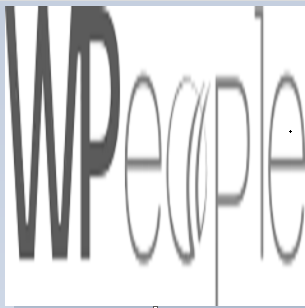 WPeopleOfficial
WPeopleOfficialIntegrating WPForms with external services is a common need for developers working on modern WordPress projects. Whether you're sending leads to a CRM, pushing user data to a custom backend, or connecting to a third-party SaaS tool, WPForms offers enough flexibility to make this possible, especially when paired with webhooks or custom code.
In this comprehensive developer-focused guide, you’ll learn how to send WPForms to any REST API, with clear steps, code examples, and tips for handling authentication, debugging, and error management.
Why Integrate WPForms with REST APIs?
WPForms is one of the most user-friendly form builders for WordPress. However, out of the box, it doesn’t natively support sending form submissions to external APIs unless you use the WPForms Webhooks addon or write custom functions.
Here’s why integrating WPForms with APIs matters:
- 📤 Automatically send leads to CRMs like Salesforce, HubSpot, or Zoho
- 📦 Connect to email marketing tools like Mailchimp or ConvertKit
- 📈 Push user activity to analytics or BI tools
- 🔄 Sync with internal systems or external apps via custom APIs
- 🧩 Enable custom workflows without relying on third-party automation platforms
If you’re a developer building efficient, automated systems—this skill is a must.
Prerequisites
Before we dive in, make sure you have the following:
- A WordPress website with WPForms installed and configured.
- A form created in WPForms with necessary fields.
- Familiarity with WordPress hooks, PHP, and basic API concepts.
- The WPForms Webhooks addon (optional but helpful for no-code or low-code use cases).
- An endpoint to test with (e.g., Webhook.site or your own REST API).
Option 1: Using the WPForms Webhooks Addon (No Code)
If you're looking for a simpler method, WPForms offers a Webhooks Addon to send form data directly to any REST API endpoint without coding.
Steps:
- Enable the Webhooks Addon Go to WPForms > Addons and activate the Webhooks Addon.
- Edit Your Form Navigate to WPForms > All Forms > Edit your target form.
**Enable Webhook Integration
**
Go to **Settings > Webhooks
**
Click **Add Webhook
**
Provide a **Webhook Name
**
Paste your **API Endpoint URL
**
**Configure Request Settings
**
- Choose POST method
Select JSON or **Form Data
**
Map your form fields to the JSON keys or parameters expected by the API
- Test the Submission Submit the form and check if data reaches the target API.
This method is best for straightforward integrations and services that don’t require advanced authentication.
Option 2: Custom Code Integration (PHP Hook Method)
For more advanced use cases—like sending data to private APIs, handling tokens, headers, or transforming data—you’ll want to use the wpforms_process_complete hook.
Hook Overview
This action fires after WPForms has successfully processed and saved form data:
php
CopyEdit
add_action( 'wpforms_process_complete', 'send_wpform_data_to_api', 10, 4 );
Step-by-Step Custom Integration
1. Add Code to functions.php or Custom Plugin
php
CopyEdit
add_action( 'wpforms_process_complete', 'send_wpform_data_to_api', 10, 4 );
function send_wpform_data_to_api( $fields, $entry, $form_data, $entry_id ) {
// Get data from form fields
$name = $fields[1]['value']; // Change 1 to your field ID
$email = $fields[2]['value']; // Change accordingly
$message = $fields[3]['value'];
// Create the API payload
$body = json_encode([
'full_name' => $name,
'email' => $email,
'message' => $message,
]);
// Set up headers
$headers = [
'Content-Type' => 'application/json',
'Authorization' => 'Bearer YOUR_API_KEY' // If needed
];
// Send the request
$response = wp_remote_post( 'https://your-api-endpoint.com/submit', [
'method' => 'POST',
'headers' => $headers,
'body' => $body,
'data_format' => 'body'
]);
// Log response (optional)
if ( is_wp_error( $response ) ) {
error_log( 'API Request failed: ' . $response->get_error_message() );
} else {
error_log( 'API Response: ' . wp_remote_retrieve_body( $response ) );
}
}
🔄 Tip: Replace field IDs with actual IDs from your WPForm. Use print_r($fields) to inspect structure during development.
Testing the Integration
You can test your endpoint using:
- Webhook.site for viewing raw request payloads.
- Postman to test API endpoints before integrating.
- Debug bar plugin to inspect error logs inside WordPress.
Validate the API request method, headers, response status, and body output.
Authentication Handling
Most APIs require authentication. Here are common methods:
1. Bearer Token
php
CopyEdit
'Authorization' => 'Bearer YOUR_TOKEN'
2. Basic Auth
php
CopyEdit
'Authorization' => 'Basic '. base64_encode( 'user:password' )
3. API Key in Header
php
CopyEdit
'X-API-KEY' => 'your_api_key'
4. API Key in URL
php
CopyEdit
'https://api.example.com/endpoint?api_key=YOUR_KEY'
Check the target API documentation for required formats.
Error Handling and Logging
Good error handling prevents silent failures and helps with debugging.
php
CopyEdit
if ( is_wp_error( $response ) ) {
error_log( 'API Request Error: ' . $response->get_error_message() );
} else {
$status = wp_remote_retrieve_response_code( $response );
$body = wp_remote_retrieve_body( $response );
error_log( 'Status: ' . $status );
error_log( 'Response Body: ' . $body );
}
For production sites, consider using a logging plugin like WP Log Viewer or routing logs to an external service.
Example Use Cases
Send WPForms to CRM
- Map form fields to lead object in CRMs like HubSpot, Zoho, Salesforce.
- Trigger workflow automation upon submission.
Send to Google Sheets via Apps Script
- Connect to a Google Apps Script Web App URL.
- Store submissions as spreadsheet rows.
Custom Backend Integration
- Push form data to Laravel/Node.js/PHP backend API.
- Trigger real-time email, database actions, or notifications.
Alternatives & Enhancements
Here are some tools and plugins that support advanced WPForms-to-API connections:
- WP Webhooks: No-code plugin to trigger external APIs.
- Zapier / Make (Integromat): Great for non-devs but may have rate limits or costs.
- Contact Form to Any API: Lightweight plugin designed for form-to-API integration.
- Formidable Forms: For more complex data structures and logic.
Best Practices
- ✅ Always sanitize and validate user inputs before sending to APIs.
- ✅ Backup your site before adding custom code.
- ✅ Use test mode endpoints during development.
- ✅ Avoid exposing API secrets in public code (use wp-config.php).
- ✅ Log both success and failure responses for visibility.
Final Thoughts
WPForms is a powerful form plugin on its own, but its real strength is revealed when you integrate it with external APIs. Whether you're sending leads to a CRM, triggering custom workflows, or updating third-party systems, this guide has shown you how to:
- Use Webhooks Addon for simple no-code integrations
- Write custom PHP code for advanced and secure API requests
- Handle authentication, testing, and logging properly
For developers, integrating WPForms with REST APIs opens up a whole new layer of automation and flexibility, turning simple forms into powerful tools.
Subscribe to my newsletter
Read articles from WPeopleOfficial directly inside your inbox. Subscribe to the newsletter, and don't miss out.
Written by
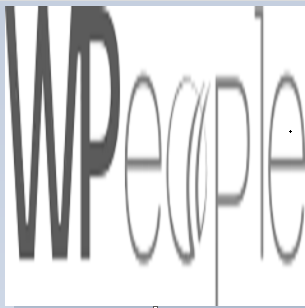
WPeopleOfficial
WPeopleOfficial
WPeople is a leading Custom WordPress Web Development Company across the globe, we specializes in creating tailored digital web solutions to help businesses thrive online. With a team of expert WordPress developers, designers, we are committed to delivering top-notch custom WordPress web development solutions that not only meet but exceed our clients' expectations. https://wpeople.net/