🎮 Exploring Amazon Q CLI Building a Simple Tic-Tac-Toe Game
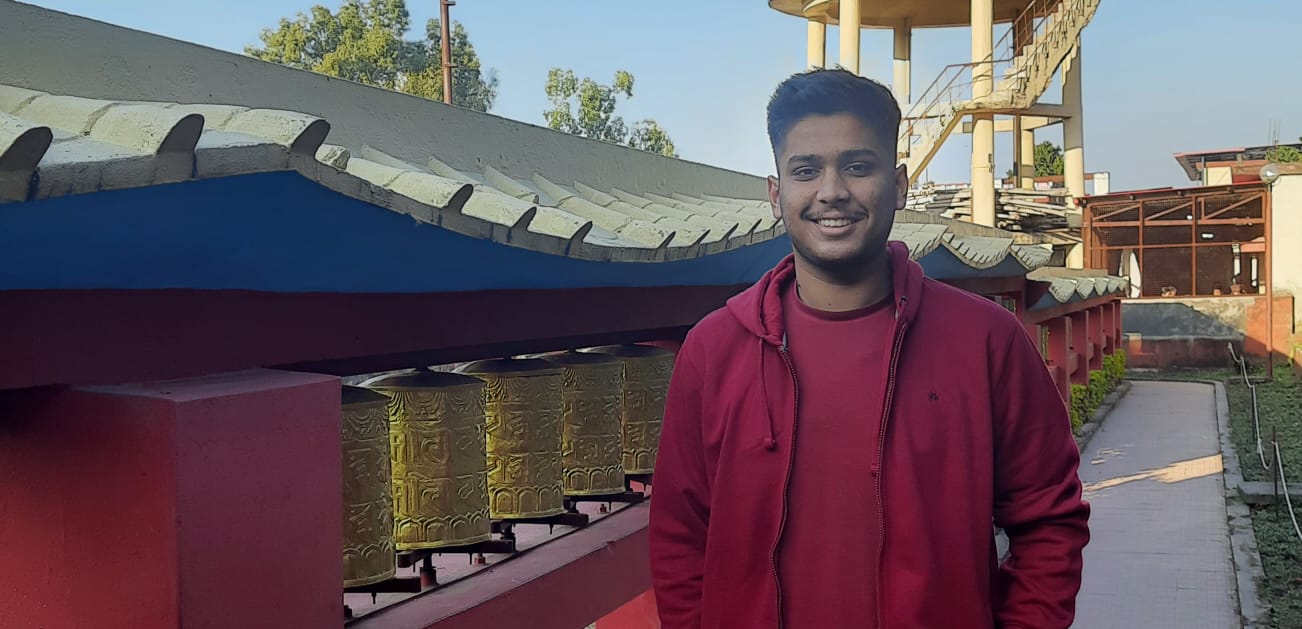 Mohit Bisht
Mohit Bisht
Hello everyone!
I recently participated in the #AmazonQCLIGameChallenge, an exciting opportunity to build a game using the new Amazon Q CLI – an AI-powered coding assistant from AWS. As someone who's always learning and exploring new tools, I decided to tackle a classic: a simple Tic-Tac-Toe game using Q CLI and Python.
In this blog post, I'll walk you through my experience using Amazon Q CLI to build the game, share my key learnings, and show you how you can try it out for yourself!
🧠 What is Amazon Q CLI? Your AI-Powered Coding Partner
Amazon Q CLI is a groundbreaking AI-powered command-line tool from AWS. Imagine having a knowledgeable coding partner right in your terminal, available 24/7. That's exactly what Q CLI offers!
It empowers you to write, debug, and explore code simply by chatting with it.
You can ask Amazon Q CLI to:
Generate code snippets
Explain complex functions
Identify and fix bugs
Provide architectural insights
It’s like having ChatGPT, but seamlessly integrated into your terminal workflow.
👉 Learn more on the Official Amazon Q CLI Page
⚙️ My Setup: Getting Started with Amazon Q CLI
Here’s how I set up my environment to build the game:
1. Sign Up for an AWS Builder ID
This is your gateway to accessing AWS services and tools. 👉 Get Your AWS Builder ID Here
2. Install Amazon Q CLI
🔹 For Windows:
👉 Amazon Q CLI Installation Guide for Windows
🔹 For Linux (Ubuntu):
# Update your machine and install libfuse2
sudo apt-get update
sudo apt install libfuse2
# Download and install Amazon Q CLI
curl --proto '=https' --tlsv1.2 -sSf https://desktop-release.q.us-east-1.amazonaws.com/latest/amazon-q.deb -o amazon-q.deb
sudo apt install -y ./amazon-q.deb
# Login to Q CLI
q login
3. Install Python
Since I was building a terminal-based game, Python was a great choice due to its simplicity and clean syntax.
4. Start Amazon Q CLI Chat
Once everything was installed, I opened my terminal and ran:
amazonq chat
🎮 Building the Tic-Tac-Toe Game with Amazon Q CLI
With the chat session open, I asked:
"Create a Tic Tac Toe game in Python that allows two players to play turn by turn."

To my surprise, Amazon Q CLI instantly gave me the full Python code. It also explained each part of the logic when I asked, making it easy to understand and customize.

Within minutes, I had a working version of the game, ready to play in the terminal. This helped me understand:
How to manage turn-based logic
How to store and check game state
Simple Python tricks for cleaner CLI output
🖼️ Game Screenshots

▶️ Demo Video
Want to see it in action?
💻 Get the Code
Feel free to check out the code and try it yourself:
🔗 GitHub – Tic Tac Toe Game Using Amazon Q CLI
My Experience with Amazon Q CLI
Amazon Q CLI turned a simple game idea into an engaging learning experience. It wasn’t just about generating code — it was about understanding the logic and building confidence as a developer.
Whether you’re just getting started or you’re looking to speed up your development process, I highly recommend giving Amazon Q CLI a try. It's like having an intelligent teammate sitting right inside your terminal.
Thanks for reading! If you enjoyed this post, give it a like, drop a comment, or share it with a fellow dev! 🚀
Subscribe to my newsletter
Read articles from Mohit Bisht directly inside your inbox. Subscribe to the newsletter, and don't miss out.
Written by
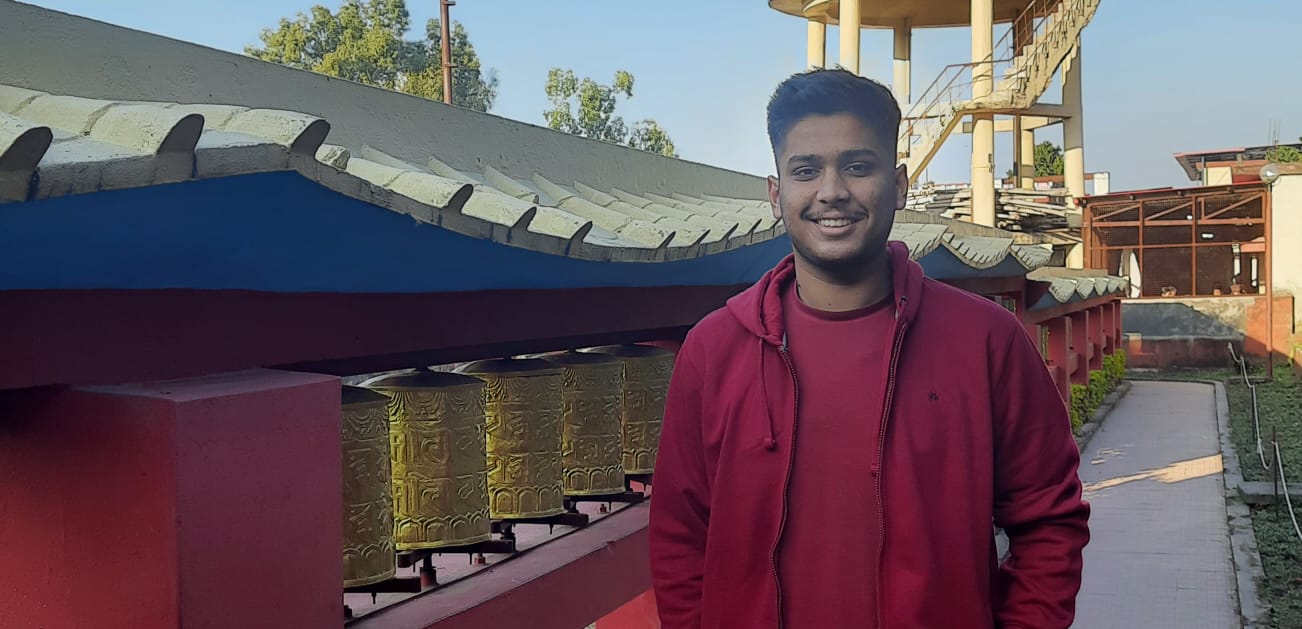
Mohit Bisht
Mohit Bisht
My name is Mohit Bisht, and I am a freshman studying B-Tech in Computer Science. I am skilled at tools like HTML, and JavaScript and have a basic knowledge of Figma. I am passionate about open-source technology and startups, and I am actively seeking opportunities to expand my skills in web development and open-source technologies. I am also eager to learn from others and improve my skills in order to become an expert in my field and make an impact in the industry.