Easily Bind SQLite Database and Perform CRUD Actions in WPF DataGrid
 syncfusion
syncfusion
TL; DR: This blog demonstrates how to use Syncfusion® WPF DataGrid to display and manage data from an SQLite database, including Create, Read, Update, and Delete operations.
Struggling to manage SQLite data in your WPF app? Let’s make it simple!
If you’ve ever faced the challenge of displaying and editing SQLite data in a WPF application, you know it can get complicated quickly. But what if you could easily bind your SQLite data to a powerful DataGrid control that handles all CRUD (Create, Read, Update, Delete) operations smoothly? In this guide, I’ll walk you through using Syncfusion® WPF DataGrid to effortlessly bind your SQLite database and perform CRUD actions, saving you time and headaches.
Why use Syncfusion WPF DataGrid for SQLite?
The Syncfusion® WPF DataGrid is a feature-rich control designed to display and manipulate tabular data with ease. It supports data binding, editing, sorting, filtering, and grouping, and it’s optimized to handle millions of records and real-time updates efficiently.
SQLite, on the other hand, is a lightweight, open-source database perfect for embedded, mobile, and desktop applications due to its simplicity and performance.
Note: If you are new to the DataGrid control, refer to the documentation.
Binding SQLite data to the WPF DataGrid
In this demo, we’ll bind and populate data regarding contact details from an SQLite database in the Syncfusion® WPF DataGrid control.
To do so, please follow these steps:
Step 1: Install the required packages
Install the following required packages for the SQLite DB connection in your project.
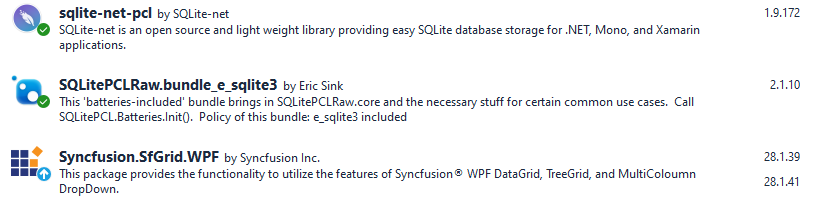
Installation of packages for the SQLite DB connection
Step 2: Define the class to access the database
Define the SQLite connection using the SQLiteAsyncConnection API with the database properties. Then, create a table named Employee in that SQLite database, as shown below.
public class SQLiteDatabase
{
readonly SQLiteAsyncConnection _database;
public const string DatabaseFilename = "SQLiteDBActive.db";
public const SQLite.SQLiteOpenFlags Flags =
// open the database in read/write mode
SQLite.SQLiteOpenFlags.ReadWrite |
// create the database if it doesn't exist
SQLite.SQLiteOpenFlags.Create |
// enable multi-threaded database access
SQLite.SQLiteOpenFlags.SharedCache;
public static string DatabasePath =>
Path.Combine(Environment.GetFolderPath(Environment.SpecialFolder.LocalApplicationData), DatabaseFilename);
public SQLiteDatabase()
{
_database = new SQLiteAsyncConnection(DatabasePath, Flags);
_database.CreateTableAsync<Employee>();
}
}
Step 3: Create an instance for the SQLite connection
To use the database in our business class ViewModel, create a singleton instance for the SQLite connection and initialize it in the App.Xaml.cs file, as shown below.
public partial class App : Application
{
/// <summary>
/// Initializes the singleton application object. This is the first line of authored code
/// executed, which is the logical equivalent of main() or WinMain().
/// </summary>
public App()
{
this.InitializeComponent();
}
static SQLiteDatabase database;
// Create the database connection as a singleton.
public static SQLiteDatabase Database
{
get
{
if (database == null)
{
SQLitePCL.Batteries_V2.Init();
database = new SQLiteDatabase();
}
return database;
}
}
}
Step 4: Create the Employee class
Define a Model class named Employee, to hold the property values from the database table.
public class Employee : INotifyPropertyChanged
{
private double _EmployeeID;
private string _Name;
private string _location;
private string _Title;
private DateTimeOffset? _BirthDate;
private string _Gender;
private bool employeeStatus;
private string _email;
/// <summary>
/// Gets or sets the employee ID.
/// </summary>
/// <value>The employee ID.</value>
[PrimaryKey]
public double EmployeeID
{
get
{
return this._EmployeeID;
}
set
{
this._EmployeeID = value;
this.RaisePropertyChanged(nameof(EmployeeID));
}
}
/// <summary>
/// Gets or sets the last name.
/// </summary>
/// <value>The last name.</value>
public string Name
{
get
{
return this._Name;
}
set
{
this._Name = value;
this.RaisePropertyChanged(nameof(Name));
}
}
/// <summary>
/// Gets or sets the Location.
/// </summary>
/// <value>The location.</value>
public string Location
{
get
{
return this._location;
}
set
{
this._location = value;
this.RaisePropertyChanged(nameof(Location));
}
}
/// <summary>
/// Gets or sets the title.
/// </summary>
/// <value>The title.</value>
public string Title
{
get
{
return this._Title;
}
set
{
this._Title = value;
this.RaisePropertyChanged(nameof(Title));
}
}
/// <summary>
/// Gets or sets the BirthDate.
/// </summary>
/// <value>The BirthDate.</value>
public DateTimeOffset? BirthDate
{
get
{
return this._BirthDate;
}
set
{
this._BirthDate = value;
this.RaisePropertyChanged(nameof(BirthDate));
}
}
/// <summary>
/// Gets or sets the Gender.
/// </summary>
/// <value>The Gender.</value>
public string Gender
{
get
{
return this._Gender;
}
set
{
this._Gender = value;
this.RaisePropertyChanged(nameof(Gender));
}
}
/// <summary>
/// Gets or sets the EmployeeStatus.
/// </summary>
/// <value>The EmployeeStatus.</value>
public bool EmployeeStatus
{
get
{
return employeeStatus;
}
set
{
employeeStatus = value;
this.RaisePropertyChanged(nameof(EmployeeStatus));
}
}
/// <summary>
/// Gets or sets the Email.
/// </summary>
/// <value>The Email.</value>
public string Email
{
get { return _email; }
set
{
_email = value;
this.RaisePropertyChanged(nameof(Email));
}
}
public event PropertyChangedEventHandler? PropertyChanged;
private void RaisePropertyChanged(string propertyName)
{
if (PropertyChanged != null)
PropertyChanged(this, new PropertyChangedEventArgs(propertyName));
}
}
Step 5: Populate the database data in the ViewModel
Populate the data from the SQLite database in the EmployeeViewModel class, as shown in the code example below.
public class EmployeeViewModel : INotifyPropertyChanged, IDisposable
{
public EmployeeViewModel()
{
PopulateData();
employees = this.GetEmployeeDetails(30);
PopulateDB();
}
private async void PopulateDB()
{
foreach (Employee contact in Employees)
{
var item = await App.Database.GetEmployeeAsync(contact);
if (item == null)
await App.Database.AddEmployeeAsync(contact);
}
}
private ObservableCollection<Employee> employees;
/// <summary>
/// Get or set the EmployeeDetails
/// </summary>
public ObservableCollection<Employee> Employees
{
get
{
return employees;
}
}
Random r = new Random();
Dictionary<string, string> gender = new Dictionary<string, string>();
/// <summary>
/// Get the EmployeeDetails
/// </summary>
/// <param name="count"></param>
/// <returns></returns>
public ObservableCollection<Employee> GetEmployeeDetails(int count)
{
ObservableCollection<Employee> employees = new ObservableCollection<Employee>();
for (int i = 1; i <= count; i++)
{
var name = employeeName[r.Next(employeeName.Length - 1)];
var emp = new Employee()
{
EmployeeID = 1000 + i,
Name = name,
Location = location[r.Next(1, 8)],
Gender = gender[name],
Title = title[r.Next(title.Length - 1)],
BirthDate = new DateTimeOffset(new DateTime(r.Next(1975, 1985), r.Next(1, 12), r.Next(1, 28))),
Email = name + "@" + mail[r.Next(0, mail.Count() - 1)],
EmployeeStatus = r.Next() % 2 == 0 ? true : false,
};
employees.Add(emp);
}
return employees;
}
/// <summary>
/// Populate the data for Gender
/// </summary>
private void PopulateData()
{
gender.Add("Sean Jacobson", "Male");
gender.Add("Phyllis Allen", "Male"); //... Refer to the GitHub demo for the complete list
gender.Add("James Bailey", "Female");
}
string[] title = new string[]
{
"Marketing Assistant", "Engineering Manager", "Senior Tool Designer", "Tool Designer",
"Marketing Manager", "Production Supervisor", "Production Technician", "Design Engineer",
"Vice President", "Product Manager", "Network Administrator", "HR Manager", "Stocker",
"Clerk", "QA Supervisor", "Services Manager", "Master Scheduler",
"Marketing Specialist", "Recruiter", "Maintenance Supervisor",
};
string[] employeeName = new string[]
{
"Sean Jacobson", "Phyllis Allen", "Marvin Allen", "Michael Allen", "Cecil Allison",
"Oscar Alpuerto", "Sandra Altamirano", "Selena Alvarad", "Emilio Alvaro", "Maxwell Amland",
"Mae Anderson", "Ramona Antrim", "Sabria Appelbaum", "Hannah Arakawa", "Kyley Arbelaez",
"Tom Johnston", "Thomas Armstrong", "John Arthur", "Chris Ashton", "Teresa Atkinson",
"John Ault", "Robert Avalos", "Stephen Ayers", "Phillip Bacalzo", "Gustavo Achong",
"Catherine Abel", "Kim Abercrombie", "Humberto Acevedo", "Pilar Ackerman", "Frances Adams",
"Margar Smith", "Carla Adams", "Jay Adams", "Ronald Adina", "Samuel Agcaoili",
"James Aguilar", "Robert Ahlering", "Francois Ferrier", "Kim Akers", "Lili Alameda",
"Amy Alberts", "Anna Albright", "Milton Albury", "Paul Alcorn", "Gregory Alderson",
"J. Phillip Alexander", "Michelle Alexander", "Daniel Blanco", "Cory Booth",
"James Bailey"
};
string[] location = new string[] { "UK", "USA", "Sweden", "France", "Canada", "Argentina", "Austria", "Germany", "Mexico" };
string[] mail = new string[] { "arpy.com", "sample.com", "rpy.com", "jourrapide.com" };
public event PropertyChangedEventHandler PropertyChanged;
public void OnPropertyChanged(string propertyName)
{
PropertyChangedEventHandler handler = PropertyChanged;
if (handler != null)
{
var e = new PropertyChangedEventArgs(propertyName);
handler(this, e);
}
}
public void Dispose()
{
Dispose(true);
GC.SuppressFinalize(this);
}
protected virtual void Dispose(bool isDisposable)
{
if (Employees != null)
Employees.Clear();
}
}
Step 6: Define the WPF DataGrid and bind the Employee table
Let’s define the WPF DataGrid with the database properties and bind the Employee table.
<Window x:Class="SQLGrid.MainWindow"
xmlns="http://schemas.microsoft.com/winfx/2006/xaml/presentation"
xmlns:x="http://schemas.microsoft.com/winfx/2006/xaml"
xmlns:d="http://schemas.microsoft.com/expression/blend/2008"
xmlns:mc="http://schemas.openxmlformats.org/markup-compatibility/2006"
xmlns:local="clr-namespace:SQLGrid"
xmlns:syncfusion="http://schemas.syncfusion.com/wpf"
mc:Ignorable="d"
WindowStartupLocation="CenterScreen"
Title="Employee Management"
Height="600"
Width="1000"
Background="#F8F8F8">
<Window.Resources>
<local:EmployeeViewModel x:Key="viewModel"/>
</Window.Resources>
<Grid DataContext="{StaticResource viewModel}" Margin="10">
<syncfusion:SfDataGrid x:Name="sfDataGrid"
AutoGenerateColumns="True"
Grid.Row="1"
SelectionMode="Single">
</syncfusion:SfDataGrid>
</Grid>
</Window>
Step 7: Bind SQLite data to WPF DataGrid
Bind the data from the SQLite database to the WinUI DataGrid control, as shown below.
Public partial class MainWindow : Window
{
public MainWindow()
{
this.InitializeComponent();
this.Activated += OnWindowActivated;
}
private async void OnWindowActivated(object? sender, EventArgs e)
{
sfDataGrid.ItemsSource = await App.Database.GetEmployeesAsync();
}
}
After executing the previous code examples, we’ll get the following output.
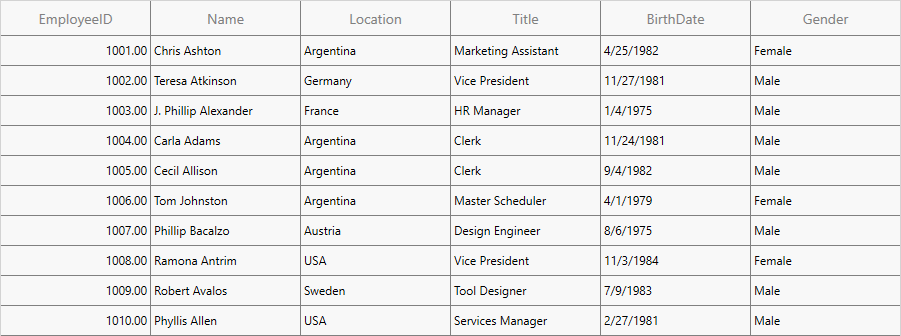
Binding SQLite data to WPF DataGrid5
Performing CRUD operations with a SQLite database and updating in a WPF DataGrid
To perform CRUD actions on the SQLite database, we use the AddOrEditWindow and DeleteWindow, which allow us to add, update, and delete employee details. To perform such actions on this page, we must implement the code for performing CRUD operations on the SQLite database and respective windows, as mentioned in the following sections.
Database implementation for CRUD operations
We have predefined methods in the SQLite-net-pcl assembly to perform CRUD operations. Refer to the following code example for database updates.
public class SQLiteDatabase
{
readonly SQLiteAsyncConnection _database;
public async Task<List<Employee>> GetEmployeesAsync()
{
return await _database.Table<Employee>().ToListAsync();
}
public async Task<Employee> GetEmployeeAsync(Employee employee)
{
return await _database.Table<Employee>().Where(i => i.EmployeeID == employee.EmployeeID).FirstOrDefaultAsync();
}
public async Task<int> AddEmployeeAsync(Employee employee)
{
return await _database.InsertAsync(employee);
}
public Task<int> DeleteEmployeeAsync(Employee employee)
{
return _database.DeleteAsync(employee);
}
public Task<int> UpdateEmployeeAsync(Employee employee)
{
if (employee.EmployeeID != 0)
return _database.UpdateAsync(employee);
else
return _database.InsertAsync(employee);
}
}
Implementing CRUD operations
The codes to add a new item, edit an item, or delete a selected item have been implemented through AddOrEditWindow and DeleteWindow, respectively. These windows are integrated through context menu support for the record rows of the DataGrid.
Refer to the following code example, which implements context menu items for record rows, providing mechanisms for CRUD operations.
<syncfusion:SfDataGrid x:Name="sfDataGrid"
AutoGenerateColumns="True"
SelectionMode="Single"
HeaderRowHeight="35"
RowHeight="30">
<syncfusion:SfDataGrid.RecordContextMenu>
<ContextMenu>
<MenuItem Header="Add" Click="OnAddMenuClick"/>
<MenuItem Header="Edit" Click="OnEditMenuClick"/>
<MenuItem Header="Delete" Click="OnDeleteMenuClick"/>
</ContextMenu>
</syncfusion:SfDataGrid.RecordContextMenu>
</syncfusion:SfDataGrid>
Please refer to the UI example for the implemented context menu items in DataGrid records.

Context menu items in DataGrid
Clicking on the menu item will activate the corresponding window for CRUD operations, which is implemented as below,
private void OnAddMenuClick(object sender, RoutedEventArgs e)
{
AddOrEditWindow addWindow = new AddOrEditWindow();
addWindow.Title = "Add Record";
addWindow.Show();
}
private void OnEditMenuClick(object sender, RoutedEventArgs e)
{
AddOrEditWindow editWindow = new AddOrEditWindow();
editWindow.DataContext = (Employee)sfDataGrid.SelectedItem;
editWindow.Title = "Edit Record";
editWindow.SelectedRecord = (Employee)sfDataGrid.SelectedItem;
editWindow.Show();
}
private void OnDeleteMenuClick(object sender, RoutedEventArgs e)
{
DeleteWindow deleteWindow = new DeleteWindow();
deleteWindow.SelectedRecord = (Employee)sfDataGrid.SelectedItem;
deleteWindow.Show();
}
Preparing the window to add a new record or to edit a selected record
The UI for adding new records with all the required details of the Employee class and editing the selected record is implemented in the AddOrEditWindow class.
Information for creating a new record or editing an existing record can be retrieved with controls in the window bound with details of the selected record. For edit operations, controls will be populated based on SelectedRecord, which is bound, and for add operations, controls will be loaded with default values since SelectedRecord will be null.
Refer to the UI implementation of AddOrEditWindow.xaml below,
<Window x:Class="SQLGrid.AddOrEditWindow"
xmlns="http://schemas.microsoft.com/winfx/2006/xaml/presentation"
xmlns:x="http://schemas.microsoft.com/winfx/2006/xaml"
xmlns:d="http://schemas.microsoft.com/expression/blend/2008"
xmlns:mc="http://schemas.openxmlformats.org/markup-compatibility/2006"
mc:Ignorable="d"
Title="Add or Edit Employee"
Height="450"
Width="500"
WindowStartupLocation="CenterScreen"
Background="#F8F8F8">
<Grid Margin="10">
<Border Background="White"
CornerRadius="10"
Padding="20"
BorderBrush="#D3D3D3"
BorderThickness="1">
<Grid>
<Grid.ColumnDefinitions>
<ColumnDefinition Width="150"/>
<ColumnDefinition Width="*"/>
</Grid.ColumnDefinitions>
<Grid.RowDefinitions>
<RowDefinition Height="Auto"/>
<RowDefinition Height="Auto"/>
<RowDefinition Height="Auto"/>
<RowDefinition Height="Auto"/>
<RowDefinition Height="Auto"/>
<RowDefinition Height="Auto"/>
<RowDefinition Height="Auto"/>
<RowDefinition Height="Auto"/>
</Grid.RowDefinitions>
<!-- Title -->
<TextBlock Text="Employee Details"
FontSize="18"
FontWeight="Bold"
Grid.ColumnSpan="2"
HorizontalAlignment="Center"
Margin="0,0,0,20" />
<!-- Employee ID -->
<TextBlock Grid.Column="0" Grid.Row="1" Text="Employee ID:" VerticalAlignment="Center" Margin="0,5" />
<TextBox Grid.Column="1" Grid.Row="1" x:Name="employeeIDTextBox" Text="{Binding EmployeeID, Mode=OneWay}" Margin="5" Padding="5" BorderBrush="#D3D3D3" BorderThickness="1" />
<!-- Employee Name -->
<TextBlock Grid.Column="0" Grid.Row="2" Text="Employee Name:" VerticalAlignment="Center" Margin="0,5" />
<TextBox Grid.Column="1" Grid.Row="2" x:Name="employeeNameTextBox" Text="{Binding Name, Mode=OneWay}" Margin="5" Padding="5" BorderBrush="#D3D3D3" BorderThickness="1" />
<!-- Employee Mail -->
<TextBlock Grid.Column="0" Grid.Row="3" Text="Employee Mail:" VerticalAlignment="Center" Margin="0,5" />
<TextBox Grid.Column="1" Grid.Row="3" x:Name="EmployeeMailTextBox" Text="{Binding Email, Mode=OneWay}" Margin="5" Padding="5" BorderBrush="#D3D3D3" BorderThickness="1" />
<!-- Employee Birth Date -->
<TextBlock Grid.Column="0" Grid.Row="4" Text="Birth Date:" VerticalAlignment="Center" Margin="0,5" />
<DatePicker Grid.Column="1" Grid.Row="4" x:Name="EmployeeBirthDatePicker" SelectedDate="{Binding BirthDate, Mode=OneWay}" Margin="5" BorderBrush="#D3D3D3" BorderThickness="1" />
<!-- Employee Gender -->
<TextBlock Grid.Column="0" Grid.Row="5" Text="Gender:" VerticalAlignment="Center" Margin="0,5" />
<ComboBox Grid.Column="1" Grid.Row="5" x:Name="GenderComboBox" SelectedItem="{Binding Gender, Mode=OneWay}" Margin="5" Padding="5" BorderBrush="#D3D3D3" BorderThickness="1">
<ComboBox.Items>
<sys:String xmlns:sys="clr-namespace:System;assembly=mscorlib">Male</sys:String>
<sys:String xmlns:sys="clr-namespace:System;assembly=mscorlib">Female</sys:String>
</ComboBox.Items>
</ComboBox>
<!-- Employee Location -->
<TextBlock Grid.Column="0" Grid.Row="6" Text="Location:" VerticalAlignment="Center" Margin="0,5" />
<TextBox Grid.Column="1" Grid.Row="6" x:Name="EmployeeLocationTextBox" Text="{Binding Location, Mode=OneWay}" Margin="5" Padding="5" BorderBrush="#D3D3D3" BorderThickness="1" />
<!-- Buttons -->
<StackPanel Grid.ColumnSpan="2" Grid.Row="7" Orientation="Horizontal" HorizontalAlignment="Center" Margin="0,20,0,0">
<Button Content="Save" Click="OnSaveClick" Width="100" Margin="10,0" Padding="5" Background="#4CAF50" Foreground="White" BorderBrush="#4CAF50" />
<Button Content="Cancel" Click="OnCancelClick" Width="100" Margin="10,0" Padding="5" Background="#F44336" Foreground="White" BorderBrush="#F44336" />
</StackPanel>
</Grid>
</Border>
</Grid>
</Window>
UI representation of the window to add a new record will be loaded with controls with default values as shown below.
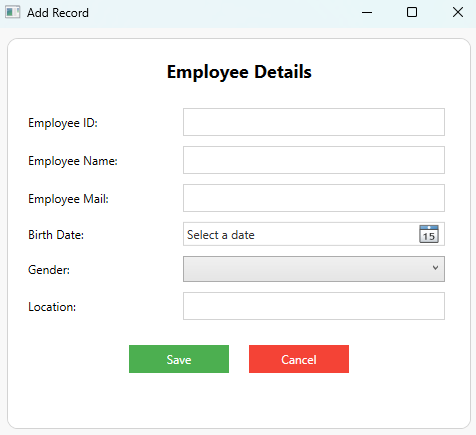
Adding a new record
UI representation of the window to edit a selected record will be loaded with controls with values from the SelectedRecord as shown below,
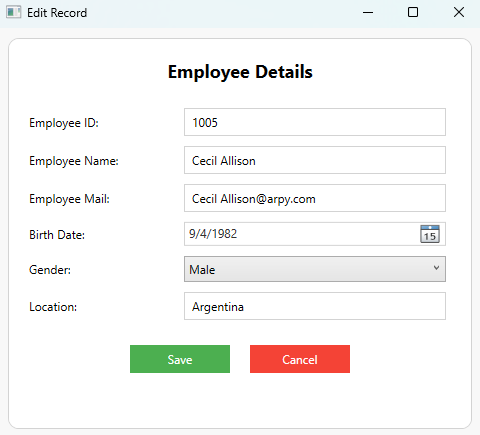
Editing a selected record
Clicking on the Save button in the add or edit window will add a new employee record to the underlying employee record collection if SelectedRecord is empty, and will modify the selected employee record with modified data when SelectedRecord is available for edit operation.
Implementation for adding a new employee record or editing a selected record through the click operation of Save button in AddOrEditWindow.xaml.cs, as shown below.
private async void OnSaveClick(object sender, RoutedEventArgs e)
{
bool isEdit = true;
if (SelectedRecord == null)
{
isEdit = false;
SelectedRecord = new Employee();
}
double employeeID;
if (double.TryParse(this.employeeIDTextBox.Text, out employeeID))
SelectedRecord.EmployeeID = employeeID;
SelectedRecord.Name = this.employeeNameTextBox.Text;
SelectedRecord.Email = this.EmployeeMailTextBox.Text;
SelectedRecord.Gender = this.GenderComboBox.SelectedItem.ToString();
SelectedRecord.BirthDate = this.EmployeeBirthDatePicker.SelectedDate;
SelectedRecord.Location = this.EmployeeLocationTextBox.Text;
if (isEdit)
await App.Database.UpdateEmployeeAsync(SelectedRecord);
else
await App.Database.AddEmployeeAsync(SelectedRecord);
this.Close();
}
Preparing the window to delete a selected record
The UI for deleting a selected record from the collection is implemented in the DeleteWindow class.
Refer to the UI implementation of DeleteWindow.xaml below.
<Window x:Class="SQLGrid.DeleteWindow"
xmlns="http://schemas.microsoft.com/winfx/2006/xaml/presentation"
xmlns:x="http://schemas.microsoft.com/winfx/2006/xaml"
xmlns:d="http://schemas.microsoft.com/expression/blend/2008"
xmlns:mc="http://schemas.openxmlformats.org/markup-compatibility/2006"
mc:Ignorable="d"
Title="Delete Record"
Height="200"
Width="450"
WindowStartupLocation="CenterScreen"
Background="#F8F8F8">
<Grid Margin="10">
<Border Background="White"
CornerRadius="10"
Padding="20"
BorderBrush="#D3D3D3"
BorderThickness="1">
<Grid>
<Grid.RowDefinitions>
<RowDefinition Height="Auto" />
<RowDefinition Height="Auto" />
</Grid.RowDefinitions>
<!-- Confirmation Text -->
<TextBlock Text="Are you sure you want to delete the selected record?"
FontSize="15"
FontWeight="Bold"
TextAlignment="Center"
Margin="10"
Grid.Row="0" />
<!-- Buttons -->
<StackPanel Grid.Row="1"
Orientation="Horizontal"
HorizontalAlignment="Center"
Margin="10,20,0,0">
<Button Content="Yes"
Width="100"
Margin="10"
Padding="5"
Background="#F44336"
Foreground="White"
BorderBrush="#F44336"
Click="OnYesClick" />
<Button Content="Cancel"
Width="100"
Margin="10"
Padding="5"
Background="#4CAF50"
Foreground="White"
BorderBrush="#4CAF50"
Click="OnCancelClick" />
</StackPanel>
</Grid>
</Border>
</Grid>
</Window>
UI representation of the window to delete a selected record is shown below,
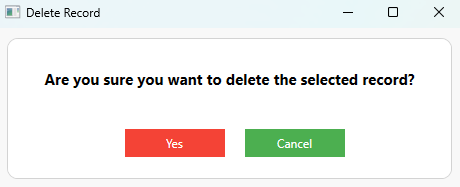
Deleting a selected record
Clicking the Yes button in the delete window deletes the selected record and updates the underlying employee record collection and the DataGrid. Implementation for deleting a selected employee record through the click operation of Yes button in DeleteWindow.xaml.cs is shown as below,
private async void OnYesClick(object sender, RoutedEventArgs e)
{
await App.Database.DeleteEmployeeAsync(this.SelectedItem);
this.Close();
}
After executing all the previous code examples, you will get the following output. On tapping the Add menu item, you can provide information and add it as a new record. Tapping the Edit menu item allows you to edit the information of the selected record; tapping the Delete menu item allows you to delete the selected record.
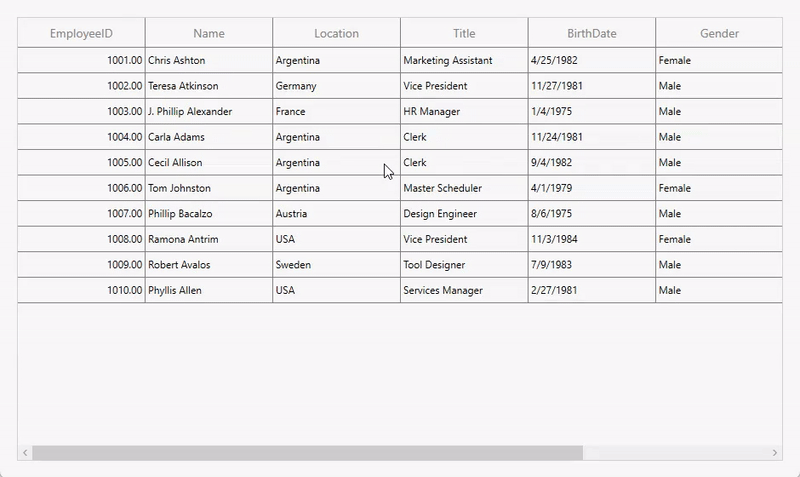
Adding, editing, and deleting an item
GitHub reference
For more details, refer to the GitHub demo.
Conclusion
Thanks for reading! You’ve just learned how to seamlessly bind SQLite data to Syncfusion® WPF DataGrid and perform all CRUD operations with ease. This powerful combination lets you build responsive, data-driven WPF applications faster and more efficiently.
Why wait? Download the sample project, explore the rich features of Syncfusion® WPF DataGrid, and start enhancing your apps today! Visit our product page to start your free trial and see how Syncfusion® can accelerate your development workflow.
Our customers can access the latest version of Essential Studio® for WPF from the license and downloads Page. If you are not a Syncfusion® customer, you can download our free evaluation trial to explore all our controls.
If you’ve any questions, you can contact us through our support forum, support portal, or feedback portal. We are always happy to assist you!
Related Blogs
Subscribe to my newsletter
Read articles from syncfusion directly inside your inbox. Subscribe to the newsletter, and don't miss out.
Written by

syncfusion
syncfusion
Syncfusion provides third-party UI components for React, Vue, Angular, JavaScript, Blazor, .NET MAUI, ASP.NET MVC, Core, WinForms, WPF, UWP and Xamarin.