Creating Dynamic Web Experiences with Next.js: A Comprehensive Guide
 Anik Routh
Anik Routh
Introduction:
Next.js is a popular React framework that makes it easy to build dynamic and interactive websites. In this tutorial, we will walk you through the process of building a dynamic website using Next.js. We’ll cover the fundamental concepts, provide code examples, and guide you through each step. By the end of this guide, you’ll have a solid understanding of how to create dynamic web pages with Next.js.
Prerequisites:
Good knowledge of HTML, CSS, and JavaScript, React.js
Node.js and npm are installed on your computer.

Table of Contents:
Setting Up the Project
Creating and Navigating Between Pages
Fetching Data from an API
Dynamic Routing
Styling with CSS Modules
Building and Deploying the Website
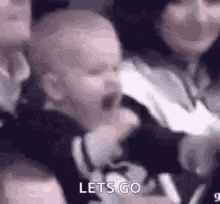
Let’s go!
1. Setting Up the Project:
To get started, open your terminal and follow these steps:
# Create a new Next.js project
npx create-next-app my-dynamic-website
cd my-dynamic-website
# Start the development server
npm run dev
2. Creating and Navigating Between Pages:
Next.js makes creating pages straightforward. In the pages directory, create files for each page you want. For example:
pages/index.jsfor the homepagepages/about.jsfor the About page
Content of pages/index.js:
import Link from 'next/link';
function HomePage() {
return (
<div>
<h1>Welcome to My Dynamic Website</h1>
<Link href="/about">
<a>About Us</a>
</Link>
</div>
);
}
export default HomePage;
3. Fetching Data from an API:
Next.js supports server-side rendering (SSR) and static site generation (SSG), which can improve website performance. Let’s fetch data from an API using SSR. Create a file named pages/posts.js:
import axios from 'axios';
function PostsPage({ posts }) {
return (
<div>
<h1>Posts</h1>
<ul>
{posts.map((post) => (
<li key={post.id}>{post.title}</li>
))}
</ul>
</div>
);
}
export async function getServerSideProps() {
const response = await axios.get('https://api.example.com/posts');
const posts = response.data;
return {
props: { posts },
};
}
export default PostsPage;
4. Dynamic Routing:
Next.js allows dynamic routing using brackets [] in the file name. Create a file named pages/posts/[id].js:
function PostDetail({ post }) {
return (
<div>
<h1>{post.title}</h1>
<p>{post.body}</p>
</div>
);
}
export async function getServerSideProps(context) {
const postId = context.params.id;
// Fetch the post data based on postId
// Example: const post = await fetchPostById(postId);
return {
props: { post },
};
}
export default PostDetail;
5. Styling with CSS Modules:
Next.js supports CSS Modules for scoped styling. Create a file named styles.module.css in your component's directory:
/* styles.module.css */
.container {
max-width: 800px;
margin: 0 auto;
}
6. Building and Deploying the Website:
To build the website for production:
npm run build
Next.js provides various deployment options. One popular choice is Vercel:
Create a GitHub repo and push the code
Go to vercel website and log in with your GitHub account.
Select your repo and Deploy your website!

Conclusion:
Congratulations! You’ve successfully built a dynamic website using Next.js. You’ve learned how to set up the project, create pages, fetch data from APIs, implement dynamic routing, style components using CSS Modules, and deploy the website. This guide should serve as a solid foundation for creating more complex and feature-rich web applications with Next.js.
Subscribe to my newsletter
Read articles from Anik Routh directly inside your inbox. Subscribe to the newsletter, and don't miss out.
Written by
