Resolve Git Merge Conflicts: Easy Tips & Best Practices
 Sohaib Ilyas
Sohaib IlyasTable of contents

Understanding Git Merge Conflicts and When They Strike
Let's be real—the first time CONFLICT (content): Merge conflict in... pops up in your terminal, it can feel like a personal attack from Git. But merge conflicts aren't a punishment; they're just a natural part of working on a project with other people. A merge conflict happens when Git can't automatically figure out how to combine changes from different branches because two or more developers have edited the exact same lines in the same file. Git basically throws its hands up and says, "I can't decide which version to keep, so you need to sort it out."
This isn't just a small hiccup; it can seriously slow down your team. Developers often spend between 10 to 30 minutes untangling a single conflict. In big open-source projects, conflicts can account for nearly 10% of all commits. This really shows why getting good at resolving git merge conflicts is a must-have skill for keeping a project moving. If you're curious about the numbers, you can explore this breakdown of merge conflicts on Atlassian.com. Getting to the root of why they happen is the first step to fixing them faster.
Common Scenarios Where Conflicts Arise
While the basic reason for a conflict is simple—overlapping edits—you'll see them pop up in a few common situations.
Parallel Feature Development: Picture this: you and a coworker are building separate features, but both of you need to tweak a shared utility function. You each create a new branch from
main, make your changes, and your colleague merges their branch back first. When you try to merge your branch, Git will likely flag a conflict because the same lines in that utility file were changed in two different ways.Long-Lived Feature Branches: The longer a branch exists on its own, the more it drifts away from the main codebase. If your feature branch has been in development for weeks while
maingets daily updates, you're setting the stage for a major, messy merge conflict when you finally try to bring it all back together.Refactoring Collisions: Imagine one developer is busy refactoring a class, renaming methods and shifting logic around. At the same time, another developer, who doesn't know about the refactoring, adds a new feature that still uses one of the old methods. When it's time to merge, Git gets confused—one branch has deleted code that the other one just modified.
Anatomy of a Conflict Marker
When a conflict occurs, Git doesn't leave you guessing. It modifies the file to show you exactly where the problem is, using a set of special markers. They might look a bit strange at first, but they follow a straightforward pattern.
<<<<<<< HEAD
// Your change on the current branch
const greeting = "Hello, World!";
// The incoming change from the other branch
const greeting = "Hello, Universe!";
>>>>>>> feature-branch-name
Here’s a quick rundown of what each part means:
<<<<<<< HEAD: This is the start of the conflict.HEADpoints to the version of the code that's in your current branch—your changes.=======: This line is the divider. Everything between<<<<<<< HEADand the divider is your local change. Everything after it and before>>>>>>>is the change coming from the branch you're trying to merge.>>>>>>> feature-branch-name: This marks the end of the conflicted code from the incoming branch.
Getting familiar with these markers is key. Your job is to go into this block, remove all the Git markers, and decide which code to keep. You might choose your version, their version, or even a mix of both. Once you can recognize these patterns and causes, what once felt like a crisis becomes a predictable, solvable puzzle. As you gain confidence, you might even start exploring topics like advanced branching strategies and how they affect everything from your deployment process to your project's overall web security.
Mastering Command Line Conflict Resolution Like a Pro
While graphical tools offer convenience, the command line interface (CLI) is where you’ll find the real power and flexibility to resolve Git merge conflicts. For many developers, learning the CLI isn't just about sticking to tradition; it's about getting a much deeper understanding of what Git is actually doing behind the scenes. Once you get the hang of a few key commands, the process becomes second nature, letting you tackle conflicts with precision. It’s a core skill that really sets experienced developers apart, similar to how understanding programming fundamentals is essential before specializing. If you're currently building those foundational skills, our guide on how to become a full-stack developer offers a solid roadmap.

The Core CLI Workflow for Resolving Conflicts
The moment a merge hits a snag, your terminal will let you know. The very first thing you should do is run git status. This command is your best friend during a conflict. It gives you a clear summary of which files are in a conflicted state under the "Unmerged paths" section, effectively creating your to-do list.
With the problem files identified, it's time to dig in. Open one of the conflicted files in your favorite text editor. Inside, you'll see the conflict markers (<<<<<<<, =======, >>>>>>>) that Git adds. Your job is to edit this block of text, removing the markers and deciding what the final, correct version of the code should be. You might keep your changes, the incoming changes from the other branch, or a combination of both.
Once you’ve edited a file and are happy with the result, you need to tell Git that you've resolved the conflict for that file. You do this by staging it with git add <filename>. This command isn't just for new files; it also marks resolved conflicts as ready to be committed. After staging all your resolved files, run git status again. You'll see them listed under "Changes to be committed." Finally, you can seal the deal with git commit. Git often helps by pre-populating a commit message like "Merge branch 'feature-xyz'," which you can use directly or edit for more clarity.
Advanced CLI Techniques and Pro-Tips
Sometimes, the conflict markers alone don't give you enough context. Before you even open a file, you can run git diff to see a combined view of the conflict. This shows both versions of the change relative to their common starting point, which is incredibly helpful for understanding the bigger picture of what caused the conflict.
For even more insight, I highly recommend changing Git's conflict style. Many experienced developers use merge.conflictstyle = zdiff3. By setting this in your global Git config, you change the conflict markers to include a third section showing the original code before either branch made changes. This "common ancestor" block provides crucial context, making it much easier to understand the intent behind both sets of edits.
To give you a handy cheat sheet, here are the most important commands you'll use when facing a merge conflict.
Essential Git Commands for Merge Conflict Resolution
Quick reference for the most important CLI commands during conflict resolution
| Command | Purpose | When to Use | Pro Tip |
git status | Checks the current state of your working directory and staging area. | Immediately after a merge fails to see which files are conflicted. | This is your North Star. Run it frequently to stay oriented. |
git add <filename> | Stages a file, marking a conflict as resolved. | After you've manually edited a conflicted file and are ready to move on. | It doesn't just add new files; it's how you tell Git, "I've fixed this one." |
git diff | Shows a detailed comparison between versions of a file. | Before editing a file, to get a clearer picture of the conflicting changes. | Use it to understand the why behind the conflict, not just the what. |
git log --merge | Displays only the commits from both branches that touch the conflicted files. | When you need historical context on how the conflicting code evolved. | This filters out all the noise and shows you only the relevant commit history. |
git merge --abort | Aborts the merge process and returns your branch to its original state. | When a merge is too complex or you've made a mistake and want a clean slate. | This is your escape hatch. Don't be afraid to use it to start over. |
These commands are your core toolkit for handling conflicts. Getting comfortable with them turns a stressful task into a manageable one.
A couple of other indispensable commands to have in your back pocket are:
git show :1:path/to/file: This is a neat trick to display the common ancestor version of the file. You can also use:2:for "our" version (the branch you're on, or HEAD) and:3:for "their" version (the branch you're merging in).git merge --abort: It's worth mentioning again—if you get in over your head and just want to go back to how things were before you started the merge, this command is your best friend. It cleans everything up and lets you start fresh.
Mastering these commands transforms handling merge conflicts from a dreaded chore into a systematic process. It empowers you to understand precisely what happened and make an informed decision, which is key to maintaining the integrity of your codebase.
Visual Tools That Make Conflicts Actually Manageable
While the command line offers raw power, let's be honest: staring at those <<<<<<< HEAD markers in a complex file can feel like trying to decipher ancient hieroglyphics. This is where visual merge tools become absolute game-changers. They transform the abstract mess of a conflict into a clear, side-by-side comparison that’s much easier for our human brains to process.
These tools don't replace the command line; they work with it, giving you a powerful visual aid right when you need it most. Many of us get our first taste of visual conflict resolution right inside our Integrated Development Environment (IDE).
Modern editors like Visual Studio Code have a fantastic built-in merge conflict editor. When Git flags a conflict, VS Code automatically recognizes it and presents a special view. It shows your changes ("Current") next to the incoming changes ("Incoming"), with the final, resolved code in a central pane. You can accept one side or the other with a simple click or edit the result manually. This integration is incredibly convenient because you never have to leave your editor.
Dedicated GUI Clients for Complex Conflicts
For those really tangled situations, a dedicated Git GUI client can provide even more context and control. Tools like GitKraken, Sourcetree, or Git Tower are designed from the ground up to make every part of Git more visual, and their approach to resolving conflicts is particularly strong.
They often present a three-way merge view, which is a significant step up. Instead of just showing "our" changes and "their" changes, a three-way merge also shows the original common ancestor—the state of the code before anyone made their edits. This extra context is invaluable. Seeing the original code helps you understand the intent behind both sets of changes, making it much easier to make an informed decision on how to combine them.
This approach, combined with other features, can be a massive productivity booster. In fact, using advanced tools like these can cut down the time spent on conflict resolution by as much as 50%, a substantial gain for any development team. If you're interested in the details of these efficiency gains, you can explore the techniques for efficient Git conflict resolution on pixelfreestudio.com.
Here’s an example of what the conflict resolution interface looks like in GitKraken.
The screenshot clearly displays the current branch's changes on the left, the incoming changes on the right, and the final output at the bottom, with checkboxes to easily select which lines to keep.
Choosing the Right Tool for the Job
So, which visual tool should you use? There’s no single right answer, as it often comes down to personal preference and the complexity of the conflict.
VS Code (or other IDEs): Perfect for most day-to-day conflicts. It's fast, convenient, and already part of your workflow. The lack of a true three-way merge can be a drawback for complex situations, but for straightforward text conflicts, it's often all you need.
GitKraken/Sourcetree: Your go-to for the really messy stuff. When you're dealing with multiple files or conflicts that arose from significant refactoring, the dedicated interface and three-way merge view are indispensable. Their weakness is that they are separate applications, which means a bit of context switching.
Here’s a pro-tip many developers miss: you can configure Git to launch a specific visual merge tool automatically. You set this up in your .gitconfig file. By running a command like git mergetool, Git will open each conflicted file in your chosen visual editor, one by one. This gives you the speed of the command line combined with the clarity of a GUI, creating a highly effective workflow to resolve merge conflicts without the headache.
AI-Powered Conflict Resolution: The Future Is Here

The next big step in how we resolve git merge conflicts isn't just another visual tool or command-line trick—it's artificial intelligence. For a long time, fixing conflicts has been a manual, sometimes mind-numbing, process of careful deduction. But what if a tool could not only find a conflict but also grasp the intent behind your code and suggest a complete, working solution? This isn't a futuristic dream anymore; it's quickly becoming a reality in the modern developer's toolkit.
The introduction of AI into this process marks a major change. Some estimates suggest that AI can automate the initial discovery of conflicts, potentially cutting the time spent on this step by up to 70%. This efficiency gain lets developers concentrate on the logic of their code, not the tedious mechanics of merging. If you're interested in learning more about these developments, you can find a deeper dive into AI's role in speeding up Git conflict resolution on arcadsoftware.com. This evolution isn't about replacing developers but enhancing our skills, turning a frustrating chore into a more cooperative effort with our AI assistants.
How AI Is Changing the Game
AI-powered tools are going far beyond simple text matching. They employ complex models trained on vast amounts of code to analyze the context and structure of your changes. It's like having a seasoned senior developer giving you pointers.
GitHub Copilot: Many developers are already familiar with GitHub Copilot for code suggestions, but it's also handy for merge conflicts. When Copilot finds conflict markers in a file, it can analyze both the "current" and "incoming" changes, often proposing a logical, merged version of the code. It's especially effective with straightforward logic conflicts where the intent is clear.
Specialized AI Tools: A new generation of tools like MergeBERT and CodeGPT is being designed specifically for this task. They don’t just look at the conflicting lines; they also consider the surrounding code and commit history to figure out what each developer was trying to accomplish.
IDE Integrations: We're also seeing powerful AI assistants integrated directly into IDEs. The JetBrains AI Assistant, for instance, can analyze a conflict and offer a one-click "Resolve with AI" button. It shows you its suggested fix in a diff view, allowing you to review its work before you accept it.
This intelligent support fundamentally alters the workflow. Instead of manually stitching code together, your first move might be to ask the AI for its recommendation.
When to Trust AI and When to Take Over
While AI provides incredible help, it’s vital to remember that it's a tool, not a substitute for human expertise. You are always the final gatekeeper of your codebase's quality.
AI is at its best in situations where the solution is logical and follows common patterns it has seen thousands of times before. For instance, if two developers add different parameters to the same function, an AI tool can typically merge the two lists of parameters without a problem.
However, your oversight is critical for more complex scenarios.
Semantic Conflicts: An AI might successfully merge the syntax of two changes, but it may not understand the semantic meaning. The resulting code could run without errors but hide a subtle and tricky bug.
Complex Business Logic: If a conflict involves very specific business rules unique to your application, the AI lacks the specialized knowledge to make the correct decision.
The best strategy is to treat AI suggestions as a very well-informed first draft. Always review the proposed changes carefully, run your tests, and make sure the final code aligns with the project's goals. Using AI to handle merge conflicts is about making the process faster and less prone to simple errors, not about giving up responsibility. It’s an exciting partnership that helps us build better software, more efficiently.
Real-World Scenarios: From Simple Fixes to Complex Nightmares
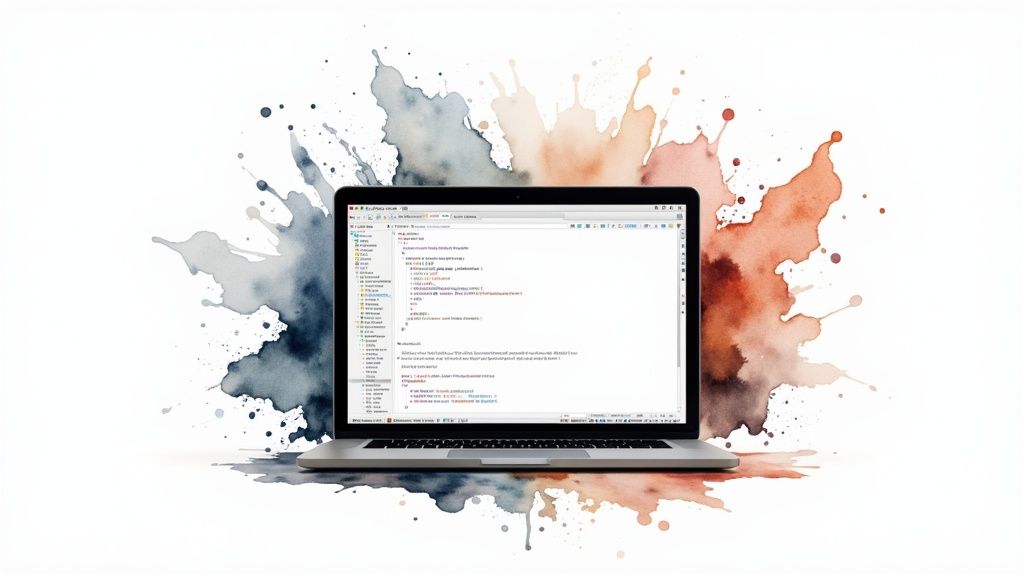
Knowing the commands is one thing, but the real learning happens when you're hit with a messy merge conflict in a live project. These scenarios can be anything from a minor annoyance to a complex puzzle that stops your entire team in its tracks. Let's walk through a few common situations, starting with the simple stuff and working our way up to the kind of conflicts that give even seasoned developers a headache.
The key to resolving Git merge conflicts is about more than just remembering commands; it’s about recognizing patterns and picking the right strategy for the job. Different files and types of changes often demand their own unique approach.
The Everyday Conflict: Simple Text Edits
This is the bread and butter of merge conflicts. Imagine two developers, Alex and Ben, are working on the same CSS file. Alex is on the feature/new-button branch and changes a button's color to green. At the same time, Ben is on bugfix/alignment and adjusts the same button's padding.
Ben merges his branch first without a hitch. But when Alex tries to merge, Git flags a conflict. The file now looks something like this, with Git's conflict markers:
.main-button {
<<<<<<< HEAD
background-color: green;
padding: 12px 24px;
bugfix/alignment
border-radius: 4px;
}
How to fix it: This one is pretty straightforward. The goal is to keep both changes. You just need to edit the file, combine the two lines, and remove the <<<<<<<, =======, and >>>>>>> markers.
.main-button {
background-color: green;
padding: 12px 24px;
border-radius: 4px;
}
After saving the file, you simply run git add styles.css and then git commit to complete the merge. This kind of conflict usually takes less than five minutes to sort out.
The Tricky Case: Conflicts in Configuration Files
Now for something a bit more delicate: a conflict in package.json. These files are often changed by automated tools, which can create conflicts that seem simple but have larger consequences. Let's say one developer adds a new dependency like axios, while another upgrades an existing one, like lodash.
How to fix it: Just choosing one version over the other is a recipe for trouble. If you accept "ours," you lose the new dependency. If you accept "theirs," you might undo an important upgrade. The right way is to merge the changes manually, making sure to integrate both developers' work. After editing, it's critical to run npm install (or yarn install) to make sure your node_modules folder and lock file are in sync. This simple step helps avoid those "it works on my machine" headaches later.
The Nightmare Scenario: Refactoring and Renaming Collisions
This is where things can get really tangled. A senior developer on a refactor/user-module branch renames utils/auth.js to lib/authentication.js and moves some functions around. Meanwhile, a junior developer on feature/social-login adds a new function to the old utils/auth.js file.
When the refactor branch gets merged, Git might see it as one file being deleted and a completely new one being created. So, when the feature branch tries to merge, Git gets confused—it's trying to apply changes to a file that doesn't exist anymore. This is a situation where most automated tools will struggle.
How to fix it: This calls for a careful, manual process.
Abort and Rebase: The best first move is often to get out of the broken merge state with
git merge --abort. Then, check out your feature branch and rungit rebase main. This tries to re-apply your commits on top of the refactored code.Solve Conflicts as They Appear: The rebase will probably stop on the commit where you edited the old file. Your job now is to find the code's new home (
lib/authentication.js) and manually apply your new function there.Continue the Rebase: Once you've moved your changes to the correct, renamed file, you stage them with
git addand tell the rebase to proceed withgit rebase --continue.
This kind of nightmare scenario is a great reminder of why clear communication and frequent, small merges are so important for preventing major conflicts.
To give you a better idea of what to expect, the table below breaks down some common conflict scenarios and the best ways to handle them.
Common Conflict Scenarios and Resolution Strategies
Real-world conflict types with recommended approaches and difficulty levels
| Conflict Type | Difficulty | Best Approach | Time Estimate | Common Mistakes |
| Simple Text/Code | Low | Manual edit or IDE tool | < 5 mins | Deleting a valid change from the other branch. |
package.json | Medium | Careful manual merge, then npm install | 5-15 mins | Breaking JSON syntax or forgetting to update lock files. |
| Database Migration | High | Team discussion, manual resolution | 30+ mins | Creating non-sequential migrations or conflicting changes. |
| Renamed/Moved File | High | Abort merge, use interactive rebase (rebase -i) | 30-60 mins | Trying to resolve directly in the conflicted merge state. |
As you can see, the time and effort required can vary wildly. While simple text edits are a quick fix, structural changes like file renames demand a much more methodical approach to avoid causing bigger issues.
Prevention Strategies That Actually Work
While knowing how to untangle a merge conflict is a crucial skill, an even better one is preventing them from happening at all. The best way to resolve Git merge conflicts is to establish workflows that make them a rare exception, not a regular headache. This isn't about avoiding collaboration; it's about collaborating smarter. By adopting a few key team habits, you can significantly cut down on the friction in your development process.
It all begins with how your team communicates and plans its work. If two developers are working on tasks that modify the same files, you're practically inviting a future conflict. Simple, regular communication—like a quick daily stand-up or a heads-up in a shared channel—can flag this overlap before anyone writes a single line of code. Encourage your team to pull changes from the main branch frequently, especially before starting a new feature. This keeps their local branches from drifting too far from the project's source of truth, making the final merge smaller and cleaner.
Adopting Proactive Branching and Code Hygiene
Beyond just talking more, certain technical practices can make a world of difference. Your first line of defense is a solid branching strategy. Instead of letting feature branches live for weeks and diverge wildly from the main branch, encourage short-lived branches that are merged within a day or two. This approach, a core tenet of continuous integration, ensures that code is integrated often, keeping everyone's work closely aligned. Smaller changes mean a smaller chance of a major conflict.
Another powerful technique is to standardize code formatting across the entire team. A huge source of "false" conflicts happens when one developer's editor formats a file differently than another's. Git sees this as a massive change, even if the logic is identical, leading to pointless conflicts over whitespace and line endings. Tools like Prettier or ESLint can solve this by automatically enforcing a single style guide, often by running as a pre-commit hook.
If you're looking for more ideas on building strong development workflows, you might find these developer best practices helpful, as they touch on similar principles for maintaining a clean and efficient codebase.
Configuring Git for a Smoother Experience
Finally, you can make a few simple tweaks to your global Git configuration to proactively avoid common annoyances. For example, you can tell Git to automatically clean up remote branches that have been deleted and to simplify the push process.
git config --global fetch.prune truegit config --global push.autoSetupRemote true
The first command keeps your local repository tidy by removing stale references to remote branches that no longer exist. The second command automatically sets up the upstream tracking branch on your first push, saving you from that all-too-common "no upstream branch" error message. These small adjustments, combined with smart team processes, create an environment where most merge conflicts simply never have the chance to happen.
Your Conflict Resolution Action Plan
Dealing with a Git merge conflict isn't just about knowing the right commands; it's about having a clear head and a reliable strategy. A solid plan helps you figure out what went wrong, pick the best tool for the job, and keep your code clean, even when you're feeling the pressure. This is your roadmap to turn a potential headache into a routine task, so you can resolve git merge conflicts confidently every time. It’s all about creating a repeatable process that works for you.
When a conflict pops up, your first move is critical. This decision tree infographic shows you exactly where to start.
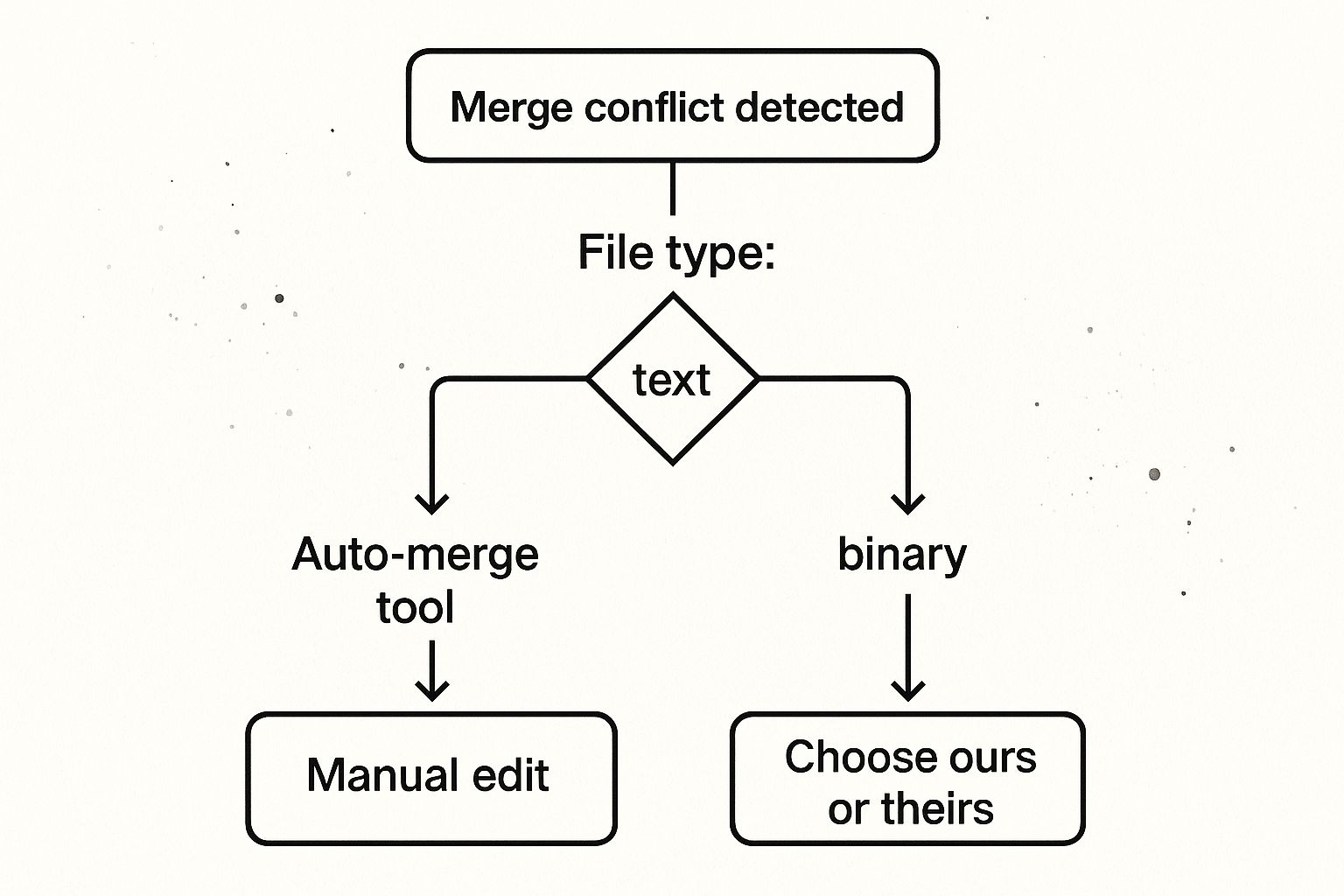
As you can see, the first thing to do is identify the type of file in conflict, because that choice determines your next steps. Once you've made that quick assessment, you can dig into the details of your action plan.
Creating Your Checklist
A personal checklist is your best friend in a merge conflict. It should guide you from the initial "uh oh" moment to the final verification. Here’s a template you can make your own:
Assess the Damage: First things first, run
git status. This command gives you a clear list of all the conflicted files. Is it a single file or a whole bunch? Are you dealing with source code, a configuration file likepackage.json, or a binary asset?Choose Your Weapon: For simple text changes, the merge editor built into your IDE is usually the quickest option. But for tricky logic or big refactoring conflicts, you might need a dedicated three-way merge tool or even an interactive rebase (
git rebase -i). A fantastic pro-tip is to setmerge.conflictstyle = zdiff3in your Git config. This shows the original common ancestor right in the conflict markers, which gives you invaluable context.Communicate Clearly: If the conflicting code belongs to a teammate, just send them a quick message. A two-minute chat can easily save you thirty minutes of guesswork.
Resolve Systematically: Go through one file at a time. After you've fixed a file, stage it with
git add <filename>. This is a great way to track your progress and keep things organized.Verify Everything: Once all conflicts are fixed and staged, don't just hit commit. Run your tests! A merge that completes without errors doesn't mean the code actually works. This final check is the single most important step for maintaining a healthy codebase.
Emergency Procedures
Sometimes, a merge just goes completely wrong. If you find yourself in too deep, don't panic. The command git merge --abort is your escape hatch. It will instantly stop the merge and put your branch back to how it was before you started. There's no shame in backing out to get a fresh perspective.
Getting better at web development means mastering tools like Git and tackling real problems. For more hands-on guides covering everything from Laravel to Linux environments, you can find more tutorials and articles from Sohaib Ilyas.
Subscribe to my newsletter
Read articles from Sohaib Ilyas directly inside your inbox. Subscribe to the newsletter, and don't miss out.
Written by
