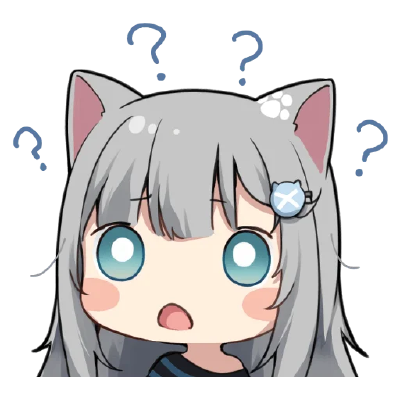Bastion Host
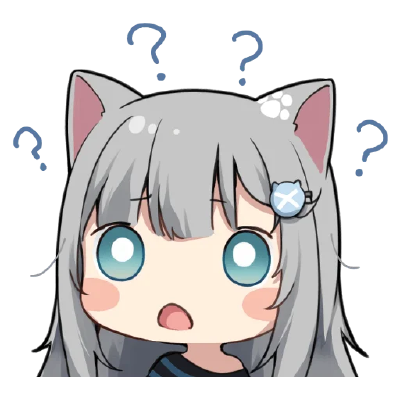 Cosmicoppai
CosmicoppaiTable of contents

Bastion host or server is a server mainly for jumping connection, especially ssh connection. It’s also known as jump server
The reason is mainly for security and to reduce the attack surface. Only bastion server is exposed to the outer world and all rest of the server lives in the internal network or firewall.
This configuration ensures that you only need to take care of the security of one server resulting into strengthen security across all your infra.
Setup:
services:
bastion:
build:
dockerfile: bastion
ports:
- '6969:22'
server1:
build:
dockerfile: client
server2:
build:
dockerfile: client
Here, I have 3 servers, one is working as bastion host and exposed to the host and rest two are in the separate network not accessible from outside.
Let’s see how the Dockerfile for Bastion and clients look like
# For Bastion
FROM ubuntu:25.04 # Using ubuntu 25 as my base image
# installing openssh and creating necessary dir
RUN apt update -y && apt install openssh-server -y && mkdir -p /root/.ssh/
# Here I'm copying my ssh config into the container, we'll look at it later
COPY ssh_config/bastion/config /etc/ssh/sshd_config
# Copying my public key, so I can access it
COPY ssh_config/bastion/authorized_keys /root/.ssh/
EXPOSE 22
# changing file permission of my key and testing sshd config
RUN ls /root/.ssh/ && chmod 700 /root/.ssh/ && \
chmod 600 /root/.ssh/authorized_keys && \
sshd -t -f /etc/ssh/sshd_config
CMD ["/usr/sbin/sshd", "-D"] # Running ssd in foreground
# For client same as bastion, only change is in ssh config, I'll show you that in the next step
FROM ubuntu:25.04
RUN apt update -y && apt install openssh-server -y && mkdir -p /root/.ssh/
COPY ssh_config/client/config /etc/ssh/sshd_config
COPY ssh_config/client/authorized_keys /root/.ssh/
EXPOSE 22
RUN chmod 700 /root/.ssh/ && \
chmod 600 /root/.ssh/authorized_keys && \
sshd -t -f /etc/ssh/sshd_config
CMD ["/usr/sbin/sshd", "-D"]
The sshd server config for bastion and normal servers:
# minimal sshd config for bastion
Port 22 # exposing my ssh server to port 22, in prod you can set to some diff port to trick basic bots
LogLevel VERBOSE
# PermitRootLogin should be disbaled and there should be seperate user for jump,
# I kept root cuz of laziness while writing this article
PermitRootLogin yes
PubkeyAuthentication yes # to authenticate via pub/private keys
AuthorizedKeysFile .ssh/authorized_keys
PasswordAuthentication no # to disable login via password
# Below, for user roor we are disabling tunneling, port forwarding, tty session
# Because this server should only act as a jump and shouldn't be allow to access for any other purpose.
# In prod, any other type of access should be done via cloud console
Match User root
PermitTTY no
AllowAgentForwarding no
AllowStreamLocalForwarding no
X11Forwarding no
PermitTunnel no
GatewayPorts no
ForceCommand /usr/sbin/nologin
The above sshd config is to disallow any type of ssh request except the Jump request
# sshd config for servers behind the bastion server
Port 22
PermitRootLogin yes # can be kept like this
PubkeyAuthentication yes # auth via keys are allowed
PasswordAuthentication no # password login is disabled
The above configuration is for server behind the bastion, and it should only be accessible via bastion. So, these servers should be placed in internal network or there should be proper firewall to disable access from any other source.
That’s all, now to access any server all you have to do is:
ssh -J <jump_user>@<jump_server> <user>@<actual_server>
To avoid running long command you can setup ssh config file:
Open ~/.ssh/config and paste
Host jump-host
HostName localhost # jump serevr host
Port 6969 #jump server port
User root # jump server user
IdentityFile ~/temp/test # location of the private key
IdentitiesOnly yes
Host server1
HostName server1 # actual server host
User root # actual server user
ProxyJump jump-host # to tell, to use jump server during ssh
IdentityFile ~/temp/test
IdentitiesOnly yes
Host server2
HostName server2
User root
ProxyJump jump-host
IdentityFile ~/temp/test
IdentitiesOnly yes
Now, you can simply dossh server1 or ssh server2, and it’ll leverage the jump server for the connection.
You can check out the whole containerized version of this article here:
Cosmicoppai/bastion: Demonstration of Bastion Config via containers
Subscribe to my newsletter
Read articles from Cosmicoppai directly inside your inbox. Subscribe to the newsletter, and don't miss out.
Written by