Connect WPForm to Any API: Automate Leads, CRM, and More
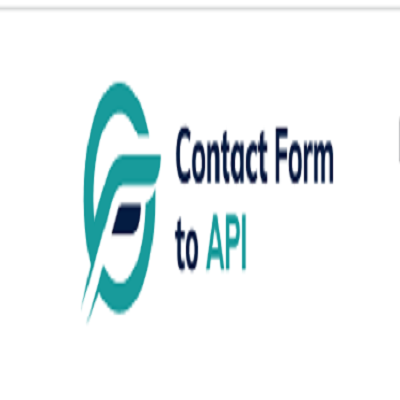 Contact Form To Any API
Contact Form To Any APIIntroduction
WPForms is one of the most popular form builders for WordPress—intuitive, drag‑and‑drop, and used by over 6 million sites. But what if you want form data to go beyond email notifications and internal storage? That’s where the Connect WPForms to Any API plugin proves incredibly useful. It allows users to send form submissions directly to any third‑party REST API—CRMs, ERPs, marketing tools, internal databases, and beyond. The plugin is completely free and requires no coding skills to use.
What Is "Connect WPForms to Any API"?
The Connect WPForms to Any API plugin enables WPForms users to transmit submission data to external API endpoints using HTTP POST or GET methods. It supports unlimited API connections, custom headers, JSON payloads, and even offers advanced logging and debugging features—all through a clean and simple WordPress admin interface.
Key Features:
- Unlimited API connection setups
- Supports POST/GET with JSON payload
- Custom headers (e.g., Bearer or Basic Auth)
- Basic and nested field mapping
- Built-in submission logs for request/response tracking
- Simple UI with zero coding required
Why This Plugin Matters
Modern businesses rely on external tools—CRM platforms, email automation software, analytics tools, and more. Connecting form submissions directly to those tools via APIs can:
- Streamline workflows – No more copying data manually.
- Automate lead generation – Send data to CRMs in real time.
- Ensure faster follow-ups – Instant data sync to marketing platforms.
- Improve transparency – Use built-in logs to track successful submissions and errors.
In essence, this plugin turns static WPForms into dynamic workflow automation tools.
How to Use "Connect WPForms to Any API"
Here’s a step-by-step guide to get started with the plugin:
Step 1: Install and Activate the Plugin
- From your WordPress dashboard, go to Plugins → Add New.
- Search for “Connect WPForms to Any API”.
- Install and activate the plugin.
Step 2: Create or Select a WPForm
- Navigate to WPForms → Add New.
- Create a form or select an existing one you want to connect with an API.
Step 3: Add a New API Connection
- A new menu item will appear—navigate to it.
- Click Add New Connection.
- Choose the form from the dropdown.
- Enter the API endpoint URL.
- Select the request method (POST or GET).
- Map WPForms fields to the respective API fields using a JSON builder.
Step 4: Add Authorization Headers
- Add authentication as needed: Basic, Bearer, or any custom header required by your API.
- You can define multiple headers based on your use case.
Step 5: Test the Integration
- Fill out the form on your site and submit it.
- Go to the API Logs section in the plugin dashboard.
- Check request payload, status codes, and API responses for debugging.
Real-World Use Cases
1. Send Leads to a CRM
Capture user data via WPForms and instantly send it to CRMs like Salesforce, Zoho, or HubSpot via their REST APIs.
2. Email Marketing Integration
Integrate with platforms like Mailchimp or MailerLite to build subscriber lists automatically.
3. Connect to Zapier or Webhooks
Send data to Zapier, which can then automate over 2,000+ apps using your form submissions as triggers.
4. Push Data to a Custom App
If your business uses a custom web application, you can push form data directly into it using a secure API connection.
Benefits of Using This Plugin
✅ Pros
- Free to use with unlimited integrations.
- Clean and intuitive interface.
- Built-in error and response logging.
- Customizable headers and JSON support.
- Saves development time and reduces human error.
⚠️ Potential Limitations
- Complex API structures (e.g., deeply nested JSON) may require external customization.
- No built-in support for OAuth2 or JWT (available via paid support/custom development).
- Designed specifically for WPForms—not compatible with other form plugins like Gravity Forms or Contact Form 7.
Comparison with Other Tools
While there are other plugins like WPGetAPI or Uncanny Automator, here’s how Connect WPForms to Any API stands out:
Feature | Connect WPForms to Any API | WPGetAPI |
Built for WPForms | ✅ | ❌ (general-purpose) |
Free core version | ✅ | ✅ |
Auth headers (Basic, Bearer) | ✅ | ✅ |
OAuth2 & JWT | ❌ (via paid support) | ✅ (in Pro) |
Logging & debugging | ✅ | ✅ |
API response display on frontend | ❌ | ✅ |
If your main goal is to send form data to an external system, this plugin offers a clean, focused solution.
Best Practices for Setup
- Test with Postman First Before setting up your API connection in the plugin, validate your API endpoint with Postman to understand required headers and payload structure.
- Use Logs to Debug Every request and response is logged. If something goes wrong, the Logs section is the best place to identify errors.
- Keep API Keys Secure Don’t hardcode sensitive credentials in your public pages. Use HTTPS and secure headers.
- Structure Payloads Carefully If your target API needs nested JSON, ensure your field mapping reflects that. You may need custom configuration for complex APIs.
- Use Separate Connections If you’re sending the same form data to multiple APIs (e.g., CRM and newsletter), create distinct connections for each.
Advanced Features (Available via Customization)
While the free version handles most basic use cases, the plugin also supports premium add-ons or custom development for:
- OAuth2 and JWT-based authentication
- Nested and dynamic JSON payloads
- File uploads or media transfer
- Conditional API triggers (e.g., based on form values)
These features allow users to tackle more complex enterprise-level integrations.
Frequently Asked Questions (FAQ)
Q: Can I use this with any API? Yes, as long as the API supports POST or GET requests and accepts JSON or URL-encoded formats.
Q: Is coding required to use the plugin? No. The plugin is designed for non-developers. However, complex use cases may require dev support.
Q: What happens if the API endpoint is down? The Logs section will show a failed request. You can also set up fallback notifications using WPForms.
Q: Can I send the same form data to multiple APIs? Yes. You can create multiple API connections for a single form.
Q: Is the plugin compatible with other form builders? No. It is specifically built for WPForms.
Final Thoughts
The Connect WPForms to Any API plugin fills a vital need in the WordPress ecosystem—allowing anyone to extend WPForms functionality by sending data to external platforms, services, and apps. Whether you're looking to automate CRM entries, integrate with email tools, or build custom business logic, this plugin makes the job simple and fast.
It empowers site owners, marketers, and agencies to build powerful, automated workflows without writing a single line of code. For businesses looking to scale and streamline, it’s one of the best free tools available on the WordPress repository.
Subscribe to my newsletter
Read articles from Contact Form To Any API directly inside your inbox. Subscribe to the newsletter, and don't miss out.
Written by
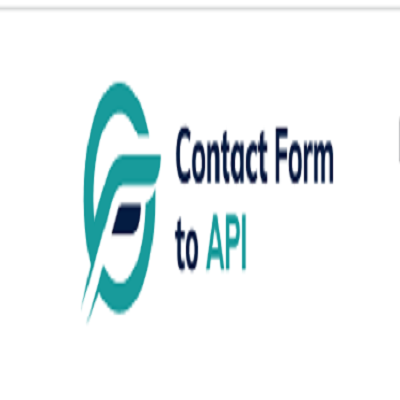
Contact Form To Any API
Contact Form To Any API
Contact Form to Any API is a powerful WordPress plugin that allows you to easily integrate contact forms on your website with almost any APIs. Here are some best features of Contact Form to Any API that provide a high level of customization. Contact Form to Any API is the most powerful plugin to send WordPress contact form data to any third party services https://www.contactformtoapi.com/