Harden Your Windows PC with Firewall App Blocker (FAB)
 Bhuwan
Bhuwan
In an era filled with cybersecurity threats, relying on basic antivirus software is not enough. Your Windows PC is the hub of your personal data and digital activity, and it needs a stronger defense strategy. While Windows Defender Firewall is a powerful built-in tool, its user interface can be cumbersome, especially if you need to have granular control over network access to individual applications.
That's where Firewall App Blocker (FAB) comes in - a powerful yet elegantly simple utility that allows you to keep a firm grip on your computer's network traffic while enhancing security and privacy.
The Unseen Threat: Why Granular Firewall Control Matters
Before we dive into FAB, let's understand why it's important to enhance network access on your PC.
Unwanted Outbound Connections: Many legitimate applications, and certainly malicious ones, will try to connect to external servers without your explicit permission. This could be to collect telemetry, send crash reports, check for updates, or in the case of malware, to establish a command and control (C2) channel to exfiltrate data or receive further instructions. Blocking these unwanted outbound connections is an important step in protecting your privacy and security.
Performance and Bandwidth: Background applications that are constantly connected to the Internet consume bandwidth and CPU cycles. Blocking unnecessary connections frees up resources, makes the system more agile, and reduces network congestion, especially on billable or limited connections.
Malware Blocking (Layered Security): Although a firewall is not an antivirus, it is an important layer. If malware bypasses the antivirus, a properly configured firewall can block malware from communicating with the main server, effectively controlling the threat and preventing data leakage or further infection.
Enter Firewall App Blocker (FAB)
FAB is a lightweight, portable utility designed to simplify the process of adding and managing outbound firewall rules for individual applications in Windows. It does not replace Windows Defender Firewall; instead, it acts as an intelligent, user-friendly front-end that makes the power of the underlying Windows Firewall available to everyone.
Key features
Easy Blocking: Simply drag and drop the application's executable file (.exe) into FAB's window to instantly block it from accessing the Internet. You can also use the simple “Add Application” button.
Intuitive Interface: A clean, simple interface displays all blocked applications at a glance.
Portability: FAB is a stand-alone executable that requires no installation. You can run it directly from a USB drive.
Fine-grained control: Though simple, it allows you to control network access to a specific program, not the entire port or protocol.
Blacklist and Whitelist: Blacklist Mode blocks only the applications you specify, allowing everything else. For general use. White List Mode, by default, all applications are blocked and only those you explicitly unblock are allowed to access the Internet. This is the ultimate “zero-trust” approach, ideal for highly sensitive systems where only known and trusted applications can communicate with the outside world.
Quick Switch: Easily enable or disable all blocking functions with a single click, useful for troubleshooting or temporary unrestricted access.
How to Secure Your Windows 11 with Firewall App Blocker (FAB)
Step 1. Download FAB from its official website.
Step 2. Extract and launch it.

Step 3. Drag and Drop your desired application which you want to allow or block the internet traffic.
Step 4. Enable/disable the firewall rule as desired. Or allow or block the internet connect as needed.
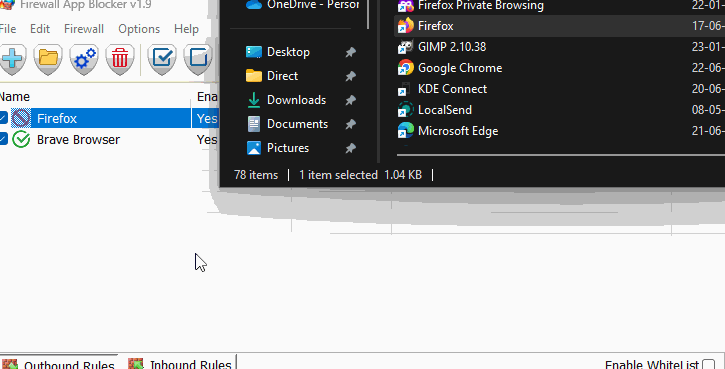
Step 5. Switch between whitelist and default mode. Whitelist mode only allows internet traffic to the selected application and block all others.
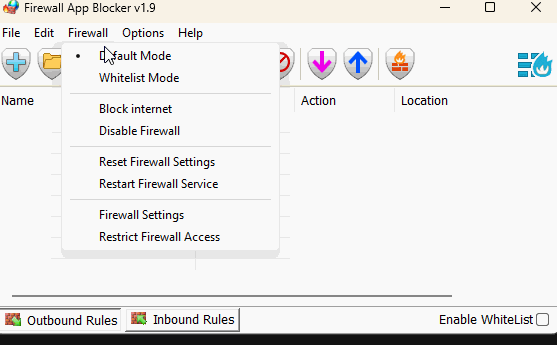
Real-World Hardening Scenarios
Here's how FAB actually improves the security and privacy of your computers:
Suppress remote sensing and tracking: Many popular applications (browsers, media players, utilities) send anonymous usage data back to developers. If you value your privacy, you can block these executable connections. For example, block specific browser updaters or background services for certain applications.
Controlling Potential Malware: If you suspect an application may be malicious or acting suspiciously, blocking its Internet access with FAB prevents it from communicating with command and control servers, thereby controlling its ability to cause further harm or steal data.
Control Automatic Updates: Tired of applications that update themselves without your permission? Block their update executable! This lets you manually control when and how often your software updates, and lets you review the update history first.
Boost Gaming Performance: For competitive gamers, every bit of bandwidth and CPU counts. Blocking background game launchers or non-essential applications during gameplay ensures that your computer is maximizing resources for gaming.
Conclusion
Whether you're a privacy enthusiast, a security-conscious professional, or tired of apps that call you home without your consent, FAB is a must-have tool.
So don't wait for a breach to rethink your security. Download Firewall App Blocker, set your rules, and take the first important step toward a safer, more private Windows experience.
Stay safe, stay alert, and stay in control, because your computer should be working for you, not against you.
Subscribe to my newsletter
Read articles from Bhuwan directly inside your inbox. Subscribe to the newsletter, and don't miss out.
Written by
