WooCommerce Email Template Fix: Restore Your Store’s Email Formatting Fast
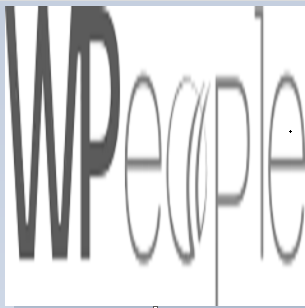 WPeopleOfficial
WPeopleOfficialAre your WooCommerce email templates broken after a recent update? You’re not alone. Updates to WooCommerce can sometimes disrupt email formatting or prevent notifications from being sent. This post will serve as your ultimate WooCommerce Email Template Fix guide—walk through ten clear steps to diagnose issues, restore default templates, and implement your custom designs safely.
Why You Need a WooCommerce Email Template Fix
WooCommerce routinely updates its core code to introduce features, address security vulnerabilities, and improve performance. However, these updates may conflict with:
Outdated Custom Templates: Custom email templates in your theme rely on older WooCommerce hooks and file structures.
Plugin Conflicts: Third-party email customizer plugins may not support the latest WooCommerce version.
Theme Overrides: A theme that overrides WooCommerce email files can cause formatting mismatches.
Mail Delivery Settings: Changes in SMTP or caching configurations can block or misformat emails.
A structured WooCommerce Email Template Fix helps pinpoint the cause and apply a targeted remedy, saving time and preventing customer confusion.
Step-by-Step WooCommerce Email Template Fix
1. Diagnose the Issue
Email Not Sent: Could indicate SMTP misconfiguration.
Broken Layout: Often due to mismatched HTML/CSS in custom templates.
Plain Text Only: Your theme or plugin may strip styling.
Test by placing a simple purchase on your store and reviewing the received email.
2. Review WooCommerce System Status
Navigate to WooCommerce → Status and scroll to Templates. Look for any custom templates flagged as “Outdated.” This identifies which template files need updating.
3. Restore Default WooCommerce Templates
Temporarily disable your custom email templates:
In wp-content/themes/your-theme/woocommerce/emails/, rename the folder.
Trigger a test email.
If the email formatting returns to normal, your custom templates are the culprit—time for an update.
4. Update or Rebuild Custom Templates
For a proper WooCommerce Email Template Fix:
Copy fresh template files from the updated plugin under wp-content/plugins/woocommerce/templates/emails/.
Paste them into your child theme’s /woocommerce/emails/ folder.
Reapply your custom CSS/HTML changes based on the new file structure.
Use Git or another version control system to track these changes.
5. Isolate Plugin Conflicts
Deactivate all non-essential plugins, then resend a test email. If the email appears correctly, re-enable plugins one by one to reveal conflict sources—often email customizer or SMTP plugins.
6. Verify SMTP and Email Settings
Install and configure a reliable SMTP plugin (e.g., WP Mail SMTP, Post SMTP). Use credentials from providers like SendGrid, Mailgun, or Gmail to ensure delivery. Send test messages to check for errors.
7. Clear Caching and Transients
Caching or stale WooCommerce transients can cause template mismatches:
Clear your site cache via caching plugins or your host’s dashboard.
Go to WooCommerce → Status → Tools and clear:
WooCommerce transients
Template cache
Expired transients
8. Use a Staging Site for Safe Testing
Always apply major fixes in a staging environment first. This ensures your live store remains unaffected. Confirm your WooCommerce Email Template Fix by testing various email scenarios: new order, order completed, customer note, and password reset.
9. Re-enable and Configure WooCommerce Emails
Sometimes WooCommerce disables notifications after updates. Double-check under WooCommerce → Settings → Emails:
Ensure key emails (New Order, Order Completed, Customer Invoice) are toggled “Enabled.”
Confirm recipient addresses and email sender name.
10. Monitor Email Logs
Install an email logging plugin (e.g., WP Mail Logging) to capture:
Timestamp of email triggers
Email content and headers
Delivery success or failure
Review logs to confirm your WooCommerce Email Template Fix was effective.
Best Practices to Keep WooCommerce Emails Intact
Child Theme Overrides: Always override templates in a child theme to avoid losing changes during theme updates.
Regular Updates: Keep WooCommerce, your theme, and all plugins current, ideally in a staging environment first.
Document Customizations: Maintain detailed notes on any email template modifications.
Visual Email Builders: Tools like Kadence WooCommerce Email Designer allow code-free template edits that align with WooCommerce’s latest structure.
Conclusion
Implementing a robust WooCommerce Email Template Fix process ensures your store’s customer communications remain professional and functional, even after major updates. By following the ten steps above—diagnosing the issue, restoring defaults, rebuilding custom templates, isolating conflicts, and monitoring—you’ll resolve broken emails quickly.
If you need further help, consider consulting a WooCommerce developer or your hosting provider. With proper maintenance and testing, your email templates will stay pristine, and your customers will continue receiving clear, branded confirmations every time they purchase.
Subscribe to my newsletter
Read articles from WPeopleOfficial directly inside your inbox. Subscribe to the newsletter, and don't miss out.
Written by
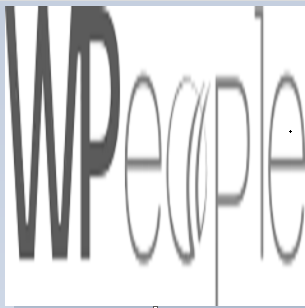
WPeopleOfficial
WPeopleOfficial
WPeople is a leading Custom WordPress Web Development Company across the globe, we specializes in creating tailored digital web solutions to help businesses thrive online. With a team of expert WordPress developers, designers, we are committed to delivering top-notch custom WordPress web development solutions that not only meet but exceed our clients' expectations. https://wpeople.net/