Handling Images in HTML and CSS
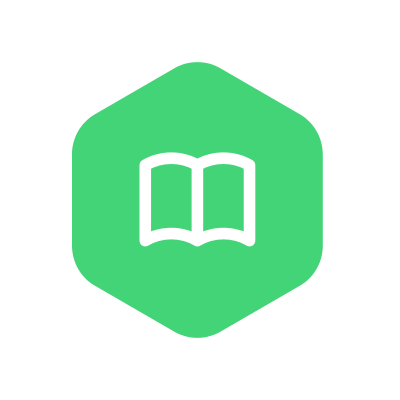 WitQuick Academy
WitQuick Academy
Creating responsive pages is an immense challenge in this world of modernity where websites are accessed on a wide variety of devices. Giving the right treatment to an image through HTML and CSS should be among the criteria to ensure the website appears good and actually goes well. We will discuss image sizing and image types available, resizing of images using HTML and CSS, and test responsiveness on actual devices.
Why Do You Need to Adjust Image Size in HTML and CSS?
Resizing images in HTML and CSS is a tool crucially indispensable in favor of creating visually uniform, fast-loading websites, and compatible with different screen dimensions. Proper proportioning of images invites good performance, beauty, and compatibility. Here's why:
Increase Loading Speed: Hanging images slow down performance when oversized or unoptimized. Resizing mainly causes images to load faster, and pages consequently perform better.
Allow for Responsive Designs: Since all screens come in different sizes, images, too, have to be flexible enough to portray their true self on any device without getting stretched or clung.
Save Bandwidth: Optimized Images use less bandwidth, hence fast accelerating your website with great efficiency-this is an advantage of any kind mobile linkage has to offer.
Maintain Aspect Ratio and Layout: Images properly scaled will have no distortion and will successfully contribute to proper aesthetic layouts.
Aid SEO and Accessibility: The fast-load images having meaningful alt text will help SEO and an accessible website for every user.
Prevent Layout Shifts: A single uncalculated change in image-related dimensions ties very much into disruptive layout shifts while loading of the page.
Different Types of Image File Formats
Choosing the correct image format is the very writing between image quality, speedy time of loading, and cross-platform functionality. Image file types suit different use cases-for instance, rich photos, transparent graphics, and lightweight animations. Here are some widely used formats:
JPEG (Joint Photographic Experts Group)
Best for complicated, detail-filled images such as photographs.
It has lossy compression, which reduces file size while maintaining decent quality.
It was optimized for faster loading on web pages.
PNG (Portable Network Graphics)
Works best for images that require transparency, like icons or logos.
Uses lossless compression, which preserves the original quality of the image but results in larger file sizes.
Renders transparent-background images crisply.
WebP
Gives better quality at slightly lower file sizes compared to JPEG and PNG.
It supports both lossy and lossless compression types.
Made for modern browsers and carries web-performance optimisation.
GIF (Graphics Interchange Format)
Best with simple animations and graphic visuals with few colors (256-color palette).
Very much the format for memes, for example, short looping animations, and basic graphics.
SVG (Scalable Vector Graphics)
Gives clear and sharp rendering at all resolutions.
Ideal for logos, icons and illustrative graphics.
Can be styled or animated easily through CSS and JavaScript.
AVIF (AV1 Image File Format)
Offers better compression than WebP while keeping high visual quality.
Great for reducing file size and enhancing page speed.
Gaining browser support and expected to become more widely adopted.
Handling Images in HTML and CSS
A responsive site adjusts fluidly to fit all screen sizes and devices, providing a kind of uniform user experience at all times. Almost all of the fluidity is in image handling.
When resizing and perhaps optimizing an image, consider that the correct HTML attributes or CSS properties affect the overall performance and appearance. These become the technicalities behind fast load and smooth scaling of images, facilitating a pleasant experience on whichever platform or device-they must be planned well beforehand in any web design.
Changing Image Size in HTML for Responsive Web Design
Image dimensions are often set by default in an HTML page once images are inserted, and this does not really fit a given device or screen size. Proper resizing of images is hence needed to build responsive web designs that can smoothly fit into various viewports. Follow these best practices to resize images without compromising quality or layout integrity:
1. Allow Height to Adjust Automatically
When setting the width of an image, the height would be adjusted accordingly, maintaining the original aspect ratio.
This prevents the image from stretching or compressing visually and helps to keep visual consistency.
2. Use Relative Units Rather Than Fixed Units
Dimensions specified in pixels present some advantages but could be replaced by percentage-based values for scalability.
Percentage values allow the image to resize fluidly on various devices and contribute towards being more responsive.
With fixed pixel sizes, images may either appear too large or small, thus affecting the layout and user experience on some screen sizes.
3. Keep Images in Layout
If the image unintentionally does not fit well into your design, resizing it in HTML will ensure a cleaner layout.
The size of an image can be directly defined in the <img> tag using the width and height attributes. By default, these accept pixel values:
<img src="photo.jpg" width="600" height="700" />
Changing Image Size in CSS for Responsive Web Design
Before while resizing should be the main way, the aspect ratios in HTML always suffice. Hence CSS is given better control and flexibility by developers when it comes to making images responsive in web pages.
Let us view some CSS rules to keep images responsive:
Step 1: Using Relative Units
Relative units such as percentages, instead of fixed pixels, are applied so that images are flexible and will adapt to various screen sizes. That way, things will behave the same way across devices.
img {
width: 70%;
}
Step 2: Applying Media Queries
Media queries are particular aptitudes for applying styles based on particular screen sizes. The image, for example, can perhaps be restricted to a width of 40% on desktops, and therefore, 60% on an iPhone. Media queries are the way to go for responsive designs. Here is an example wherein the image for screens less than 720px stretches to 100% width:
@media only screen and (max-width: 720px) {
img {
width: 100%;
}
}
Step 3: Using the max-width Property
Another way to go about it is with the max-width so the image does not go beyond a certain point. This is not a very robust approach when we are talking about responsive design, but at times it does give that bit of control.
Example:
img {
max-width: 100%;
width: 400px;
}
Here, if the screen size is predictable 360px smaller than 400px, the image shrinks to fit; yet, if screen sizes are big, the image will not grow beyond 400px affecting responsiveness.
Step 4: Working with Object-Fit Property
When seeking advanced responsiveness, however, more control can be given by using the object-fit property to render images within containers.
Options include:
contain: Scales the image to fit within the container while preserving aspect ratio.
cover: Enlarges the image to cover the entire container without distortion.
fill: Forces the image to occupy the entire container, possibly distorting it.
none: Keeps the image at its original size, ignoring container dimensions.
Example with styling:
img {
width: 100%;
height: 400px;
object-fit: cover;
object-position: bottom;
}
This approach offers great flexibility and ensures the image looks good across various layouts.
Conclusion
Using responsiveness techniques like relative sizing, media queries, max-width, or object-fit will keep the images responsive to any changes in screens or devices, improving the user experience in addition to page performance, accessibility, and SEO. The designers must first fine-tune the images in HTML and CSS for response, speed, and visual consistency in web design. As a result, image optimization strategies work hand in hand with contemporary web construction to create intricate, high-end websites.
Subscribe to my newsletter
Read articles from WitQuick Academy directly inside your inbox. Subscribe to the newsletter, and don't miss out.
Written by
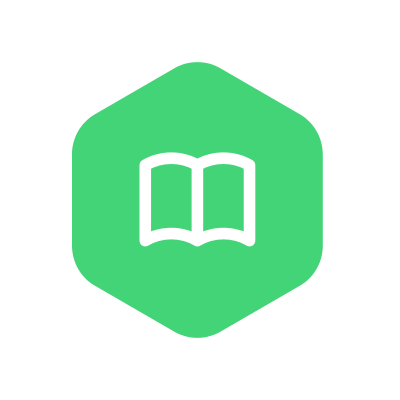
WitQuick Academy
WitQuick Academy
WitQuick Academy is a non-profit organisation dedicated to provide free tech training to everyone who needs it. Our experienced developers are here to share the experience they have gained by working on various projects. Don't miss the chance to take advantage of our expertise. Get yourself enrolled and take your carrier to next level. For more details- Call- +91-9289862455