How to Sign Documents on Android Using an eSignature App
 BoldSign
BoldSign
Imagine a real estate agent rushing between property viewings when a client urgently needs to sign an agreement. No desktop, no printer—just a phone and a few minutes to spare.
This is where the eSignature platform BoldSign comes in. BoldSign enables you to send, sign, and manage documents securely from anywhere, ensuring a smooth and efficient signing experience, even when you’re away from your desk.
With the BoldSign Android app, you can quickly access documents, track their status, and sign or request signatures with just a few taps. Designed for professionals on the move, the app keeps your workflow fast, flexible, and uninterrupted.
In this blog, we’ll guide you through the process of sending documents using the BoldSign Android app and share practical tips to make mobile signing even easier.
Why Choose BoldSign for Mobile Document Signing?
The BoldSign mobile app, available on the Google Play Store, is designed to simplify mobile document signing for Android users. It stands out among signing apps for Android due to its:
Seamless Experience: Upload and sign PDFs, Word, Excel, and image files effortlessly.
Advanced Features: Create reusable templates, add multiple recipients, and configure signing orders.
Security: Ensure signer authenticity with email OTP, access code, or SMS OTP authentication.
Localization: Customize the signer’s experience with the language of their choice and local time settings.
Cloud Integrations: Connect with apps like Google Drive, OneDrive, and Dropbox for easy document access.
With these features, BoldSign is a powerful Android signing app for professionals who need secure and efficient e-signature solutions.
Step-by-Step Guide to Signing Documents on Android with BoldSign
Follow these simple steps to use BoldSign as your document signing app on Android. This guide covers both self-signing and sending documents for others to sign.
Step 1: Download and Install the BoldSign App
1. Open this Google Play Store link on your Android device.
2. Install the app.
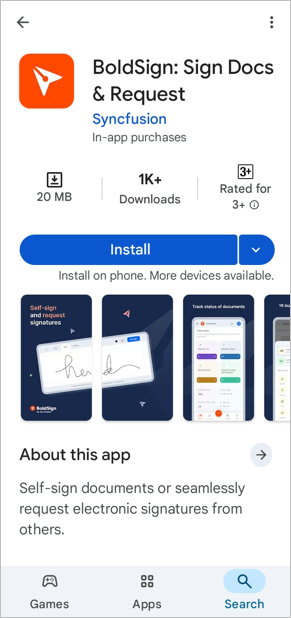
3. Open the app and log in with your existing BoldSign account or create a new one by tapping Create Account.
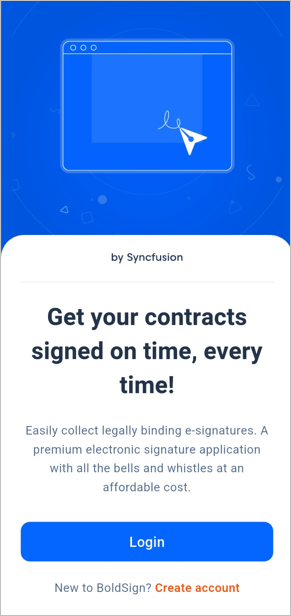
Step 2: Upload Your Document
1. On the BoldSign dashboard, tap the + button on the bottom navigation bar to open the Create New screen.
2. Select Create New Document.
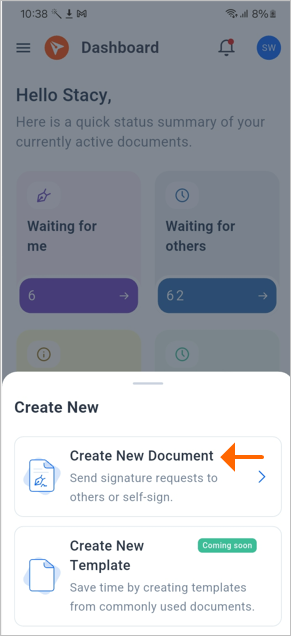
3. Tap Upload Documents to choose files from your local storage or cloud services like Google Drive or Dropbox. Supported formats include PDF, JPG, PNG, DOCX, and XLSX (up to 25 files, 1,000 pages each).
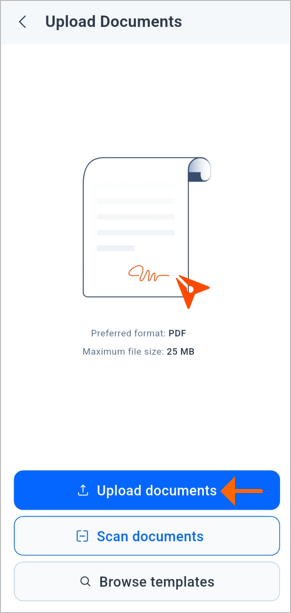
Step 3: Add Recipients and Configure Fields
1. On the Recipient List screen, add yourself as a recipient by tapping Add Me or enter the names and email addresses of other signers.
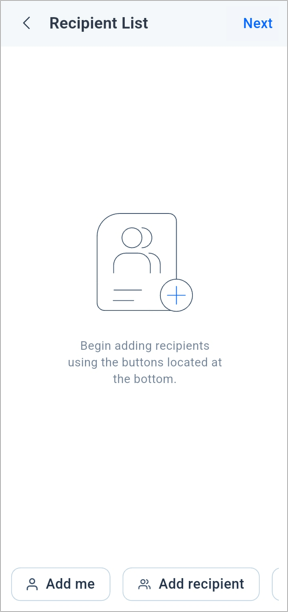
2. Enable signing orders if multiple recipients need to sign sequentially.
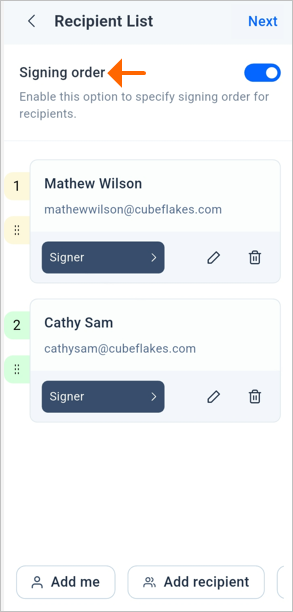
3. Optionally, enable features like a document expiration date, auto reminders, or private messages for recipients.
4. Tap Configure Fields to add form fields like signature, initials, date, or checkboxes. Drag and place fields where needed, zooming in for precision.
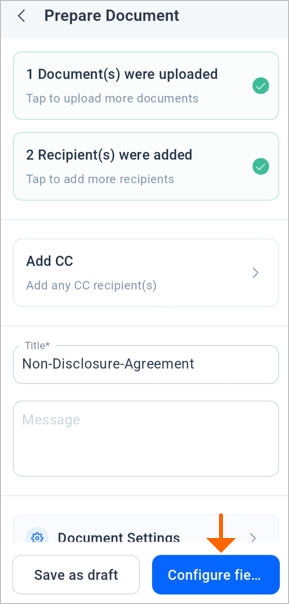
5. For self-signing, fill in the fields immediately (e.g., draw or upload your signature). Fields like date signed and name autofill for convenience.
Step 4: Finalize and Send
1. Tap Continue to review the document on the Document Actions screen.
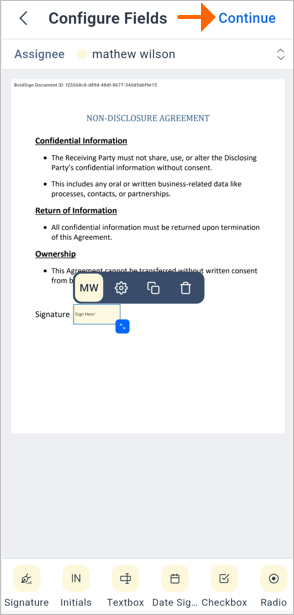
2. Choose Finish Signing for self-signing or Send document to request signatures from others.
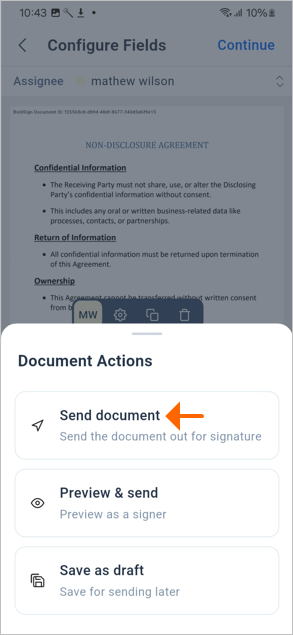
3. Once signed, BoldSign stores the signed document securely and sends a confirmation. You can track its status in real time via the app’s dashboard.
Advanced Tips for Using BoldSign on Android
Reusable Templates: Save time by creating templates for frequently used documents like NDAs or contracts.
Secure Authentication: Add layers of protection with email or SMS OTP to verify signer identities.
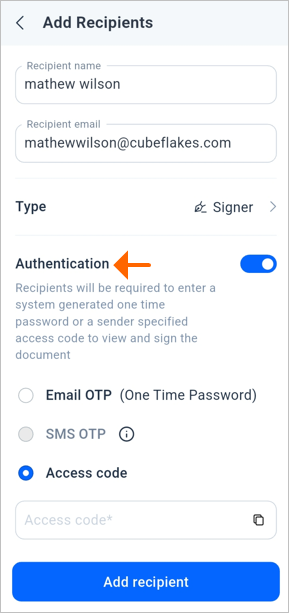
- Track and Manage: Use the dashboard to categorize, filter, and monitor sent and received documents.
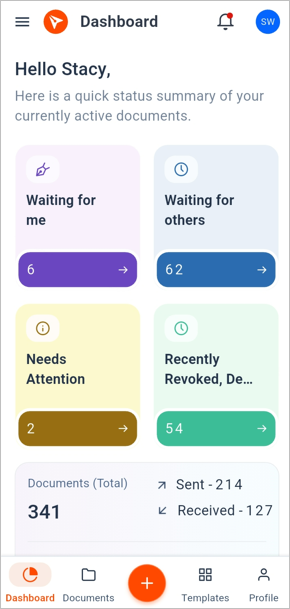
- Integrate with APIs: Developers can leverage BoldSign APIs (available for .NET, Python, etc.) to build custom workflows.
Why BoldSign Ranks Among the Best Signing Apps for Android
Compared to other e-signature apps for Android, like DocuSign or Adobe Acrobat Reader, BoldSign offers a unique blend of affordability, security, and mobile-friendly features. Its signing capabilities and template creation support make it ideal for users who need flexibility without compromising security. Plus, the platform’s frequent updates ensure it remains cutting-edge in 2025.
For businesses, BoldSign streamlines processes across industries:
Banking: Securely sign loan agreements or KYC documents.
HR: Simplify onboarding with digital HR forms.
Legal: Expedite contracts and NDAs with legally binding e-signatures.
Education: Convert paper forms to digital for students, parents, and staff.
Get Started with BoldSign Today
The BoldSign mobile app is a game-changer for signing documents on Android. Its intuitive interface, robust security, and versatile features make it one of the best signing apps for Android in 2025. Whether you’re self-signing a PDF or sending contracts to multiple recipients, BoldSign ensures a fast, secure, and seamless experience.
Ready to simplify your e-signature workflow? Download the BoldSign app from the Google Play Store and start signing today. For more details, visit the BoldSign documentation or contact support at support@boldsign.com.
Related blogs
Note: This blog was originally published at boldsign.com
Subscribe to my newsletter
Read articles from BoldSign directly inside your inbox. Subscribe to the newsletter, and don't miss out.
Written by

BoldSign
BoldSign
BoldSign is a secure, legally compliant e-signature solution for businesses and individuals. It simplifies document signing with a user-friendly platform and powerful API & SDK for easy integration. Send, sign, and manage contracts effortlessly.