Docker Community Edition on macOS
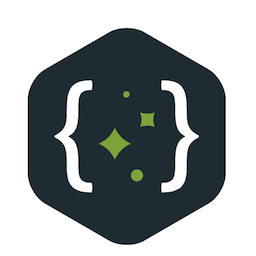 Navneet Karnani
Navneet Karnani
If you're a developer on macOS looking to use Docker without Docker Desktop—whether due to licensing, performance, personal preference or usage of VSCode DevContainers —this guide is for you. We'll walk through setting up a fully functional Docker environment using Colima and the Docker CLI, all without relying on Docker Desktop.
Why Use VSCode DevContainers Without Docker Desktop?
Docker Desktop has long been the go-to solution for container development on macOS. However, recent changes to Docker's licensing model have introduced significant considerations for professional and enterprise users:
Docker Desktop Licensing Restrictions
Docker Desktop is no longer free for all users. According to Docker's official license agreement:
Docker Desktop is free only for:
Personal use
Education
Non-commercial open source projects
Small businesses with fewer than 250 employees and less than $10 million in annual revenue
All other commercial use cases require a paid subscription. This means many developers working at mid-sized or large companies are no longer legally allowed to use Docker Desktop for free.
What About Docker Community Edition (CE)?
Docker CE (Community Edition) refers to the open-source Docker Engine and CLI tools. These remain free and open-source under the Apache 2.0 license. However, Docker Desktop is a separate product that includes a GUI, VM management, and integrations—and it is not covered under the same open-source license.
So while you can still use Docker CE freely, using Docker Desktop in a corporate environment without a license may violate Docker’s terms.
This guide walks you through setting up a fully functional DevContainer environment using Colima, Docker CLI, and VSCode, all without Docker Desktop.
Step 1: Uninstall Docker Desktop
First, remove Docker Desktop and its associated components:
brew remove --cask --force docker docker-desktop
This ensures a clean slate for your new container runtime setup.
Note: docker cask was recently renamed to docker-desktop. So, best to clean it all up.
Step 2: Install Colima and Docker CLI Tools
Install the necessary tools using Homebrew:
brew install colima docker docker-completion \
docker-compose docker-buildx docker-credential-helper
What These Tools Do:
colima: Lightweight VM to run containers on macOS.
docker: Docker CLI to interact with the Docker daemon.
docker-compose: Manage multi-container applications.
docker-buildx: Extended build capabilities with BuildKit.
docker-credential-helper: Secure credential storage.
Step 3: Link Docker Socket
Colima creates its own Docker socket. To make it accessible system-wide (e.g., for VSCode), link it:
ln -sf $HOME/.colima/default/docker.sock /var/run/docker.sock
🔒 You may need
sudofor this command depending on your system permissions.
Step 4: Configure and Start Colima
Customize the configuration of the colima virtual machine. Below is the one I used on my M1 Pro Mac:
colima start --cpu 4 --memory 8 --disk 20 --vm-type vz --runtime docker --save-config
Breakdown of Options:
--cpu 4: Allocates 4 virtual CPUs to the VM.--memory 8: Allocates 8 GB of RAM.--disk 20: Allocates 20 GB of disk space.--vm-type vz: Uses Apple’s native Virtualization.framework (vz) for better performance on Apple Silicon.--runtime docker: Specifies Docker as the container runtime.--save-config: Persists this configuration for futurecolima startcommands.
Step 5: Test Your Setup
Verify Docker is working:
docker version
docker run hello-world
You should see Docker client and server versions, and the hello-world container should run successfully.
Step 6: Use LazyDocker (Optional but Awesome)
Launch LazyDocker for a terminal-based UI:
brew install lazydocker
lazydocker
lazydocker is a terminal UI for managing Docker containers and images. This tool gives you a clean interface to monitor containers, images, volumes, and logs.
Its light weight, clean interface, and has most of the everyday management asks.
Conclusion
With this setup, you get a fast, open-source, Docker Desktop-free development environment on macOS. It’s lightweight, efficient, and gives you full control over your container runtime—perfect for developers who want to stay within Docker’s licensing terms while maintaining a powerful local dev setup.
Back Link
This article was originally published [here on the MandrakeTech Blog] (https://blog.mandraketech.in/docker-community-edition-on-macos)
About the Author
The Author, Navneet Karnani, began coding with Java in 1997 and has been a dedicated enthusiast ever since. He strongly believes in the "Keep It Simple and Stupid" principle, incorporating this design philosophy into all the products he has developed.
Navneet works as a freelancer and is available for contracts, mentoring, and advisory roles related to technology and its application in software product development.
Additionally, Navneet serves as a visiting faculty member at FLAME University, Pune, India
Driven software engineer (Java since 1997) with a hands-on passion for building impactful tech products. Possesses over 25 years of experience crafting solutions to complex business and technical challenges.
Subscribe to my newsletter
Read articles from Navneet Karnani directly inside your inbox. Subscribe to the newsletter, and don't miss out.
Written by
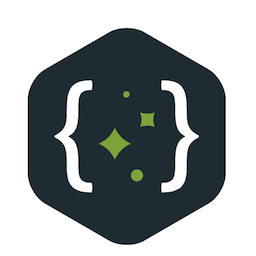
Navneet Karnani
Navneet Karnani
An industry veteran and a polyglot. Discovered my passion for technology in 1985. Have been building ideas, products, and teams since then. Home Page: https://www.mandraketech.in I prefer using GitLab over GitHub. Version control profile, for personal work, at: https://gitlab.com/navneetkarnani