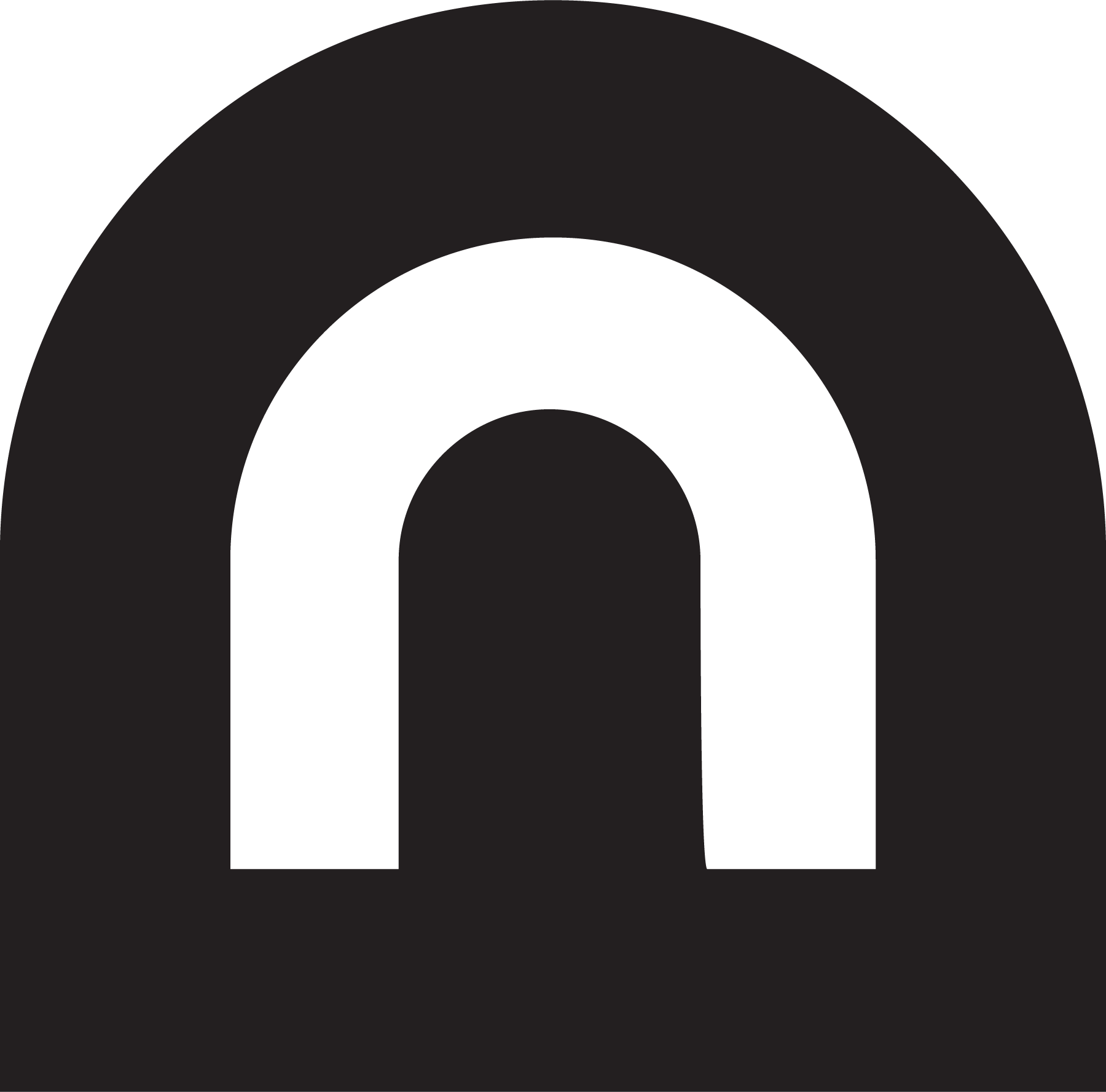🚀 Speed Up Desktop Swipes on macOS (Without Killing the Vibe)
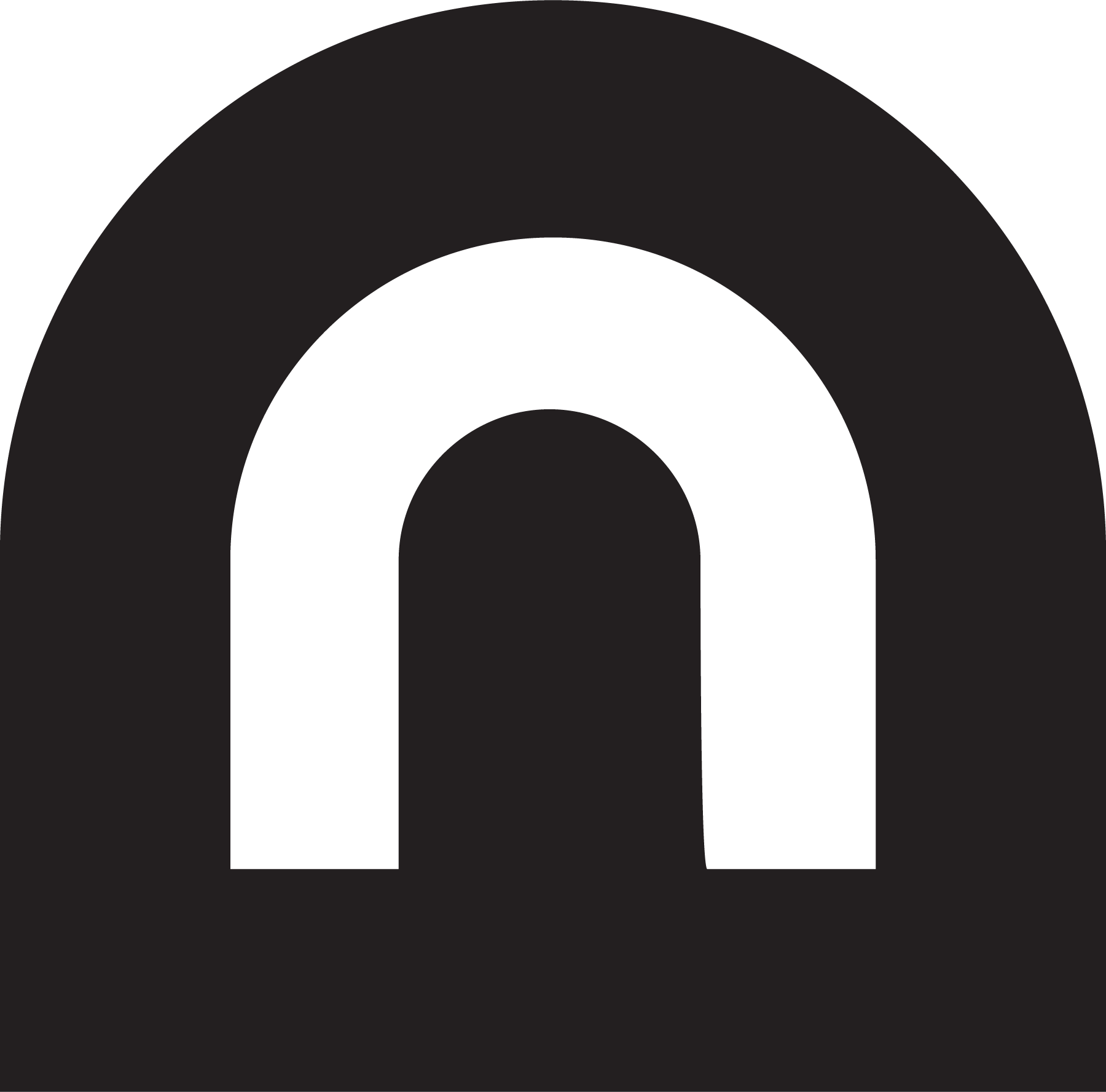 M S Nishaanth
M S Nishaanth
If you're like me and love the smooth swipe animation between desktops (Spaces) on macOS — but hate how laggy or sluggish it feels sometimes — you're not alone. While Apple doesn’t let us tweak animation speed directly, I found two powerful tricks that made a huge difference. Here's what worked best:
🧰 1. Use Terminal to Disable Window Animations (Partially)
This is my favorite. It doesn’t kill the beautiful transitions, but it does make everything feel snappier — almost like your Mac just leveled up in responsiveness.
✅ What it does:
Keeps desktop swipe animation intact ✅
Speeds up things like:
Window resizing
App opening/closing
Dialog boxes popping in
No lag. Still pretty.
💻 How to apply:
Open Terminal and run:
defaults write NSGlobalDomain NSAutomaticWindowAnimationsEnabled -bool false
Then log out and back in, or restart your Mac.
To undo:
defaults delete NSGlobalDomain NSAutomaticWindowAnimationsEnabled
Seriously, give it a try — your Mac will feel faster without losing its visual charm.
🌫️ 2. Reduce Motion and Transparency (Best for Raw Performance)
If you're all about maximum performance and don't care about fancy animations — this one’s for you.
🚫 What it does:
Removes most macOS animations (including swipe)
Turns off UI blur effects and parallax
Boosts performance (especially on older Macs)
Zero lag, but also zero vibe
⚙️ How to enable:
Go to:
System Settings → Accessibility → Display
Turn on:
✅ Reduce Motion
✅ Reduce Transparency
If you're running into serious lag or your Mac is showing its age, this combo is a life-saver. But honestly... it makes macOS feel a bit sterile. 🥱
✨ Final Thoughts
If you want speed without sacrifice, the Terminal tweak is the way to go. You’ll get the responsiveness you want and keep that sleek macOS aesthetic.
But if your Mac is still choppy or you want the most performance possible, then go all in on the accessibility settings — just know the visuals take a hit.
Have you tried these tweaks? Got other tips for improving macOS performance? Let me know!
Subscribe to my newsletter
Read articles from M S Nishaanth directly inside your inbox. Subscribe to the newsletter, and don't miss out.
Written by