Power BI Tips and Tricks for Better Dashboard Performance
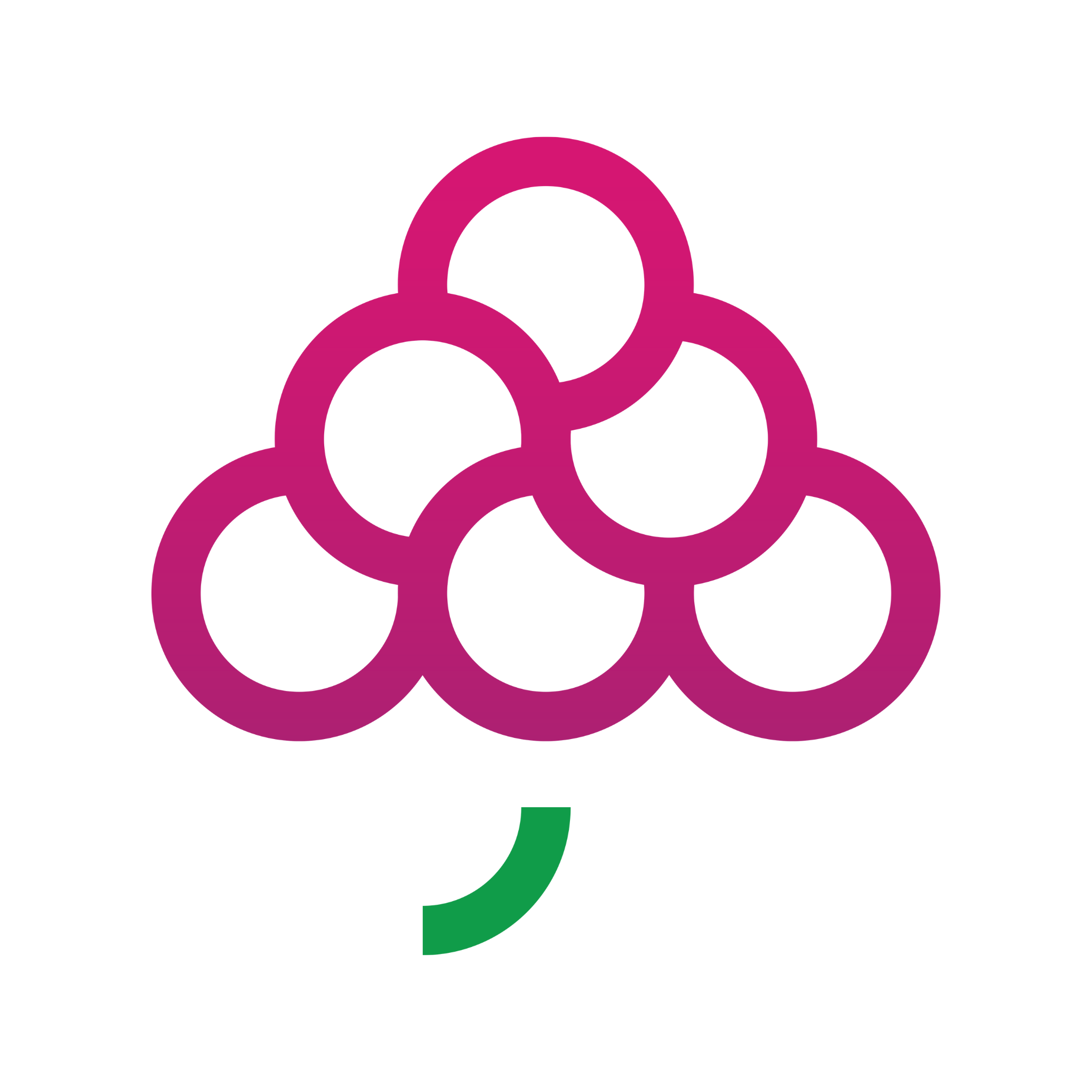 GrapesTech Solutions
GrapesTech SolutionsTable of contents

A fast, responsive dashboard isn't just a luxury—it’s a necessity. Whether you're a data analyst building visualizations for leadership or an end-user interpreting daily KPIs, slow-loading dashboards can hurt productivity and decision-making. Fortunately, Power BI offers plenty of ways to optimize performance and streamline your reporting experience.
In this blog, we'll explore actionable Power BI tips and tricks that can significantly enhance dashboard speed, usability, and overall performance.
1. Reduce Visual Overload
One of the most common causes of lag in Power BI dashboards is overloading the canvas with too many visuals. Each visual (chart, graph, card, etc.) adds a performance cost because it executes a query in the background.
Tip: Try to limit the number of visuals per page. Combine similar data points into a single chart using tooltips or bookmarks instead of duplicating visuals.
2. Choose Import Mode Over Direct Query
By default, Power BI allows you to connect to data either via Import Mode or Direct Query. While Direct Query gives real-time access to source data, it often slows dashboard performance because queries are sent each time a visual is refreshed.
Best Practice: Use Import Mode wherever possible, especially for high-volume or complex datasets. You can schedule refreshes to keep data updated without hurting speed.
3. Optimize Your DAX Formulas
DAX (Data Analysis Expressions) is incredibly powerful, but complex or inefficient expressions can bog down performance. Nested calculations, repeated aggregations, or unnecessary variables all add to query time.
Tip: Review and simplify your DAX formulas. Use variables (VAR) to store intermediate results, and avoid using functions like CALCULATE or FILTER unless truly needed.
4. Disable Auto Date/Time in Data Load Settings
Power BI automatically generates hidden date tables for every date field, which can increase the model size and slow performance.
**How to fix it:
**Go to File > Options > Data Load, and uncheck “Auto Date/Time for new files.” This reduces overhead and gives you more control over your data model.
5. Use Power BI’s Performance Analyzer
For a detailed look at what’s slowing down your reports, Power BI includes a Performance Analyzer tool. It measures load time for each visual and identifies bottlenecks in queries or rendering.
**To use it:
**Navigate to View > Performance Analyzer, start recording, and interact with your dashboard. You’ll get a breakdown of which elements are causing delays.
6. Avoid Too Many Slicers and Filters
While slicers are great for interactivity, having too many can increase page load time, especially if they’re connected to large tables.
Tip: Use dropdowns instead of list slicers and limit the number of slicers on each page. Also, consider using report-level filters or parameter tables for cleaner performance.
7. Aggregate Data Before Loading
When dealing with large datasets, it’s more efficient to perform aggregations (e.g., totals, averages) before importing data into Power BI. You can do this in your source database, Excel, or via Power Query.
This reduces the size of your data model and speeds up query execution during dashboard interaction.
8. Remove Unused Columns and Tables
A bloated data model can severely impact performance. Keep your model lean by removing columns and tables that aren’t being used in visualizations, filters, or calculations.
Tip: Use the “View Dependencies” option to see what’s connected and safe to remove.
Why Performance Optimization Matters
Optimizing your Power BI dashboards does more than improve speed—it creates a better user experience, increases adoption, and ensures stakeholders can make quick, informed decisions.
While these tips are effective, implementing them across complex models or enterprise-scale reports may require advanced expertise. That’s where professional support becomes invaluable.
If your organization wants to unlock the full potential of Power BI with speed and precision, consider working with experienced Power BI Consulting services. From performance tuning to dashboard redesign, expert consultants can ensure your BI setup is scalable, efficient, and aligned with business goals.
Explore More
Interested in learning how dashboards help drive strategic decisions? Read our blog on How Power BI Dashboards Help Businesses Visualize and Interpret Data.
Subscribe to my newsletter
Read articles from GrapesTech Solutions directly inside your inbox. Subscribe to the newsletter, and don't miss out.
Written by
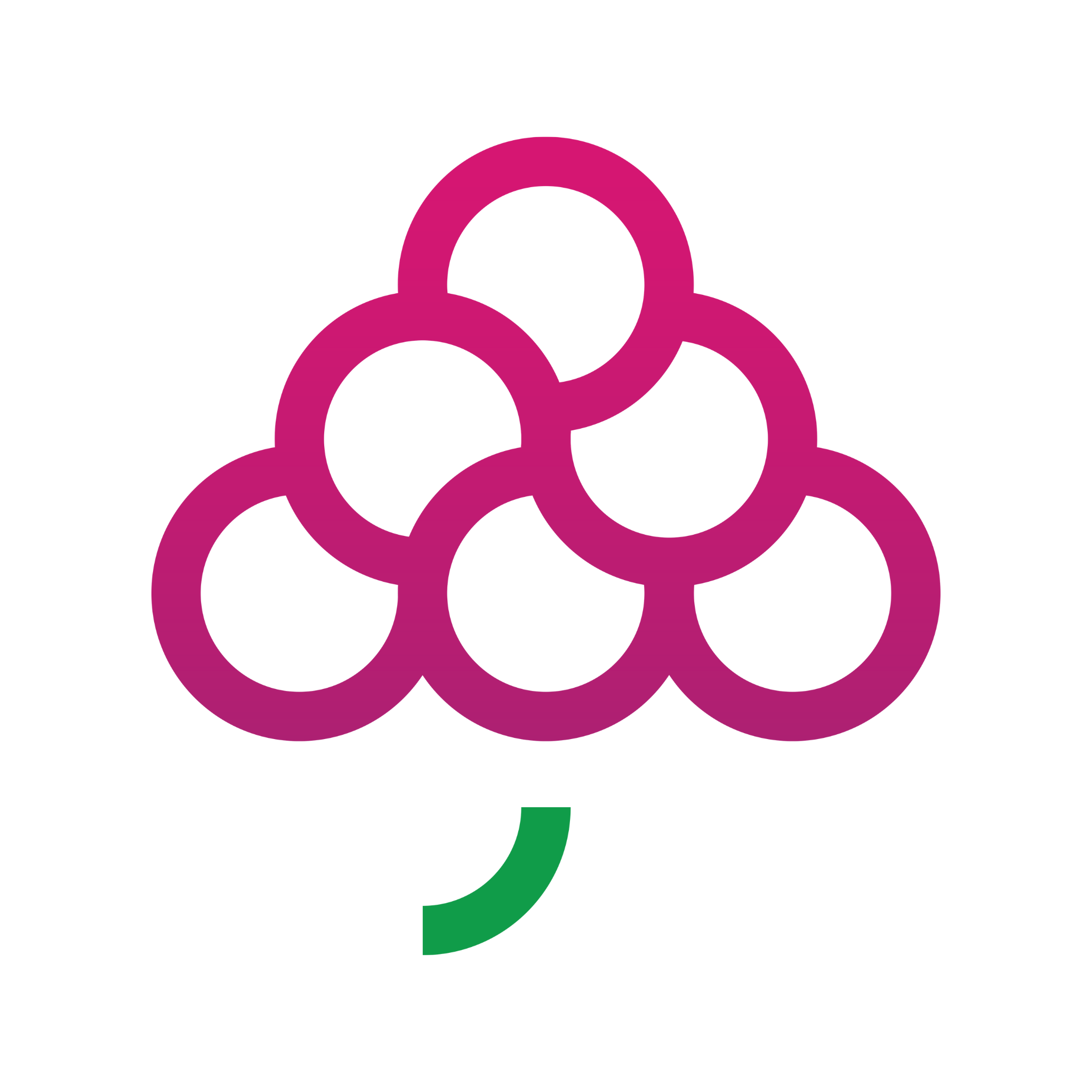
GrapesTech Solutions
GrapesTech Solutions
GrapesTech Solutions is a leading Software Development Company accordance with your company's demands. Let us be your trusted partner in success.