How to Handle Slack Webhooks and Events Locally with Tunnelmole and Express.js
 Robbie Cahill
Robbie Cahill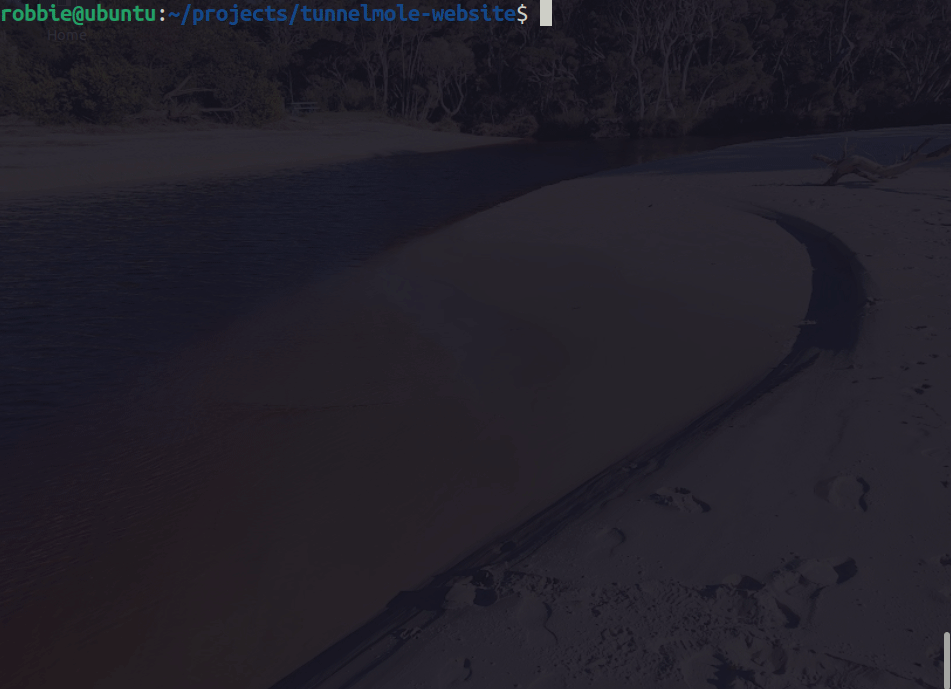
How to Handle Slack Webhooks and Events Locally with Tunnelmole and Express.js
Learn how to receive and debug Slack webhooks and Events API notifications on your local Express.js app using Tunnelmole, the open source tunneling tool. Step-by-step guide for developers and automation pros.
Introduction
Slack is the backbone of modern team communication, and its webhooks and Events API make it easy to automate workflows, build bots, and react to activity in real time.
What are Slack Webhooks and Events?
Slack offers two main ways to send data to your app:
Incoming Webhooks: Let you send messages to Slack channels from your app.
Outgoing Webhooks (Legacy): Let Slack send data to your app when certain keywords are mentioned (not recommended for new projects).
Events API: The modern way to receive notifications when things happen in Slack (e.g., a user uploads a file, a message is posted, a channel is created).
This guide focuses on receiving data from Slack—especially via the Events API, which is the recommended approach for most use cases.
Common use cases:
Build bots that react to messages or user actions
Automate workflows when files are uploaded or channels are created
Integrate Slack with your internal tools or databases
When an event occurs, Slack sends a POST request (with JSON) to your specified public URL.
Why You Need a Public URL for Slack Webhooks and Events
Slack’s servers must be able to reach your webhook endpoint over the public internet. If your Express.js app is running on localhost:3000, Slack can’t access it directly.
You need a public HTTPS URL that forwards requests to your local server.
Typical workflow:
Start your Express.js app on
localhost:3000Use Tunnelmole to get a public URL (e.g.,
https://abc123.tunnelmole.net)Register this URL in your Slack app’s configuration
Slack sends webhooks/events to your Tunnelmole URL, which forwards them to your local app
Why Use Tunnelmole for Slack Webhooks?
Tunnelmole is a modern, open source tunneling tool that makes local webhook development fast and easy:
100% open source (MIT/AGPLv3)
Free public HTTPS URLs (no login required)
Self-hostable for privacy and custom domains
Native Node.js app, easy one-line install
Works on Mac, Linux, Windows
Step 1: Create a Local Express.js Webhook Receiver
If you already have an endpoint to receive Slack events, you can skip this section.
Let’s build a simple Express.js app that listens for POST requests from Slack.
Install dependencies:
npm init -y
npm install express body-parser
Create slack-webhook-server.js:
const express = require('express');
const bodyParser = require('body-parser');
const app = express();
const PORT = 3000;
// Parse JSON
app.use(bodyParser.json());
// Slack Events endpoint (e.g., /slack/events)
app.post('/slack/events', (req, res) => {
const { type, challenge, event } = req.body;
// URL Verification challenge (required for Events API setup)
if (type === 'url_verification') {
return res.status(200).send(challenge);
}
// Handle actual events
if (type === 'event_callback') {
console.log('Received Slack event:', event);
// Add your business logic here (e.g., react to file_created, message, etc.)
res.status(200).send('Event received');
} else {
res.status(200).send('OK');
}
});
// (Optional) Outgoing webhook endpoint (legacy)
app.post('/slack/webhook', (req, res) => {
console.log('Received Slack outgoing webhook:', req.body);
res.status(200).send('Webhook received');
});
app.listen(PORT, () => {
console.log(`Express Slack webhook server listening at http://localhost:${PORT}`);
});
Start your server:
node slack-webhook-server.js
You should see:
Express Slack webhook server listening at http://localhost:3000
Step 2: Install and Run Tunnelmole
Tunnelmole gives your local server a public HTTPS URL in seconds.
Install Tunnelmole (Linux/Mac/WSL):
curl -O https://install.tunnelmole.com/xD345/install && sudo bash install
Or install with npm (requires Node.js 16.10+):
sudo npm install -g tunnelmole
Start a tunnel to your Express app:
tmole 3000
Example output:
Your Tunnelmole Public URLs are below and are accessible internet wide. Always use HTTPs for the best security
https://abc123.tunnelmole.net ⟶ http://localhost:3000
http://abc123.tunnelmole.net ⟶ http://localhost:3000
Copy the HTTPS URL (e.g., https://abc123.tunnelmole.net)—you’ll use this as your Slack Events/Webhook endpoint.
Step 3: Create and Configure a Slack App
To receive events from Slack, you need to create a Slack app and subscribe to events.
1. Create a New Slack App
Go to Slack API: Your Apps and click Create New App.
Choose From scratch and give your app a name and workspace.
2. Enable Events API
In your app settings, go to Event Subscriptions.
Toggle Enable Events to "On".
In Request URL, enter your Tunnelmole HTTPS URL + endpoint (e.g.,
https://abc123.tunnelmole.net/slack/events).
Slack will immediately send a url_verification challenge to your endpoint. Your Express handler (see above) must respond with the challenge value to verify the URL.
3. Subscribe to Bot/User Events
Under Subscribe to bot events (or user events), click Add Bot User Event.
Add events you want to receive, e.g.:
file_created(when a user creates a file)message.channels(when a message is posted in a channel)reaction_added, etc.
4. Install the App to Your Workspace
Go to OAuth & Permissions.
Click Install App to Workspace and authorize.
Step 4: Test Slack Events Locally
Trigger an event in Slack:
For
file_created: Upload a file in any channel.For
message.channels: Post a message in a channel.
Check your Express app’s terminal:
You should see the event payload logged:
Received Slack event: {
type: 'file_created',
file_id: 'F12345678',
user_id: 'U12345678',
...
}
or
Received Slack event: {
type: 'message',
text: 'Hello from Slack!',
...
}
Debugging tips:
If you don’t see the event, check that Tunnelmole is running and the URL matches your Express endpoint.
Check the Slack app’s Event Subscriptions page for error messages.
Use
console.logor a debugger to inspect the request payload.
Step 5: (Optional) Handle Outgoing Webhooks (Legacy)
If you’re maintaining an older Slack integration that uses outgoing webhooks:
In Slack, configure the outgoing webhook to point to your Tunnelmole URL +
/slack/webhook.Your Express handler will log the payload.
Security: Validating Slack Requests
Slack signs every request with a signature in the X-Slack-Signature header and a timestamp in X-Slack-Request-Timestamp. You should verify these to ensure requests are genuinely from Slack.
Example:
const crypto = require('crypto');
function verifySlackRequest(req, signingSecret) {
const timestamp = req.headers['x-slack-request-timestamp'];
const sig = req.headers['x-slack-signature'];
const body = JSON.stringify(req.body);
// Prevent replay attacks
if (Math.abs(Date.now() / 1000 - timestamp) > 60 * 5) {
return false;
}
const basestring = `v0:${timestamp}:${body}`;
const mySig = 'v0=' + crypto.createHmac('sha256', signingSecret)
.update(basestring)
.digest('hex');
return crypto.timingSafeEqual(Buffer.from(mySig), Buffer.from(sig));
}
// In your handler:
app.post('/slack/events', (req, res) => {
if (!verifySlackRequest(req, process.env.SLACK_SIGNING_SECRET)) {
return res.status(401).send('Unauthorized');
}
// ... handle event as before
});
Note: Never expose secrets in public repos or logs. Store your SLACK_SIGNING_SECRET in environment variables.
Troubleshooting Common Issues
1. Slack says “Your Request URL responded with an error”
Double-check your Tunnelmole URL and endpoint path
Ensure your Express app is running and listening on the correct port
Make sure Tunnelmole is running and hasn’t timed out
2. URL Verification fails
Ensure your handler responds with the
challengevalue from Slack’s requestCheck for typos in the endpoint path (e.g.,
/slack/events)
3. Event handler not triggered
Confirm the app is installed in your workspace
Check the app’s permissions and event subscriptions
Look at Slack’s error details for more info
4. Signature validation fails
Ensure your signing secret matches the one in your Slack app settings
Check for header name typos or case sensitivity
Summary and Next Steps
With Tunnelmole, you can develop and debug Slack webhooks and Events API integrations on your local machine—no cloud deployment, no firewall headaches, and no closed-source black boxes.
Next steps:
Add more event handlers for different Slack events
Integrate webhook handling into your app’s business logic
Use Tunnelmole’s self-hosting for custom domains or privacy
Share your public URL with collaborators for live demos
Ready to build better Slack integrations?
Get started with Tunnelmole
FAQ: Slack Webhooks, Events API, and Tunnelmole
How do I test Slack webhooks and events locally?
Use Tunnelmole to expose your local Express.js server to the internet. Register the Tunnelmole HTTPS URL as your webhook/events endpoint in your Slack app.
Is Tunnelmole secure for handling Slack events?
Tunnelmole uses HTTPS for all public URLs. For production, always validate incoming requests (using Slack’s signature verification) and consider self-hosting for maximum control.
Can I use Tunnelmole for other webhook providers?
Yes! Tunnelmole works with any service that needs to reach your local server—Stripe, GitHub, Shopify, Zapier, IFTTT, and more.
What happens if I restart Tunnelmole?
You’ll get a new public URL unless you use a custom domain (paid/self-hosted). Update your Slack app’s endpoint if the URL changes.
References
Build, test, and debug Slack webhooks and events locally—faster and easier with Tunnelmole.
Subscribe to my newsletter
Read articles from Robbie Cahill directly inside your inbox. Subscribe to the newsletter, and don't miss out.
Written by
