What’s New in BoldSign: May–June 2025 Updates & Features
 BoldSign
BoldSign
May and June 2025 introduced a suite of powerful updates to BoldSign, designed to enhance flexibility, security, and efficiency in your e-signature workflows. These enhancements provide greater control over templates, authentication, and API interactions, making document signing more seamless and secure.
In this blog post, we’ll explore these new features and demonstrate how they can optimize your document signing process.
Control sender actions on template form fields
BoldSign now allows senders to edit or delete form fields in templates when using templates to send documents or create bulk links. Template creators can enable the Allow Sender Actions option to control sender access to each field, offering flexibility across multiple send options, including Use Template, Merge and Use Template, Bulk Link, Merge and Bulk Link, Bulk Send, and Embedded Send.
This feature enables teams to tailor templates to specific signing scenarios without needing to recreate them from scratch.
Available sender actions
When creating a template in BoldSign, you can control what senders are allowed to do with each form field by using the Allow Sender Actions settings. There are two options available—both are turned on by default:
Edit this field: This option lets senders change the settings of a form field. For example, they can adjust the field type, size, or validation rules before sending the document.
Delete this field: This option allows senders to completely remove a form field from the document if it’s not needed.
Permission scenarios
Enabling Edit This Field and Delete This Field
You can enable both the Edit This Field and Delete This Field checkboxes during template creation.
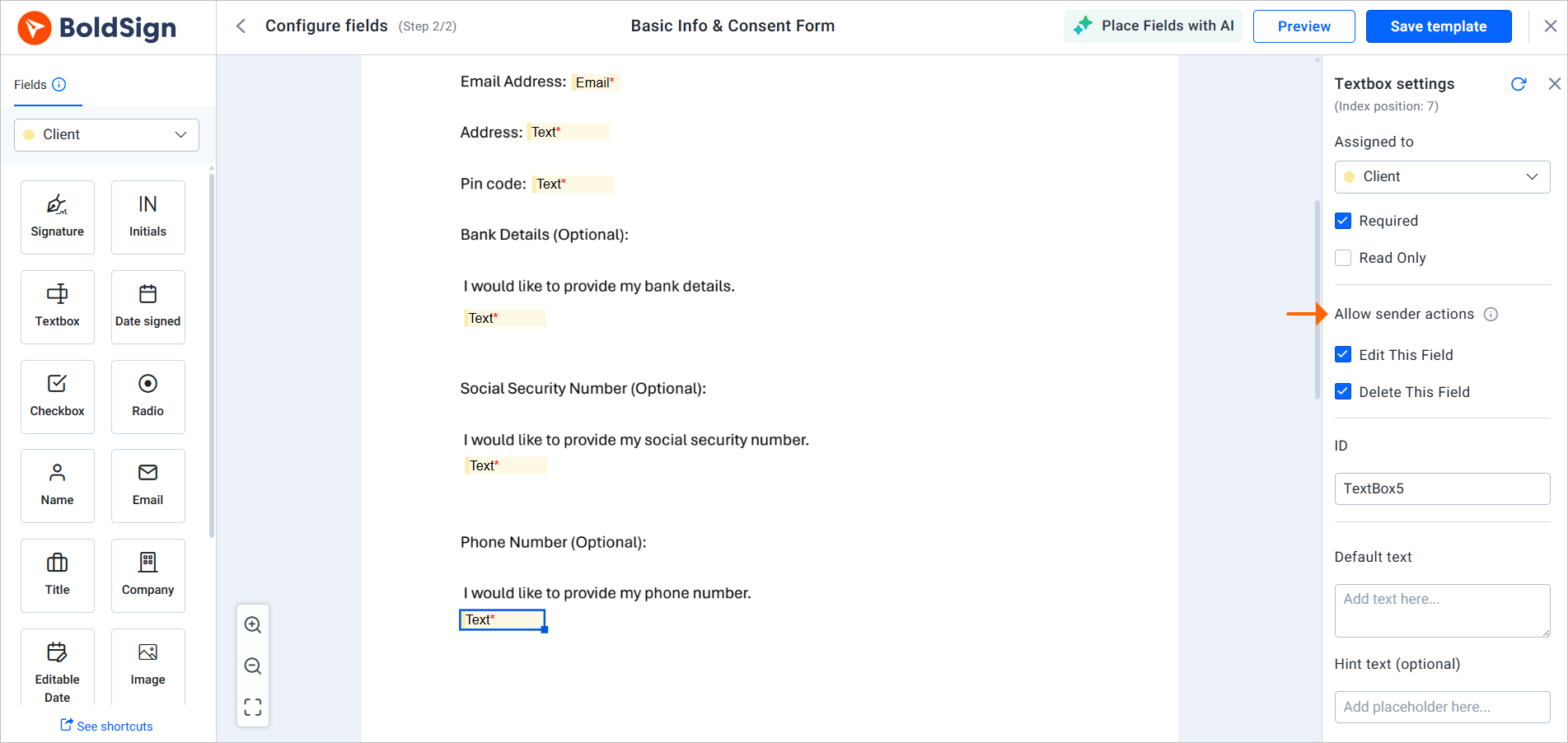
Enable both Edit This Field and Delete This Field options
When senders use the template, they can access the Configure Fields page to edit or delete fields based on the permissions you’ve set.
To delete a field, the sender can right-click the field and select Delete.
To edit a field, the sender can select it, use the settings panel on the right side of the screen to update the field details, and then select Send to send the document for signature.
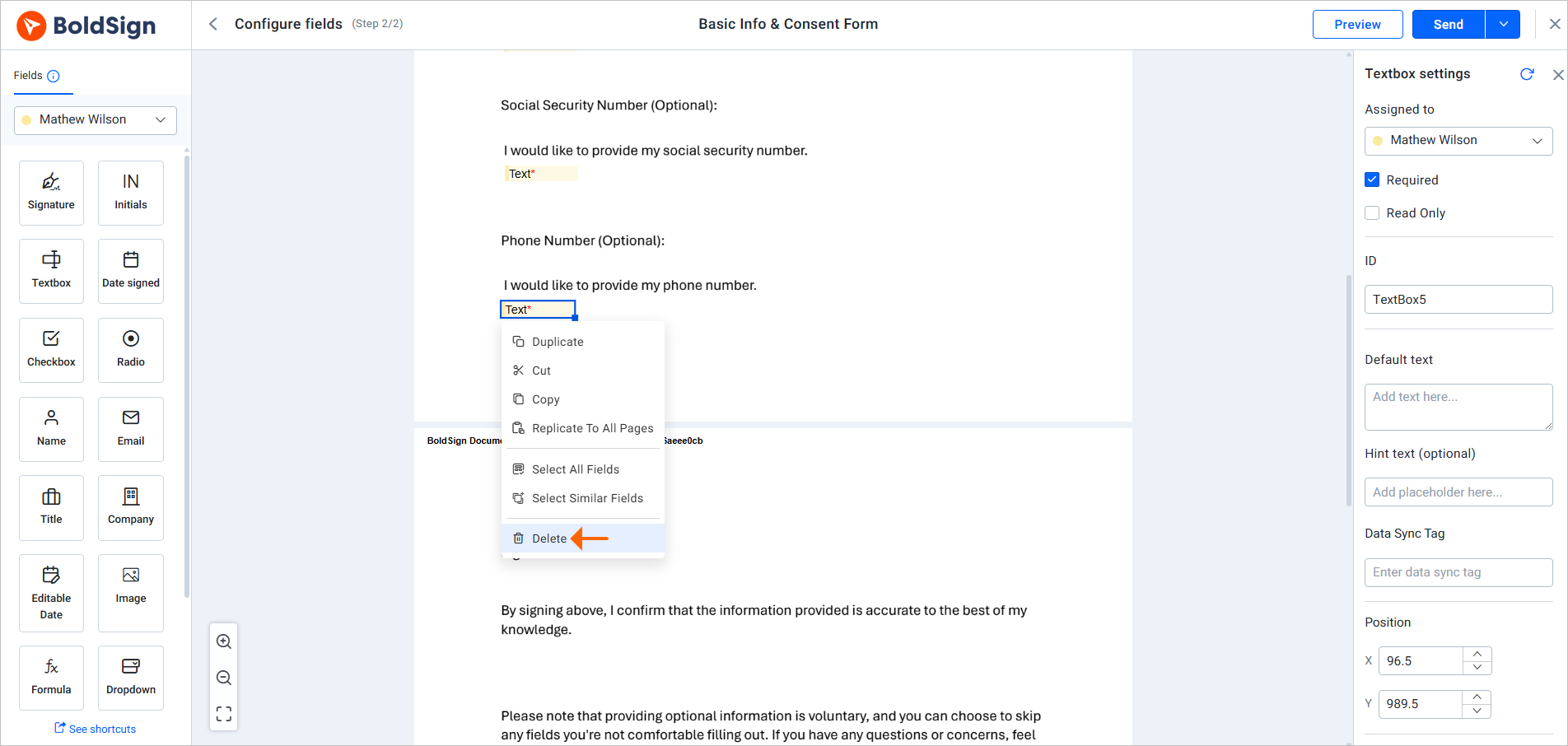
Edit and delete permissions
Disabling only the Edit This Field option
If you disable the Edit This Field option and keep Delete This Field enabled:
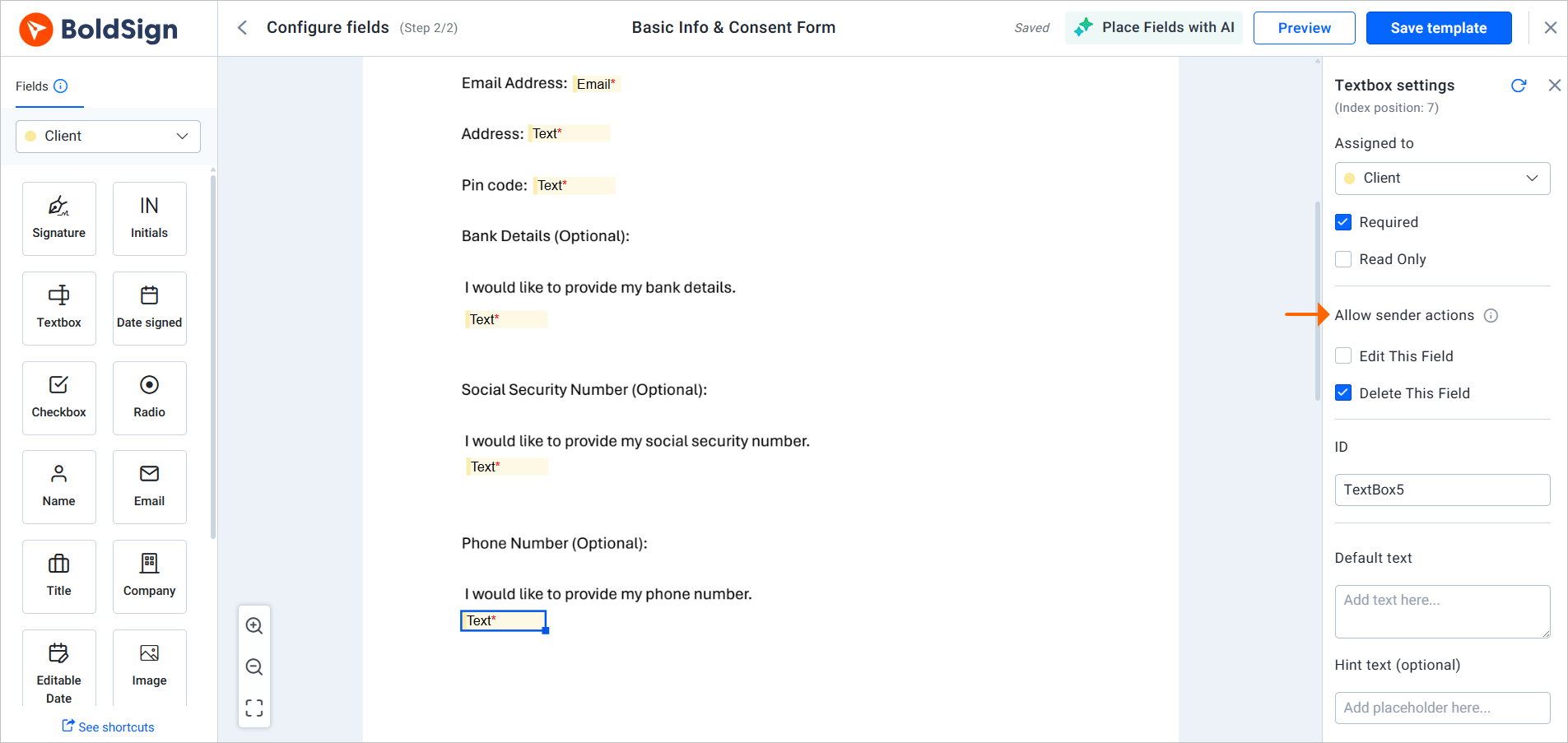
Disabled edit option
When senders use the template, they can access the Configure Fields page. They are allowed to delete form fields and edit only the default values of the form fields, but they cannot modify other form field settings. Additionally, they cannot duplicate, copy, cut, paste, resize, or move the form fields.
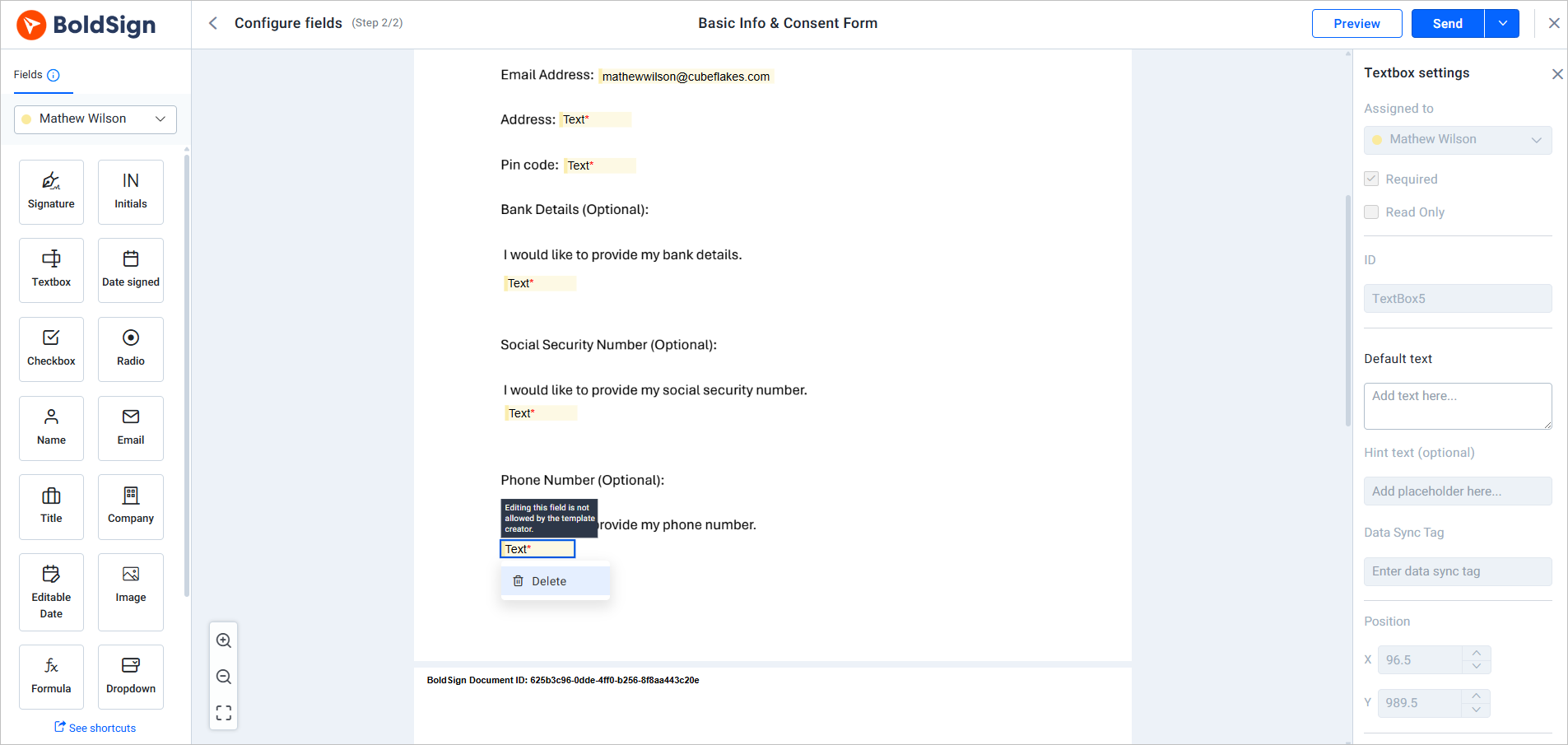
Editing permission restricted
Disabling only the Delete This Field option
You can disable the Delete This Field option and keep Edit This Field enabled.
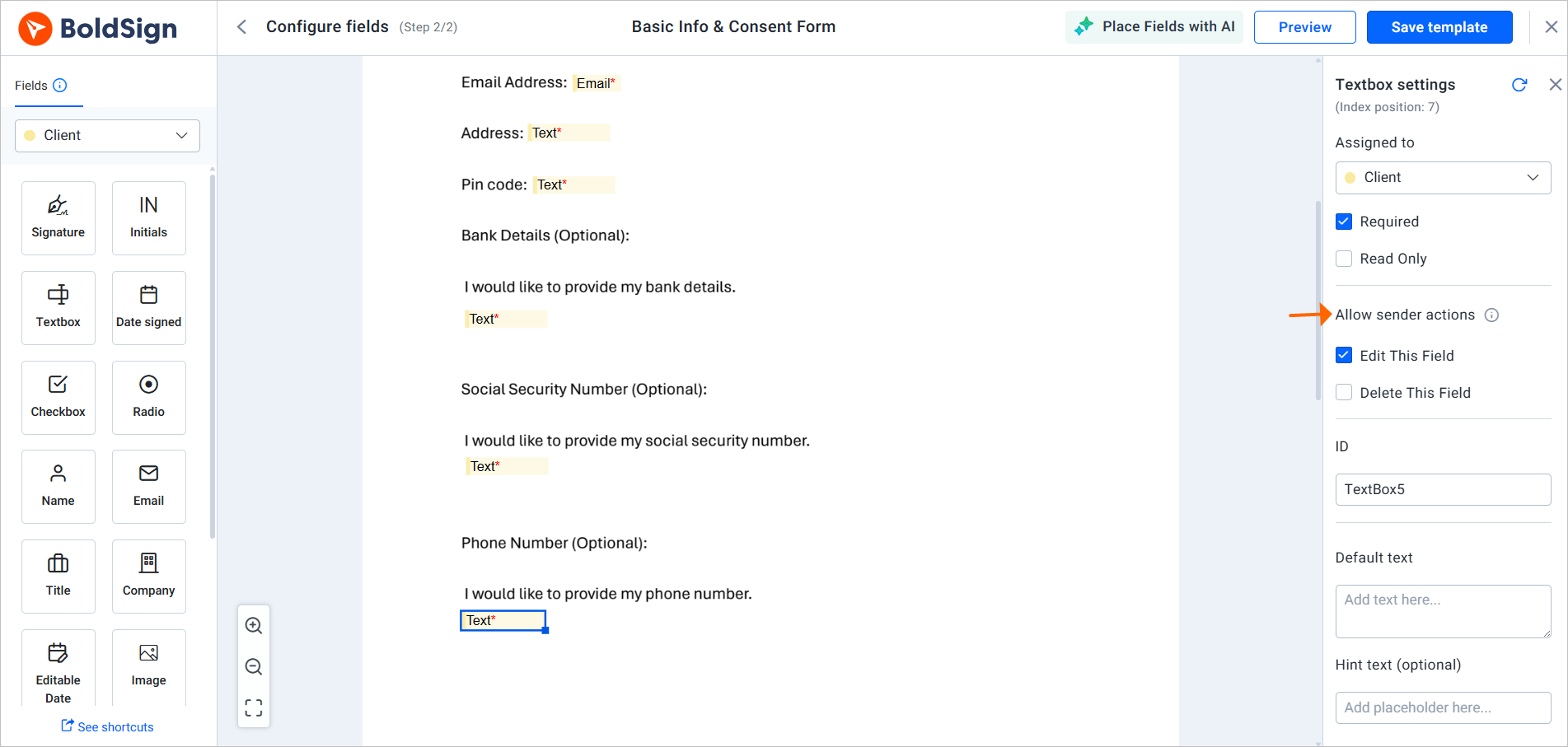
Disabled delete option
When senders use the template, they can access the Configure Fields page and edit the form field settings but cannot delete or cut the form field.
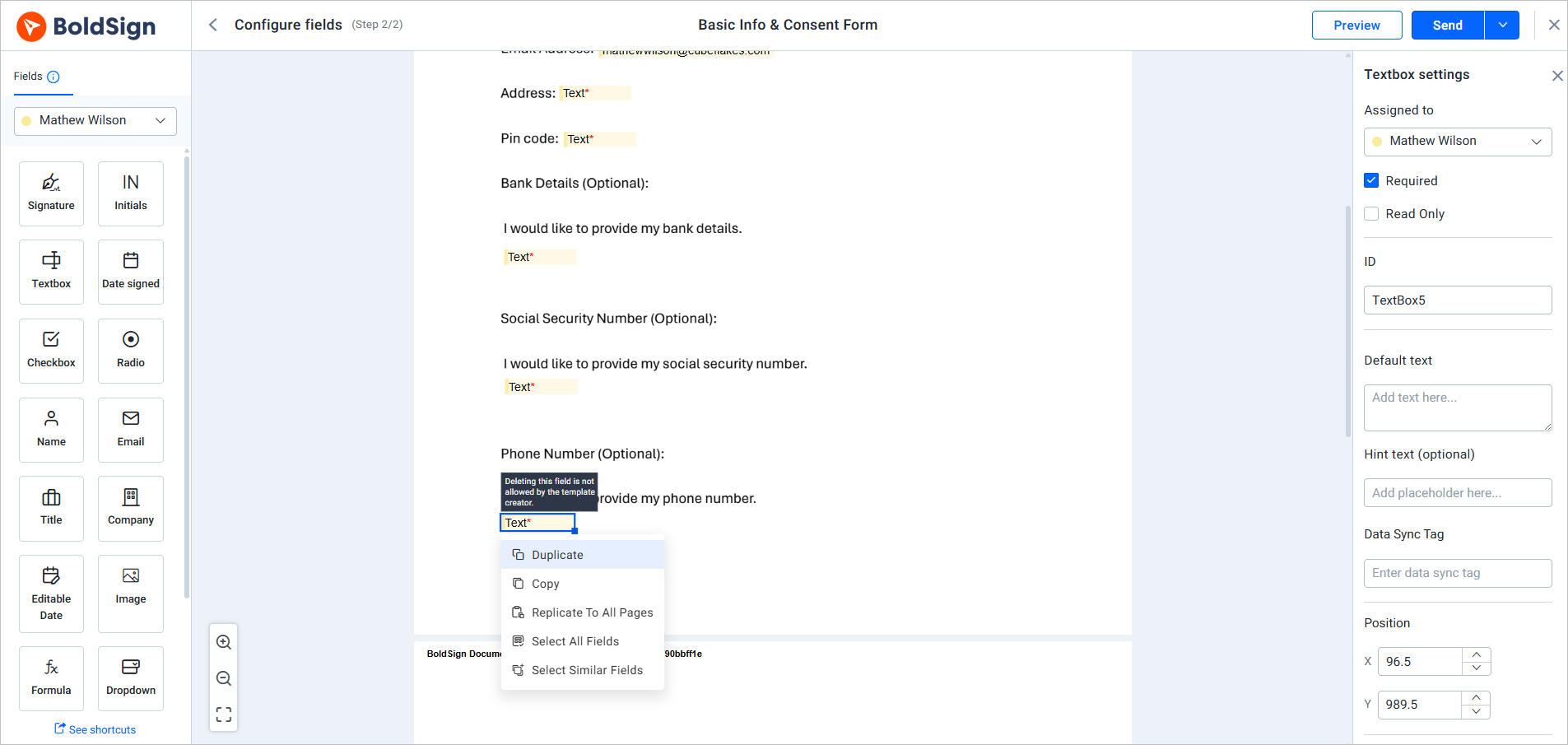
Deletion permission restricted
Disabling Edit This Field and Delete This Field
You can disable both the Edit This Field and Delete This Field checkboxes during template creation.
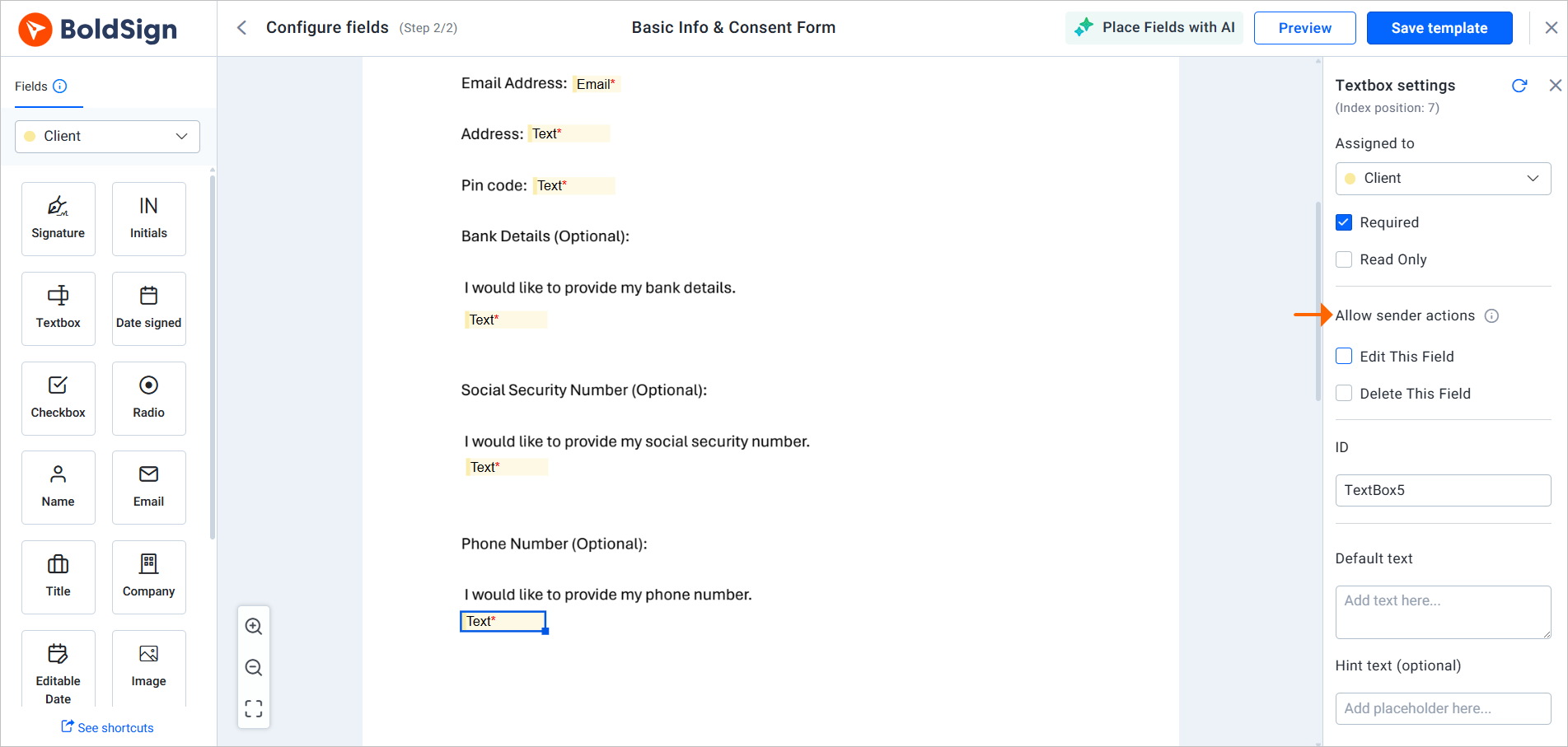
Disable both the edit and delete options
When senders use the template, they can access the Configure Fields page but cannot delete or edit the form field settings. They can only modify the default values of the form fields.
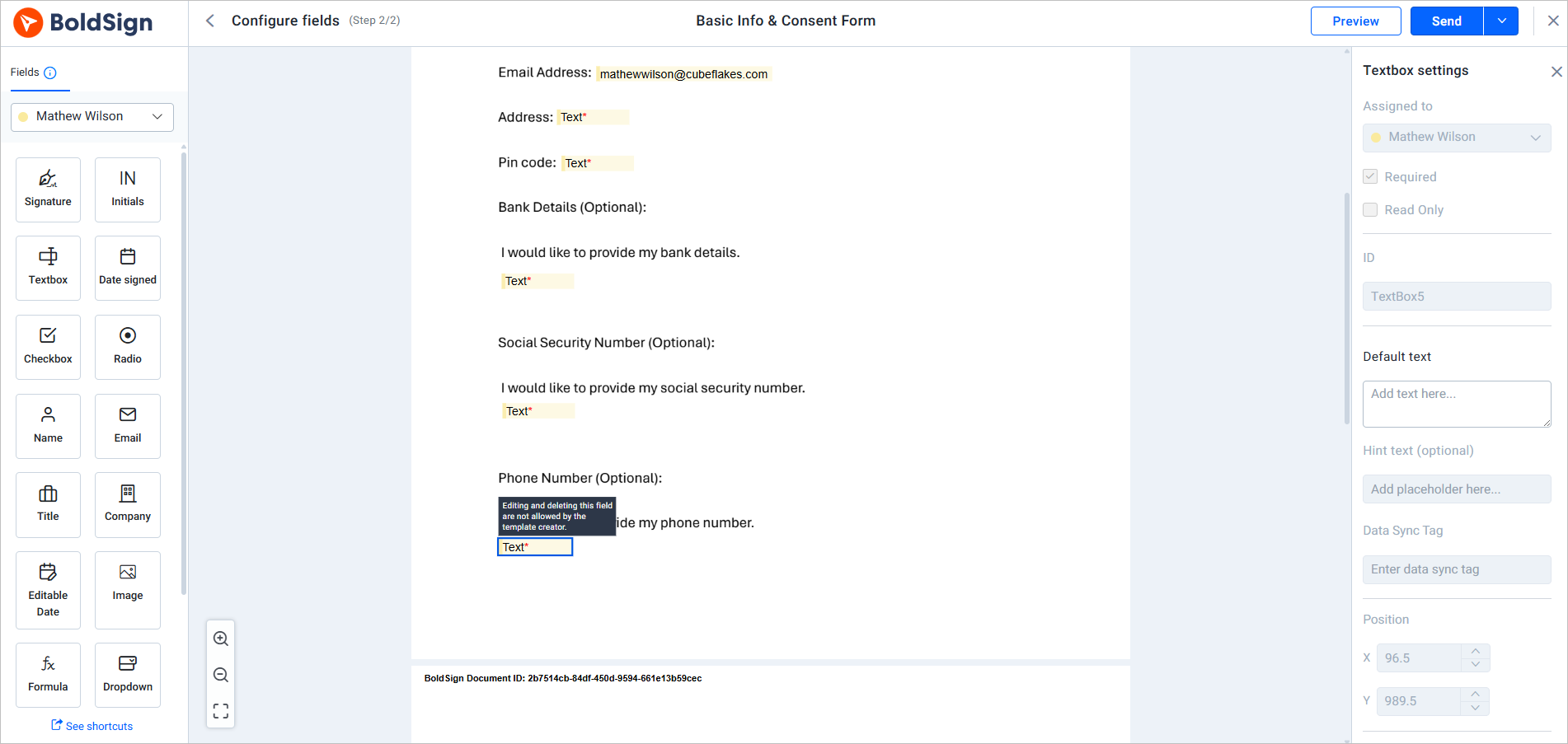
Edit and delete permissions restricted
Learn more about editing or deleting template form fields.
Qualified electronic signature (QES) support
BoldSign supports QES, ensuring the highest level of legal validity under eIDAS regulations in the European Union. QES provides secure, legally binding signatures through robust identity verification by certified trust service providers like Evrotrust. Available for Business, Premium, or Enterprise plans, QES costs $3 per verification attempt under a pay-as-you-go model.
QES overview
QES can be enabled for use when creating documents or templates, offering compliance with eIDAS for signatures recognized across EU countries. Key limitations include:
Only one signer per document can use QES, assigned to the last signer if a signing order is enabled.
Documents must not exceed 30 MB.
QES is not available for self-signing, reviewers, or group signers.
Combining audit trails is not supported; audit trails are downloaded separately.
Enabling QES
You can enable QES in the following ways:
- Business profile: In business profile settings, enable the QES option. If the QES add-on is not purchased, admins can contact support to activate it. Set the number of verification attempts and save changes.
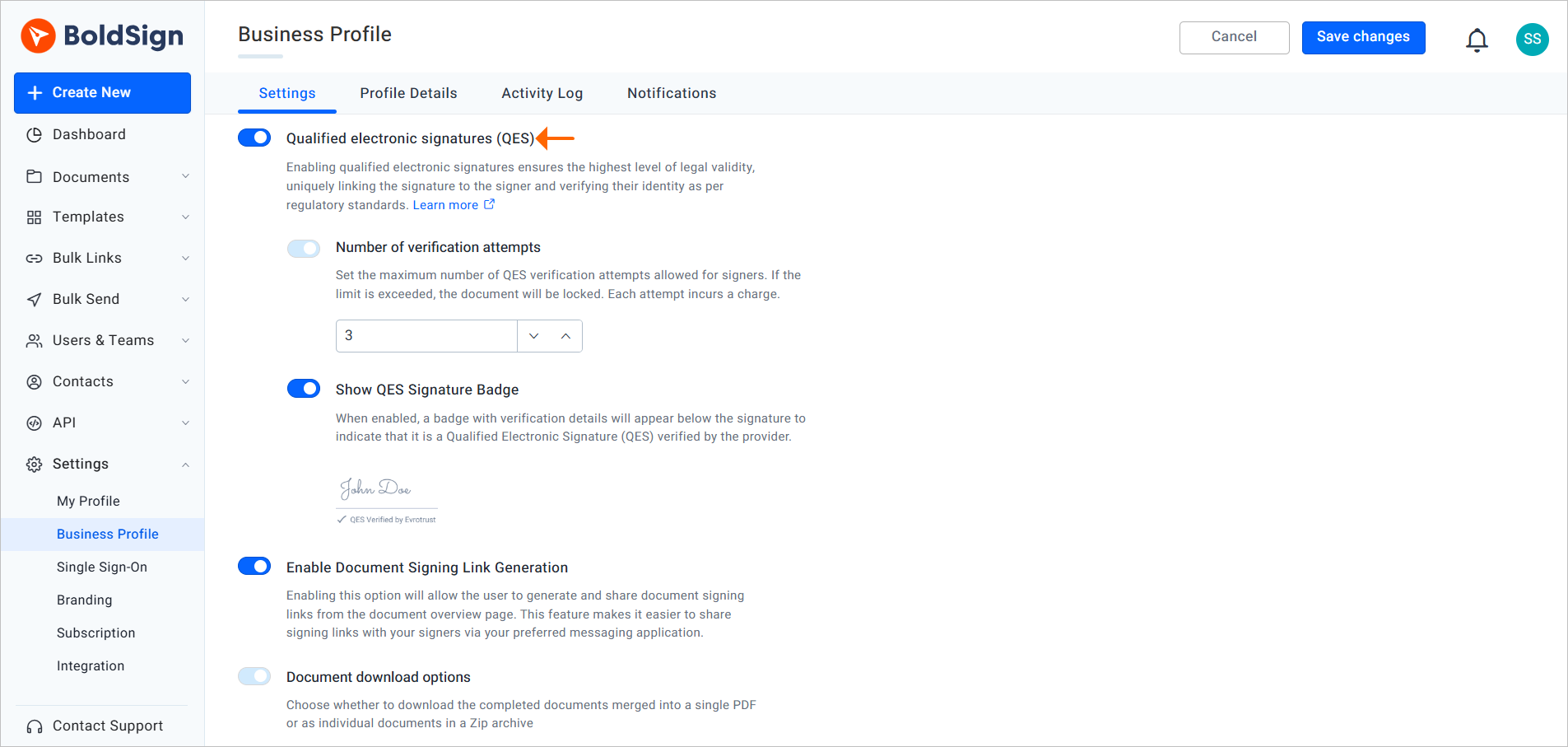
Enable QES from business profile settings
- Document creation: On the prepare document for signing page, upload your files, add recipients, and enable QES in the recipient settings. Admins can activate QES via an activate link if it’s deactivated or adjust the budget via an upgrade link if the limit is exceeded.
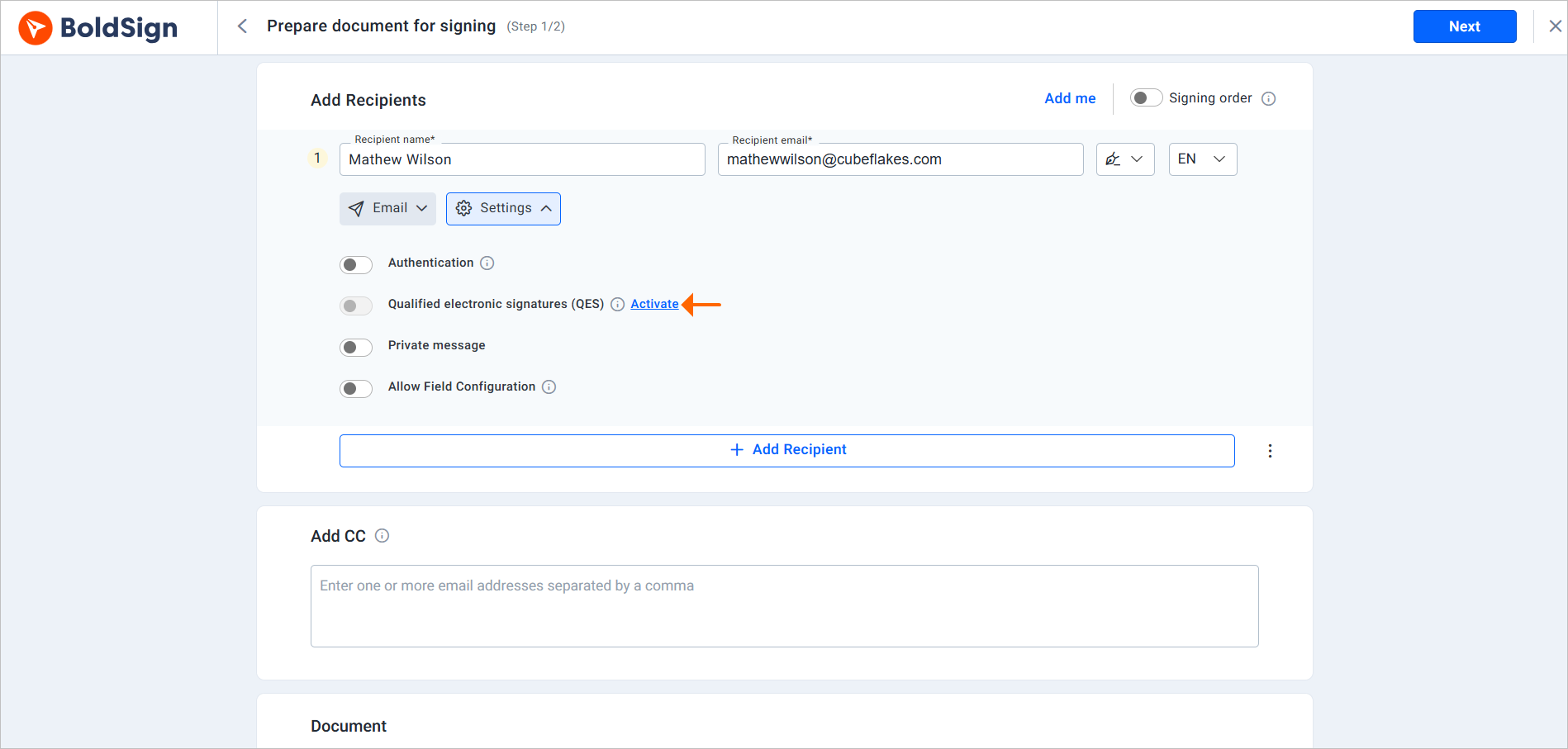
Activate QES during document creation
- Template creation: Enable QES in the template settings during creation.
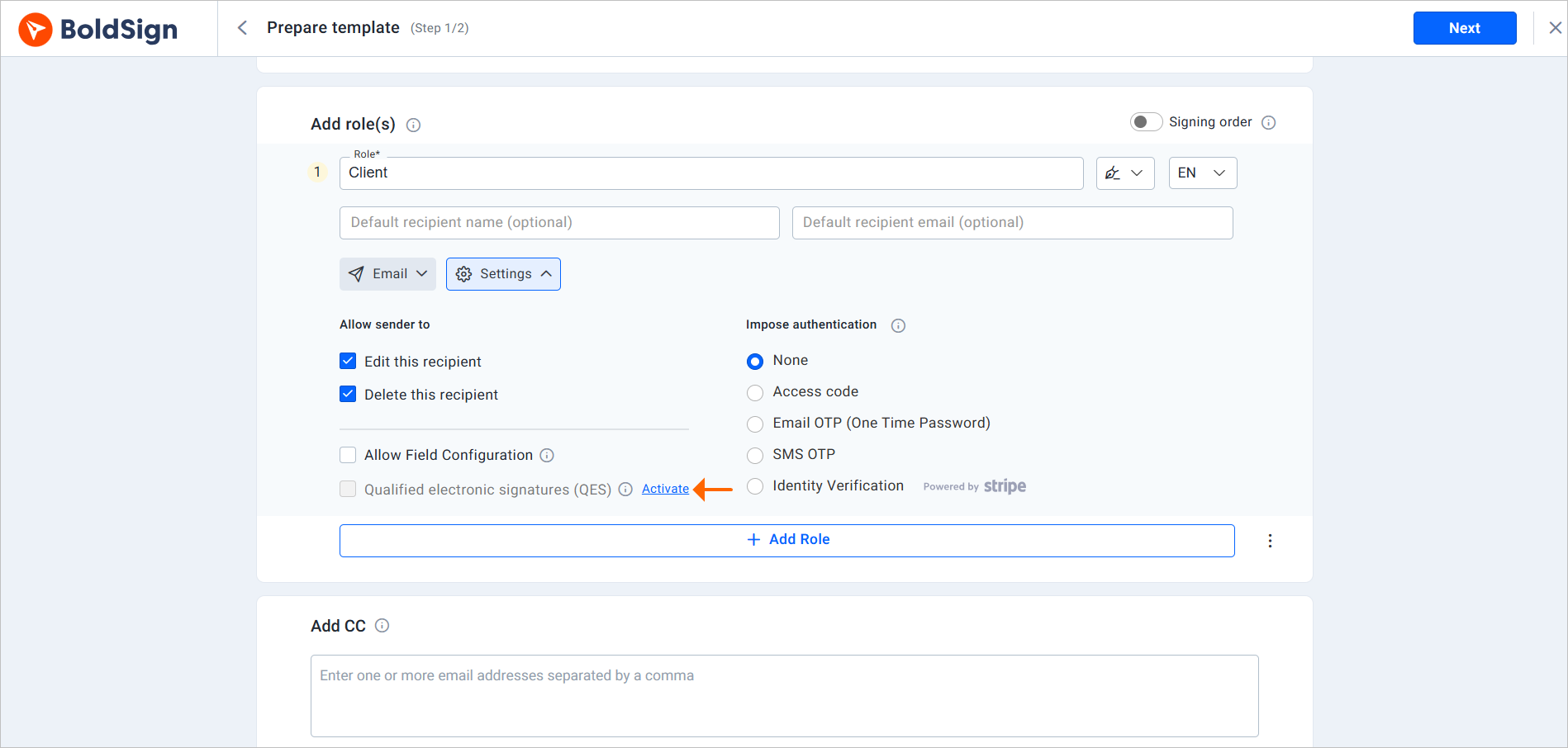
Enable QES during template creation
Find out more about QES support.
Managing templates in BoldSign
BoldSign supports exporting and importing templates in JSON format, simplifying template management, backups, and sharing across BoldSign accounts or organizations. This feature streamlines workflows and enhances team collaboration.
Export templates
Users can export one or multiple templates from the All Templates page. The exported templates are downloaded as JSON files to the user’s default downloads folder, making it easy to back up or share templates across BoldSign organizations accounts.
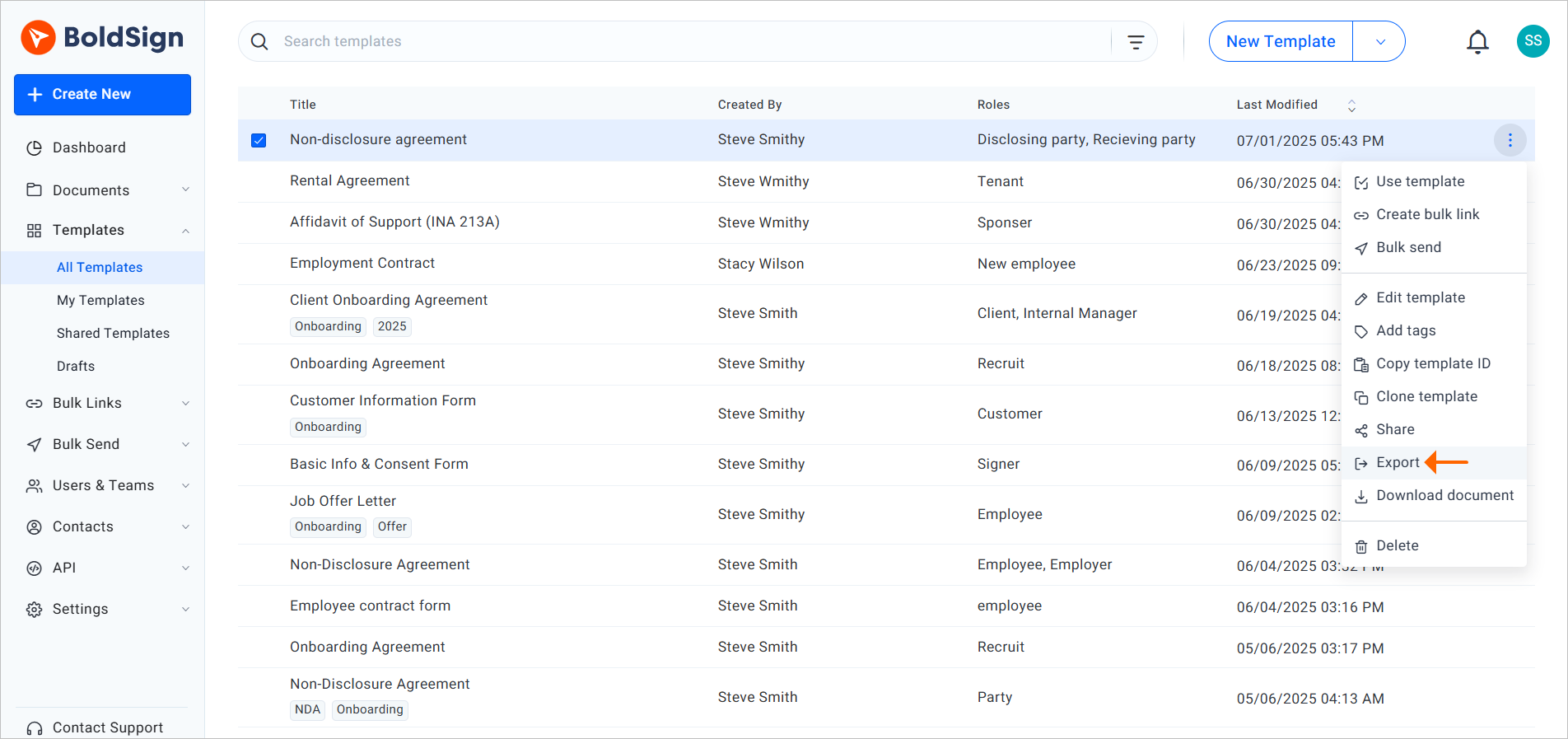
Export templates
Import templates
Templates can be imported just as easily. From the All Templates page, users can upload one or more JSON files using the Import Templates option. Once uploaded, the templates appear in the All Templates list and can be edited or used as needed.
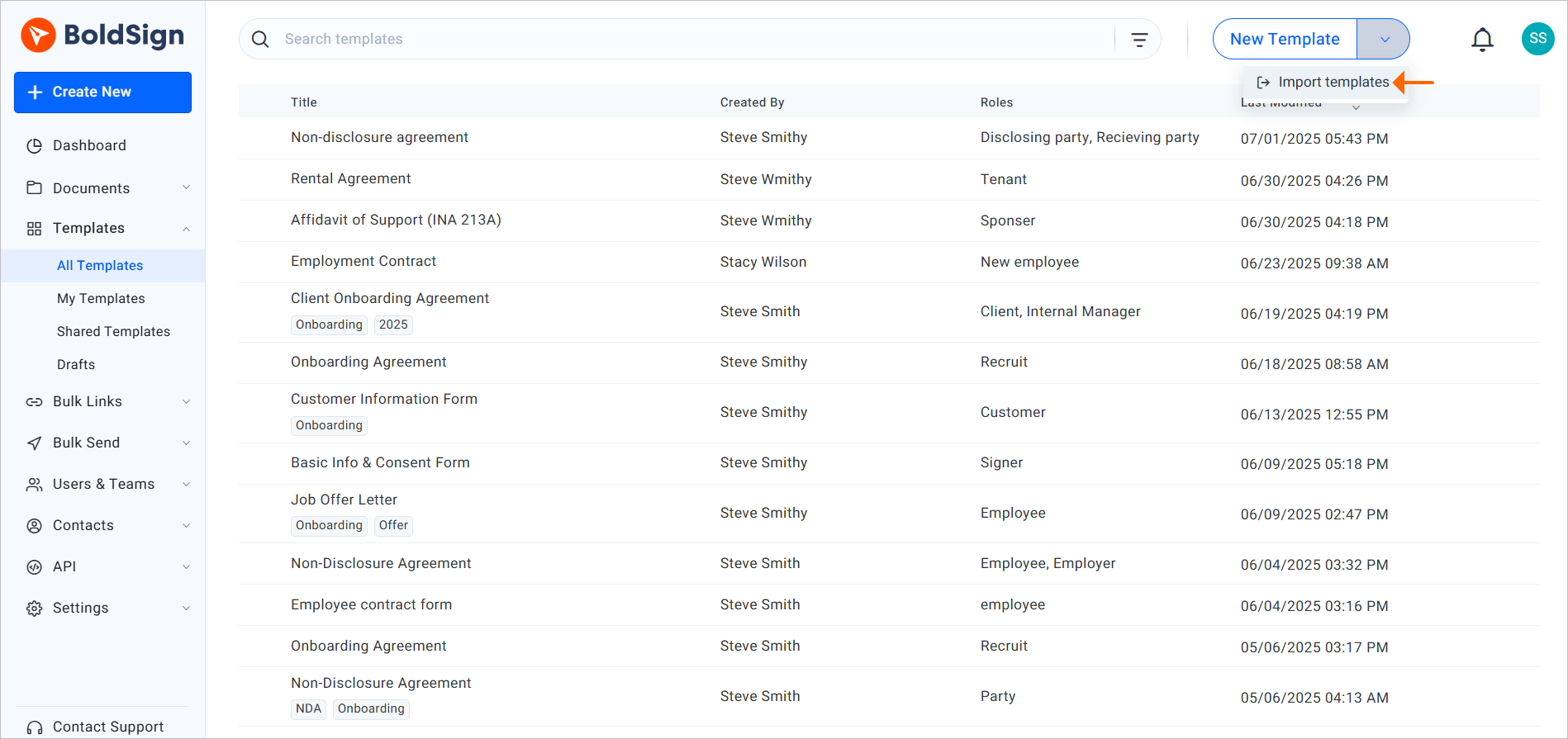
Import templates
Learn more about exporting and importing templates.
Managing authentication frequency in BoldSign
BoldSign now allows users to customize how often signers must authenticate before accessing documents. This flexibility helps organizations align document access with their specific security policies.
Available authentication frequency options
None (default):
Signers are required to authenticate only before signing. No authentication is needed when simply viewing the document.Every access:
Signers must authenticate each time they open the document. Once the document is signed, no further authentication is required in log mode.Until signed:
Authentication is required every time the document is accessed—until it is signed. After signing, no additional prompts appear.Once per document:
Signers authenticate once per document. After the initial authentication, they can access the document without further prompts.
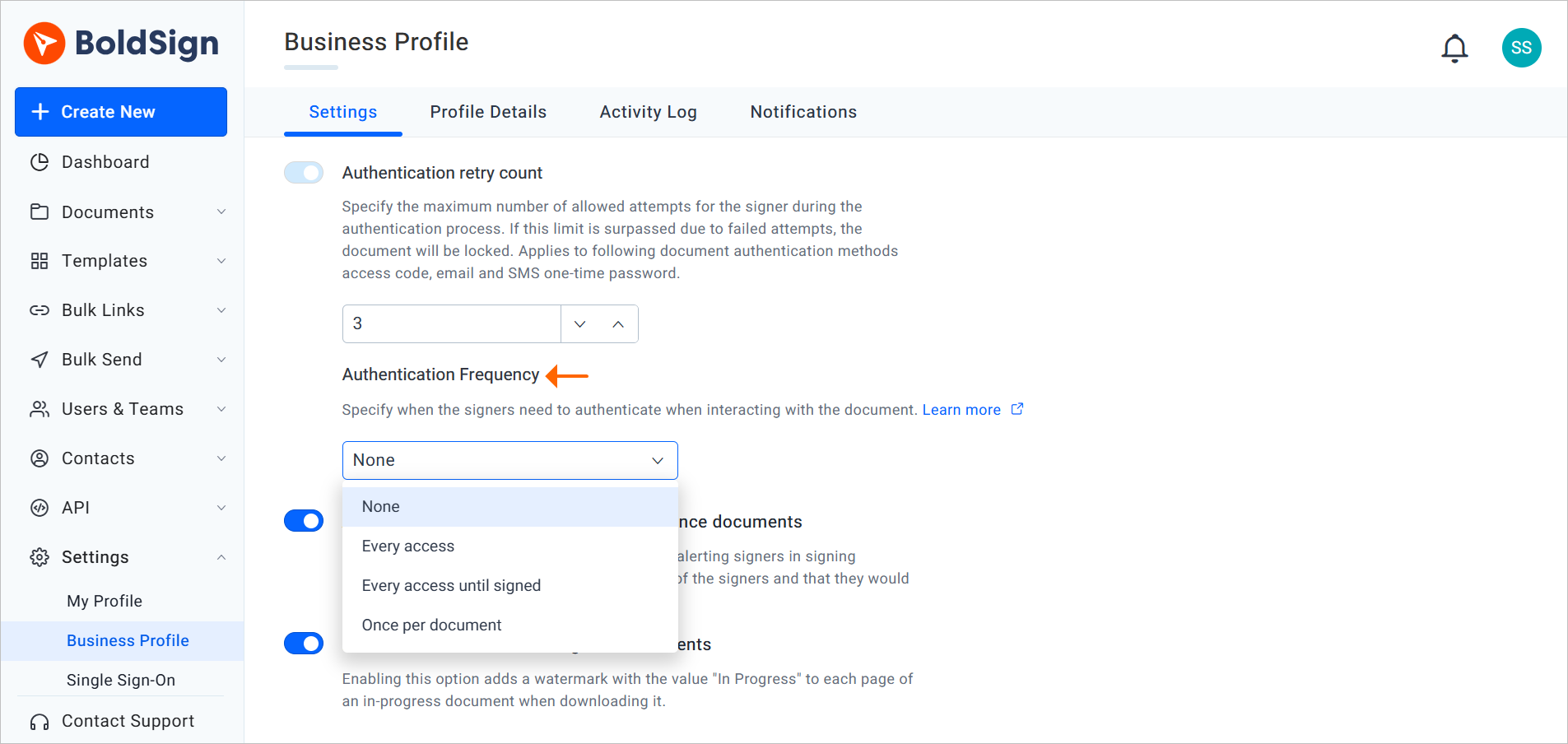
Authentication frequency settings
Learn more about authentication frequency settings.
Draft send document API
BoldSign has introduced a new API endpoint that allows users to send documents directly from draft status, converting them to in-progress and initiating the signing process. This is ideal for automating workflows where documents are prepared in advance and sent programmatically.
This endpoint performs similar validations as the document send API. If any information is incomplete or incorrectly configured, you’ll receive an error similar to those encountered with the document send API.
To use this endpoint, simply provide the document ID of the draft. Once triggered, the document is sent for signature and can be tracked using the same ID.
Learn more about sending documents from draft.
Try out the BoldSign May and June 2025 updates
Thank you for exploring the latest BoldSign updates! From enhanced template management to robust security features, these enhancements are designed to make your e-signature process more flexible, secure, and efficient.
If you’re not yet a BoldSign user, sign up for a free trial to experience these features firsthand.
We value your feedback. Share your thoughts in the comments or reach out to our support team through our support portal. To learn more, schedule a demo today!
Related blogs
BoldSign March 2025: Discover the Latest Updates and Features
BoldSign December 2024: Discover the Latest Updates and Features
Note: This blog was originally published at boldsign.com
Subscribe to my newsletter
Read articles from BoldSign directly inside your inbox. Subscribe to the newsletter, and don't miss out.
Written by

BoldSign
BoldSign
BoldSign is a secure, legally compliant e-signature solution for businesses and individuals. It simplifies document signing with a user-friendly platform and powerful API & SDK for easy integration. Send, sign, and manage contracts effortlessly.