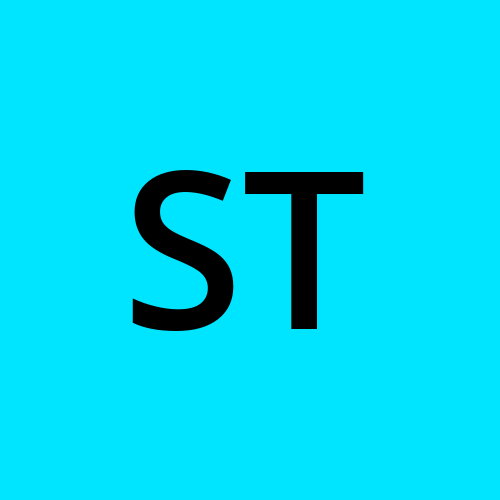🚀 Day 1: Azure Zero to Hero Series - Setting up Your Azure Account and Deploying Your First Virtual Machine
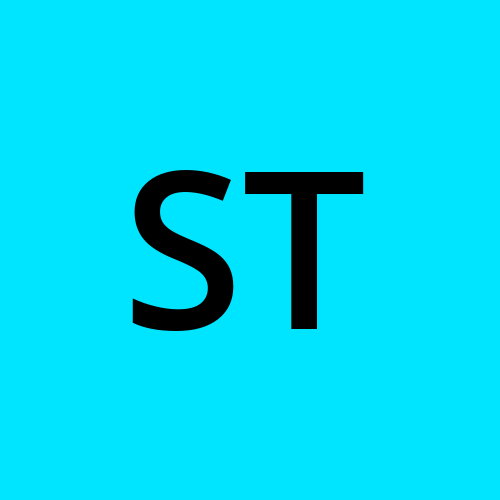 SRINIVAS TIRUNAHARI
SRINIVAS TIRUNAHARI
Welcome to Day 1 of the Azure Zero to Hero series!
Today, we’ll walk through:
Creating your Azure free account
Exploring the Azure Portal
Launching your first Virtual Machine (VM) using the Portal
Let’s get started! 🔧
☁️ Step 1: Create Your Free Azure Account
Microsoft offers $200 free credits for 30 days when you sign up, plus free tier services for 12 months (like Linux/Windows VMs, storage, databases, and more).
👉 Go to: https://azure.microsoft.com/free
🔑 You’ll need:
Microsoft account (Gmail/Outlook/etc.)
Mobile number
Credit/debit card (for identity verification only – no charges!)
✅ After sign-up, you’ll land on the Azure Portal – your cloud dashboard.
💻 Step 2: Explore the Azure Portal
Azure Portal: A web-based UI for creating, managing, and monitoring Azure resources.
Here’s what you’ll see:
Dashboard: Customizable view of your services
All Services: List of over 200 Azure services
Search Bar: Quickly find services (e.g., "Virtual Machines")
Cloud Shell: Browser-based CLI for running Azure commands
🔍 Explore some core services like:
Virtual Machines
Storage Accounts
App Services
Resource Groups
🧱 Step 3: Create a Resource Group
A Resource Group is a container to hold related Azure resources (VMs, storage, IPs, etc.).
📌 Steps:
In the Portal, click “Resource Groups”
Click “+ Create”
Fill details:
Subscription: Free Trial
Resource Group Name:
my-first-rgRegion: Choose nearest to your location (e.g., East US, Central India)
Click “Review + Create” → “Create”
✅ Done! Now, let’s launch a VM inside it.
⚙️ Step 4: Deploy Your First Virtual Machine

We’ll create a basic Ubuntu Linux VM using the Azure Portal.
🧭 Steps:
In the search bar, type “Virtual Machines”
Click “+ Create” → “Azure Virtual Machine”

Basics tab:
Subscription: Free Trial
Resource Group:
my-first-rgVM name:
myfirstvmRegion: Same as Resource Group
Availability options: No infrastructure redundancy required (for now)
Image: Ubuntu 20.04 LTS
Size: Select
B1s(Free tier eligible)Authentication type: Password
Username:
azureuserPassword: (create a strong password)
Public inbound ports: Allow selected ports → SSH (22)
Click “Review + Create” → “Create”
Azure will begin deploying your VM. It usually takes 2–3 minutes.
🌐 Step 5: Connect to Your VM
Once deployed:
Go to your VM → Click “Connect” → “SSH”
Copy the SSH command:
ssh azureuser@<public-ip>Paste it into your local terminal (Linux/macOS) or use PuTTY on Windows
✅ You’re now logged into your first cloud-hosted VM!
📌 Cleanup and save credits
To avoid using free credits:
Go to Resource Groups →
my-first-rgClick “Delete Resource Group”
Type the name and confirm deletion
✅ Summary
| Step | Task |
| 1️⃣ | Created a free Azure account |
| 2️⃣ | Explored the Azure Portal |
| 3️⃣ | Created a resource group |
| 4️⃣ | Deployed a Linux VM |
| 5️⃣ | Connected via SSH |
💡 What’s Next?
In Day 2, we’ll explore:
Azure CLI vs PowerShell
Installing Azure CLI
Creating resources using command-line tools
🗨️ Got stuck or have questions? Drop a comment!
📢 Follow for more days in the Azure Zero to Hero journey!
🔗 Stay tuned for Day 2: Working with Azure CLI – Automate Your Infrastructure
Subscribe to my newsletter
Read articles from SRINIVAS TIRUNAHARI directly inside your inbox. Subscribe to the newsletter, and don't miss out.
Written by