Can’t Copy Text from Some PDFs? The Tech Behind It — and What You Can Do
 PDF Reader Pro
PDF Reader ProHave you ever opened a PDF, tried to highlight a sentence, and realized… you can’t?
No cursor, no copy, no Ctrl+C magic. Just a beautifully typeset, but frustratingly frozen document. Why does this happen?
In this post, we’ll break down the real reason why some PDFs let you copy text effortlessly, and others don’t. And more importantly, we’ll show you how to extract text even when it seems impossible, using OCR and AI-powered tools.
What Makes a PDF Copyable?
The secret lies in how the text is stored inside the PDF file. There are two fundamentally different types of PDFs when it comes to text:
1. Text-based PDFs
These are the ideal kind. They’re usually exported from word processors like Word, InDesign, or LaTeX. In this case, each character is stored as a digital text object — it has:
A Unicode value (e.g. “A” = U+0041),
Font and styling,
Exact position on the page.
That means the text is searchable, selectable, and copy-paste friendly.
2. Image-based PDFs (aka scanned PDFs)
These are essentially pictures of text, often generated by scanning paper documents. To you, it looks like text. But to the computer? It’s just pixels. There’s no real character data behind what you see.
Result: You can’t copy or search the “text”, because technically, there is no text.
How to Tell Which Type You Have
Easy test: Open the PDF in any viewer and try to select the text with your mouse.
If you can highlight it, it’s text-based.
If nothing happens, or it selects as an image block, it’s image-based.
Enter OCR: Making Image-Based PDFs Searchable
This is where OCR (Optical Character Recognition) comes in.
OCR is a technology that analyzes the visual content of scanned documents, detects letters and numbers, and converts them into selectable text. It’s the bridge between image-based PDFs and usable digital text.
For example, tools like PDF Reader Pro offer built-in OCR. You can scan an image-based PDF, and it will overlay an invisible “text layer” on top — allowing you to search, select, and copy text as if it had been there all along.
Beyond OCR: When AI Enters the Scene
Modern OCR is evolving into something more powerful: AI-powered document understanding.
Traditional OCR just recognizes characters. But AI-enhanced systems, like the Intelligent Document Processing (IDP) in tools such as ComPDF, go further:
Extract key entities (names, dates, values),
Understand document structure,
Recognize tables, and export them into structured formats like Excel or CSV.
So if you’re dealing with a PDF filled with messy columns, complex layouts, or even hand-filled forms, AI-powered extraction can identify and organize that data intelligently, not just “read” it.
For organizations that handle large volumes of documents — especially in finance, legal, or healthcare — solutions like LynxPDF Editor offer enterprise-grade features such as on-premise deployment, batch OCR, and advanced data extraction pipelines.
So… How Do You Copy Text from a PDF?
Let’s summarize your options:
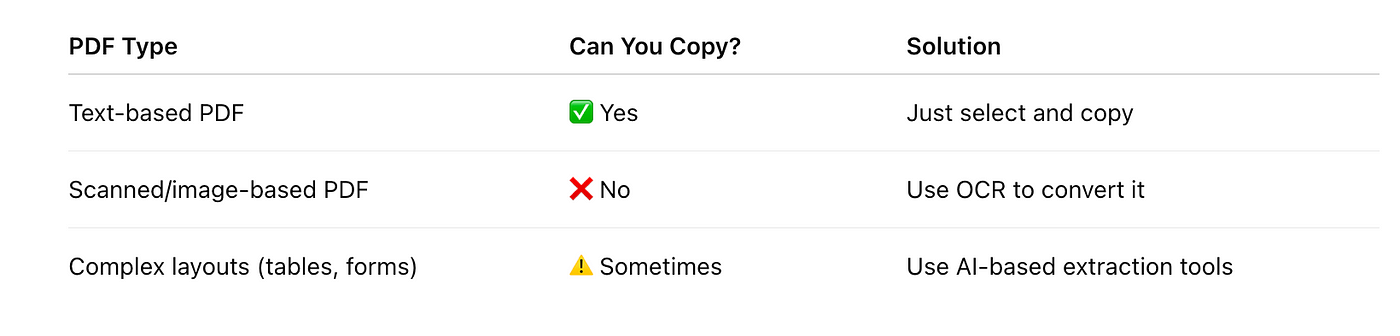
If you’re not sure what type of PDF you’re working with, or if your usual copy-paste routine isn’t working, don’t worry — we’ve put together a quick guide on how to copy text from a PDF in each scenario.
Final Thoughts
PDFs are designed to look the same everywhere, that’s their superpower. But that consistency comes at a cost: not all PDFs are equally usable. Whether you’re a student needing quotes from a scanned book, or a legal professional extracting clauses from a contract, understanding how text lives inside a PDF can save you hours of frustration.
With OCR and AI-based tools, copying from PDFs, even difficult ones, is no longer a guessing game. It’s a process you can actually control.
Subscribe to my newsletter
Read articles from PDF Reader Pro directly inside your inbox. Subscribe to the newsletter, and don't miss out.
Written by
