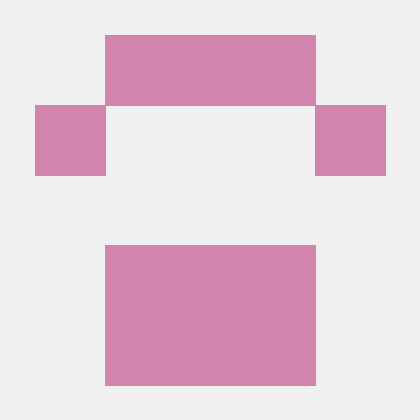AWS Lambda Theory and Tutorial
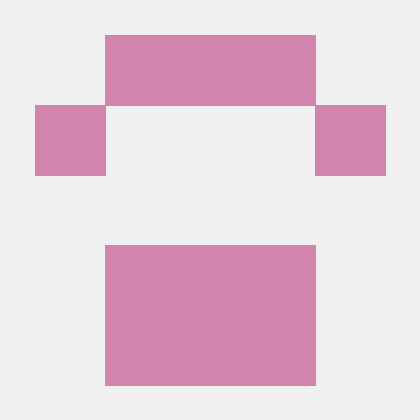 Prakash Agrawal
Prakash AgrawalIntroduction
This guide offers a hands-on introduction to AWS Lambda, explaining its value in the serverless computing model and walking you through the process of building your first Lambda function. Using a sample use case, you'll learn how to trigger a Lambda function in response to an Amazon S3 file upload event.
Whether you’re new to AWS or aiming to strengthen your cloud skills, this structured walkthrough will help you gain foundational experience with Lambda.
1. Overview of AWS Lambda and Serverless Architecture
What is AWS Lambda?
AWS Lambda is a serverless computing service that lets you run code in response to events—without provisioning or managing servers. It abstracts the infrastructure layer, allowing developers to focus solely on application logic.
Although your code still runs on servers behind the scenes, AWS handles provisioning, auto-scaling, patching, and monitoring. You simply define the function code, memory requirements, and trigger sources.
Core Concepts
Event-Driven Execution: Lambda functions are triggered by events such as file uploads, API requests, or database changes.
Lightweight Functions: Each Lambda is a focused, small block of code written in supported languages like Python, Node.js, Java, and .NET.
Fully Managed Runtime: AWS automatically scales your function execution based on incoming events.
2. Benefits of AWS Lambda
Modular Architecture
Lambda encourages small, single-purpose functions, making your codebase more organized, maintainable, and easier to debug.
Precise Resource Allocation
You define the amount of memory and maximum execution time per function, optimizing performance while minimizing cost.
Automatic Scaling
Lambda handles scale-out seamlessly. Whether you have one or one million requests per second, AWS automatically adjusts compute resources to meet demand.
Ideal Use Cases
Event-driven workflows like media processing, real-time file analysis, and data transformations are ideal for Lambda. For example, an app like Best Flicks—a short-film platform—can use Lambda to create thumbnails or transcode videos upon file upload.
3. Step-by-Step: Creating Your First Lambda Function
Use Case: Process File Upload to Amazon S3
You’ll create a Lambda function that is triggered when a file is uploaded to an S3 bucket. The function will identify the file type and log it for review.
Step 1: Create an Amazon S3 Bucket
Sign in to the AWS Management Console.
Navigate to Amazon S3 and select Create Bucket.
Choose a unique name (e.g.,
best-flicks-demo-2025) and select a region (e.g.,us-east-2- Ohio).Configure remaining settings as default and create the bucket.
Note: The S3 bucket and Lambda function must reside in the same region for the integration to work.
Step 2: Create a Lambda Function
Open the AWS Lambda console and choose Create Function.
Select Author from scratch.
Set a name like
process-upload-event.Choose the Python 3.9 runtime (or preferred language).
Under Permissions, create a new execution role with the AmazonS3ReadOnlyAccess policy.
Step 3: Add Your Lambda Code
Paste the following sample code into the inline editor:
import json
import urllib.parse
import boto3
print('Loading function')
s3 = boto3.client('s3')
def lambda_handler(event, context):
#print
# Get the object from the event and show its content type
bucket = event['Records'][0]['s3']['bucket']['name']
key = urllib.parse.unquote_plus(event['Records'][0]['s3']['object']['key'], encoding='utf-8')
try:
response = s3.get_object(Bucket=bucket, Key=key)
print("CONTENT TYPE: " + response['ContentType'])
return response['ContentType']
except Exception as e:
print(e)
print('Error getting object {} from bucket {}. Make sure they exist and your bucket is in the same region as this function.'.format(key, bucket))
raise e
Click Deploy to save and activate your function.
Step 4: Configure the S3 Trigger
In the Lambda console, go to the Configuration tab.
Select Triggers > Add trigger.
Choose S3 as the source.
Select your bucket and choose event type: PUT - Object Created.
Save changes.
Behind the scenes, AWS will:
Configure S3 bucket notifications to invoke the Lambda function.
Add permissions to your Lambda resource policy allowing S3 to call it.
Step 5: Upload a File and Test
Go to your S3 bucket and upload an image or text file.
Navigate back to the Lambda > Monitor > Logs tab.
Open CloudWatch Logs to verify the function was triggered and view the printed content type.
You should see output such as:
File 'sample.jpg' in bucket 'best-flicks-demo-2025' has content type: image/jpeg
4. Clean-Up: Avoid Unintended Charges
After completing your test:
Delete objects in the S3 bucket, then remove the bucket.
In Lambda, select the function and choose Actions > Delete.
Conclusion: Embracing Serverless Development with AWS Lambda
AWS Lambda simplifies how you build and scale applications by eliminating server management overhead. Through modular design and automatic scaling, Lambda empowers developers to build efficient, event-driven systems.
By creating your first function tied to an S3 event, you've taken the first step toward mastering AWS's serverless ecosystem. From here, you can extend your knowledge by integrating Lambda with services like API Gateway, Step Functions, and DynamoDB to build production-grade solutions.
About me: I am a Cloud Architect who like to learn and write about Cloud concepts. If you are an organization that want to hire me then I can be contacted at techonlinewriter@gmail.com
Subscribe to my newsletter
Read articles from Prakash Agrawal directly inside your inbox. Subscribe to the newsletter, and don't miss out.
Written by