Reasons Your Java Code Compiles in IDE but Fails with javac
 Tuanhdotnet
Tuanhdotnet5 min read

1. IDE vs javac: Understanding the Difference
To uncover the reasons for this issue, it's important to first understand the differences between an IDE and the standalone javac compiler.
1.1 What IDEs Do Behind the Scenes
IDEs are designed to simplify the development process. They provide features like auto-completion, syntax highlighting, and integrated compilation. Importantly, IDEs also manage dependencies and classpaths automatically. This means even if your project configuration is not perfect, the IDE may "fix" issues for you temporarily.
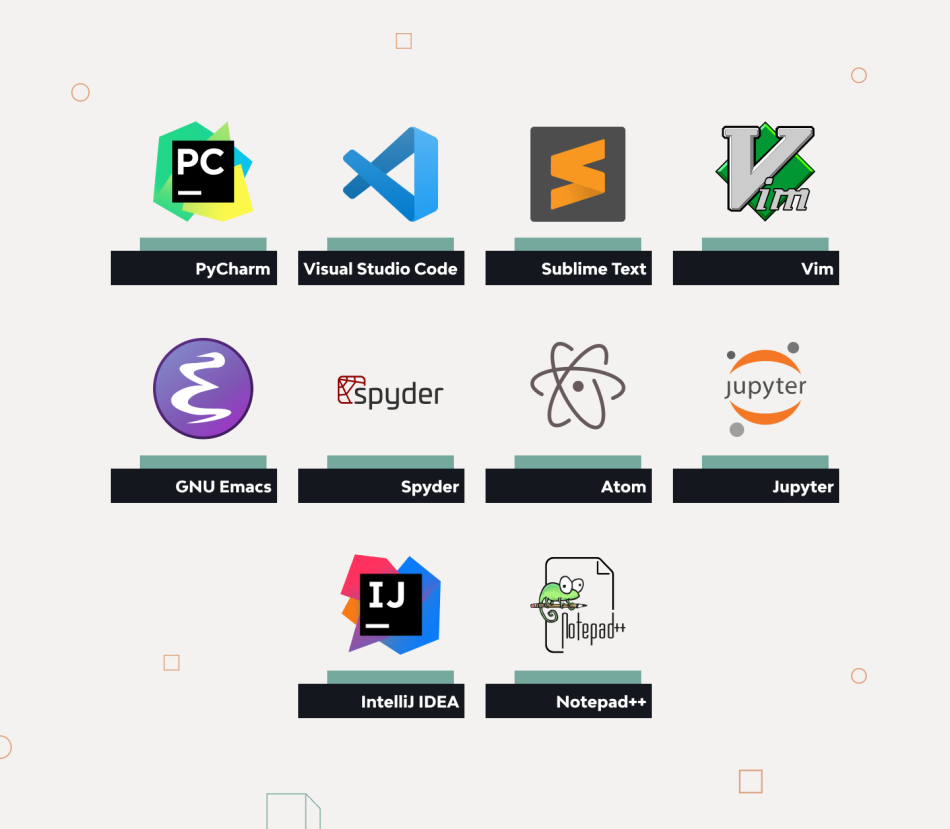
1.2 How javac Works
The javac compiler, on the other hand, is a standalone tool that requires explicit instructions about where to find your code's dependencies and configurations. It operates strictly based on the environment you set up, offering no automatic adjustments.
1.3 Real-World Example: Missing Classpath
Imagine you write the following code:
import org.apache.commons.lang3.StringUtils;
public class Main {
public static void main(String[] args) {
System.out.println(StringUtils.capitalize("hello world"));
}
}
In your IDE, this code compiles without issue because the IDE automatically downloads and manages the Apache Commons Lang library. However, running javac Main.java in your terminal results in the following error:
Main.java:1: error: package org.apache.commons.lang3 does not exist
import org.apache.commons.lang3.StringUtils;
^
Main.java:5: error: cannot find symbol
System.out.println(StringUtils.capitalize("hello world"));
^
symbol: variable StringUtils
location: class Main
This happens because the javac command doesn’t know where to find the library unless you explicitly provide the -classpath option.
2. Common Reasons for Compilation Discrepancies
2.1 Missing Dependencies
Problem: The most frequent cause of this issue is missing dependencies when using javac. IDEs often use a build tool like Maven or Gradle to automatically download libraries. However, javac requires you to specify these libraries manually.
Solution: Use the -classpath option to include the necessary dependencies. For example:
javac -classpath "libs/commons-lang3-3.12.0.jar" Main.java
2.2 Incorrect Java Version
Problem: Your IDE might be configured to use a different version of Java than javac. For instance, your IDE may compile code with Java 17, while javac in your terminal uses Java 8.
Solution: Check the Java version in both environments:
- IDE: Go to your IDE's settings and check the configured JDK version.
- Terminal: Run java -version and javac -version.
If the versions differ, ensure consistency by setting the correct JDK for javac:
export JAVA_HOME=/path/to/jdk
2.3 IDE-Specific Configurations
Problem: IDEs often include configurations that are not present in your standalone setup. For instance:
- Automatically adding the module-info.java file for modular projects.
- Using implicit encoding for source files.
Solution: Ensure that your project configuration matches the environment where you are running javac. Export the settings from your IDE and replicate them manually if needed.
3. Extended Analysis and Best Practices
3.1 Modular Java (Java 9+)
Java's module system, introduced in Java 9, can complicate compilation. IDEs typically handle modules automatically, but when using javac, you must explicitly specify module paths.
Example: Assume you have a project with two modules:
- moduleA
- moduleB (depends on moduleA)
To compile manually:
javac -d out --module-path mods --module-source-path src $(find src -name "*.java")
3.2 IDE-Generated Files
Your IDE might generate files, such as .class files or build artifacts, in the background. These are not present when compiling with javac, which can lead to errors.
Solution: Clean and rebuild your project in the IDE, then ensure all necessary files are available before compiling manually.
4. Troubleshooting Tips
4.1 Recreate the Classpath
Use the -verbose flag in your IDE to view the classpath and replicate it in your terminal. For example, in IntelliJ IDEA:
- Run your code in the IDE.
- Open the "Run" or "Build" console to view the full javac command.
- Copy the classpath and use it with the javac command.
4.2 Use a Build Tool
Instead of compiling manually with javac, use a build tool like Maven or Gradle. These tools standardize the build process across environments.
mvn compile
4.3 Debug Encoding Issues
If you encounter encoding errors (e.g., Invalid byte sequence), check the file encoding in your IDE and ensure it matches the system default:
javac -encoding UTF-8 Main.java
5. Conclusion
The reasons why your Java code compiles in an IDE but fails with javac often boil down to differences in dependency management, configuration, or Java versions. By understanding these differences, you can address the underlying issues and ensure consistency between environments. If you’ve faced similar problems or have additional insights, feel free to comment below with your questions or experiences!
Read more at : Reasons Your Java Code Compiles in IDE but Fails with javac
0
Subscribe to my newsletter
Read articles from Tuanhdotnet directly inside your inbox. Subscribe to the newsletter, and don't miss out.
Written by

Tuanhdotnet
Tuanhdotnet
I am Tuanh.net. As of 2024, I have accumulated 8 years of experience in backend programming. I am delighted to connect and share my knowledge with everyone.