What’s New in React Gantt Chart: 2025 Volume 2
 syncfusion
syncfusion
TL;DR: The 2025 Volume 2 release of Syncfusion® React Gantt Chart elevates project management with weekend toggling for flexible scheduling, WBS columns for structured task breakdowns, and task constraints for precise planning. It also delivers up to 36% faster loading, making it the most efficient and feature-rich React Gantt Chart for modern development teams.
We’re excited to introduce the latest enhancements in the Syncfusion® React Gantt Chart component as part of our 2025 Volume 2 release! This update brings powerful new features and performance improvements to simplify complex project scheduling, enhance task visualization, and boost productivity.
Let’s dive into the highlights of this release!
Toggle weekend visibility in the timeline
Managing project timelines often requires focusing on working days, especially in industries that follow standard weekday schedules. The Syncfusion® React Gantt Chart lets users toggle weekend columns (Saturday and Sunday) in the timeline view. When weekends are hidden, the chart compresses the timeline to show only working days, creating a cleaner, more focused project schedule.
Key benefits
Improved readability: Reduces visual clutter by eliminating non-working days from the timeline.
Focused planning: Helps teams prioritize actual work periods, simplifying task duration and dependency tracking.
Customizable views: Supports different workweek configurations, making it adaptable for global teams with varying weekend definitions.
Enhanced user experience: Offers a more intuitive and streamlined interface for users managing dense project data.
import { createRoot } from 'react-dom/client';
import * as React from 'react';
import { useEffect} from 'react';
import {GanttComponent, Inject, Selection, DayMarkers, ColumnsDirective, ColumnDirective from '@syncfusion/ej2-react-gantt';
import { projectNewData } from './data';
const WorkWeek = () => {
let ganttInstance = useRef(null);
const taskFields = {
id: 'TaskID',
name: 'TaskName',
startDate: 'StartDate',
endDate: 'EndDate',
duration: 'Duration',
progress: 'Progress',
dependency: 'Predecessor',
child: 'subtasks'
};
const labelSettings = {
leftLabel: 'TaskName'
};
const workWeek = ["Monday", "Tuesday", "Wednesday", "Thursday", "Friday"];
const projectStartDate = new Date('03/24/2024');
const projectEndDate = new Date('07/06/2024'); const splitterSettings = {
columnIndex: 1
};
const timelineSettings = {
topTier: {
unit: 'Week',
format: 'MMM dd, y',
},
bottomTier: {
unit: 'Day',
},
showWeekend: true
};
return (<div className='control-pane'>
<div className='control-section'>
<div className='col-lg-8'>
<GanttComponent id='WorkWeek' ref={ganttInstance} dataSource={projectNewData} timelineSettings={timelineSettings} treeColumnIndex={1} highlightWeekends={true} taskFields={taskFields} labelSettings={labelSettings} splitterSettings={splitterSettings} height='410px' projectStartDate={projectStartDate} projectEndDate={projectEndDate}>
<ColumnsDirective>
<ColumnDirective field='TaskID' width='80'></ColumnDirective>
<ColumnDirective field='TaskName' width='250'></ColumnDirective>
<ColumnDirective field='StartDate'></ColumnDirective>
<ColumnDirective field='EndDate'></ColumnDirective>
<ColumnDirective field='Duration'></ColumnDirective>
<ColumnDirective field='Predecessor'></ColumnDirective>
<ColumnDirective field='Progress'></ColumnDirective>
</ColumnsDirective>
<Inject services={[Selection, DayMarkers]}/>
</GanttComponent>
</div>
</div>
</div>);};
export default WorkWeek;
Refer to the following image.
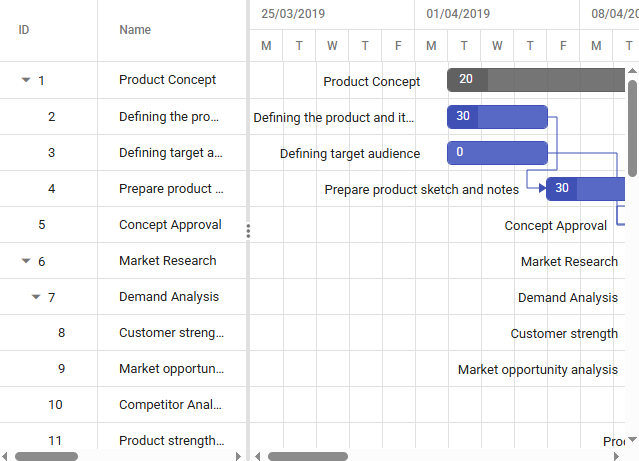
Project Timeline with Tasks and Dependencies
Note: For more details, refer to the documentation and try our online demo.
Display the work breakdown structure (WBS) column
The React Gantt Chart now supports a Work Breakdown Structure (WBS) column, enabling users to visualize the hierarchical organization of tasks. This enhancement brings greater structure, clarity, and traceability to complex project plans.
Hierarchical task representation with WBS code
A work breakdown structure is a widely used project management method that decomposes a project into smaller, manageable components. Each task is assigned a unique WBS code (e.g., 1.0, 1.1, 1.1.1) that reflects its position in the hierarchy.
Key features
Automatic WBS code generation based on task hierarchy.
A dedicated WBS column in the grid to display structured codes alongside task names.
Customizable display options for column visibility, order, and formatting.
Benefits
Clear task organization: Easily identify parent-child relationships and task nesting.
Improved reporting: Aligns with standard project documentation practices.
Consistent communication: Provides a shared reference system for teams and stakeholders.
Scalability: Ideal for managing large-scale projects with multiple levels of task breakdown.
import * as React from "react";
import { useRef } from 'react';
import { WBSData } from './data';
import { useEffect } from 'react';
import { GanttComponent, Inject, Selection, ColumnsDirective, ColumnDirective, Toolbar, DayMarkers, Edit, Filter, sort, ContextMenu, EventMarkersDirective, EventMarkerDirective } from "@syncfusion/ej2-react-gantt";
const EnableWbs = () => {
const taskFields = {
id: "TaskID",
name: "TaskName",
startDate: "StartDate",
endDate: "EndDate",
duration: "Duration",
progress: "Progress",
dependency: "Predecessor",
parentID: 'ParentId'
};
let ganttInstance = useRef(null);
const timelineSettings = {
showTooltip: true,
topTier: {
unit: "Week",
format: "dd/MM/yyyy",
},
bottomTier: {
unit: "Day",
count: 1,
},
};
const labelSettings = {
taskLabel: '${Progress}%'
};
const projectStartDate = new Date("03/31/2024");
const projectEndDate = new Date("05/30/2024"); const splitterSettings = {
columnIndex: 4
};
const selectionSettings = {
mode: "Row",
type: "Single",
enableToggle: false,
};
const tooltipSettings = {
showTooltip: true,
};
const filterSettings = {
type: "Menu",
};
return (<div className="control-pane">
<div className="control-section">
<div className="col-lg-12">
<div>
<GanttComponent id="EnableWbs" taskFields={taskFields} ref={ganttInstance} toolbar={toolbar} treeColumnIndex={2} dataSource={WBSData} allowSorting={true} enableContextMenu={true} enableWBS={true} dataBound={dataBound.bind(this)} enableAutoWbsUpdate={true} editSettings={editSettings} allowSelection={true} allowPdfExport={true} splitterSettings={splitterSettings} selectionSettings={selectionSettings} tooltipSettings={tooltipSettings} filterSettings={filterSettings} timelineSettings={timelineSettings} highlightWeekends={true} allowFiltering={true} gridLines={"Both"} labelSettings={labelSettings} taskbarHeight={20} rowHeight={40} height={"550px"} allowUnscheduledTasks={true} projectStartDate={projectStartDate} projectEndDate={projectEndDate}>
<ColumnsDirective>
<ColumnDirective field="TaskID" visible={false}/>
<ColumnDirective field="WBSCode" width='150px'/>
<ColumnDirective field="TaskName" headerText="Task Name" allowReordering={false} width='260px'/>
<ColumnDirective field="StartDate" headerText="Start Date" width='140px'/>
<ColumnDirective field="WBSPredecessor" headerText="WBS Predecessor" width='190px'/>
<ColumnDirective field="Duration" headerText="Duration" allowEditing={false} width='130px'/>
<ColumnDirective field="Progress" headerText="Progress"/>
</ColumnsDirective>
<EventMarkersDirective>
<EventMarkerDirective day={eventMarkerDay1} label='Project Initiation'></EventMarkerDirective>
</EventMarkersDirective>
<Inject services={[Selection, DayMarkers, Toolbar, Edit, Filter, Sort, ContextMenu,]}/>
</GanttComponent>
</div>
</div>
</div>
</div>);
};
export default EnableWbs;
Refer to the following image.
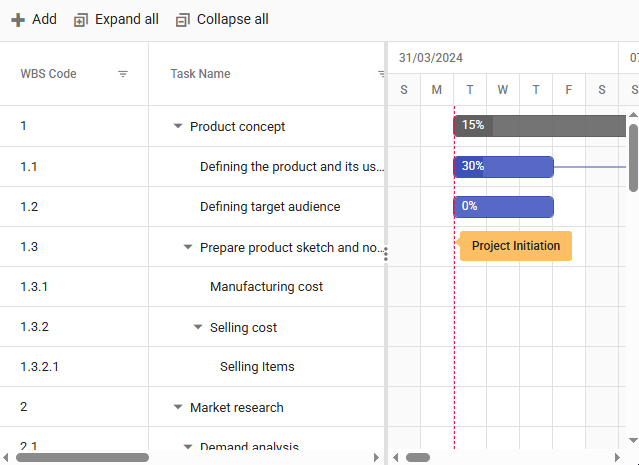
Organize tasks with the WBS column in React Gantt Chart
Note: For more details, refer to the documentation and try our online demo.
Task constraints in the React Gantt Charts
Complex projects demand more than start and end dates; they need rules to enforce scheduling logic. The React Gantt Chart now supports a full set of task constraints, similar to Microsoft Project, giving you complete control over scheduling tasks.
Task constraints are rules that limit when a task can start or finish. They help project managers reflect real-world conditions such as deadlines, resource availability, or external dependencies. Instead of relying only on task links such as predecessors, constraints let you define fixed dates or flexible boundaries for each task.
Supported task constraint types
| Constraint Type | Description |
| As Soon As Possible (ASAP) | The task starts immediately once its dependencies are cleared. |
| As Late As Possible (ALAP) | Delays the task until the last possible moment without affecting successors. |
| Must Start On (MSO) | Requires the task to begin on a fixed, non-negotiable date. |
| Must Finish On (MFO) | The task must end on a fixed date, regardless of its dependencies. |
| Start No Earlier Than (SNET) | Prevents a task from starting before a certain date. |
| Start No Later Than (SNLT) | Requires a task to start on or before a given date. |
| Finish No Earlier Than (FNET) | Ensure the task is not finished before a certain date. |
| Finish No Later Than (FNLT) | Ensures task completion on or before a specific date. |
Benefits
Reflect real-world limits: Set deadlines, fixed start dates, or delivery commitments.
Avoid scheduling conflicts: Prevent tasks from being moved into invalid timeframes.
Improve planning accuracy: Aligns schedule with business rules and external dependencies.
Enhance team communication: Make scheduling logic visible and understandable for all stakeholders.
import * as React from 'react';
import { GanttComponent, Inject, ColumnsDirective, ColumnDirective, Selection, Toolbar, DayMarkers, Edit } from '@syncfusion/ej2-react-gantt';
import { useEffect } from 'react';
import { constraintData } from './data';
const Constraints = () => {
const taskFields = {
id: "TaskID",
name: "TaskName",
startDate: "StartDate",
endDate: "EndDate",
duration: "Duration",
progress: "Progress",
constraintType: "ConstraintType",
constraintDate: "ConstraintDate",
dependency: "Predecessor",
parentID: "parentID",
notes: "info",
};
const editSettings = {
allowAdding: true,
allowEditing: true,
allowDeleting: true,
allowTaskbarEditing: true,
showDeleteConfirmDialog: true,
};
const toolbar = [
"Add",
"Edit",
"Update",
"Delete",
"Cancel",
"ExpandAll",
"CollapseAll",
"Indent",
"Outdent",
];
const labelSettings = {
leftLabel: "TaskName",
};
const splitterSettings = {
columnIndex: 4,
};
const projectStartDate = new Date("03/25/2025");
const projectEndDate = new Date("09/28/2025"); const eventMarkers = [
{ day: new Date("03/25/2025"), label: "Project StartDate" },
{ day: new Date("08/31/2025"), label: "Project EndDate" },
];
return (
<div className="control-pane">
<div className="control-section">
<GanttComponent id="Constraint" dataSource={constraintData} taskFields={taskFields} editSettings={editSettings} toolbar={toolbar} allowSelection={true} gridLines="Both" highlightWeekends={true} height="450px" treeColumnIndex={1} labelSettings={labelSettings} splitterSettings={splitterSettings} projectStartDate={projectStartDate} projectEndDate={projectEndDate} eventMarkers={eventMarkers}>
<ColumnsDirective>
<ColumnDirective field="TaskID" visible={false}/>
<ColumnDirective field="TaskName" headerText="Job Name" width="200" clipMode="EllipsisWithTooltip"/>
<ColumnDirective field="StartDate"/>
<ColumnDirective field="Duration"/>
<ColumnDirective field="ConstraintType" width="180"/>
<ColumnDirective field="ConstraintDate"/>
<ColumnDirective field="EndDate"/>
<ColumnDirective field="Predecessor"/>
<ColumnDirective field="Progress"/>
</ColumnsDirective>
<Inject services={[Edit, Selection, Toolbar, DayMarkers]}/>
</GanttComponent>
</div>
</div>);};
export default Constraints;
Refer to the following image.
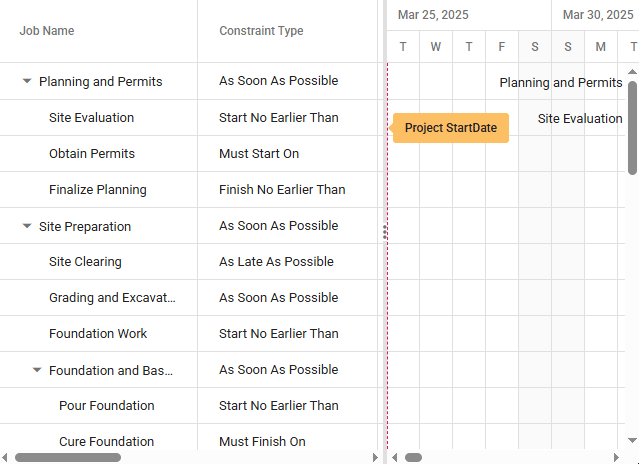
Enforced precise scheduling with task constraints in React Gantt Chart
Note: For more details, refer to the documentation and try our online demo.
Performance improvements in initial loading and validation
Handling large datasets efficiently is critical for project management tools. The React Gantt Chart delivers major performance gains in this release, especially in initial loading scenarios with validation enabled. These improvements ensure faster rendering, smoother interaction, and a better user experience, even with thousands of tasks.
| Scenario Description | Volume 1 (seconds) | Volume 2 (seconds) | Improvement |
| 25K Tasks – Auto Validation + Virtualization Enabled with Dependencies | 12.5 | 8.4 | 32% |
| 50K Tasks – Auto Validation + Virtualization Enabled with Dependencies | 55 | 35 | 36% |
Note: Metrics were recorded using the following machine and application configuration: > Processor: 12th Gen Intel(R) Core(TM) i5-1235U 1.30 GHz> RAM: 16.0 GB> Operating System: Windows 11
FAQs
Q1: What’s new in the Syncfusion® React Gantt Chart for 2025 Volume 2?
The React Gantt Chart introduces weekend toggling, WBS columns, task constraints, and up to 36% faster loading for efficient project management.
Q2: How do I toggle weekends in the Syncfusion® React Gantt Chart?
In the React Gantt Chart, set showWeekend to true or false in timelineSettings. See the code example above for details.
Q3: How do task constraints enhance the React Gantt Chart?
Task constraints in the React Gantt Chart (e.g., ASAP, MSO) ensure precise scheduling, aligning tasks with real-world deadlines and dependencies.
Q4: Why use the WBS column in the React Gantt Chart?
The WBS column in the React Gantt Chart organizes tasks hierarchically, improving clarity and reporting for complex projects.
Conclusion
Thanks for reading. In this blog, we explored the latest enhancements introduced in the Syncfusion® React Gantt Chart component as part of the 2025 Volume 2 release. These enhancements, including weekend toggling, WBS columns, and task constraints, empower developers to create more efficient, scalable, and user-friendly project management applications.
Ready to build with the best React Gantt Chart? Syncfusion® remains committed to delivering high-quality, feature-rich components that help developers stay ahead of the curve. To dive deeper into these features and integrate them into your projects, check out the official documentation, release notes, and live demos.
If you’re an existing Syncfusion® user, you can download the latest version of Essential Studio® from the license and downloads page. For those new to Syncfusion®, we offer a 30-day free trial so you can experience these exciting features firsthand.
Need help? Feel free to reach out via our support forum, support portal, or feedback portal. We’re always here to assist you!
Related Blogs
Subscribe to my newsletter
Read articles from syncfusion directly inside your inbox. Subscribe to the newsletter, and don't miss out.
Written by

syncfusion
syncfusion
Syncfusion provides third-party UI components for React, Vue, Angular, JavaScript, Blazor, .NET MAUI, ASP.NET MVC, Core, WinForms, WPF, UWP and Xamarin.